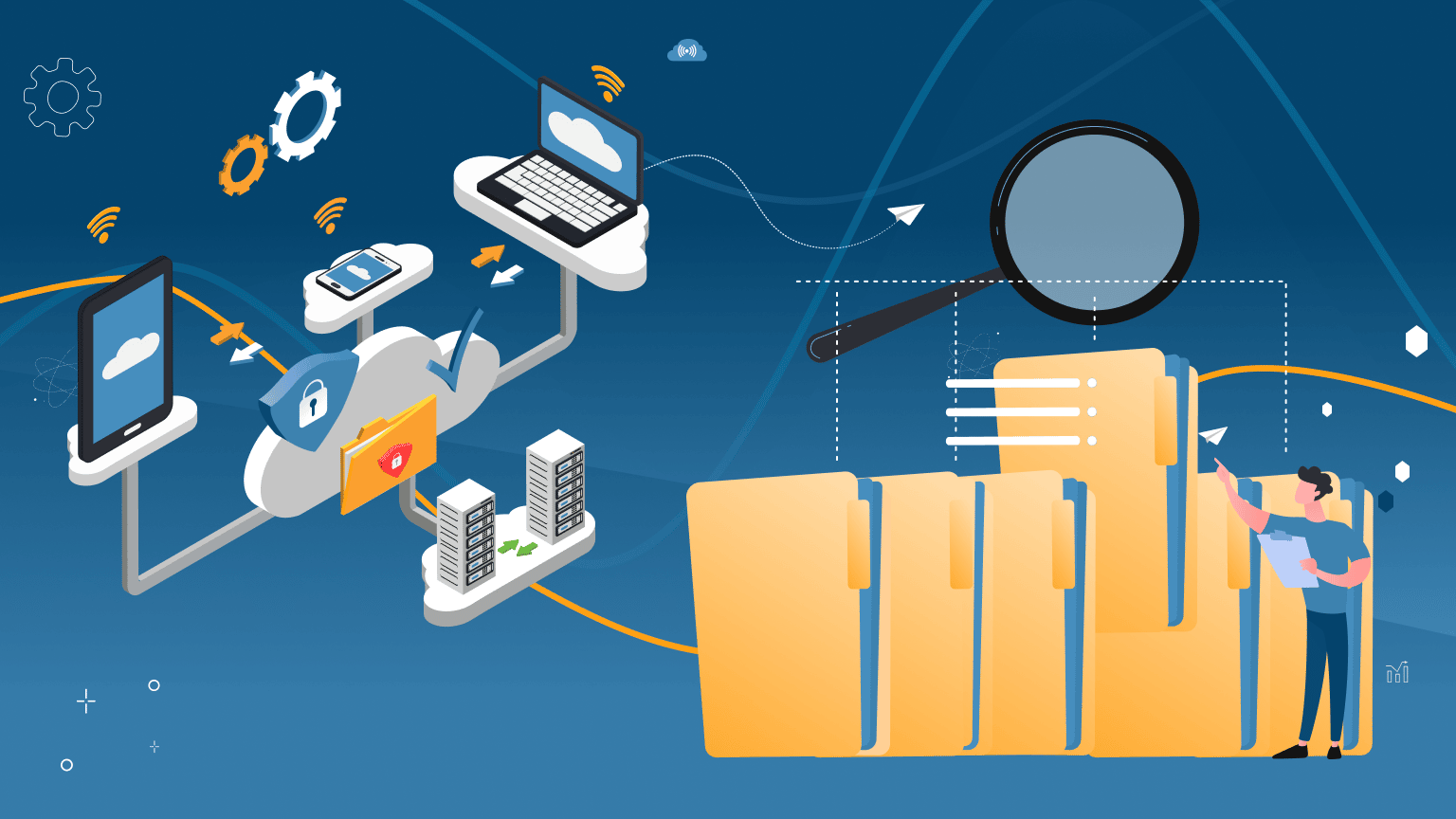
LinkedIn is a business-oriented social media platform that allows you to identify both prospects and competitors easily. Businesses may get up to 42% larger deal sizes through Sales Navigator, depending on the company type – you can learn more about the functionality by clicking on the link.
Key notes:
- You won’t notice a difference between the basic LinkedIn plan and Sales Navigator in terms of built-in activities with prospects (searching and core filtering, visits and views, inviting them to your network, messaging, sending InMails). These tasks will be offered as part of a normal subscription and in Sales Navigator.
- An important advantage of the Sales Navigator plan is improved filtering. Also, this solution has the ability to connect more team members who can use Sales Navigator as a common CRM for leads.
- Even though Sales Navigator (SN) is a paid and advanced plan, it lacks certain features of regular LinkedIn, which means it provides less opportunity to warm up your target audience. That’s why Linked Helper is smart enough to switch between solutions and use the best of both in combination for your growth. For example, you can use the SN solution for precisely parsing and filtering users, and the general account for putting likes on their content (the liking feature is not present in SN).
- Despite the fact that the Sales Navigator (SN) solution is aimed towards selling (as implied by the name), this product may be utilized for a variety of reasons. For instance, many headhunters favor SN over the Recruiter since the UI, the ability to configure filtering, and searching are smoother in SN.
Download Linked Helper 2
and get 14-day free trial right now
DOWNLOADIf you are not yet in our list of users, then join.
We give you a trial version to start your experience with our LinkedIn tool.
12 Differences between LinkedIn Sales Navigator and Linked Helper
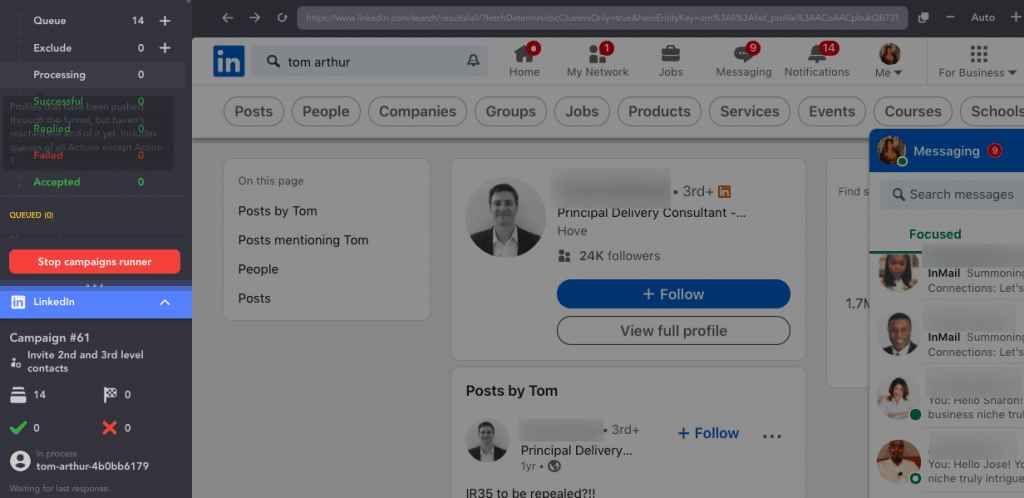
Compare these two images to identify the differences. Sales Navigator is a variant of the LinkedIn interface, whereas Linked Helper is a browser that allows you to view both versions and seamlessly switch between them.
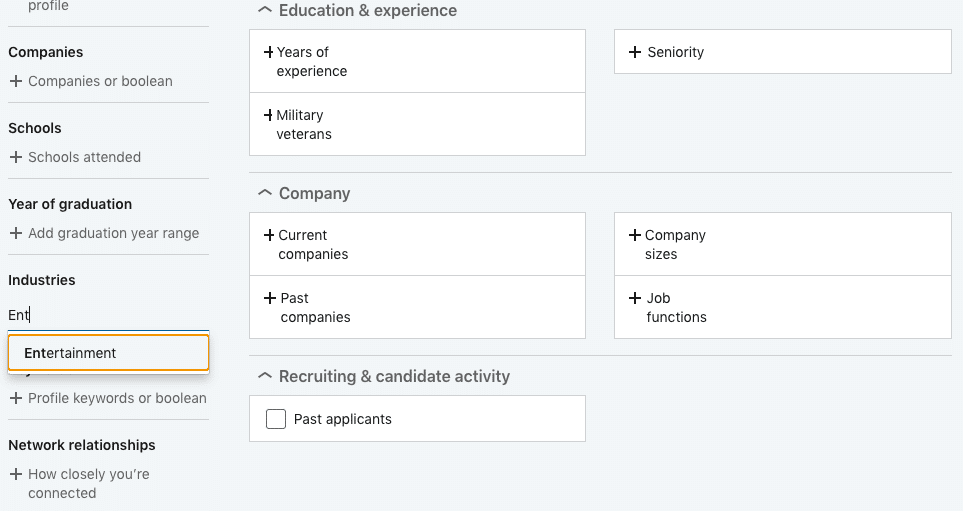
Does Linked Helper replace LinkedIn Sales Navigator features?
No, Linked Helper does not replace LinkedIn Sales Navigator features. These are essentially different products with different purposes.
However, Sales Navigator can be connected to Linked Helper to work together. The difference is that Sales Navigator is an internal LinkedIn product. It offers a different interface with more filters and features for lead generation (detailed below).
Linked Helper, on the other hand, is independent software that helps automate LinkedIn marketing activities and serves as a CRM. It allows you to automate prospect acquisition and leverage the Sales Navigator service via Linked Helper.
Linked Helper can be used with a LinkedIn basic account, Sales Navigator, and other paid solutions, like Recruiter, which can give you more freedom in using the software.
Key Differences:
- Automation: Linked Helper automates various tasks, including gathering target audiences, creating auto-drip campaigns, visiting profiles, sending invites, and downloading leads, which Sales Navigator does not do automatically.
- Flexibility: Linked Helper allows you to switch seamlessly between basic LinkedIn service and Sales Navigator with a single click. This flexibility enables teams to save costs by processing leads through free basic LinkedIn accounts.
- Subscription: Linked Helper works regardless of your subscription status with Sales Navigator. It offers functionality both with and without a Sales Navigator subscription.
- Data Preservation: Linked Helper stores your data locally even if you cancel your Sales Navigator subscription. This ensures that your lead lists and message history remain accessible, providing continuity and convenience.
- Advanced Features: Linked Helper features a built-in email finder that allows you to search for emails both within and outside your network, enhancing your outreach capabilities.
- Backup Functionality: Linked Helper acts as a backup tool since it allows you to collect data and use it in campaigns, providing an additional layer of security and data retention.
#1 LinkedIn Sales Navigator is not a tool for automation
The key point is that Sales Navigator requires your hands to perform manual actions for routine tasks. Despite offering more invites and InMails, you still have to click buttons yourself. Linked Helper automates these actions.
Here’s what you can’t do in Sales Navigator but can in Linked Helper (and some other automation tools):
- Gather target audiences for automated actions.
- Create auto-drip campaigns (for network expansion, messaging, etc.)
- Visit profiles, send invites, follow, send mass messages, automate InMails, boost posts, etc.
- Search for emails outside your contact network
- Download leads in a CSV file
- Download message history in a CSV file
#2 Interface
Linked Helper seamlessly integrates Sales Navigator into its interface, enabling users to effortlessly switch between the basic LinkedIn interface and Sales Navigator within the Linked Helper application window. One of the notable advantages of Linked Helper’s interface is the additional automation panel integrated into Sales Navigator, enhancing the platform’s overall functionality and user experience.
#3 Hyper-personalize Mass Messages
Linked Helper enables users to hyper-personalize mass messages using custom images, variable substitutions, and link previews. This level of customization is not available in Sales Navigator messages without automation. It only allows users to create group chats with up to 50 participants.
#4 Work According to Timing & Time Zones
Linked Helper offers the flexibility to operate during specific designated hours, allowing users to initiate campaigns on specified dates. Additionally, users can schedule breaks between activities. In contrast, Sales Navigator users need to manage tasks manually or resort to external scheduling services.
#5 Load Lead Lists on Any Plan
Unlike Sales Navigator, where only users on Advanced or Advanced Plus plans can upload lead lists in CSV format, Linked Helper allows CSV or leads’ URL uploads. It also automatically converts and reads data from Sales Navigator and Recruiter formats.
#6 No Built-in CRM in Sales Navigator
While both tools can be synced with external CRMs, integration with linkedin Sales Navigator can be direct (for example with Salesforce). In Linked Helper, integration occurs through webhooks.
Linked Helper stands out by providing an internal CRM, enabling users to categorize contacts with tags, leave notes, and view detailed client profiles with information extracted from LinkedIn.
#7 LinkedIn Sales Navigator scraper: export to Excel
Linked Helper is an advanced software for scraping people and campaigns. It allows you to collect all data and utilize it in campaigns, even with a free profile. You can not extract CSV data from Sales Navigator leads (link to the article). This is why Linked Helper also serves as a backup.
#8 Linked Helper Features a Built-in Email Finder
In both the LH Standard (610) and Pro (3200) subscriptions, email search credits are included, allowing you to find emails both within and outside your network. By visiting profiles, the tool can identify emails from the software’s extensive database. This capability is not available in Sales Navigator.
#9 Keep Data in Linked Helper After Sales Navigator Automation
If you cancel your Linkedin Sales Navigator subscription, your data and interface vanish, including lead lists and conversations with leads. So this can be one of the most vital hacks!
Therefore, a critical distinction is that by connecting Sales Navigator, your data is stored locally within Linked Helper. Even if you cancel the subscription, you can still access leads and message history.
#10 Price
The pricing of these tools varies based on their different features.
For Linked Helper, there is a free trial for two weeks. The monthly subscription costs $15 for the standard version and $45 for the pro version. If you opt for an annual subscription, the standard version is $8.25 per month, and the pro version is $24.75 per month.
Sales Navigator Core is priced at $99.99, while the Advanced version costs $176.
For detailed information about the features and prices of all subscription plans, please refer to the article How much is LinkedIn: Premium account pricing 2023
Life without LinkedIn Recruiter: How to cut down hiring cost
#11 Switch Between Basic LinkedIn and Sales Navigator in Linked Helper
With a single click (Override plugin), you can switch between basic LinkedIn service and Sales Navigator in Linked Helper, altering the platform used for various Linked Helper automated activities.
This allows teams to purchase one Sales Navigator profile to gather and filter leads, and then process them through free basic LinkedIn accounts, resulting in cost savings for lead generation.
#12 Linked Helper Works Regardless of Subscription
Unlike many services that exclusively support Sales Navigator automation, Linked Helper functions with or without a subscription to Sales Navigator (and other paid options like Recruiter). When you set up a LinkedIn account in Linked Helper, you can select your desired tariff in the settings.
LinkedIn automation with Linked Helper for Sales Navigator
Make a backup of your communications and browsing.
The benefit of working in Sales Navigator through Linked Helper is that the message history will be maintained in the CRM’s database. Following the social network’s policies, the archive of conversations with prospects will be deleted after you unsubscribe from the service. This could be useful information for businesses to keep.
If you used Linked Helper to deliver messages (or switched to basic for the mailing campaign in the software), the communication archive will be kept even if you unsubscribe. Previous correspondence that was conducted outside Linked Helper will not be saved, while those messages sent via LH will remain available in the LH database.
Furthermore, when you unsubscribe to Sales Navigator, your list of leads that were screened and stored will be lost. LinkedIn warns about this loss of data when deleting your Sales Navigator account in the help section.
To avoid this situation, we offer a solution that will allow you to store the data using Linked Helper. If you don’t want your research history to evaporate once you terminate your paying membership, you may preserve them in the CRM (or export the list as CSV from LH).
To use the features of both solutions effectively, you can use them both for different tasks. For example, use one solution for collecting data and saving it in the CRM, and another for likes.
For these activities, consider Sales Navigator:
- Searching and filtering leads
- Creating lists
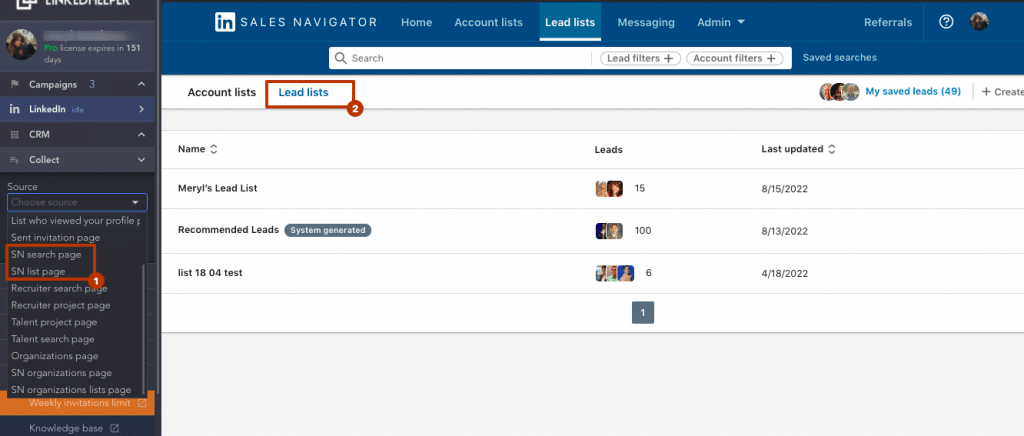
Employ LinkedIn Basic for:
- Invitations
- Messaging
Note: paid InMails delivered under the Sales Navigator membership can be sent through Linked Helper only via a subscription. On our blog, you can discover the complete InMails guide.
Below you will learn the solution to easily and automatically send free InMails to any users with Open Link” status via Linked Helper.
All in all, for the basic account and SN, all activities in Linked Helper will be equally available. But executing in-depth research, the ability to sort leads in groups, and storing search queries, may open up more opportunities when you have Sales Navigator perks in Linked Helper.
What is special about using Sales Navigator?
Different chats.
For instance, if you text to your connections via SN, it will only be displayed in the Sales Navigator mailbox. These conversations will not be visible in your regular LinkedIn account, and vice versa.
In Linked Helper, you can select the platform and profile from which you wish to send invites or compose messages – it can be SN or any other LinkedIn solution, including conventional LinkedIn. Read the manual about switching between platforms in the software.
Sales Navigator has no commercial usage limitations.
The basic LinkedIn account has a monthly search query limitation. The developers of the social media platform do not restrict your searches in SN, which is useful for regular study of target groups.
When using SN to view accounts in LH, the tool can parse the Industry.
In practice, LinkedIn does not provide this information for most profiles. When extracting data using the basic platform, you may filter leads by industry and aggregate them in the Queue. However, the info about the industry will not be stored after the session in the database.
If you accomplish the same thing with the SN membership, then after visiting the pages, the industry can be parsed and will remain available in the database.
More filters are included in Sales Navigator.
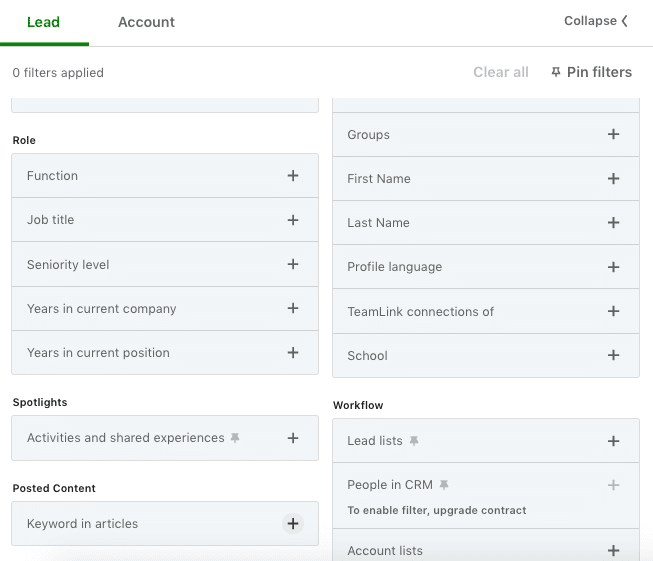
Of these, the most significant for working through Linked Helper may be the following:
The ability to exclude unwanted people from the search and from the campaign.
In the advanced plan, when searching and parsing leads (for example, when adding them to the Linked Helper Campaign Queue), you can choose not to collect profiles from a specific industry/company. These settings will be available in the interface and therefore will affect further work with leads. For example, in your funnel, you can leave only a very specific audience, which will bring more efficiency, responses, and acceptances of invites.
Basic LinkedIn only has inclusive filters, so you will be limited to capturing leads from search pages. You can manually exclude leads from the campaign by downloading the lead file during parsing and sorting them and deleting unnecessary ones in Excel. Or you can exclude unnecessary leads from the pipeline manually in the software dashboard.
Sorting by groups
In LH, you can automatically communicate to group mates in personal messages. You can easily filter and search for people who are your intended audience using the Sales Navigator engine. This significantly streamlines lead generation and enables more customized bulk mailings. Because you are both participants of the exact same group, you may include this in your text, making it easier to start a conversation. Custom variables in auto-messages in Linked Helper can be defined so that the desired group name is included in the bulk mailing campaign.
Explore the guidelines for outreach to group participants sorted via advanced SN filtering.
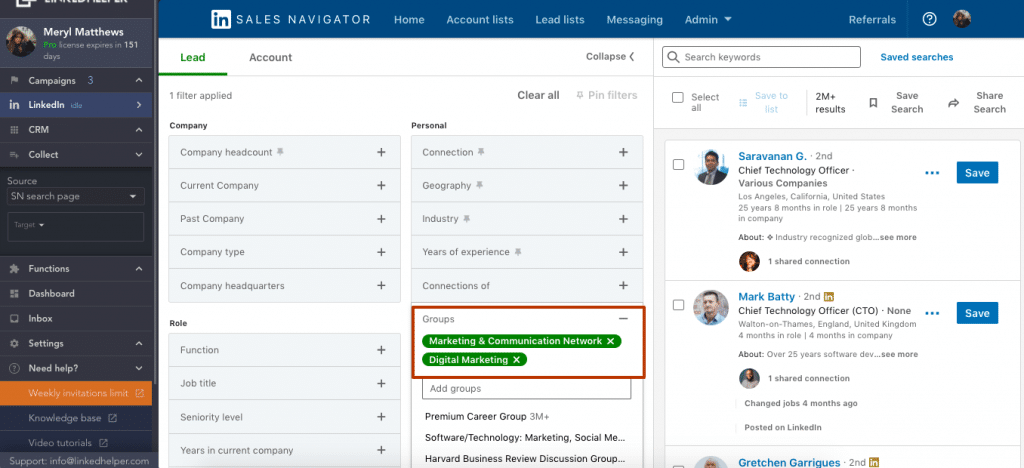
Read more about how you can use group marketing and interact with the community before contacting them directly.
You can remove from the Queue those whom you have already visited or invited.
Such a filter helps bypass the restriction on scraping accounts from browsing the pages. According to the rules, you cannot aggregate more than 1,000 contacts from the search results, which can be a problem if your query has thousands of leads.
In LH, you can add up to 1,000 people from the search page (however, there are ways to split the search results and add people by the thousands – read the knowledge base).
By removing those with whom you have already interacted, you can reduce the number of unnecessary leads in your campaign, saving time. The software will not waste time on actions with those accounts that are no longer your target.
Sales Navigator allows you to sort by role in the organization.
For example, you can select “Function,” “Job title,” “Seniority level,” or “Years in current company.”
For example, you may be faced with the task of using Linked Helper to collect users who are CEOs, founders, or owners in companies with less than 500 employees. The fact is that Linked Helper does not provide its own filtering beyond the options available through the LinkedIn search.
As a consequence, it is efficient to employ the Sales Navigator search parameters and easily gather clearly-specified individuals from the results page when dealing with such a task.
Other criteria may also help you refine your prospecting efforts. You may collect individuals using the SN interface by a phrase in their post, their postcode, and other factors.
Enhanced Sales Navigator functions are available.
As an example:
- Prospects in your super-specific search can be saved.
- Users can create lists with prospects and organizations.
- The ability to leave notes and comments can help you use the platform as a CRM.
- 50 InMails are included in your monthly package.
Personas
You have the ability to outline the qualities of your ‘perfect customer,’ and using these criteria, Sales Navigator will present you with relevant leads. Within Sales Navigator, user-defined personas assist in locating leads that match the preferred customer profile, simplifying the process of identifying potential clients.
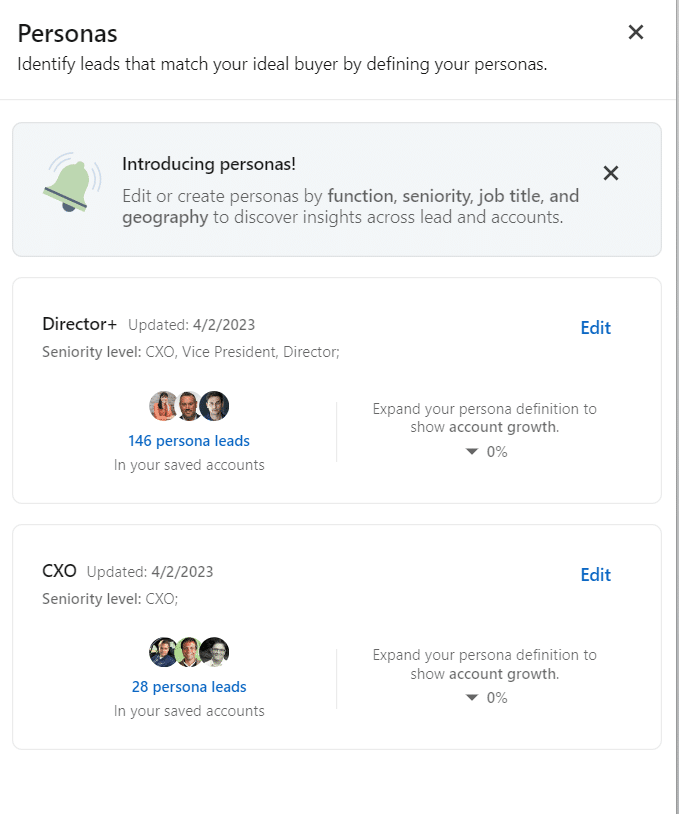
Recent enhancements enable customization of Sales Navigator interactions based on specific traits of the desired individuals, thereby improving the efficiency and depth of sales engagements. Sales Insights Personas provide comprehensive information, assisting in crucial decisions related to staffing, expansion, and sales performance analysis
Alerts
LinkedIn Sales Navigator Alerts serve as your real-time notification system, ensuring you’re always in the loop about crucial activities concerning your saved leads and accounts. They play a vital role in fostering communication and responding promptly to updates related to your leads and accounts.
Even on a free account, you can follow people or company pages, staying informed about their activities. However, Sales Navigator takes it a step further by giving you the freedom to curate your alert preferences. You can handpick whose updates you receive, allowing you to prioritize the most relevant ones by bookmarking them.
What makes Sales Navigator truly valuable are its diverse alert types:
Account Risk Alerts:
- Layoffs: Notifies you when a saved account is undergoing significant layoffs.
- Slowing Growth: Alerts you when a saved account experiences a decline in employee growth over the past 90 days.
Account Activity Alerts:
- Shared Update: Informs you when a saved account shares a post, article, photo, or publishes new content.
- Account News: Keeps you updated when a saved account is mentioned in an article shared or published on LinkedIn.
- Buyer Intent: Recommends potential leads who have viewed your profile, especially those working at companies saved in your account.
In addition to these, Sales Navigator seamlessly integrates updates from CRM software, enhancing your workflow. Explore all alerts in the article.
Crucial info regarding InMails and LH:
When the robot collects accounts from a search page, it can retrieve whether they are “Open Link” or not. If you have Open Link status, then each user regardless of their LinkedIn subscription will be able to send you a free InMail. So many people are interested to set this option. To filter by this value we added a built-in item in Linked Helper.
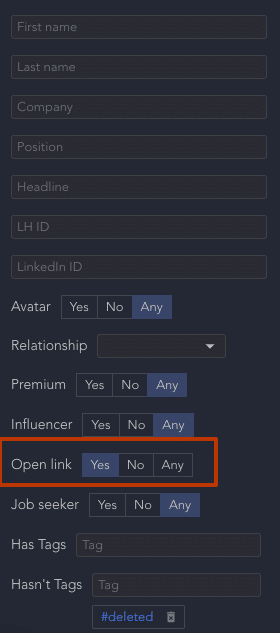
You can study the details and advantages of the SN package compared to others on the official website of the social network in the form of a convenient spreadsheet.
Are there any drawbacks to utilizing Linked Helper with a premium plan?
Some activities are not provided by default in SN
This issue is frequently resolved by the ability to switch between plans in Linked Helper.
For instance, you can only follow users on your standard account. Nevertheless, Linked Helper enables the software to switch between solutions.
You can start a mass following or liking campaign in Linked Helper, and these actions can be part of your funnel. If you use your SN profile in the software, then the robot will perform these actions from your basic account because there is no such possibility in the premium plan. At the same time, when the time comes to do other actions, the robot will quickly switch, for example, to write a message or InMail. Therefore, working through the software, you can deftly maneuver between solutions and make better use of their capabilities. In this case, you will not need to make manual switches, because they are provided in the program.
No ability to bypass Sales Navigator limits through software
At Linked Helper, we offer many opportunities to expand your network a little faster and more efficiently and invite up to 700 people a week. At the same time, you can provide mass invites that include a customized message. But when working through SN, such an opportunity for mass invites is not provided. To bypass restrictions, the robot can only use your standard profile on the social network. Therefore, to work effectively through the software, it is not the case that only a Sales Navigator profile will be sufficient. For many vital actions, you will need a basic account as well.
Why should you use LinkedIn Sales Navigator automation tools?
All in all, the use of Linked Helper automation is possible both with the free LinkedIn and with Sales Navigator. The main convenience of this automation method is that you can switch between solutions for different tasks within the same campaign.
Here are the other benefits of using Linked Helper with your Sales Navigator and basic LinkedIn solutions:
- You will have a backup of your data when your SN subscription expires or you terminate it. This will greatly save your business data even if you decide to stop using a paid solution. Lead lists and message history will be uploaded to the CRM and you can download all the data in the form of a table. However, only the info that Linked Helper works with is saved. If you need to save a lead list, then it must be collected in a campaign. Only in this case, will it be saved in the software database.
- You save time by assigning routine tasks to the robot. Sending invites and messages or warming up the audience in the comments will take place without your participation. You set the exact targeting and the software does the work for you – all you need is an Internet connection.
- You accelerate sales and lead generation. The software can process hundreds of profiles in a short time. For example, visit landing pages and send invites. This will bring you new customers much faster.
- You can filter the target audience in more detail. With a subscription to Navigator along with Linked Helper, you can define your audience more precisely, for example, select a group on LinkedIn. The more precisely people are selected through the filter, the more effectively you will use automation (because there are limits for security reasons).
- Through the robot, you can build long-term relationships with the target audience. This means including actions in the funnel such as likes, comments, and invites before messages will help you gradually make contact. In addition, you can set up automatic follow-ups and everyone who answers you will be moved to a separate section in the software.
- You can unlock additional options for sending free InMails. Thanks to the fact that your leads can have profiles with the status of “Open link,” you will have a chance to write them a free InMail. The main difficulty lies in identifying such leads. But in Linked Helper, after collecting contacts in the Queue, you can set up sorting in the CRM and use free InMails outside of your subscriptions (50 in SN solutions). This will help you not only automate InMails, but also save credits without spending a lot of time manually identifying the status of the lead profile.
Thus, using the Sales Navigator and automation, you can solve business problems faster. And this is not only true for sales. Recruiters can also use these two tools for more effective hiring.