
If you’ve ever felt like the perfect job always slips through your fingers right after it’s posted, you’re not alone.
The truth is, timing matters — and LinkedIn job alerts are one of the simplest ways to stay a step ahead. They quietly work in the background, sending you roles that match your skills, goals, and the kind of life you’re building.
In this guide, I’ll show you how to set up job alerts on LinkedIn, manage them, and fine-tune every detail — from notification frequency to platform preferences.
Whether you’re actively searching or just staying open to new opportunities, the right alert setup makes your job search feel effortless and intentional.
What Are LinkedIn Job Alerts and Why They Matter
LinkedIn job alerts are automatic notifications that keep you updated on new openings that match your career interests. They help you save time, apply faster, and stay ahead of other candidates.
Knowing how to add job alerts on LinkedIn is simple — go to the Jobs tab, search your desired role, and switch on the “Job alert” toggle to receive updates by email or mobile. If your career focus shifts, you can easily edit your preferences — that’s how to change job alerts on LinkedIn.
Setting up these alerts ensures you never miss the right opportunity at the right time.
How to Create a New Job Alert
Creating a new job alert helps you stay informed about roles that match your goals. Here’s how to create job alerts on LinkedIn step by step:
Step 1. Go to the “Jobs” Tab (Desktop)
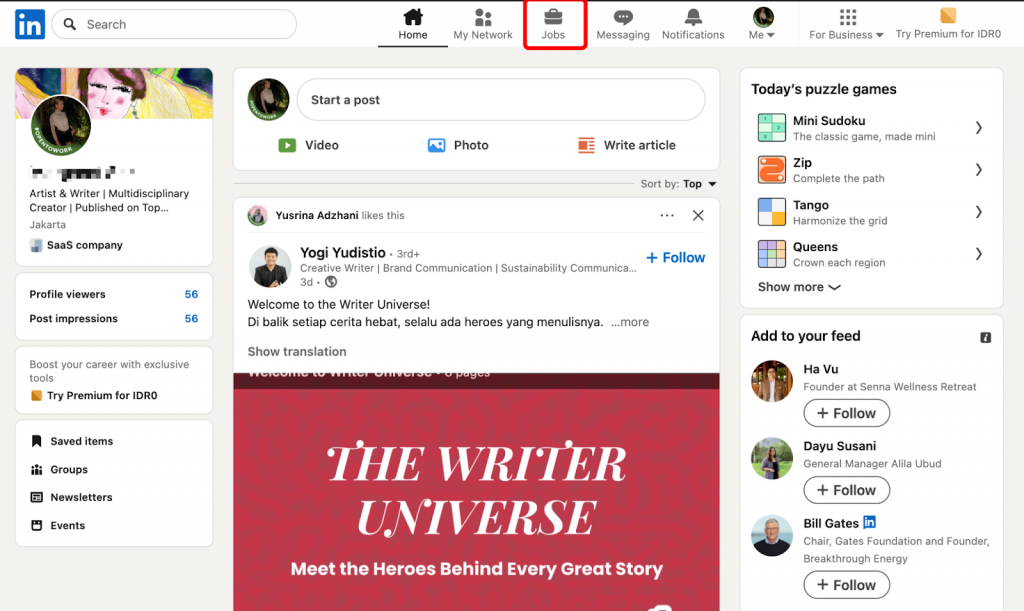
Click the Jobs icon at the top of your LinkedIn homepage.
Step 2. Enter Keywords and Location (Desktop)
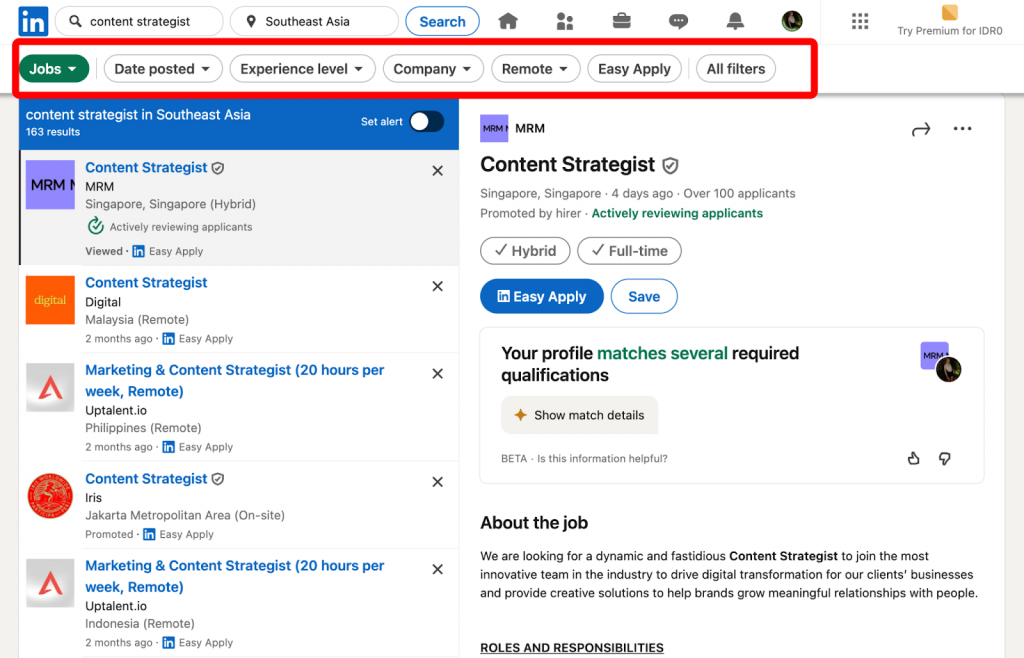
Type your desired job title, company name, or relevant keywords, and select your preferred location.
Step 3. Apply Additional Filters (Employment Type, Experience Level)
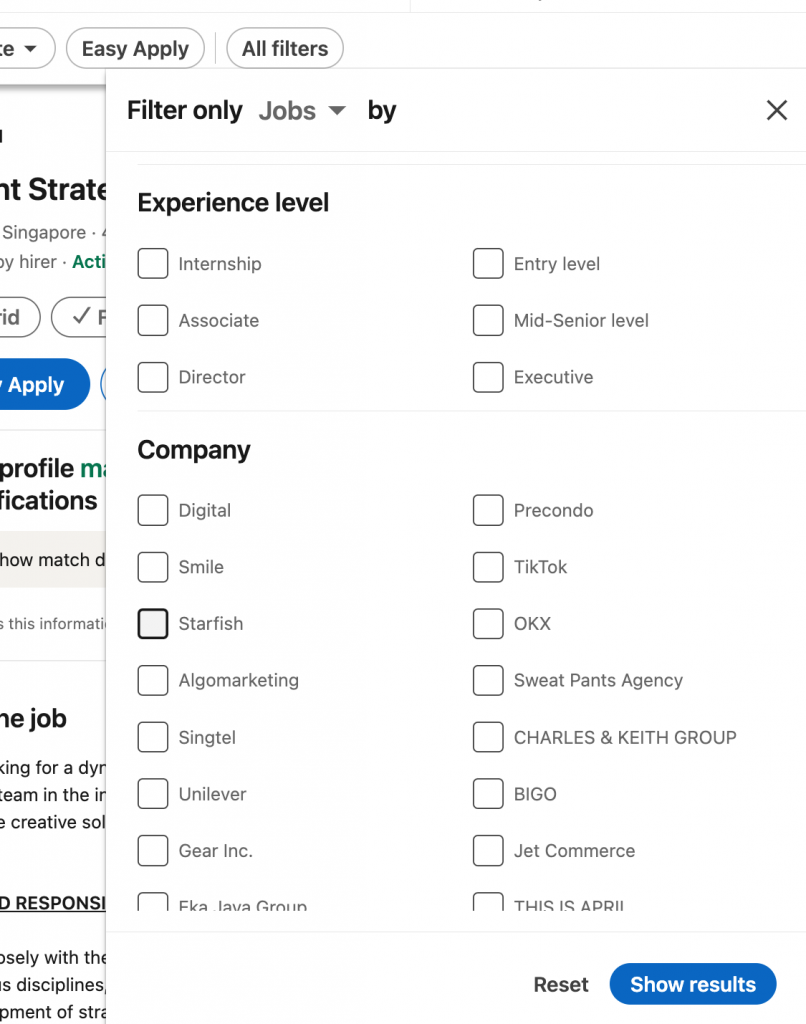
Use filters such as Employment Type or Experience Level to narrow your search results.
Step 4. Click “Create Job Alert” (Desktop)
Toggle the “Set Alert” button at the top of the search results to start receiving notifications.
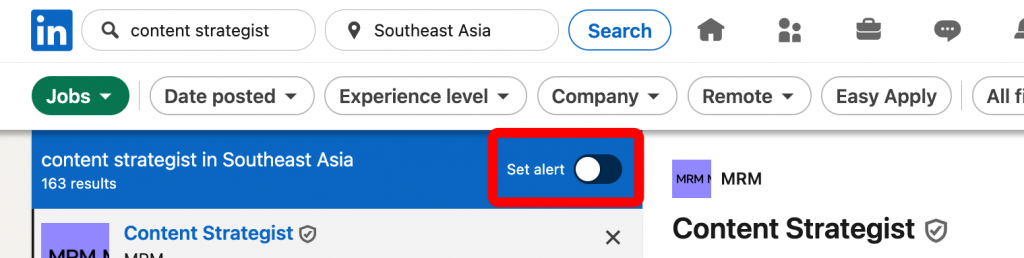
LinkedIn allows you to Manage Job Alerts in your Jobs section.
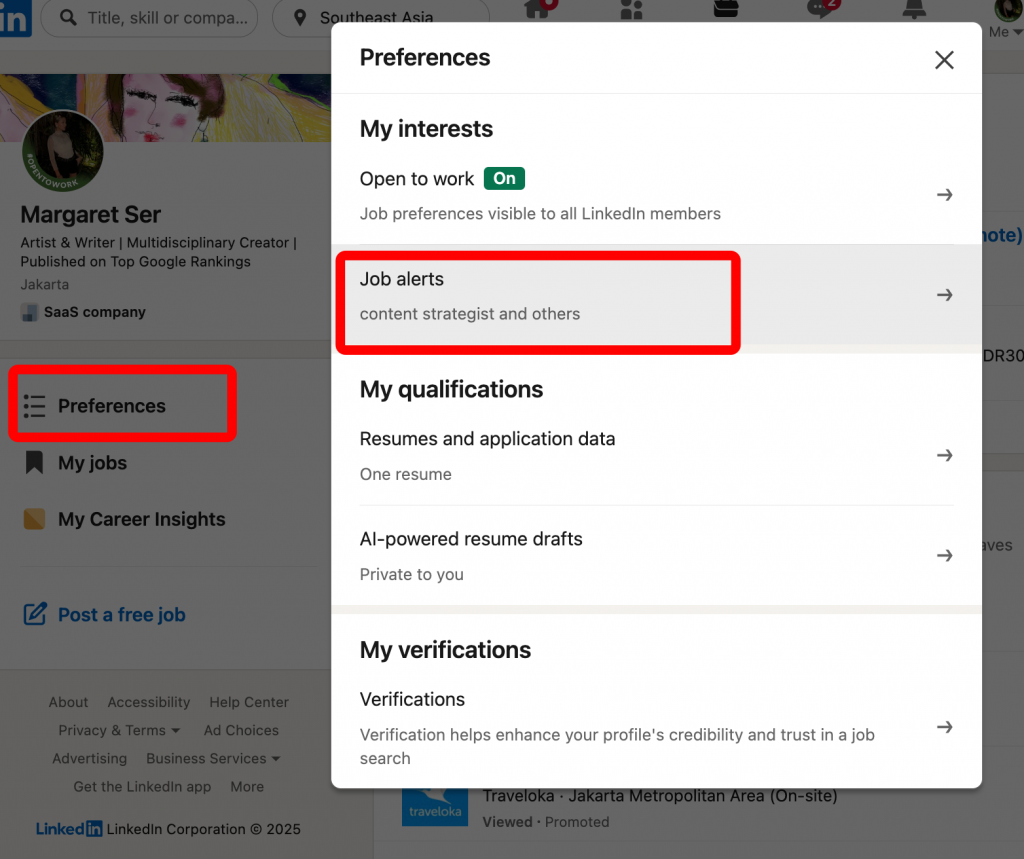
If your preferences change, simply learn how to edit job alerts on LinkedIn to refine your search.
Creating Job Alerts on iOS App
If you prefer using LinkedIn on your phone, here’s how to set up job alerts on LinkedIn directly through the iOS app.
- Tap “Jobs” at the bottom of the screen.
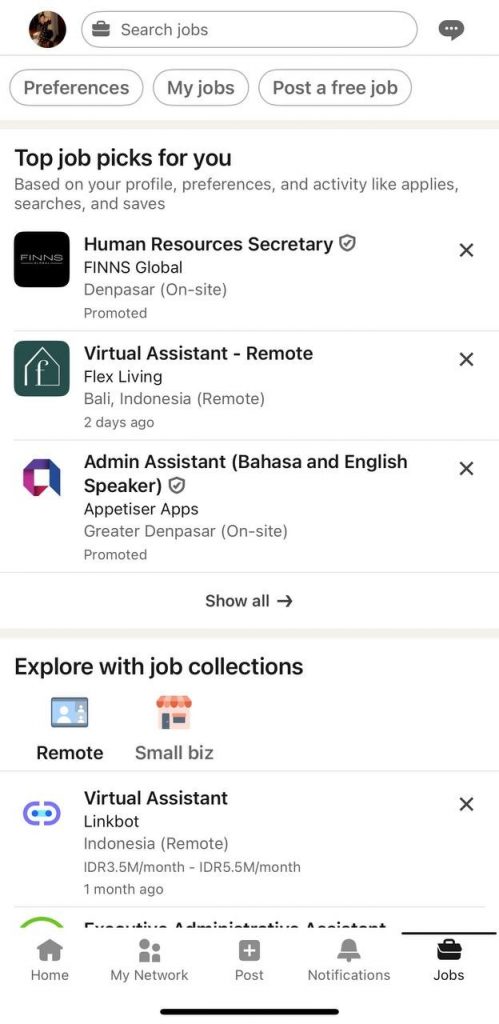
- Use the search bar to enter your desired role or keywords.
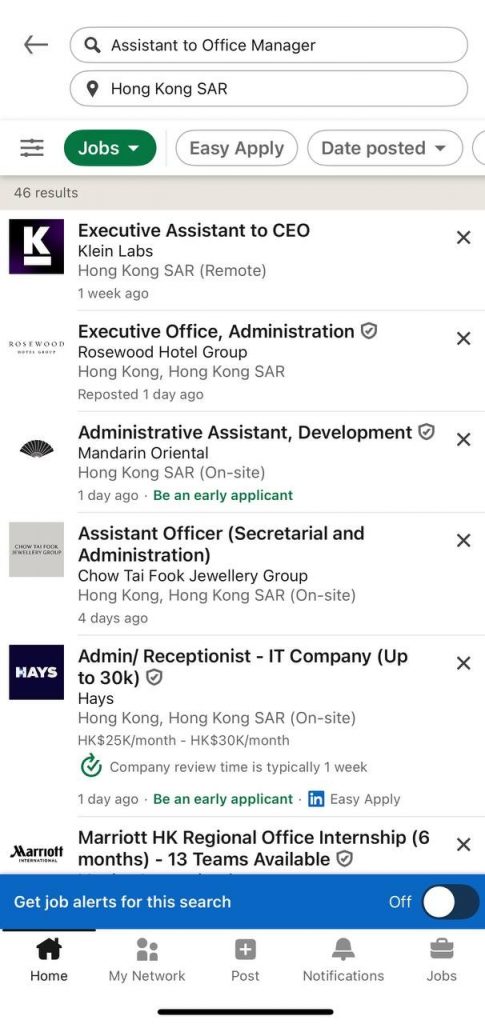
Once results appear, tap “Get job alerts for this search.”
- Toggle the switch on to activate your alert.
This automatically adds a new alert in your LinkedIn job alert settings, so you’ll receive updates that match your chosen keywords and filters.
After setup, LinkedIn will prompt you to enable push notifications.
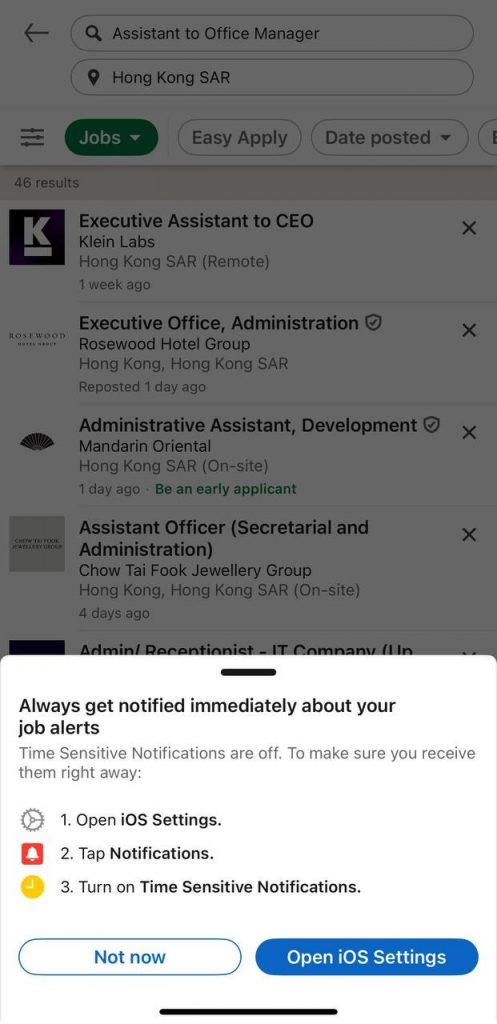
If you want to get alerts instantly, go to your iPhone Settings → Notifications → LinkedIn, and turn them on — that’s how to get job alerts on LinkedIn in real time.
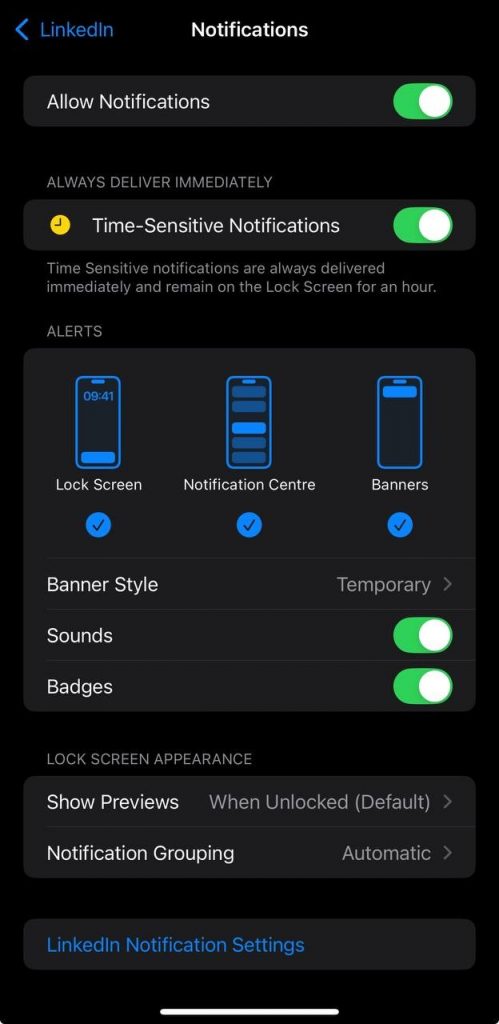
Creating Job Alerts on Android App
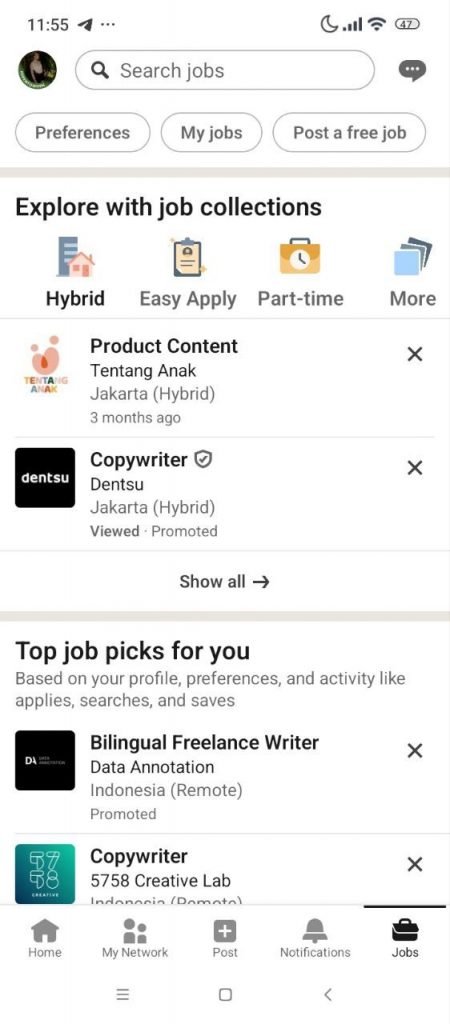
If you’re using LinkedIn on Android, here’s how to set a job alert in LinkedIn quickly and easily.
- Open the Jobs tab from the bottom menu.
- Tap “Search jobs” and enter your desired role or keywords.
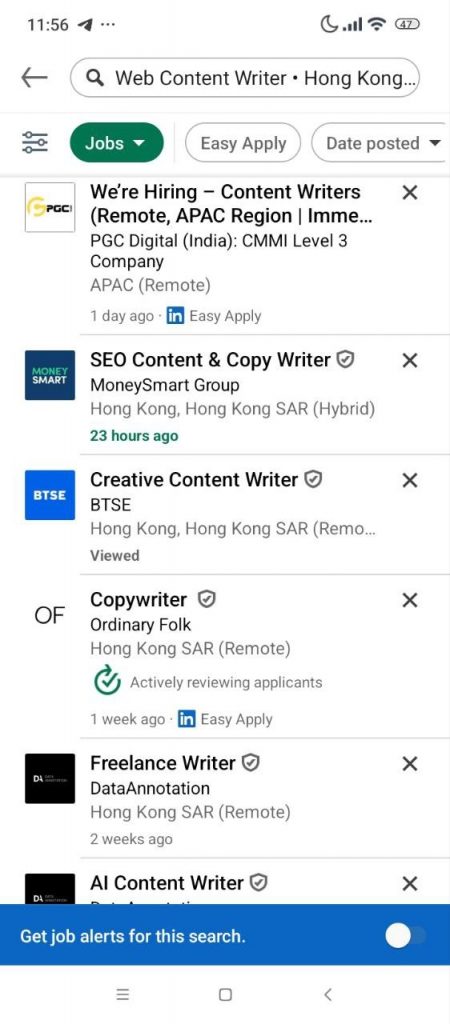
- Apply filters such as location, experience level, or employment type.
- Toggle on “Job Alert” to create a job alert on LinkedIn for that search.
Your new alert will appear in the Job Alerts section of your profile. If you’d like to customize how you receive updates, visit the desktop version of LinkedIn to adjust email vs. mobile notifications for your alerts.
How to Edit and Optimize Existing Job Alerts
If you’ve already learned how to create a job alert on LinkedIn, it’s just as important to know how to keep them optimized. Updating your alerts ensures you always see the most relevant opportunities.
Locating Your Active Job Alerts (Desktop)
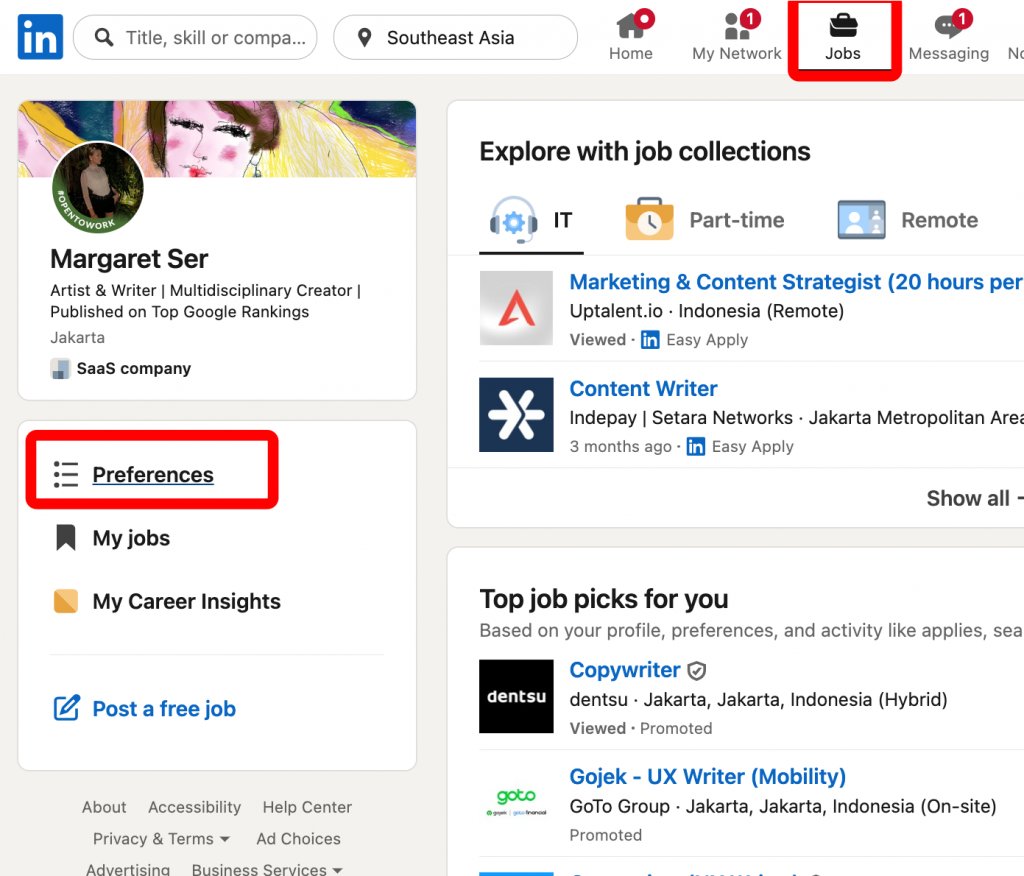
To manage your preferences, go to the Jobs tab and click Preferences → Job alerts in the left sidebar. Here, you can view all your active alerts created through add job alert LinkedIn.
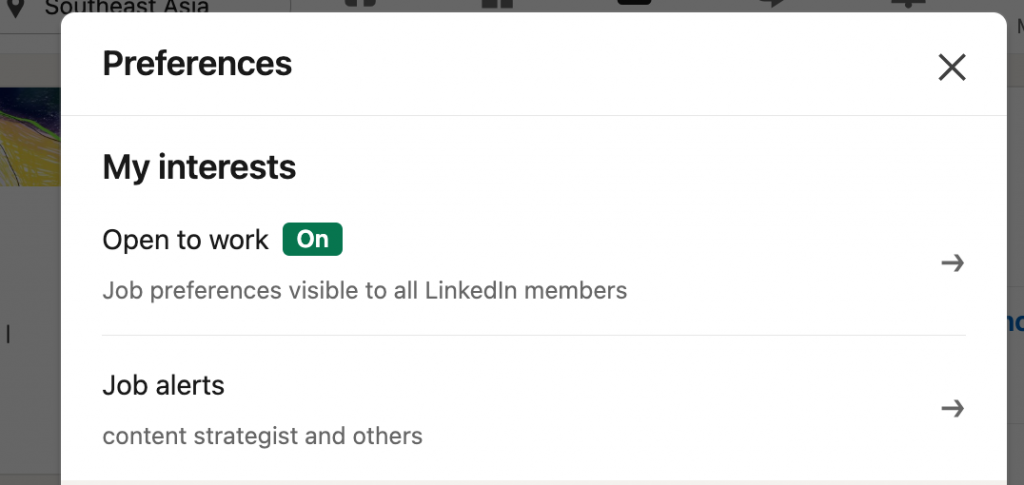
Changing Filters and Notification Frequency (Desktop)
When you need to refine results, use the edit job alerts LinkedIn option. Update filters like job title, location, employment type, or experience level.
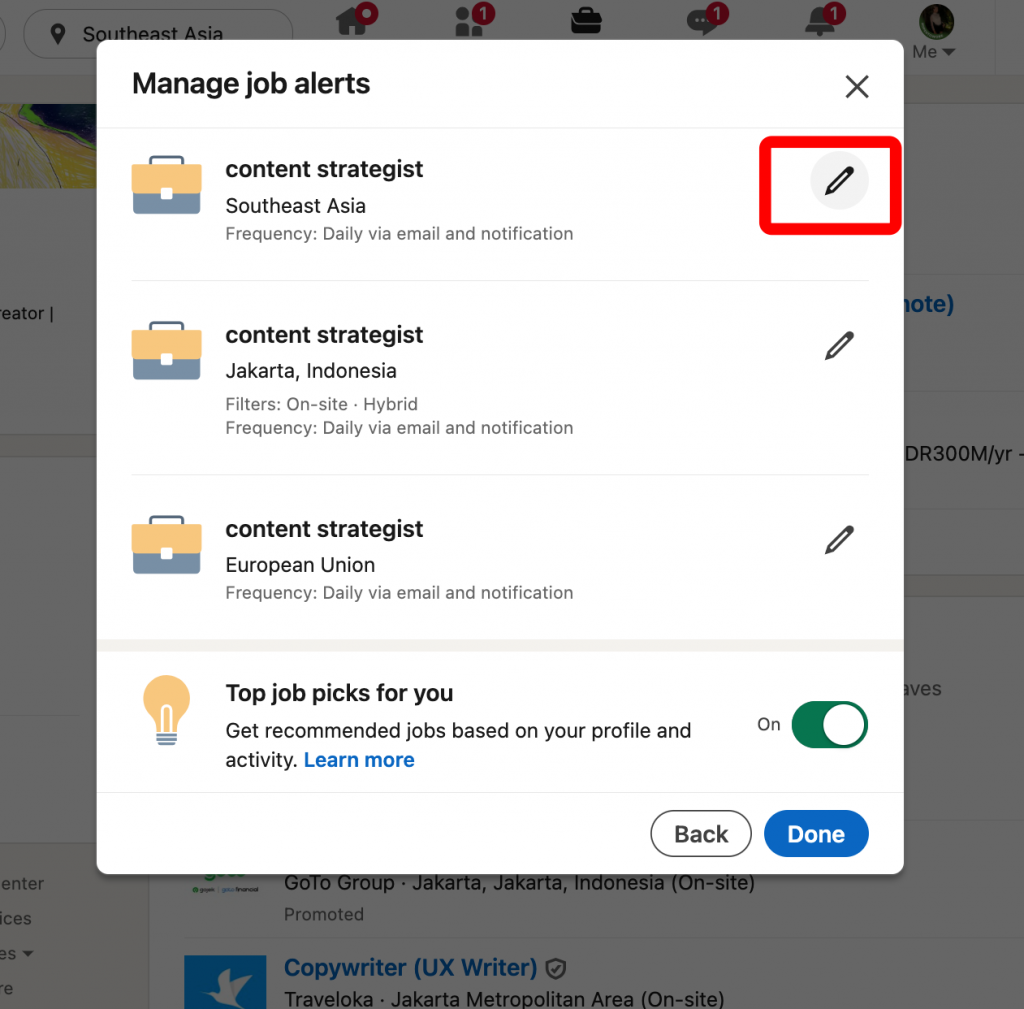
You can also adjust how often you receive notifications — daily or weekly — using the how to change LinkedIn job alerts settings.
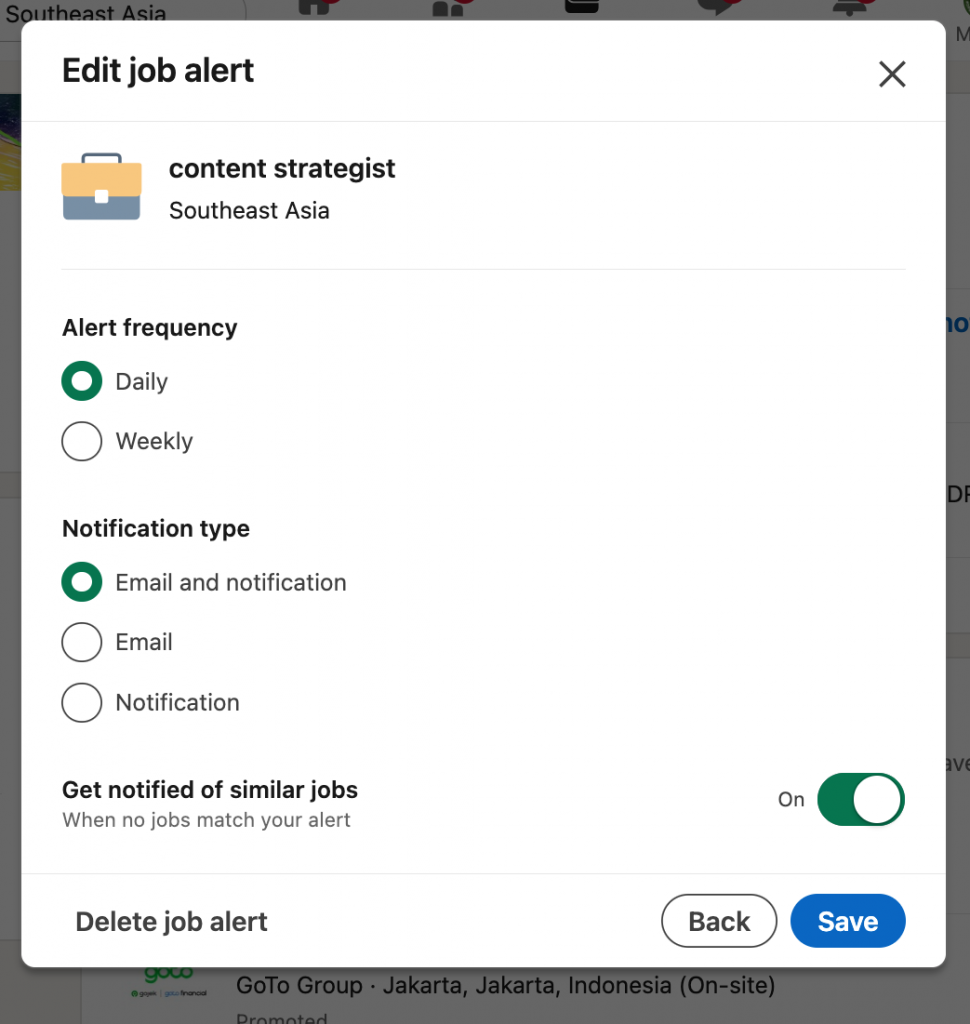
Disabling or Deleting an Alert (Desktop)
If an alert is no longer relevant, open it and choose “Turn off job alert” or delete it completely. This helps you stay organized and focus on roles that truly fit your goals.

Editing Job Alerts on iOS App
If your career focus shifts, it’s easy to change job alerts LinkedIn provides directly from your iPhone. Here’s how to change LinkedIn job alerts step by step:
- Open the Jobs tab at the bottom of the LinkedIn app.
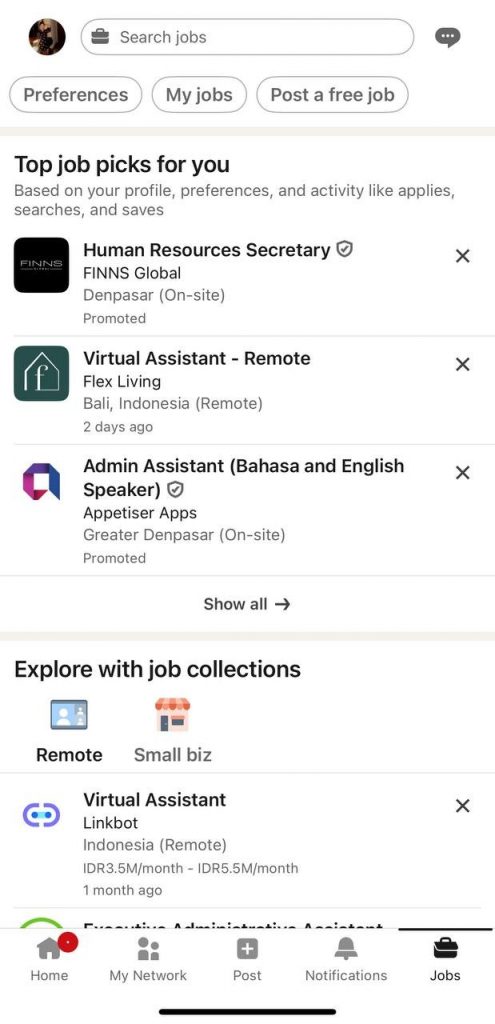
- Tap Preferences → Job Alerts to view your active alerts.
- Select the alert you want to update and tap the Edit (✏️) icon.
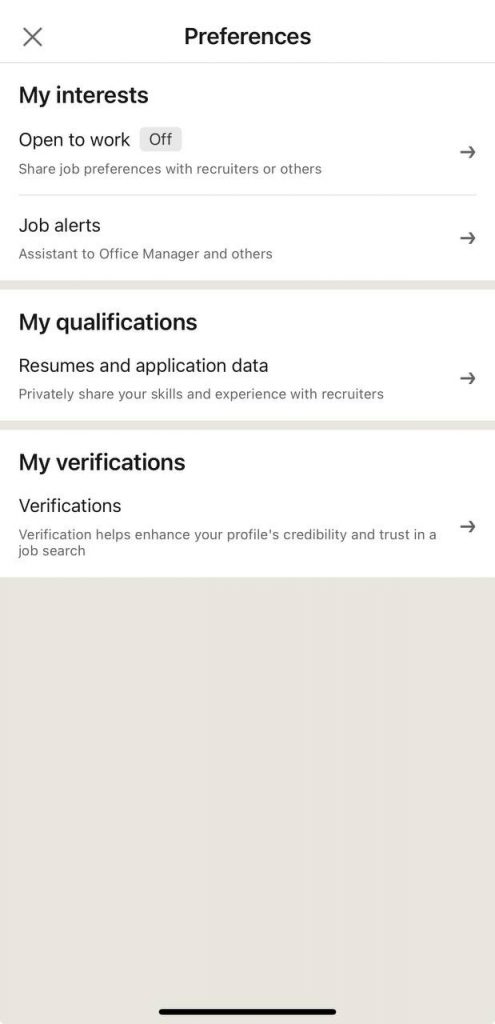
- Adjust your criteria, frequency, or notification type, then tap Save.
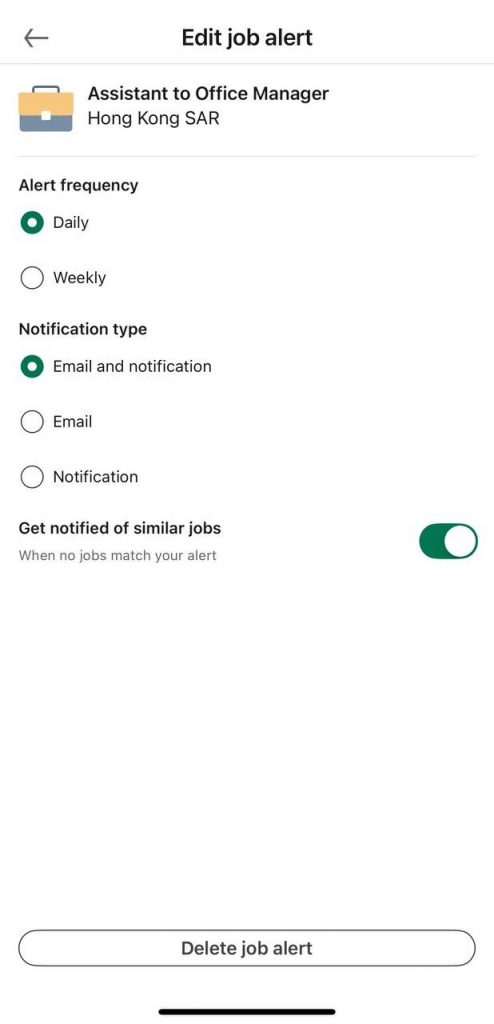
- To remove an alert completely, choose “Delete job alert.”
Updating alerts regularly helps LinkedIn send you more relevant opportunities that match your evolving goals.
Editing Job Alerts on Android App
To keep your recommendations accurate, you can easily update or remove alerts in the LinkedIn Android app.
- Open the Jobs tab.
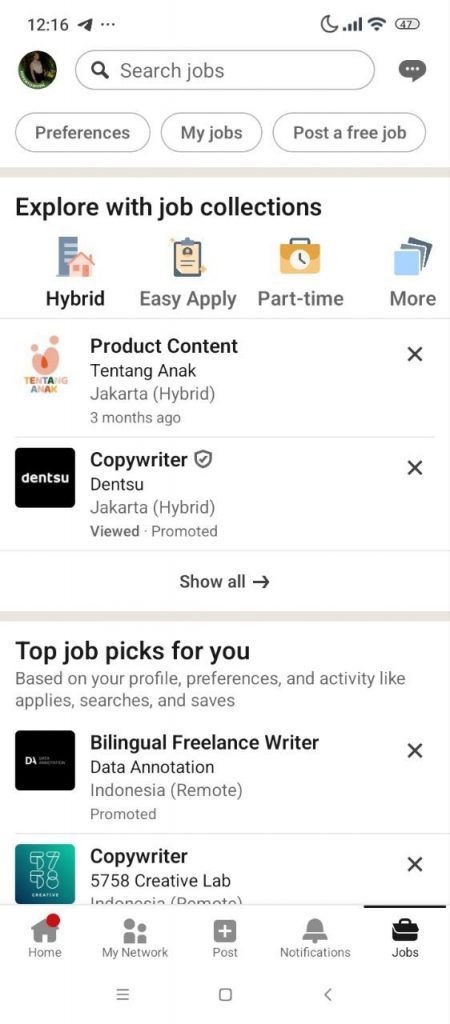
- Go to Preferences → Job Alerts.
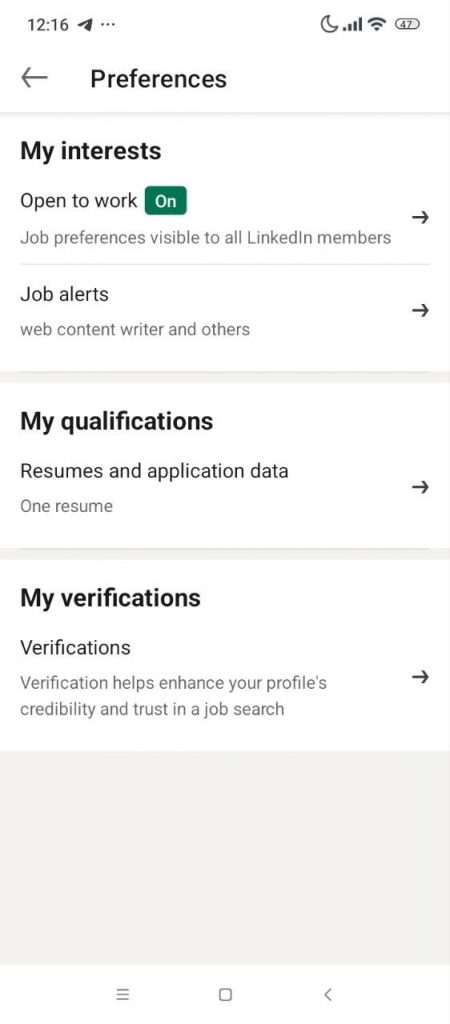
- Select the alert you want to modify.
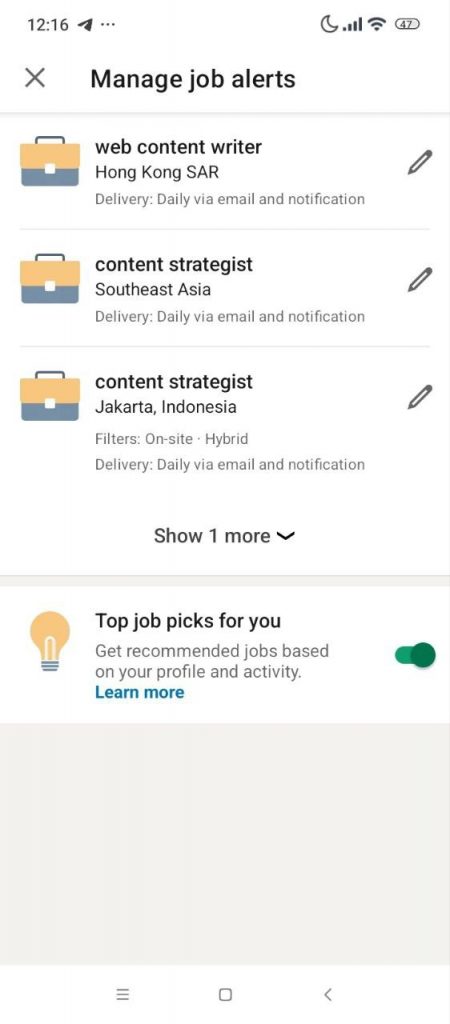
- Tap Edit to adjust filters like role, location, or frequency — or choose Delete if the alert is no longer relevant.
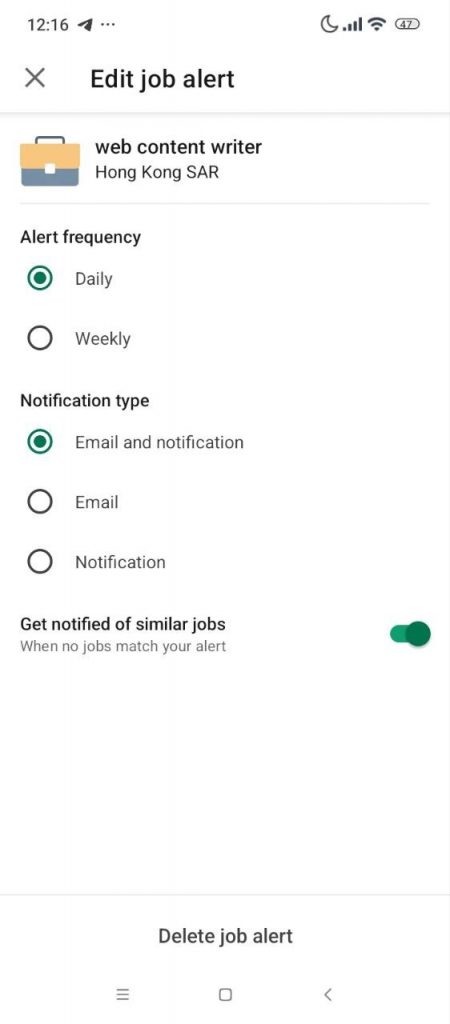
Regularly reviewing your alerts ensures your LinkedIn job notifications stay aligned with your latest interests and career goals.
Managing Notification Settings (Frequency, Delivery Channels)
Once you set up job alerts on LinkedIn, it’s important to fine-tune how and when you receive updates. Whether you’ve just learned how to add a job alert on LinkedIn or already used the LinkedIn create job alert feature, managing notifications ensures you stay informed without being overwhelmed.
- Email vs. Push Notifications
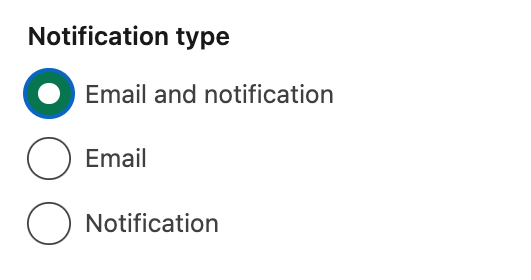
When you set up a job alert on LinkedIn, you can choose between email, push notifications and both:
- Email alerts are ideal for daily or weekly summaries, helping you review new openings at your convenience.
- Push notifications keep you instantly updated, great if you want to apply early for competitive roles.
If you prefer flexibility, enable both in your LinkedIn job notifications settings.
- Best Practices for Frequency
Regularly review your preferences and update job alerts on LinkedIn to match your job search activity.
- Instant alerts — best for active job seekers targeting specific companies.
- Daily alerts — ideal for tracking new roles without cluttering your inbox.
- Weekly alerts — perfect if you’re passively exploring or want a quick market overview.
- How to Re-Enable or Disable Push Notifications
If you previously turned off alerts, you can re-enable them in the LinkedIn mobile app settings:
- Open the app and tap your profile icon.
- Go to Settings → Notifications → Jobs.
- Toggle Push notifications on or off.
You can also choose how do I change my job alerts on LinkedIn or how to update job alerts on LinkedIn directly from the Jobs tab if your needs evolve.
Pro Tips for Maximum Relevance
To get the most out of your LinkedIn job alerts, you need more than just knowing how to set up LinkedIn job alerts or how to create LinkedIn job alerts — optimization is key. These simple strategies will make your alerts smarter and more precise.
1. Use Boolean Operators for Smarter Searches
When creating your alerts, use Boolean operators like AND and OR in your keyword searches.
For example:
- Marketing AND “social media” — shows roles that include both terms.
- Designer OR Illustrator — expands your results to either title.
This ensures LinkedIn sends you highly relevant listings that match your real interests.
2. Create Multiple Alerts for Different Roles or Locations
Don’t rely on a single search. Set up multiple alerts tailored to your key focus areas — such as “Remote Graphic Designer” or “Marketing Manager Singapore.” This helps you explore varied options while staying within your chosen industries.
3. Adjust Filters as Your Preferences Evolve
Your career focus might shift, so learn how to change job notifications on LinkedIn and update your filters regularly. Modify employment type, experience level, or region to keep alerts aligned with your current goals.
Common Mistakes and How to Avoid Them
Even if you know how to set up LinkedIn job alerts, a few small missteps can make your notifications less effective. Here are the most common mistakes — and how to fix them.
1. Using Filters That Are Too Broad
Setting overly general keywords or wide locations can flood your feed with irrelevant alerts. Narrow your search by specifying job titles, industries, or regions to get the most accurate results.
2. Missing Experience-Level Filters
Forgetting to select the right experience level often leads to unsuitable roles. Always include filters that match your background — for example, “Mid-Senior Level” or “Entry Level” — to receive targeted LinkedIn job notifications.
3. Ignoring Mobile Notifications
Many users skip enabling push notifications after they create LinkedIn job alerts. Don’t miss out — enable mobile alerts so you can apply quickly to new opportunities before other candidates.
FAQs about LinkedIn Job Alerts
How do I add a job alert on LinkedIn?
To add a job alert on LinkedIn, go to the Jobs tab, enter your desired role and location, then toggle the “Job Alert” button on. You can choose to receive updates via email, push notification, or both.
How can I change my LinkedIn job alerts?
If your preferences shift, it’s easy to adjust them. Visit the Job Alerts section under the Jobs tab and click Manage Alerts. From there, you can update filters like title, location, or frequency — that’s how to change your LinkedIn job alerts quickly.
Where do I turn off email notifications for job alerts?
Go to Settings → Communications → Email → Jobs and switch off Job alert emails. You can still keep push notifications enabled if you want instant updates without inbox clutter.
Why am I not receiving job alert emails?
Check that your LinkedIn job notifications are enabled and that your email address is verified. Also, review your spam folder — job alert emails may sometimes land there. If everything looks fine, try recreating your alerts to refresh the connection.
Can I sync job alerts with my calendar?
LinkedIn doesn’t currently allow direct calendar sync for job alerts. However, you can set reminders manually using tools like Google Calendar or your phone’s reminder app to track job application deadlines from your LinkedIn job alerts.