
What is a LinkedIn carousel?
Carousel posts are like storytelling through a sequence of images, with each slide adding depth to your narrative, much like the pages of a book. This dynamic format grabs attention, enhances information retention, and significantly boosts engagement.
Statistics show that carousel posts organically reach 1.6 times more people than traditional image and text posts!
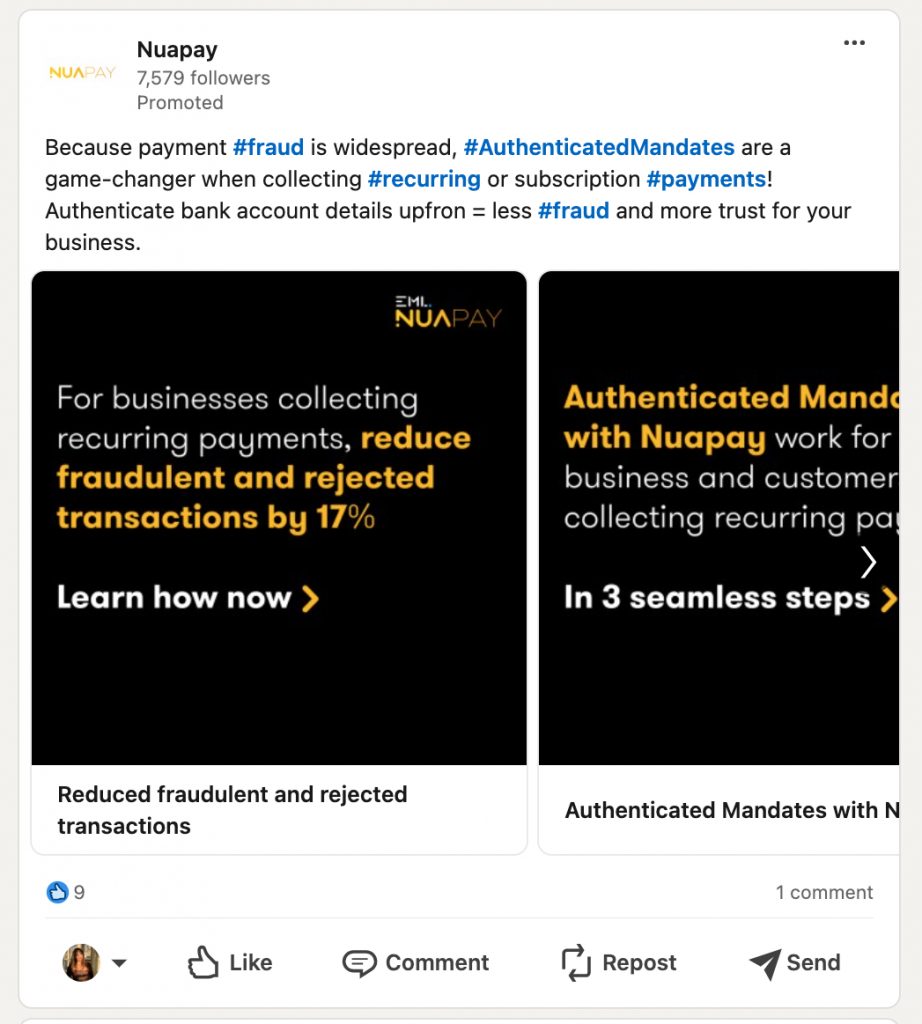
A carousel on LinkedIn is particularly effective because it can simplify complex information and statistics, making them perfect for company page posts and business owners. To make the most out of your LinkedIn carousels, we’ll explore some standout post examples and introduce you to powerful tools that help you create compelling posts.
Get ready!
Download Linked Helper 2
and get 14-day free trial right now
DOWNLOADIf you are not yet in our list of users, then join.
We give you a trial version to start your experience with our LinkedIn tool.
Key Takeaways
- Engagement: Alternating between image and text slides keeps the audience engaged and helps break up information into digestible parts.
- AI-Generated Images: Utilize AI tools to create unique images, saving time and money while avoiding the pitfalls of generic stock photos.
- Conciseness: Even with fewer slides, a clear and concise message can make a big impact. Prioritize essential information and calls to action.
- Product Cards: Showcasing multiple products or services within a single ad can effectively capture the audience’s interest and lead to higher engagement rates.
- Individual Links: Take advantage of the ability to link each slide to a different URL, making it easier for users to find more information or make a purchase directly from the ad.
How to post a carousel on LinkedIn 2024
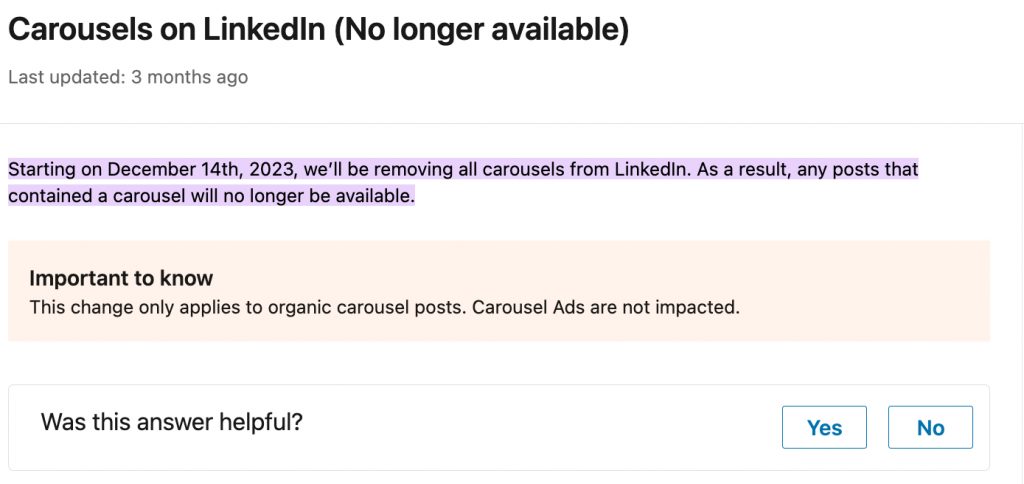
Why can’t I post a carousel on LinkedIn? The new rules state that carousels are no longer available for regular posts in the LinkedIn interface.
But what about the carousels you still see in your feed? Unfortunately, those are paid for by creators out of their marketing budgets.
Carousels are now only available for advertising posts. In the ad creation dashboard, advertisers can still create carousels.
This change doesn’t affect already published carousels — they remain visible. However, the option to create a carousel from the post creation interface has been unavailable since December 2023.
But still… Can you post a carousel on LinkedIn?
Yes, you can! Creators can continue posting makeshift carousels by uploading PDFs, with each page acting as a separate slide. So, even though the interface doesn’t support traditional carousels, there’s a workaround: design your slides as a PDF and upload it in a post!
When creating a post on LinkedIn, there’s an option to add a PDF file. This file can have as many pages as you want, which will be displayed as a carousel of slides.
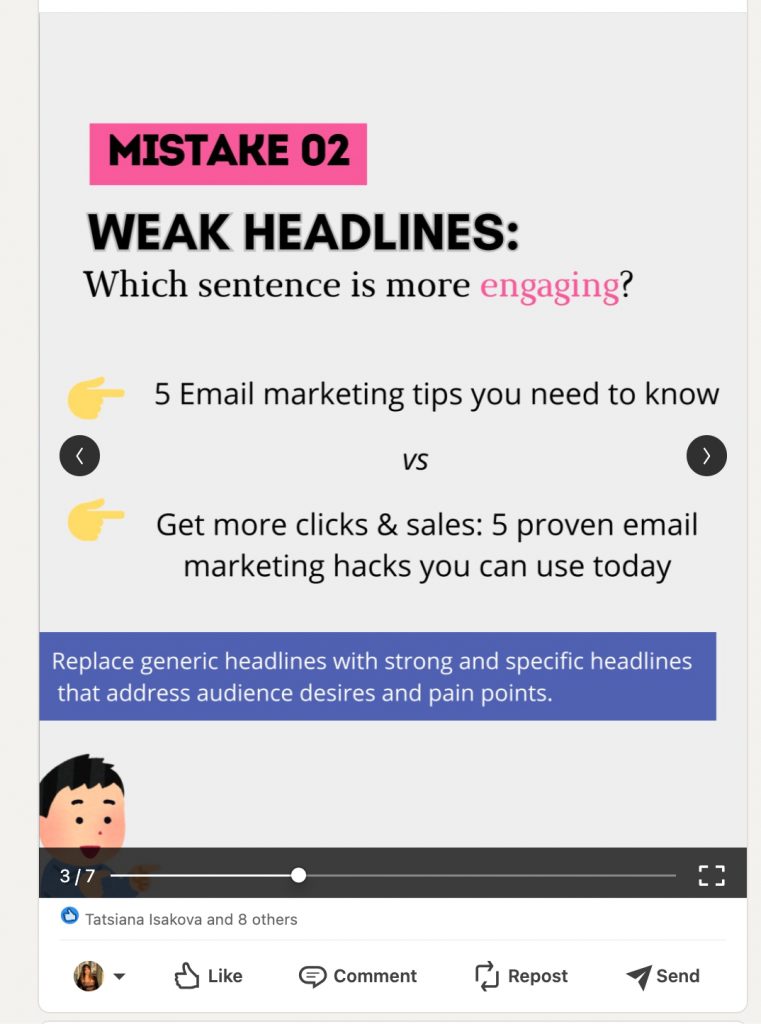
Does this sound complicated? Not really. You’ve probably created PDF presentations before, or you might already have slides ready. Just optimize them for LinkedIn’s format. Next, we’ll explore services that offer ready-made templates tailored for LinkedIn, complete with the right dimensions and even carousel generators.
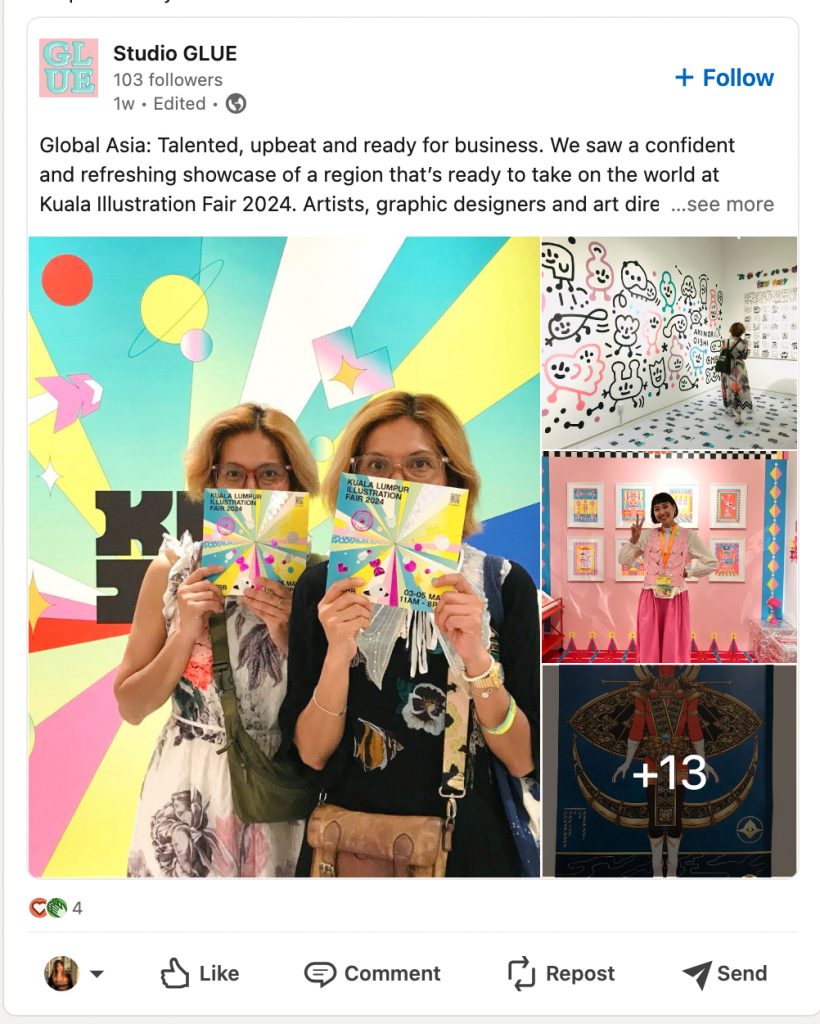
Note: Don’t use multiple images to upload a carousel on LinkedIn. Posting individual slides as images can look a bit messy. The photos are scattered, and each photo preview reduces the desire to click through the slides, losing the essence of a carousel. Using the PDF method keeps your presentation clean and engaging!
What is a LinkedIn carousel ad?
LinkedIn carousel ads allow you to showcase up to 10 images, each with its own link, within a single ad. This expanded creative space enables you to highlight various services, products, or offers or narrate a compelling story about your company or brand as users swipe through each image.
3 LinkedIn carousel ad examples
#1 Job Search Service in Europe
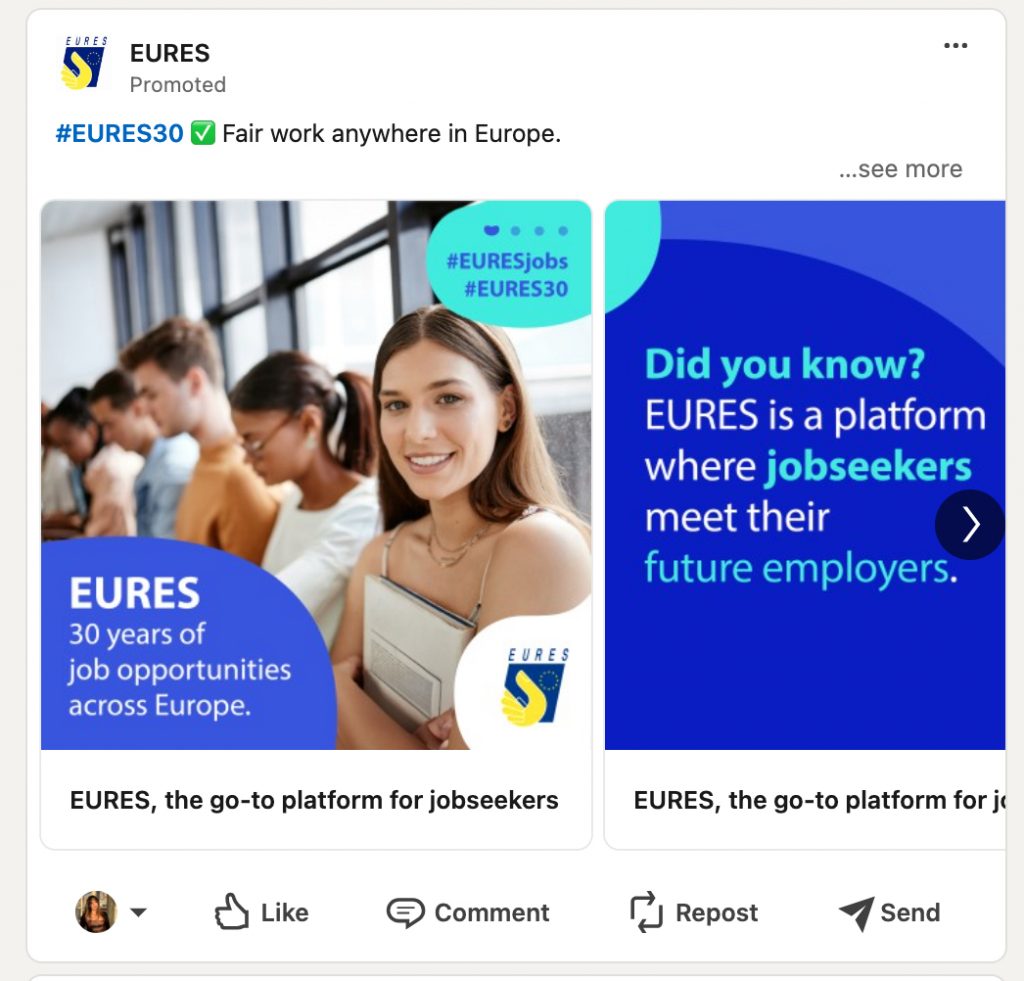
In this example, we see an ad for a job search service in Europe. The advertiser smartly chose the carousel format, and here’s why it works well:
- Slide Combination: The slides alternate between images of people and text-based slides. This method effectively breaks up the information and keeps the audience engaged.
- Imagery Type: You can generate realistic and unique images of people using AI tools like MidJourney. This approach saves you from organizing photoshoots or relying on overused stock photos.
#2 Technology Networking Event
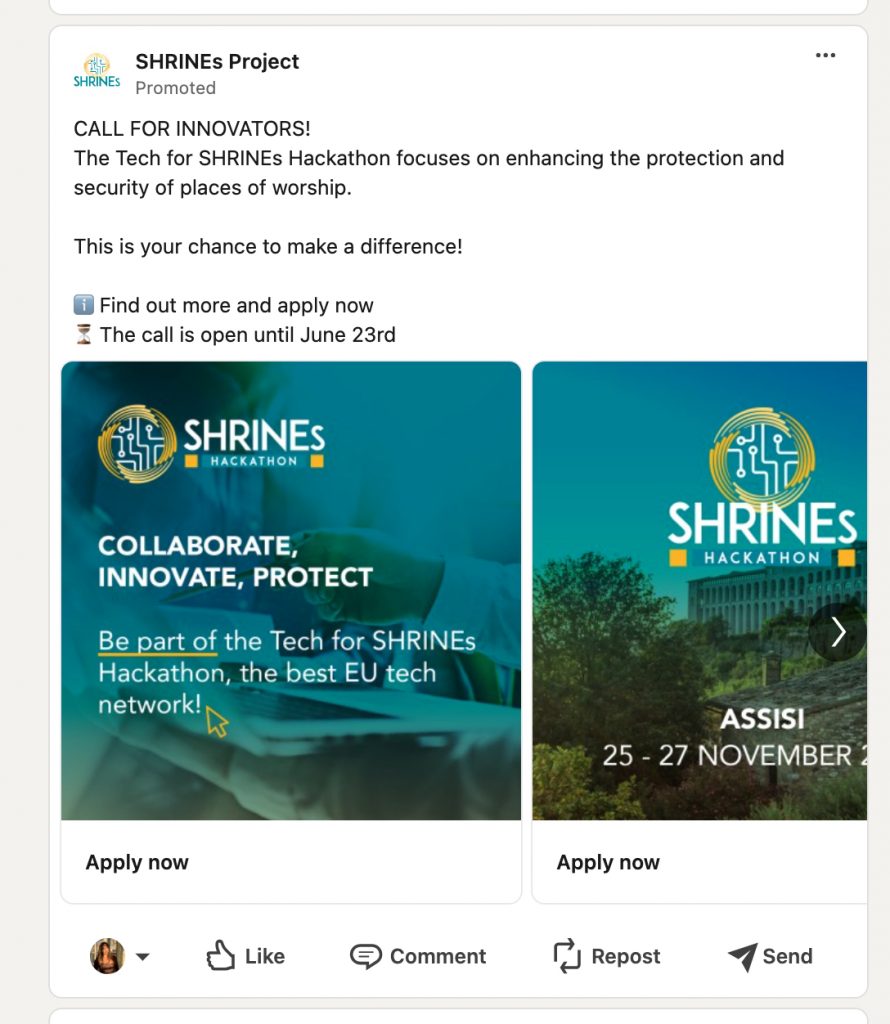
This carousel ad consists of just two slides promoting a tech networking event. Here’s why it’s effective:
- Concise Content: Even with just two slides, the carousel format is impactful. The first slide prominently features a slogan, making it clear what the call to action is at a glance.
- Text Priority: The ad gives text priority, with the first slide starting with a slogan. The text in the post also mentions the application deadline, providing essential information upfront.
- Mission Highlight: The text before the carousel highlights the event’s mission—”engaging protection and security of places of worship”—which adds context and attracts relevant attendees.
#3 Product Showcase
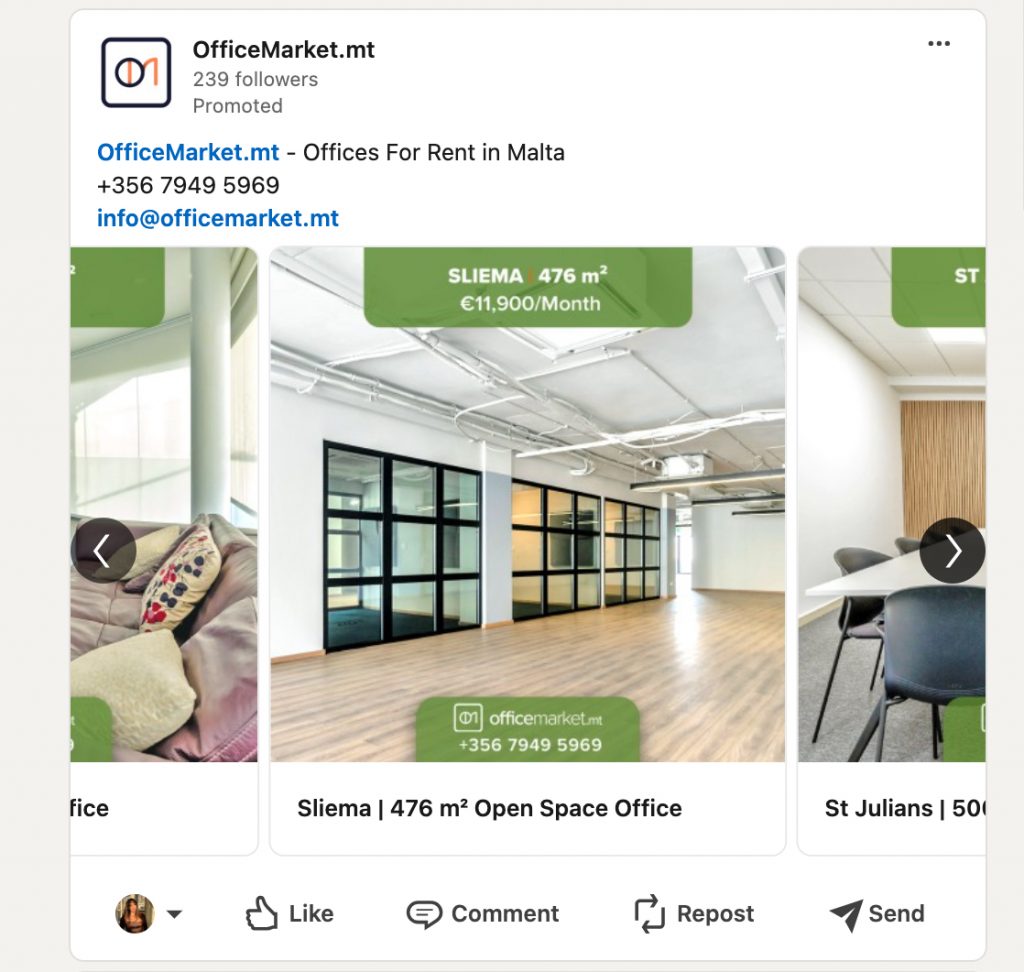
This is an excellent example of how your carousel can feature multiple products. Each card includes product details, increasing the likelihood of generating leads:
- Product Cards: The carousel displays product cards with prices and contact details, making it easy for potential customers to find what they need.
- Individual Links: Each post can be linked to a different URL, making the carousel highly effective for sales.
- Concise Information: The text before the images succinctly provides contact information, the website, and the title for all the ads, such as “offices for rent in Malta.”
How to create a carousel post on LinkedIn
How can you make a LinkedIn carousel? You can create a pre-made carousel and upload it as a PDF.
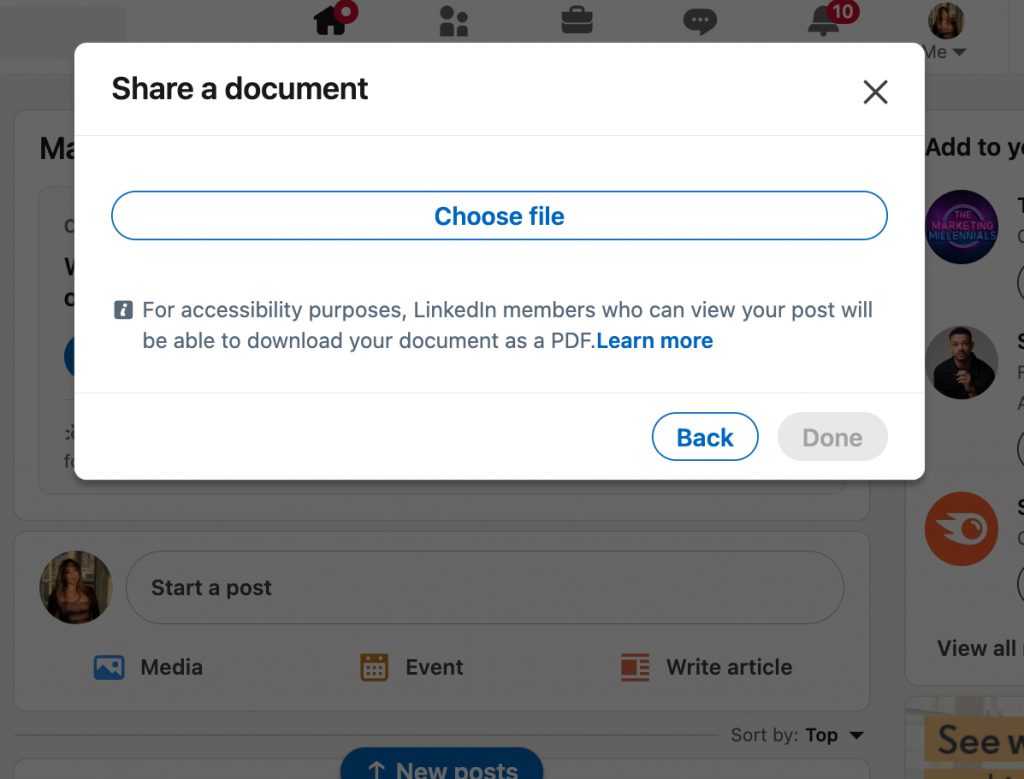
Here are three ways to design it:
#1 Design It Yourself Using an Editor Like Figma
- Advantages: Complete control over design, endless customization options.
- How to Do It: Figma is a simple graphic editor available online and offline. You can set the visual size, use various fonts, and add custom media. After creating each slide as a separate page, download the document as a PDF and upload it to LinkedIn.
#2 Use a Simple Online Tool Like Canva
Pros of using Canva for a LinkedIn carousel:
- Wide Variety of Templates: Canva’s extensive library of templates spans numerous styles and themes. This variety allows you to choose a template that aligns perfectly with your message and branding, providing a professional starting point for your design.
- Easy Customization: With Canva’s intuitive drag-and-drop interface, you can effortlessly modify text, images, and other design elements. This means you can personalize your carousel quickly without needing advanced design skills.
- Optimized Graphics: Canva automatically adjusts your graphics to the optimal specifications for LinkedIn, including correct dimensions, file size, and format. This ensures that your carousel looks great and performs well on the platform.
How to Do It:
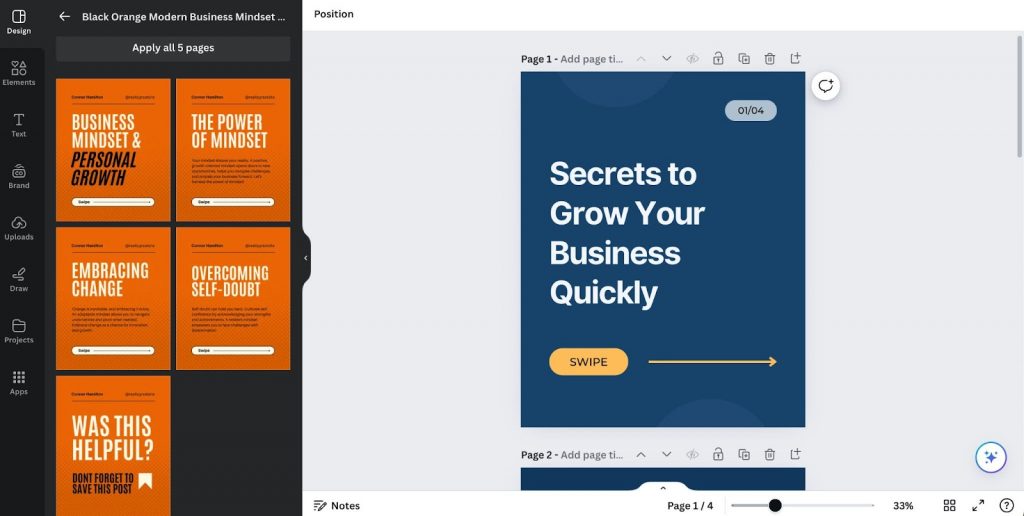
Choose a carousel template in Canva, customize it with your own content, download the final design as a PDF, and upload it to LinkedIn.
Cons:
Due to Canva’s popularity, many users might select the same or similar templates for their LinkedIn carousels. This can result in a lack of uniqueness, making your posts less distinctive among the multitude of content shared on LinkedIn. To mitigate this, consider adding unique elements or significantly customizing the templates to better reflect your brand’s identity.
#3 Utilize Carousel Generator Tools
- Advantages: Quick and easy, designed specifically for creating carousels.
- How to Do It: Use a carousel generator tool to create your slides, export them as a PDF, and upload it to LinkedIn.
What is a LinkedIn carousel generator – 5 examples
These tools come with preset file sizes, fonts, and graphic elements designed by professionals. You won’t need to create a design from scratch, unlike with Figma. Here are some top tools you can use:
#1 Taplio
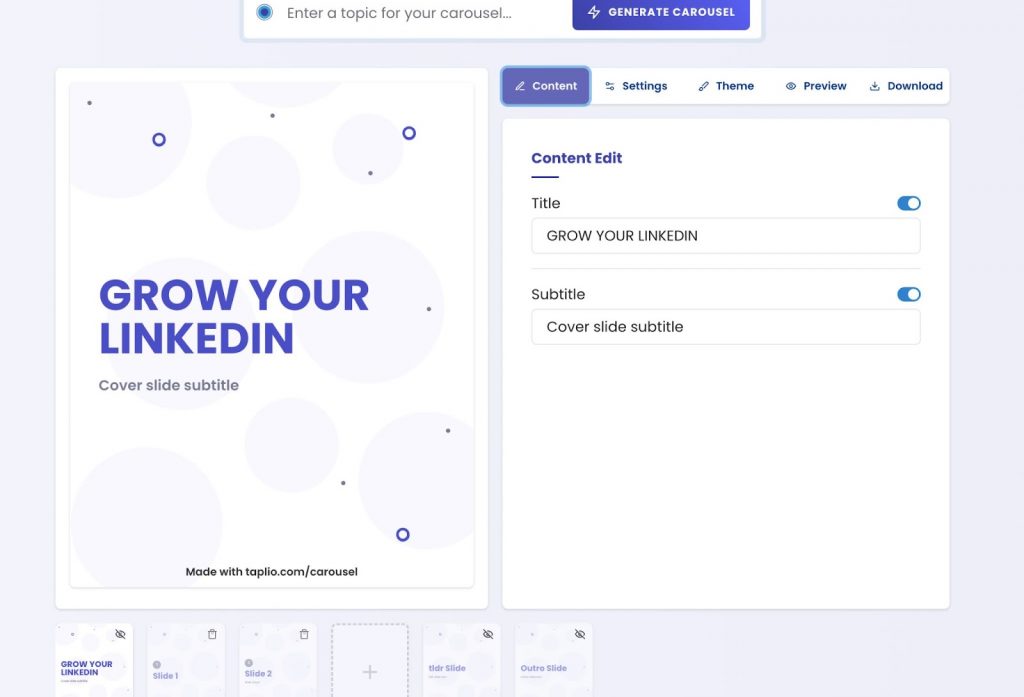
Overview:
Taplio is one of the top tools where you can add graphics and input text for slides, including titles and subtitles.
Features:
- AI Integration: Powered by advanced AI (GPT), it can generate carousels based on keywords or URLs.
- Customization: Choose from a variety of color schemes and graphic elements like circles and triangles.
- Subscription: Free trial available, but you need a subscription to download slides without watermarks.
Advantages:
- Smart AI integration for quick generation.
- Wide range of customizable elements.
#2 AI Carousels
This tool is great for trying out without registration and can generate LinkedIn carousels quickly.
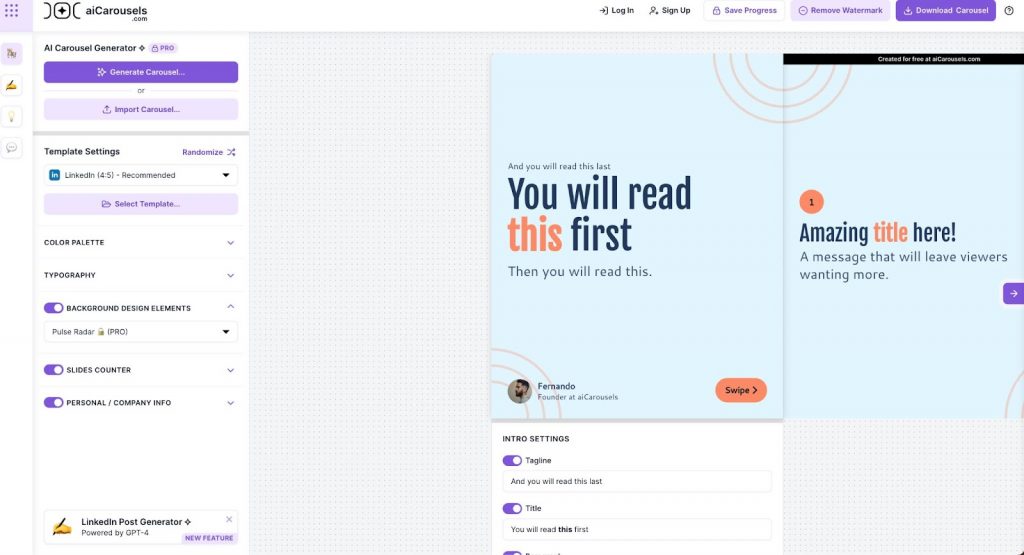
Features:
- AI Assistance: Helps write text on a given topic and generate relevant images.
- Template Gallery: Access pre-designed templates made by professionals.
- Subscription: Free to try, but a paid version is required to download without watermarks.
Additional Tools:
Post generator and idea generator, helpful for creating complete posts beyond just carousels.
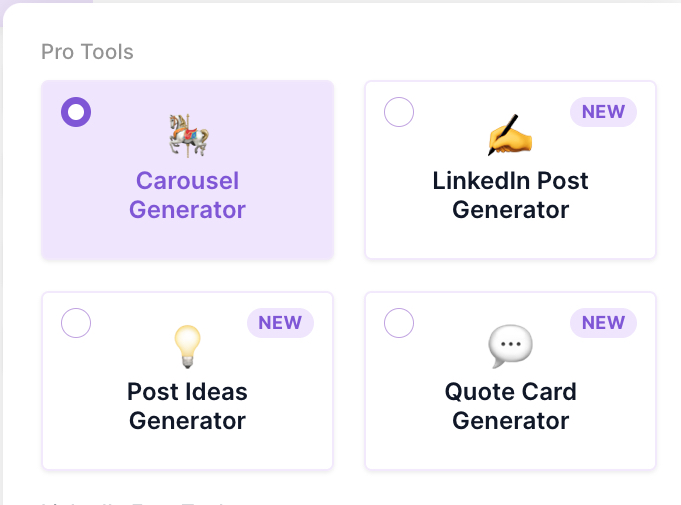
Advantages:
- No registration needed for initial use.
- Comprehensive text and image generation.
#3 Inlytics
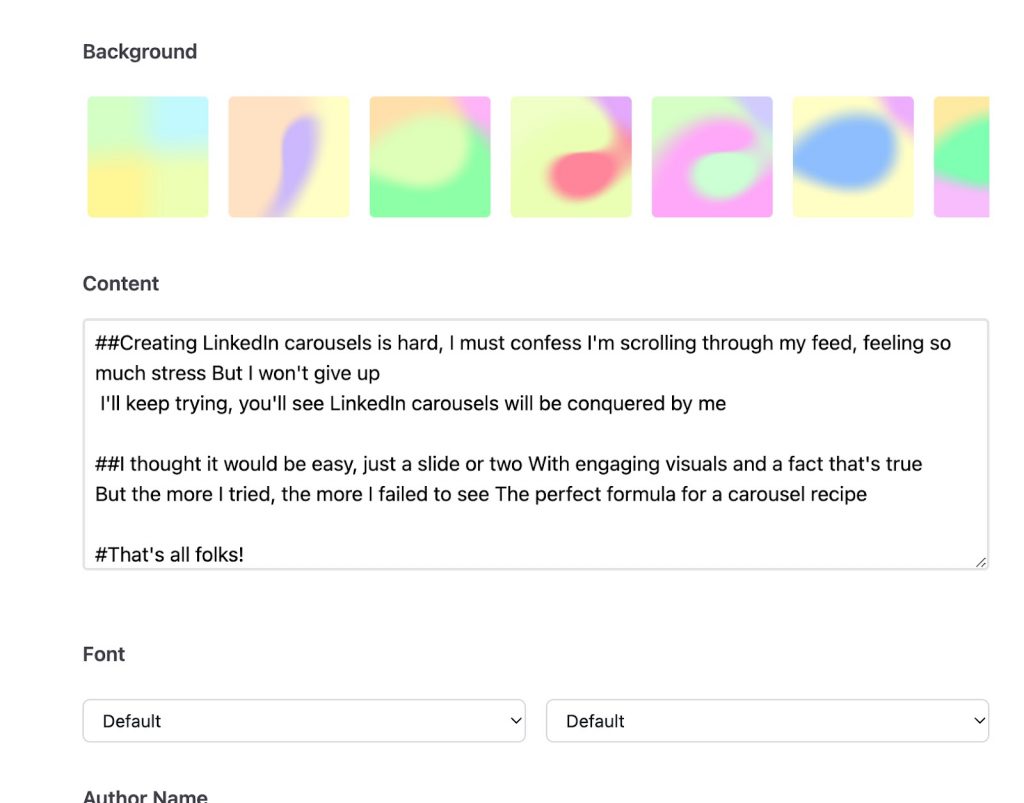
A simpler tool that is part of a broader LinkedIn analytics service.
Features:
- Pre-designed Templates: Designed by graphic designers, ready to customize.
- Gallery: Includes beautiful gradients and fonts.
- No Image Insertion: Limited to text-based carousels.
Advantages:
- Ideal for quick, text-based carousels.
- Free and easy to use.
#4 Simplified
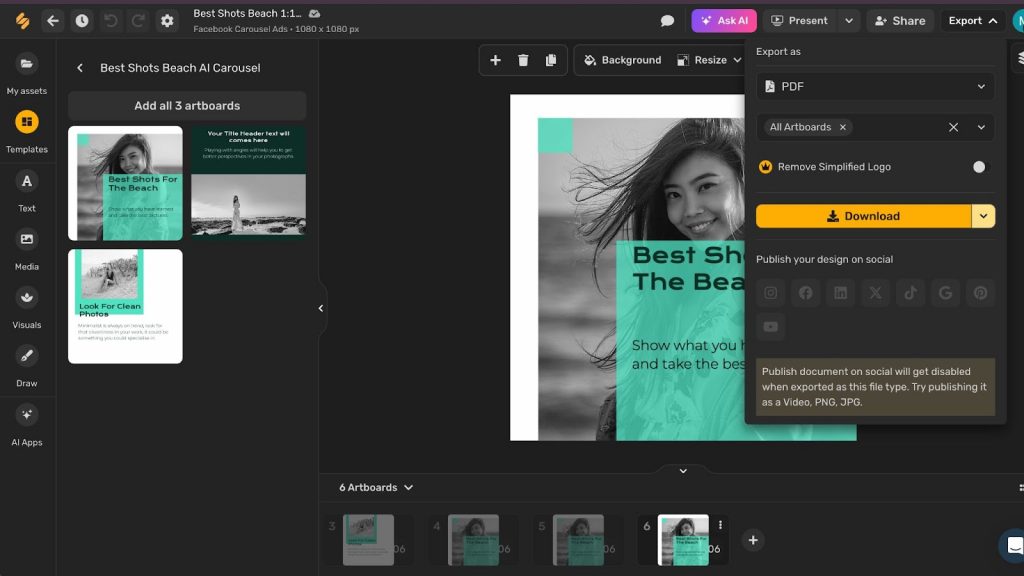
An online tool that includes a graphic editor integrated with carousel creation.
Features:
- Template Library: Numerous templates designed for various themes, searchable by keywords.
- Customization: Add custom media to templates and edit text.
- Subscription: A subscription is required to remove the logo.
Advantages:
- Extensive template options.
- Integrated graphic editor.
#5 Content Drips
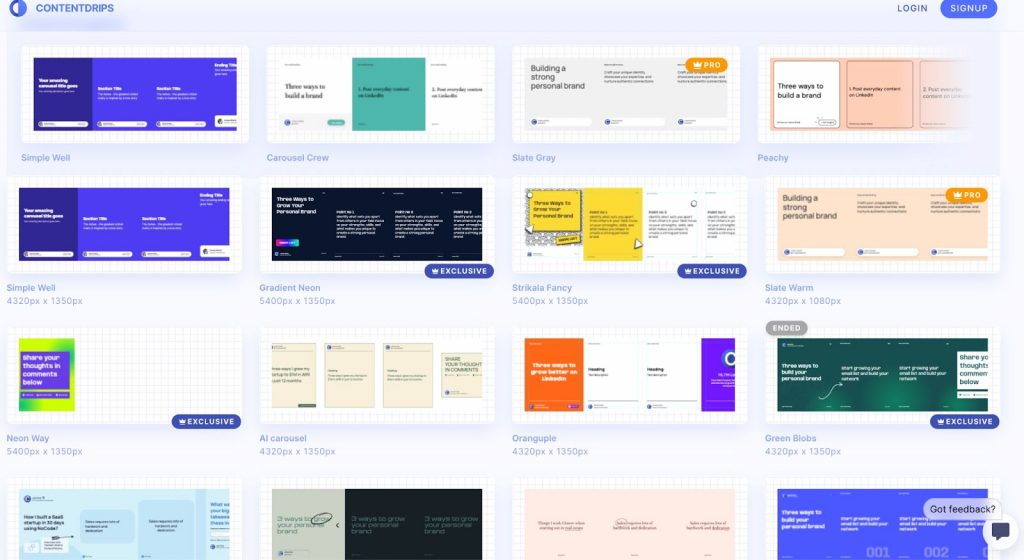
A service with stunning design capabilities and template editing options.
Features:
- Animated Slides: Templates include animated previews.
- Gradient Options: Choose from gradient and solid backgrounds.
- Built-in Ruler: Precise editing with a built-in ruler.
- Subscription: Free, pro, and exclusive templates available. AI carousel and element customization options.
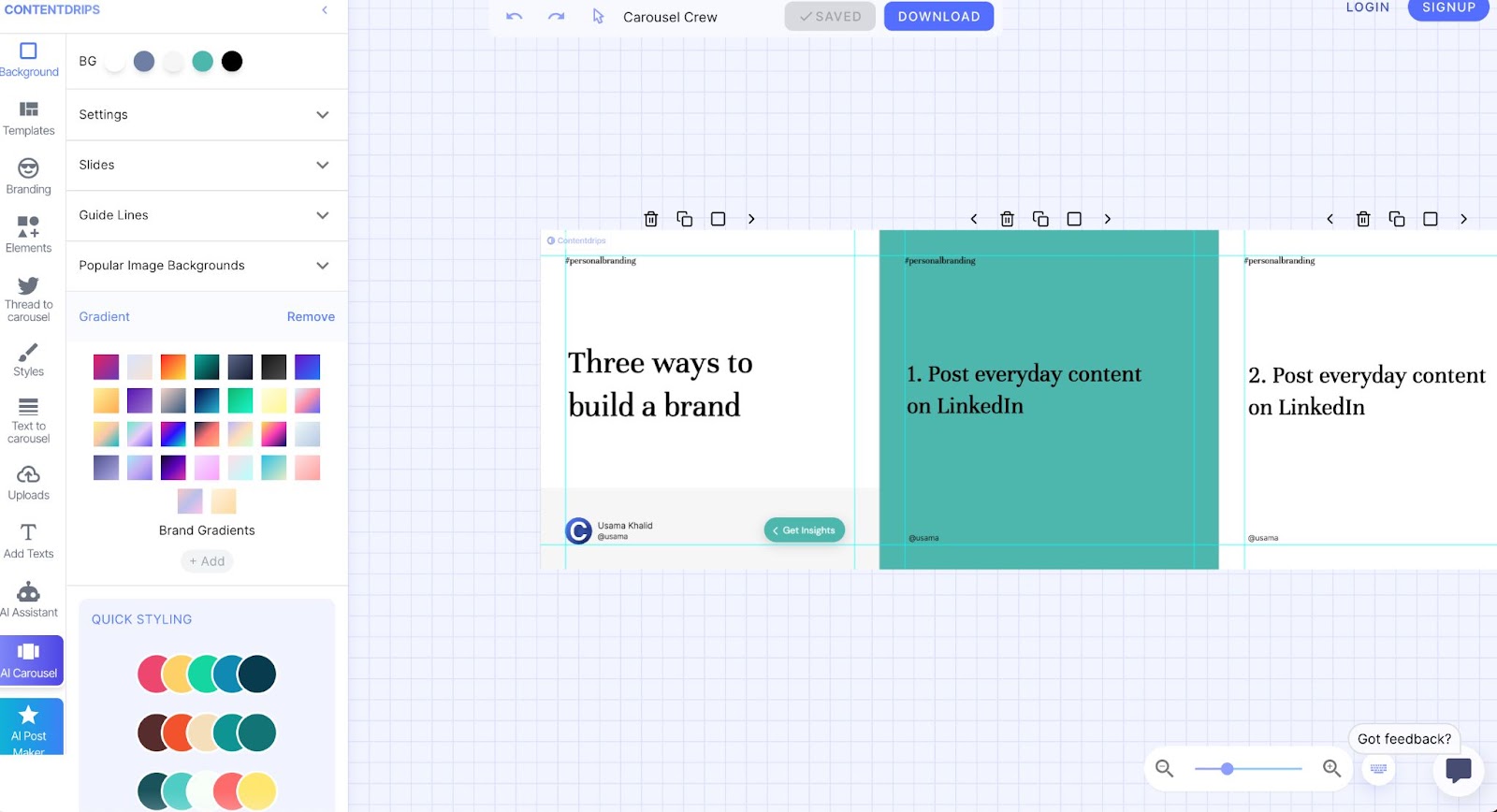
Advantages:
- Beautiful design and interface.
- Versatile editing and template options.
How can you get a LinkedIn carousel mockup?
If you’re looking to design LinkedIn carousels, using mockups can significantly streamline the process.
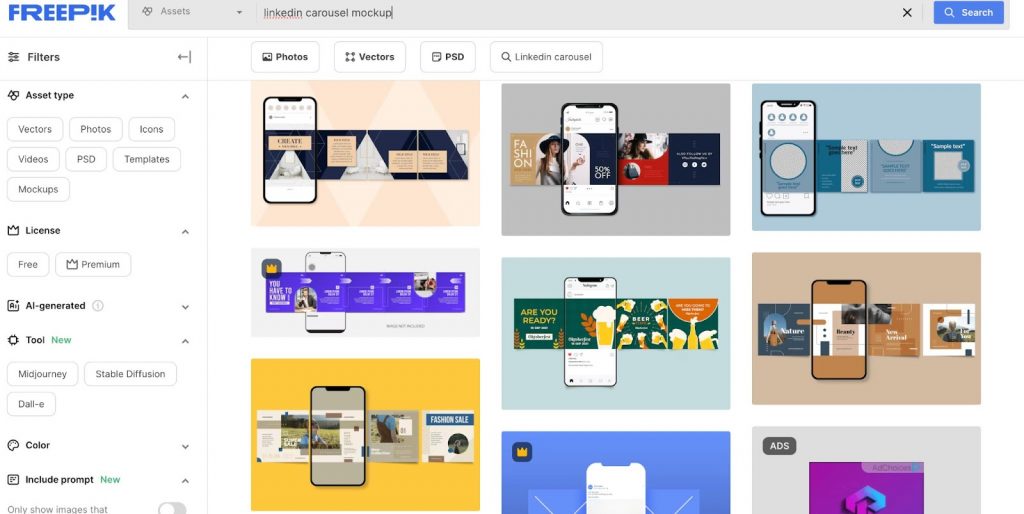
Here’s how you can make the most out of these resources.
- Freepik offers PSD format mockups for LinkedIn carousels, facilitating easy customization and export for professional designs on the platform.
- MediaModifier specializes in LinkedIn carousel ad mockups, allowing users to upload images, customize slides, and download the final design in their preferred format.
- Prezibase provides a tailored LinkedIn carousel ad mockup generator for presentations, enabling users to input content, customize designs, and export finished presentations as PDFs for seamless uploading on LinkedIn.
LinkedIn carousel examples and tips
Hook
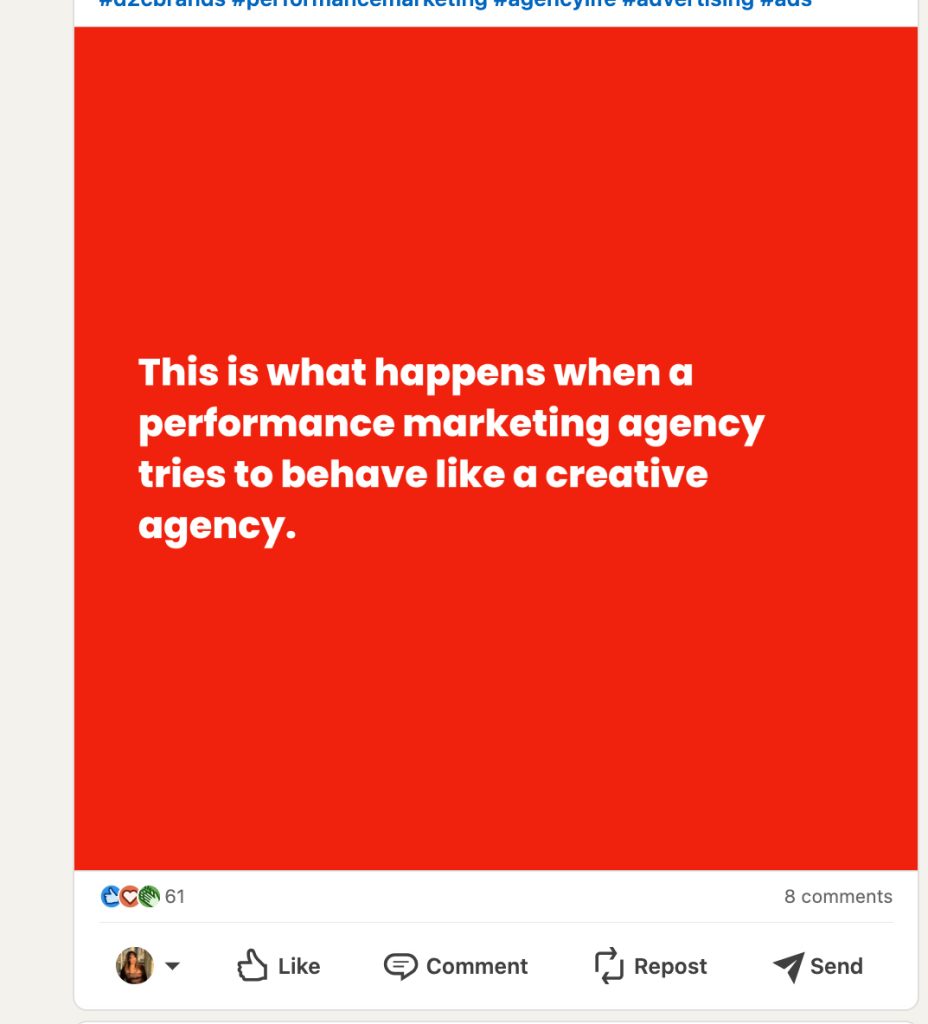
The first slide of your carousel is essential. If it’s unappealing and doesn’t catch attention, nobody will be curious to know what comes next. For example, it can include not just an image but also text on a bright, vibrant background. As seen in the example below, a catchy phrase can psychologically prompt people to want to know more, making them eager to swipe to the next slide and discover what happens.
Start with clear objectives
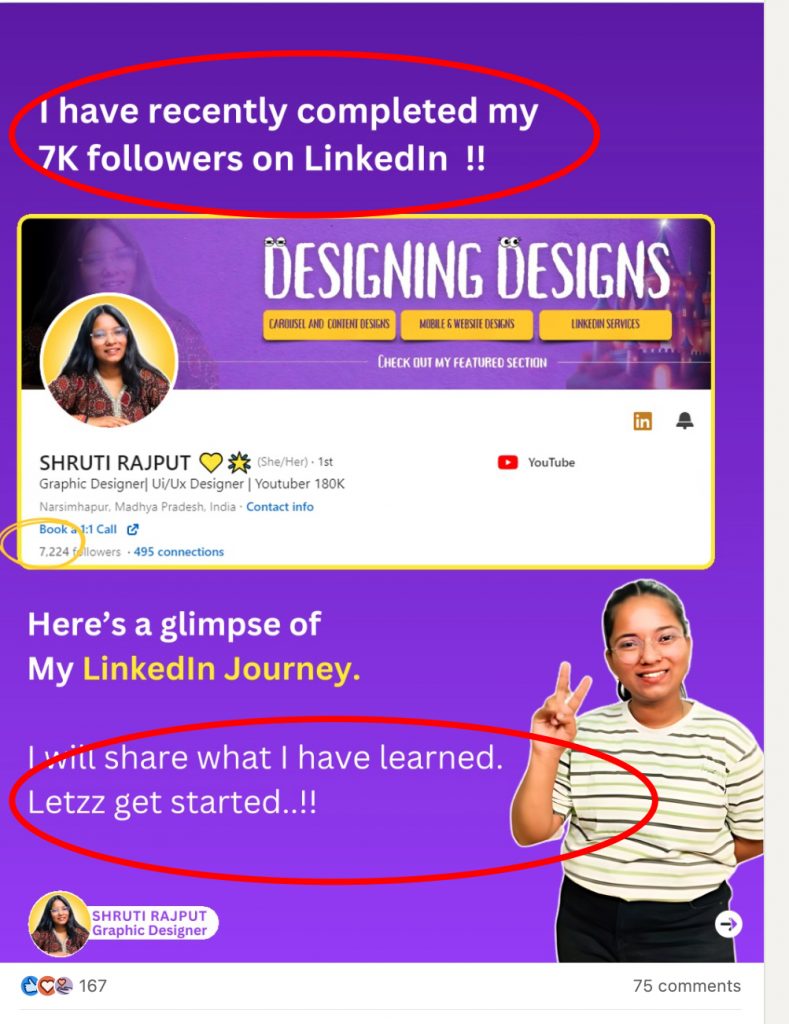
Depending on your carousel’s purpose, the first slide can describe what the viewer will gain by exploring further. It’s a practical hook. In the example, the author begins by showcasing their achievement of gaining over 7,000 subscribers, directly aligning with the target audience’s goals. Towards the end, there’s a clear call-to-action inviting viewers to share their knowledge in a few slides. This carousel also cleverly uses screenshots and real people, building trust and potentially serving as a great funnel for this audience segment.
Make fun sometimes
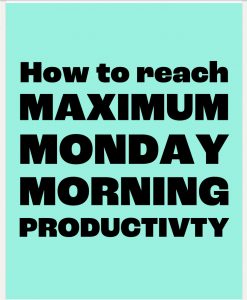

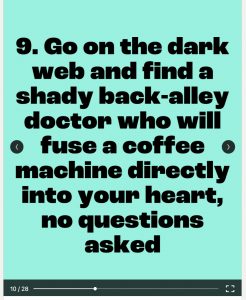
Here’s an example of an engaging LinkedIn carousel created by a health food company, which is quite unique compared to typical retail content.
It’s impressive how these carousels manage to gather over 2,000 likes, reposts, and comments, given their humorous and shareable nature.
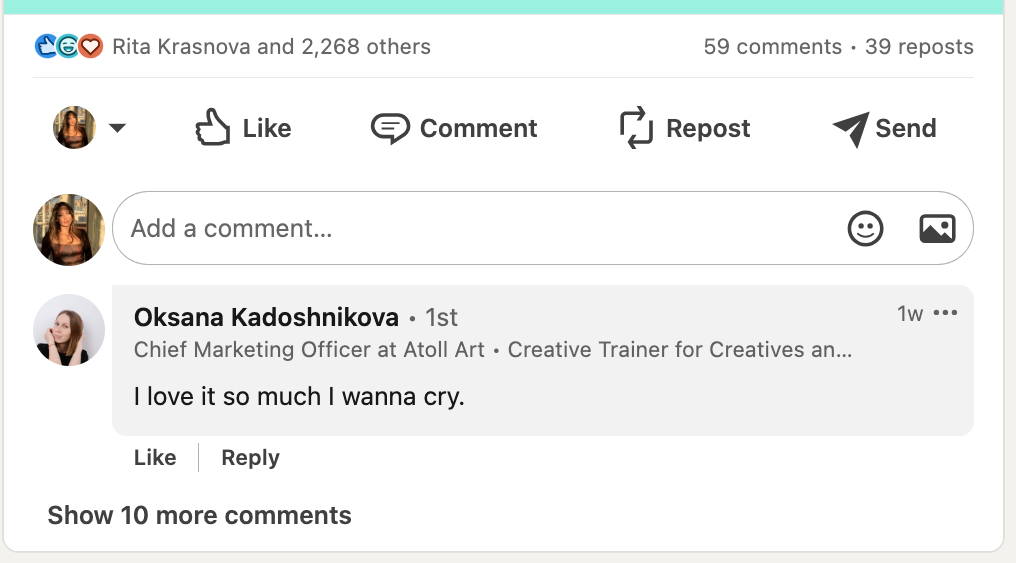
You can take inspiration from this creative marketing approach and experiment with playful elements in your own content. It’s interesting to note that they also present these carousels in PDF format on their company profile, staying true to their brand style and communication format. Despite LinkedIn’s usual static content, these carousels stand out with their satirical tone and manage to capture attention effectively.
Link each post
Each post in your carousel can be linked to its own dedicated page. This strategy is particularly valuable for slides showcasing your products. Alternatively, you could design landing pages tailored to address specific challenges faced by your target audience. By doing so, your carousel becomes a dynamic journey, guiding viewers to various sources and enhancing their interactive experience.
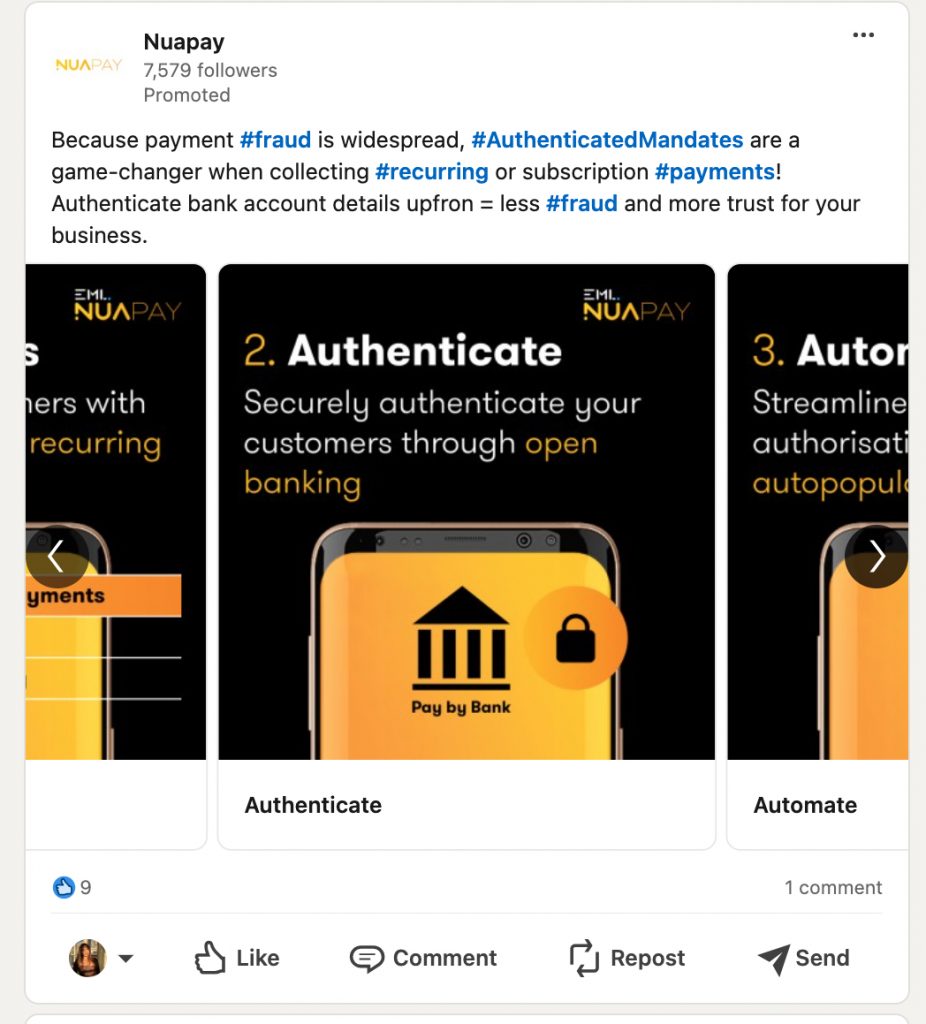
Design Consistent Slides
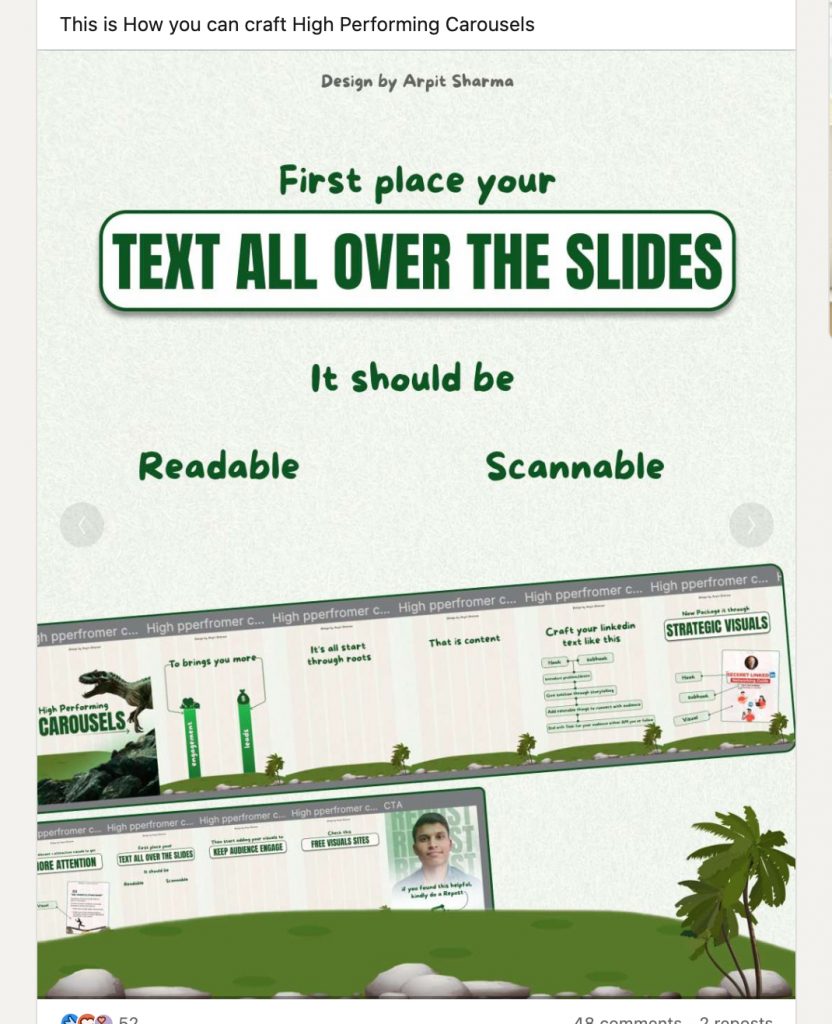
Pay attention to the design to ensure it is functional. Make sure the text is readable and understandable at first glance. Avoid placing too much text on one slide as it may overwhelm readers. Additionally, use different fonts to highlight different text blocks in terms of meaning.
You can also use carousel generators or ready-made templates where text blocks already have the designers’ set font sizes and optimal placement on the image. The design of all slides within one carousel should be consistent, with fonts and image styles familiar to your brand.
How many slides should you include?
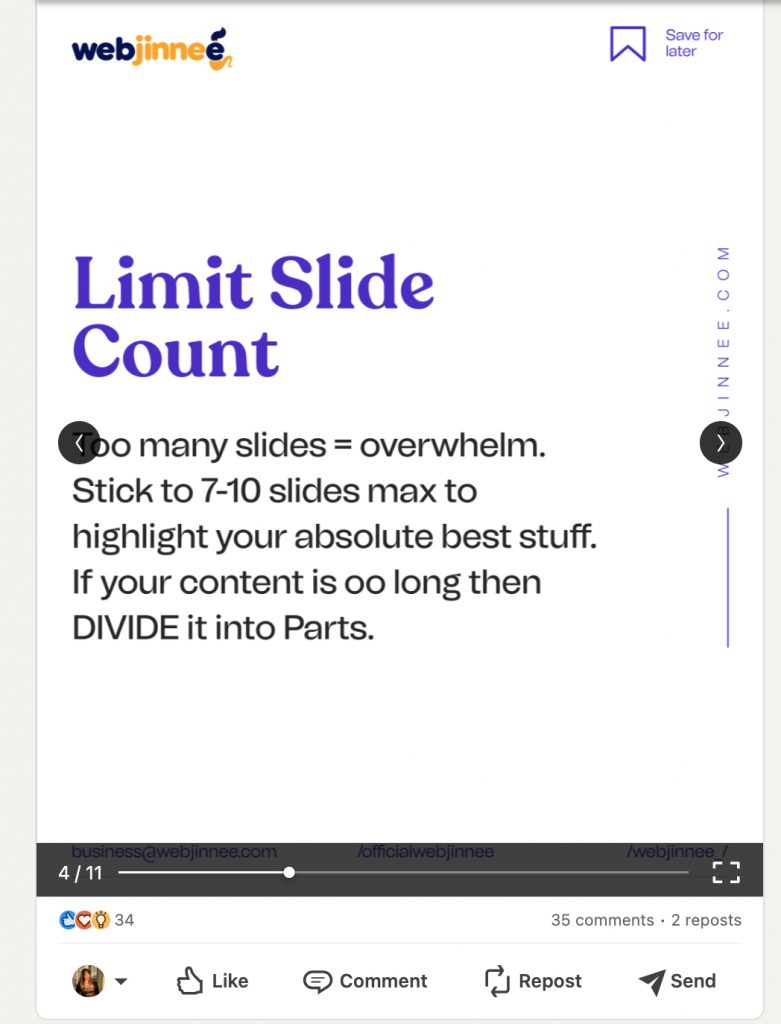
Many may wonder how many slides are best for a carousel. This is indeed an important question, and the optimal number of slides may vary depending on your audience and objectives.
For example, if it’s for advertising, two slides may suffice to showcase a portfolio of your company’s work, while showcasing products may require 10 slides. If you’re telling a story through slides, try not to exceed 12 slides, which is a maximum that people are usually willing to scroll through. Keep the messages concise and focus on highlighting key text blocks in headline format.
Include a clear Call-to-Action
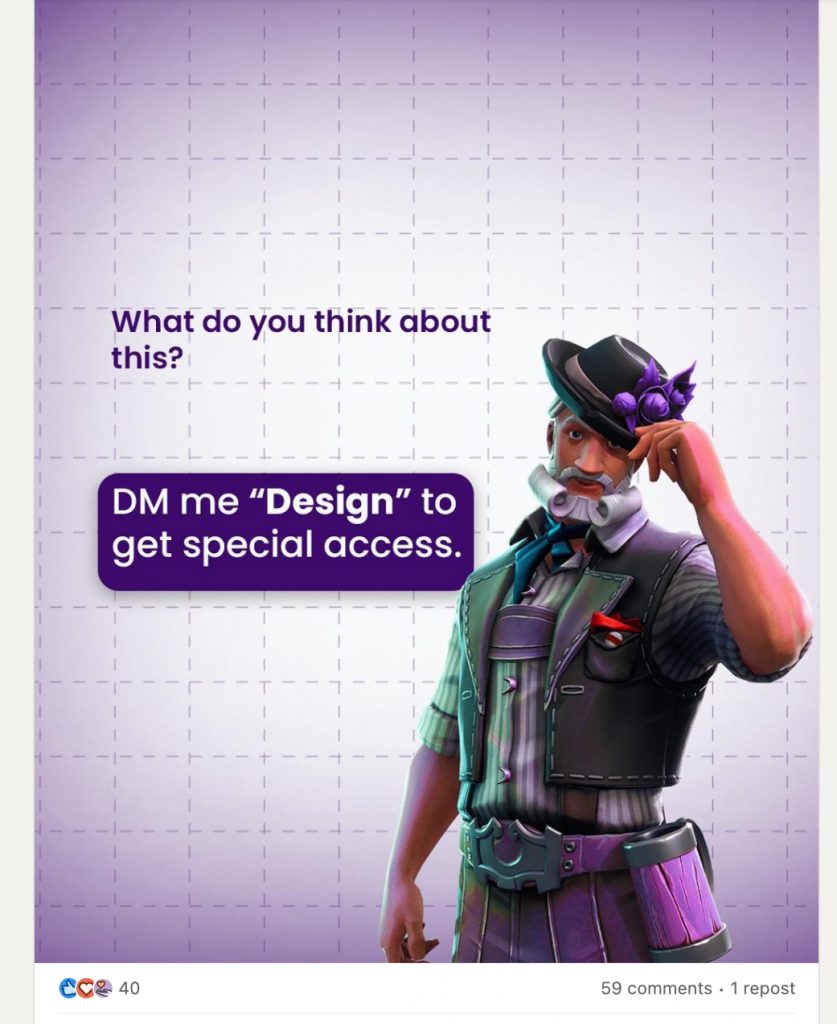
“So why did I bother reading through this entire carousel?” a viewer might think. To avoid leaving them with this question, prompt them with a clear call-to-action. For example, in a PDF format post carousel, encourage them to message you. In a promotional carousel, leave a link that invites them to visit a website or fill out a contact form. This way, you improve the conversion rates of your carousel post by 20-25%.
Boost carousels automatically
You can enhance the carousel’s impact by using the Boost Post feature in LinkedIn Helper. By selecting a target audience for your funnel and enabling this tool, it will tag selected users under the carousel in comments, leading to an increase in the post’s organic reach.
LinkedIn carousel post size
LinkedIn carousel posts are usually formatted at 1200 x 1200 pixels, which is a standard size for social media graphics. However, when you create a PDF document for your carousel, you have the freedom to select almost any size you find suitable for your content. This flexibility allows you to customize the dimensions based on your design preferences and the visual impact you want to achieve.
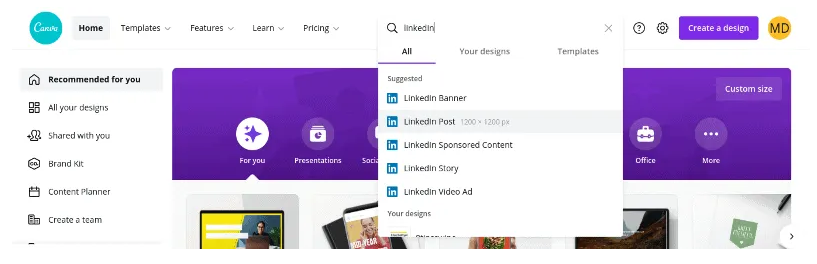
Many carousel generators and design tools offer templates with preset sizes that are optimized for social media platforms like LinkedIn. These templates already have the recommended dimensions, making it convenient for you to create visually appealing and engaging carousel posts without worrying about the technical aspects of sizing.
To sum up…
Crafting engaging LinkedIn carousel posts involves several key elements. You start strong with an attention-grabbing hook that entices curiosity, align your objectives with what your audience seeks, and include clear calls-to-action. Consistency in design and content optimization is vital for readability and impact. Choosing the right post size, preferably vertical for carousels, adds to the overall appeal. By focusing on these aspects, your LinkedIn carousels can effectively connect with your audience, encouraging meaningful interactions and engagement.