
Picture this: it’s late at night, you’re scrolling through LinkedIn, and suddenly—you spot the role. It feels like a perfect match. You think, “I’ll apply tomorrow.” But by the time you return, the post is buried, closed, or simply gone. That sinking feeling? Most of us have been there. Disorganized job searches cost opportunities.
This is where the LinkedIn saved jobs feature changes everything. Instead of relying on memory or endless screenshots, you can build your own curated list of roles to revisit, compare, and apply on your terms. It’s a simple way to bring order into the chaos of job hunting.
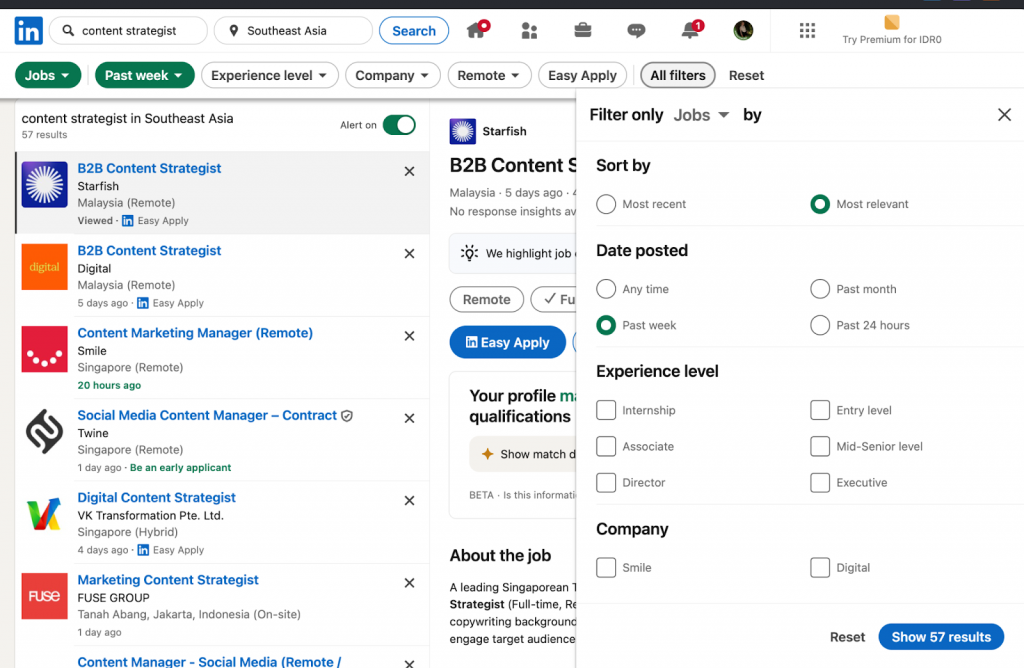
There is one catch, though: LinkedIn lets you save up to 2,000 jobs — and while that sounds like plenty, the real power comes from keeping that list organized and strategic.
Used well, saved jobs turn LinkedIn into more than just a feed—they make it your personal job search system.
What Are LinkedIn Saved Jobs and Why They Matter
When browsing opportunities on LinkedIn, you may come across a role that catches your attention but you’re not ready to apply immediately.
That’s where LinkedIn Saved Jobs come in. This feature allows you to bookmark positions directly within the platform so you can return to them later.
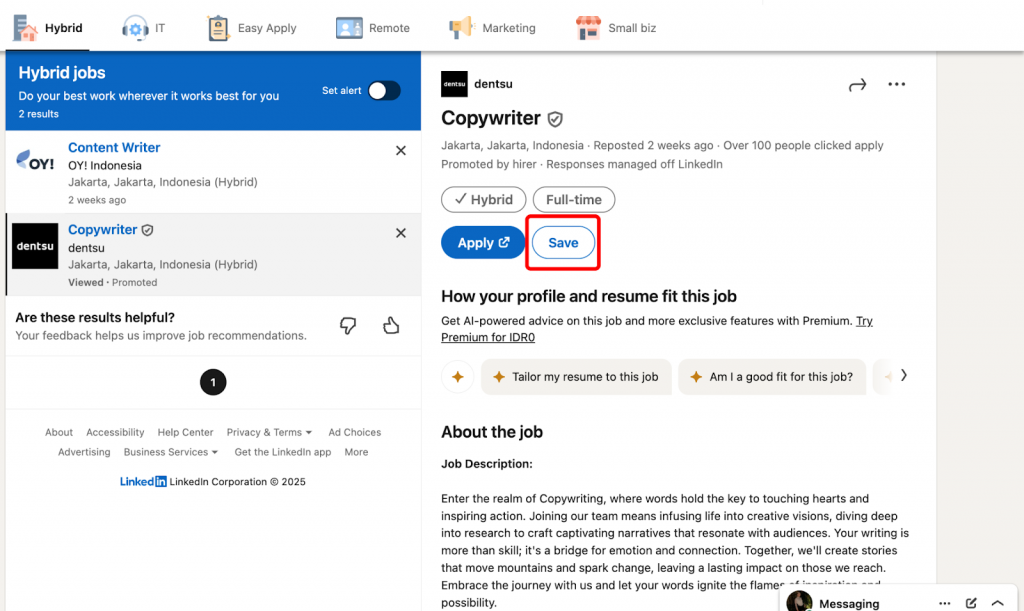
Having saved jobs in LinkedIn helps job seekers stay organized, track roles they’re genuinely interested in, and compare opportunities before submitting an application.
It also reduces the risk of losing track of a promising job post, especially since some listings close quickly. By building a list of saved jobs, you can create a personalized shortlist, manage deadlines effectively, and approach your job search in a more strategic way.
The Psychology Behind Saving Jobs
Many job seekers use the saved jobs on LinkedIn feature not only as a practical tool but also as a psychological one. Instead of applying immediately, they save listings to give themselves time to reflect, research the company, and evaluate whether the role aligns with their career goals.
Saving a job can also reduce decision-making pressure, helping candidates avoid rushed applications that may lack personalization. In short, saving jobs provides a sense of control and organization during what can often be a stressful process.
LinkedIn’s 2,000 Job Limit Explained
While saving jobs is useful, LinkedIn sets a cap: users can store up to 2,000 saved jobs in LinkedIn. Once you reach this limit, new jobs can’t be added until some are removed.
This safeguard prevents accounts from becoming overloaded and encourages job seekers to review their saved list regularly. If you hit the maximum, the only way to continue saving is by un-saving older roles—an effective reminder to prioritize and focus on the opportunities most relevant to your current career goals.
How to Find Your Saved Jobs on LinkedIn (Desktop)
If you’re browsing LinkedIn on your computer, you might wonder: “How to find saved jobs on LinkedIn?” or “Where to find saved jobs on LinkedIn?” The process is straightforward once you know where to look. Below is a step-by-step guide with troubleshooting tips so you never lose track of your saved opportunities.
Step 1: Navigate to the Jobs Section
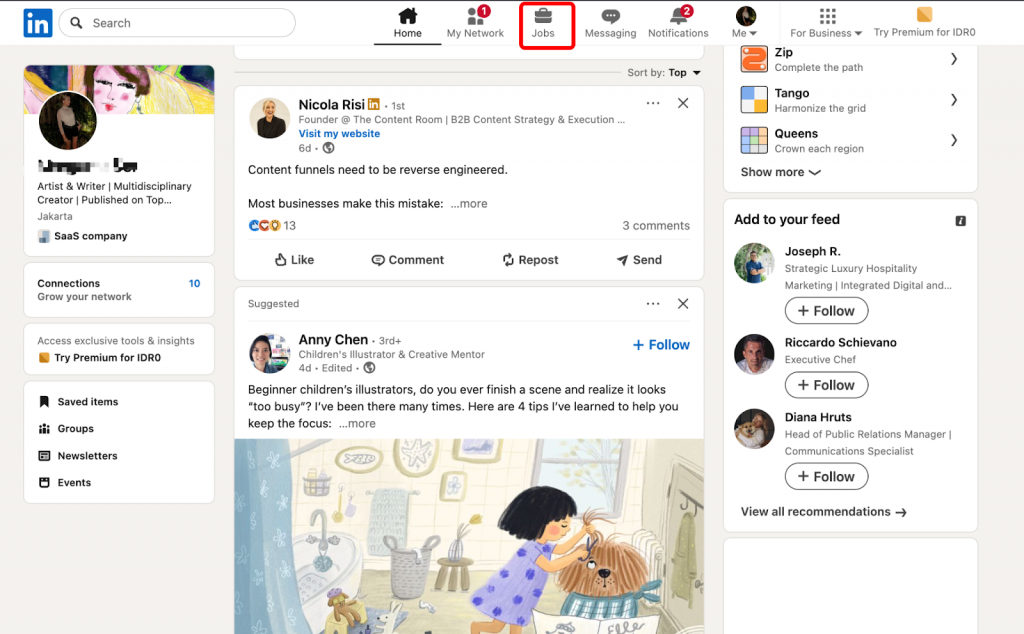
To see saved jobs on linkedin, click on the Jobs icon in the top navigation bar of your LinkedIn homepage. This is the gateway for all job-related features, including job search, recommendations, and your personal list of saved roles.
🔎 Troubleshooting Tip: If you don’t see the Jobs icon, check that you’re signed in to your account and not using a limited browser mode.
Step 2: Access My Jobs Dashboard
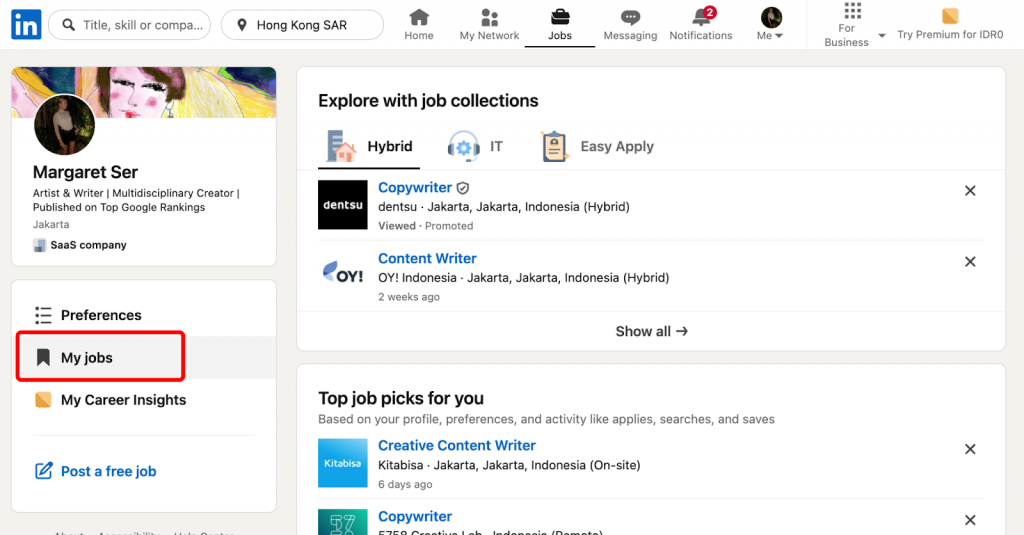
Once inside the Jobs tab, to view Saved Jobs on LinkedIn, look at the left-hand menu and select “My Jobs”. This is where saved jobs on LinkedIn are placed.
Step 3: View Your Saved Collection
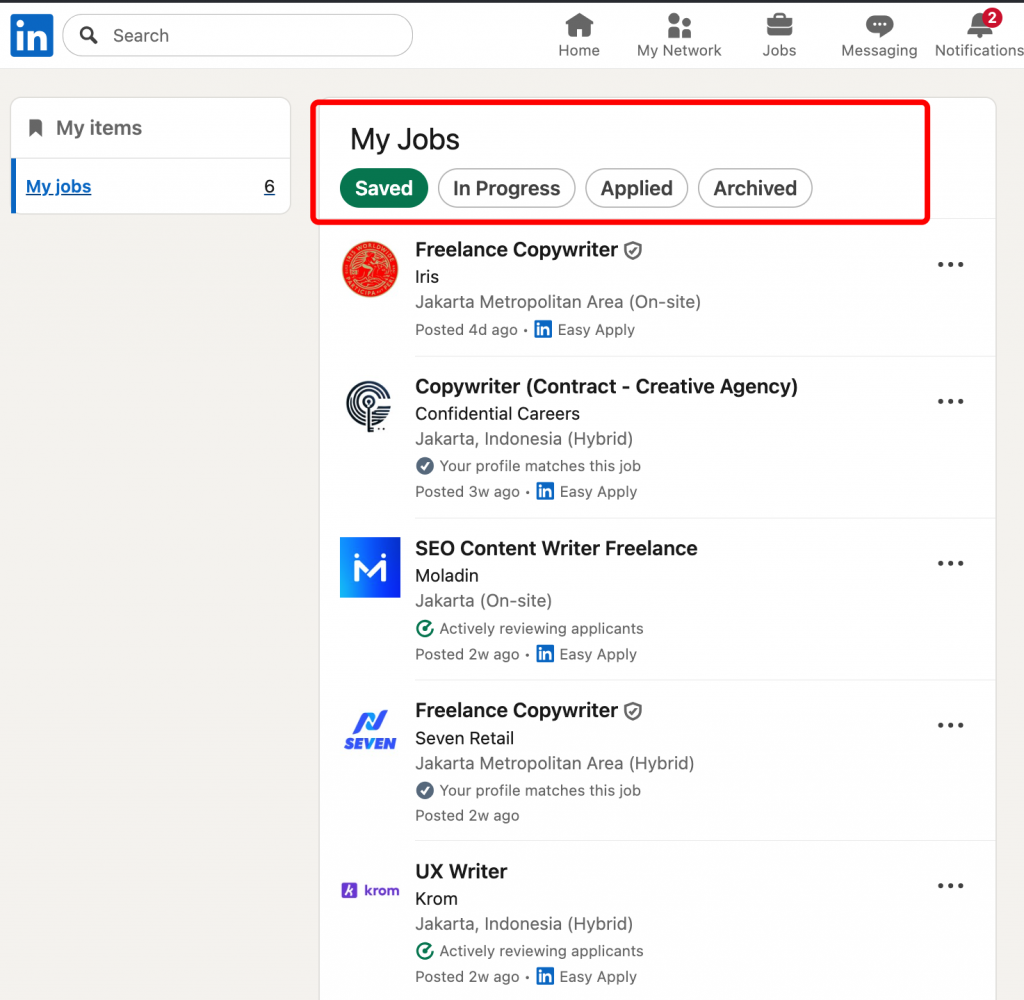
After clicking into your Saved Jobs dashboard, you’ll view your full list of Saved Jobs on LinkedIn. From here, you can:
- Open each job to re-read the description.
- Click “Apply” when ready.
- “Unsave” roles you’re no longer interested in.
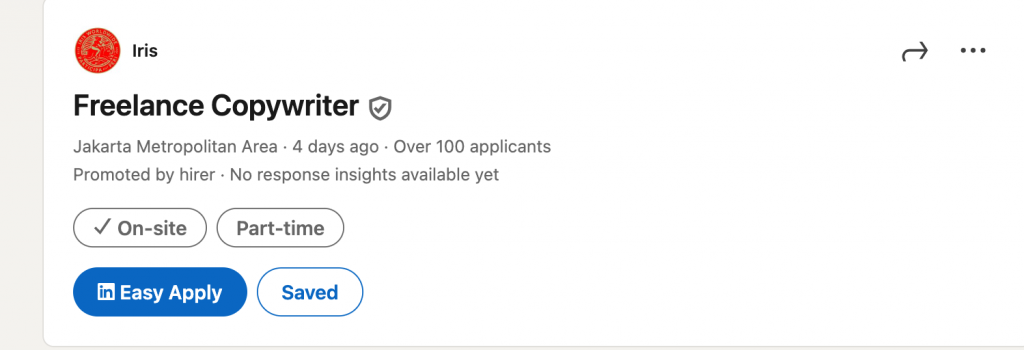
Finding Saved Jobs on LinkedIn Mobile App
When using LinkedIn on your phone, it’s easy to lose track of where features are located. If you’re wondering “Where to find saved jobs on LinkedIn app?”—don’t worry. The saved jobs LinkedIn app function works almost the same as on desktop, giving you quick access to roles you’ve bookmarked so you can review or apply anytime, anywhere.
iPhone Navigation Steps
Here’s how to find saved jobs in LinkedIn if you’re using iOS:
- Open the LinkedIn app on your iPhone.
- Tap the Jobs icon (a briefcase symbol) at the bottom menu.
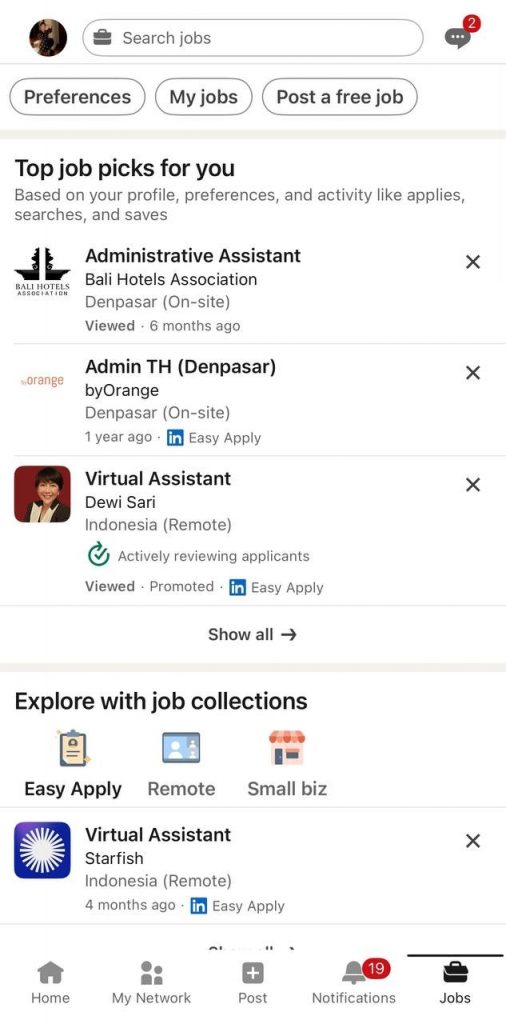
- At the top of the “My Jobs” page, you will see the tab Saved.
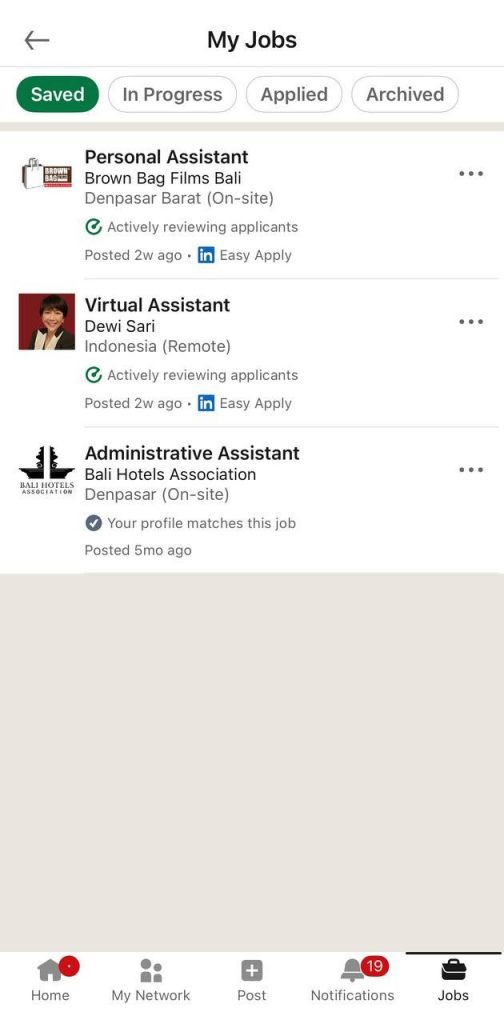
- You’ll now see your full list of saved roles—just tap a listing to view details or apply.
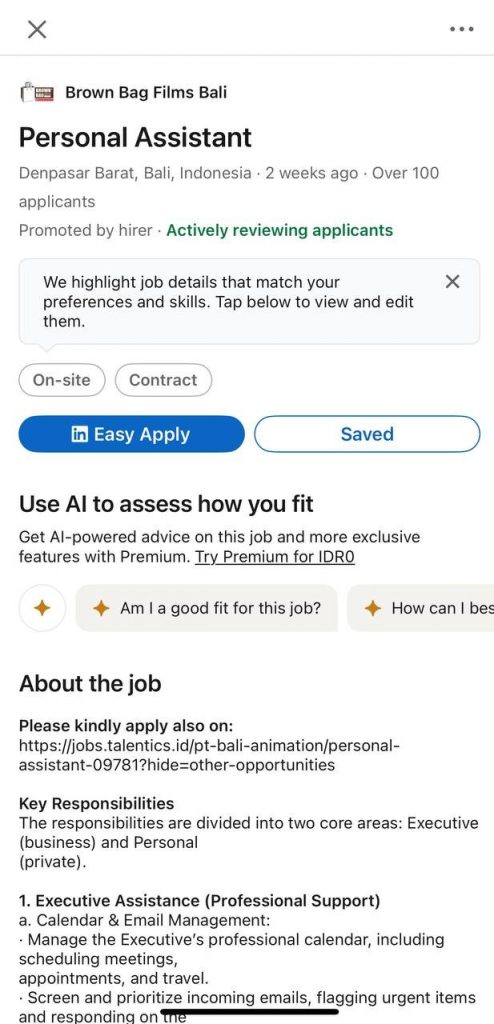
Android App Process
If you’re using Android, here’s how to find saved jobs on LinkedIn:
- Open the LinkedIn app on your phone.
- Tap the Jobs icon (briefcase) at the bottom navigation bar.
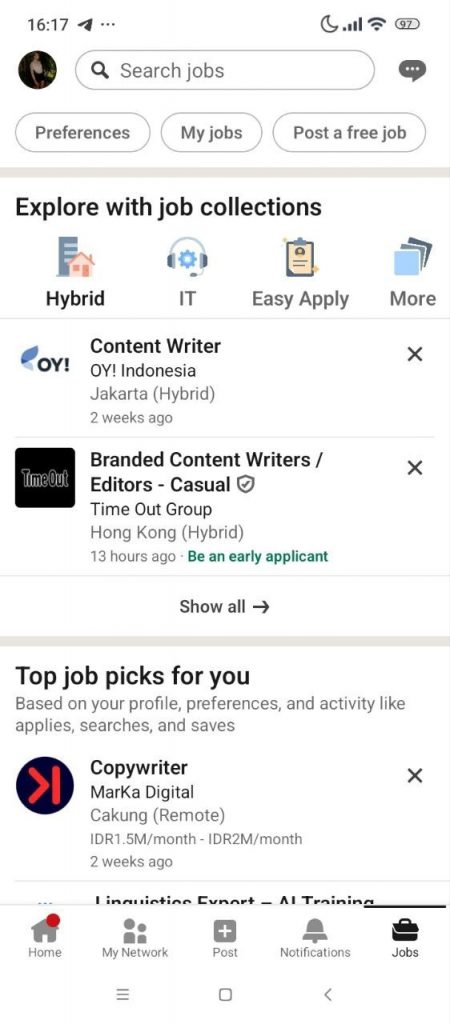
- In the upper section of the Jobs screen, tap “My Jobs.”
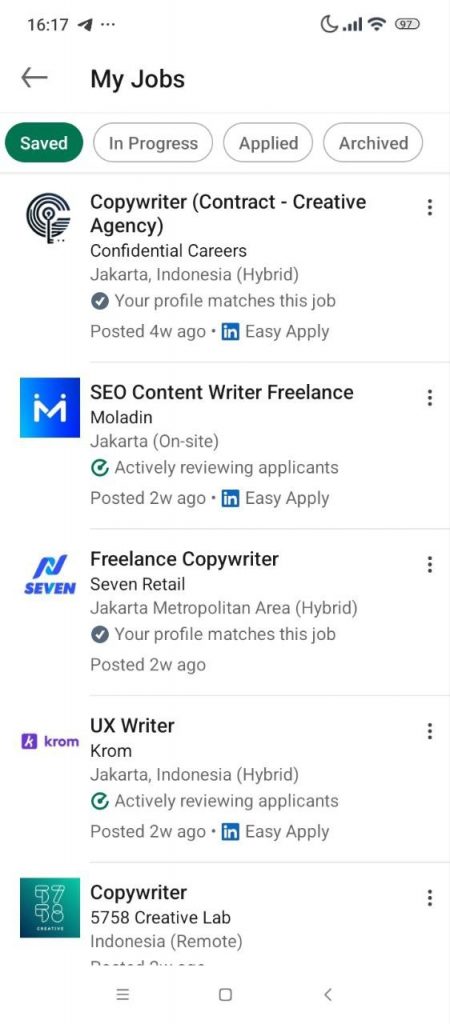
- Your saved jobs list will appear—tap any listing to view details or apply.
Mobile vs Desktop Differences
The LinkedIn saved jobs experience is consistent across devices, but there are a few differences worth noting:
- Navigation: On desktop, saved jobs appear in the left-hand menu under “My Jobs.” On mobile, they’re at the top of the Jobs tab.
- Speed of access: Mobile allows quicker browsing and applying on the go, while desktop gives you more screen space to compare roles side by side.
- Syncing: Saved jobs sync automatically, but occasionally the mobile app may lag behind desktop updates—refresh or update the app to fix this.
- Extra tools: Desktop often shows more details (like full job descriptions, similar roles, and analytics), while mobile is streamlined for quick actions.
📌 Pro Tip: Use desktop for in-depth research and customization of applications, but mobile for saving and reviewing jobs while on the move.
How to Save Jobs on LinkedIn Effectively
Many professionals ask: “How to save a job search on LinkedIn?” or “What’s the best way to use the save job search LinkedIn feature?” Saving jobs and searches is more than just bookmarking—it’s about building a strategy. When used correctly, this feature helps you stay organized, compare opportunities, and apply at the right time.
Saving Individual Job Postings
To access saved jobs on LinkedIn later, simply click the “Save” button on the job listing. This adds it to your personal Saved Jobs dashboard, where you can revisit it later.
📌 Pro Tip: Use saved jobs as your shortlist. Don’t save every role — focus only on positions that genuinely match your goals, so your list stays manageable.
Using Easy Apply vs Regular Applications
Not all saved jobs on LinkedIn work the same way. Some listings feature Easy Apply, which lets you send an application directly with your LinkedIn profile in just a few clicks. Others require you to apply via the company’s external site.
There are Chrome extensions that automate LinkedIn actions like saving jobs, removing saved jobs, and Easy Apply submissions. Examples include LinkedIn Agent Auto Apply, OneClick Job Tracker, and Bardeen playbooks for saving jobs to Notion.
⚠️ However, LinkedIn actively detects and bans automation tools. Using extensions that scrape data or automate activity can trigger account restrictions or permanent bans.
👉 Read more in our doc on bad LinkedIn extensions.
📌 Pro Tip: Save both types, but note the difference. Easy Apply jobs are great for quick submissions, while external applications may require tailored resumes or cover letters.
Saving Job Search Alerts
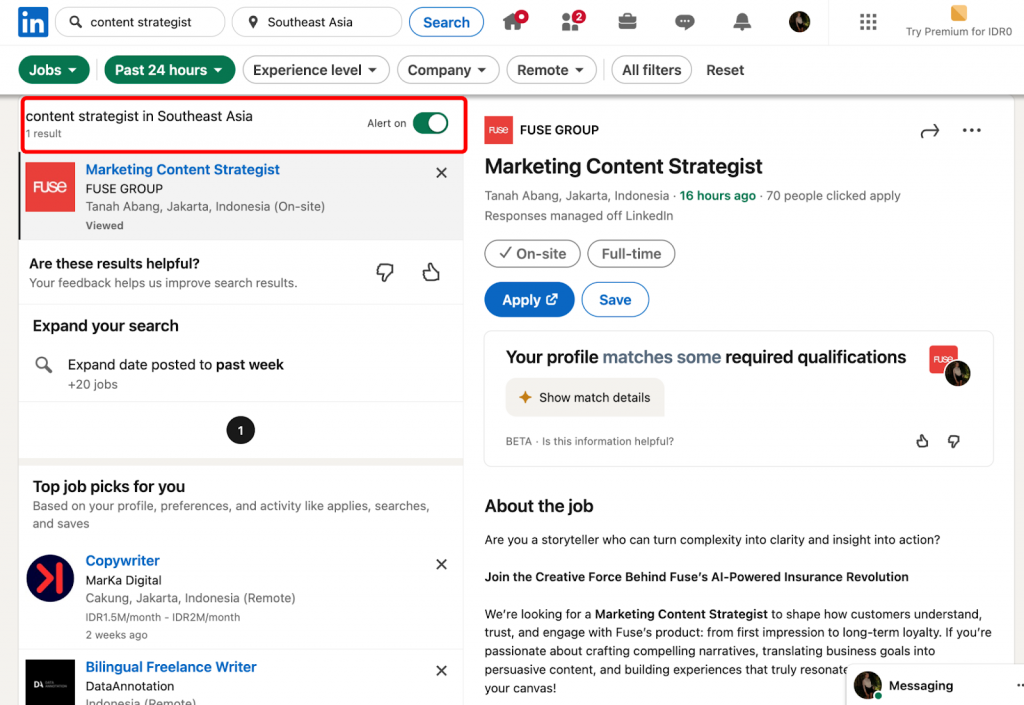
You don’t have to save jobs one by one. You can save job searches in LinkedIn and receive alerts. Just run a search with your desired title, location, or filters, then toggle the “Job Alert” button. LinkedIn will notify you when new roles match your criteria.
📌 Pro Tip: Create multiple alerts (e.g., by title or location) so you never miss an opportunity in your target areas.
Managing and Organizing Your Saved Jobs
Once you know how to check saved jobs in LinkedIn and access saved jobs LinkedIn, the next step is keeping them organized. A clutter-free list makes it easier to prioritize roles, track deadlines, and focus on the opportunities that truly match your career goals.
By treating saved jobs like a personal dashboard, you’ll stay efficient and reduce stress during your job search.
Applying to Saved Positions
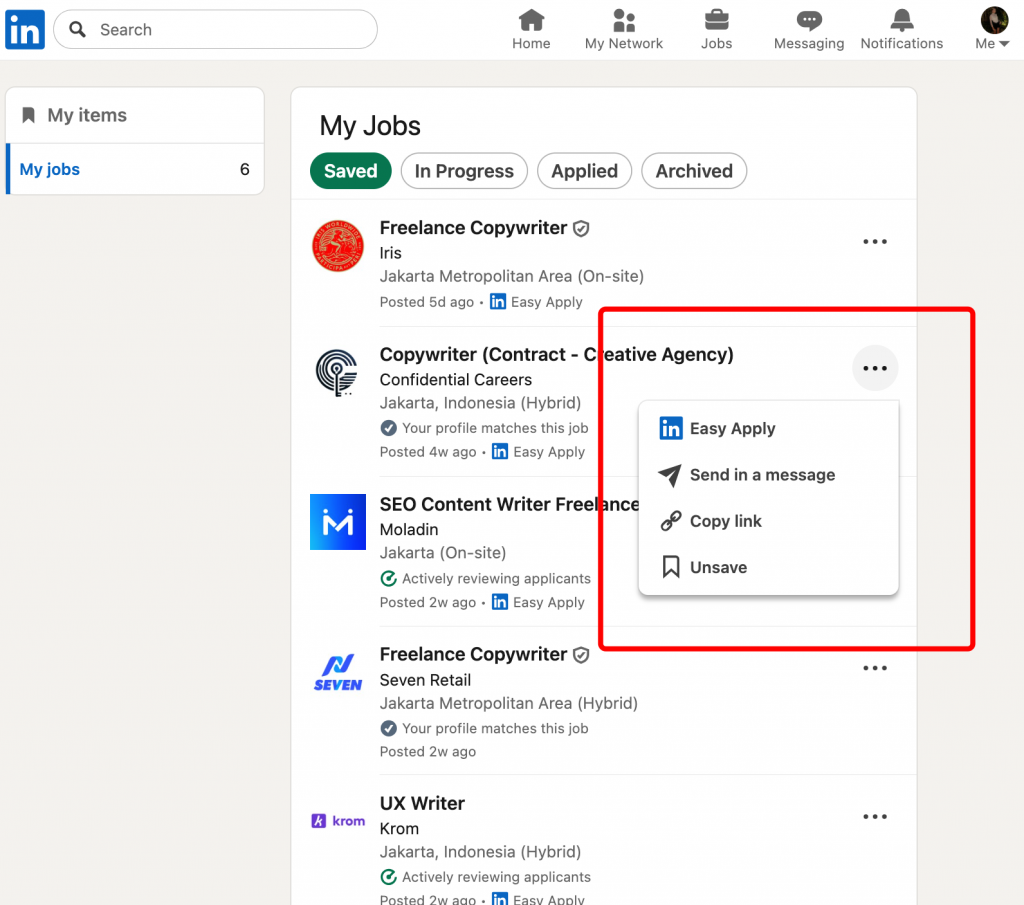
If you’ve bookmarked roles but are now ready to move forward, here’s how to apply. First, learn how to go to saved jobs on LinkedIn: click the “Jobs” icon in the top menu, then select “My Jobs” from the left-hand panel.
From there, you’ll see your full list of saved positions.
Simply click on a three dots and hit “Easy Apply.”
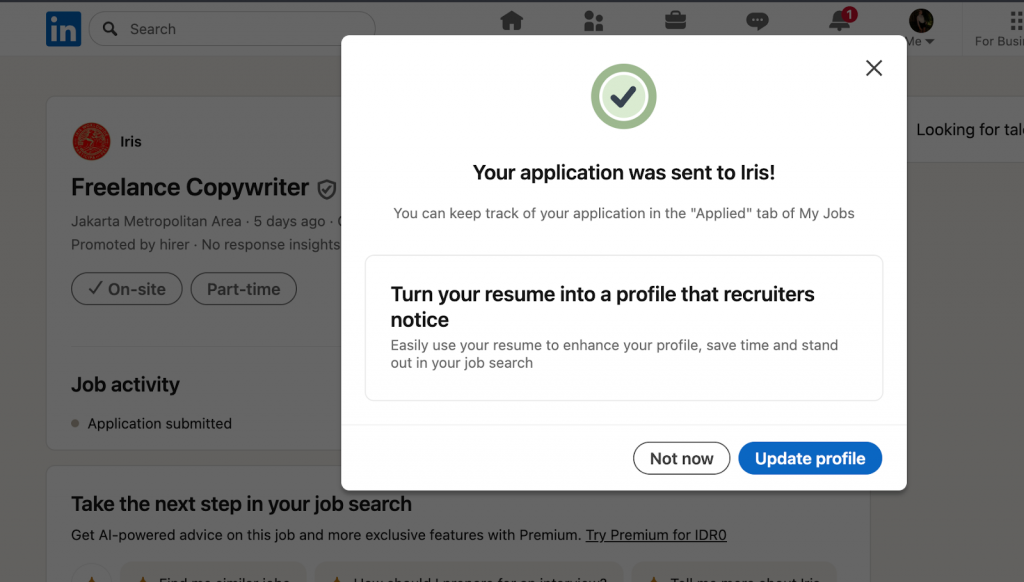
Using this list streamlines the process, allowing you to tailor applications in one focused session instead of jumping back and forth between searches.
Removing Jobs from Your Saved List
Over time, your list may become cluttered with outdated or irrelevant listings. Knowing how to get to saved jobs on LinkedIn also means knowing how to manage them.
Within the “Saved Jobs” tab, click the three dots next to a listing and choose “Unsave.”
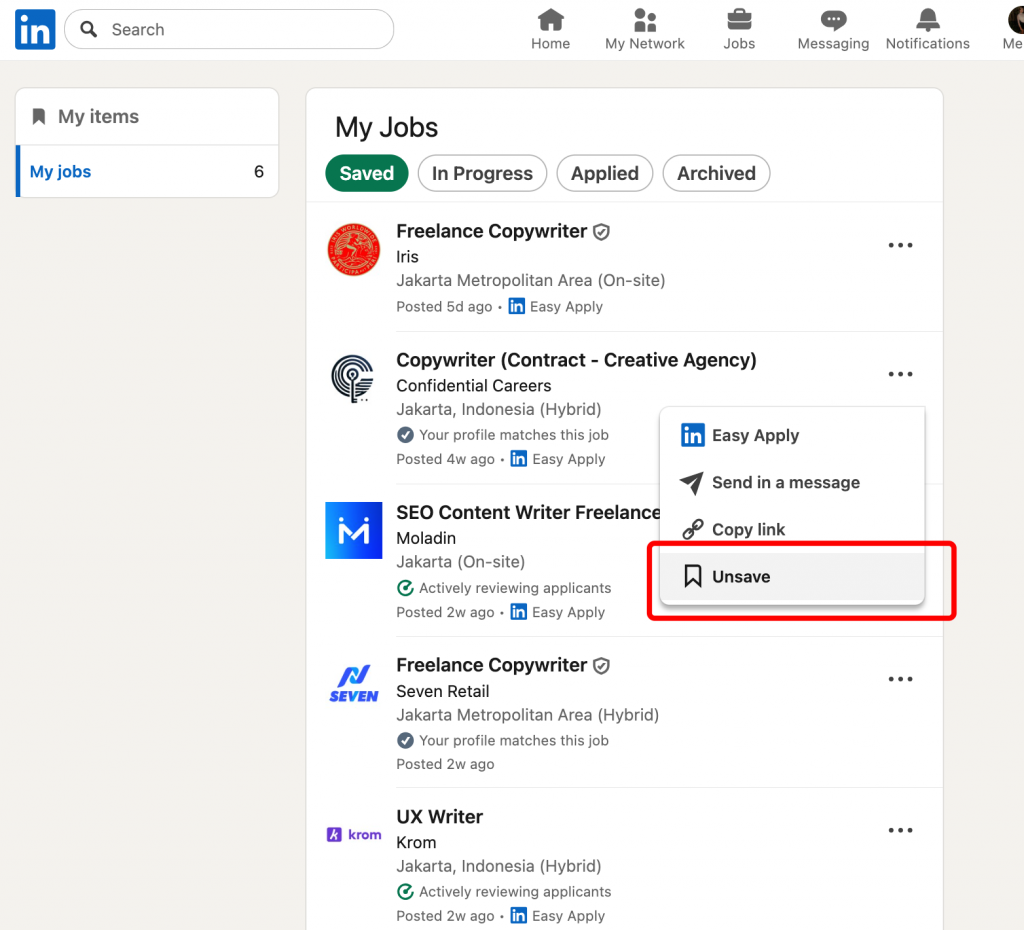
Regular cleanups prevent you from hitting the 2,000-job limit and make it easier to focus on current opportunities. Treat your list like an organized workspace—only keep roles you’re actively considering.
Tracking Your Application Status
Many job seekers wonder: where do you find saved jobs on LinkedIn once you’ve already applied? The “My Jobs” tab remains the central hub, but LinkedIn also lets you track your applications in Applied section.
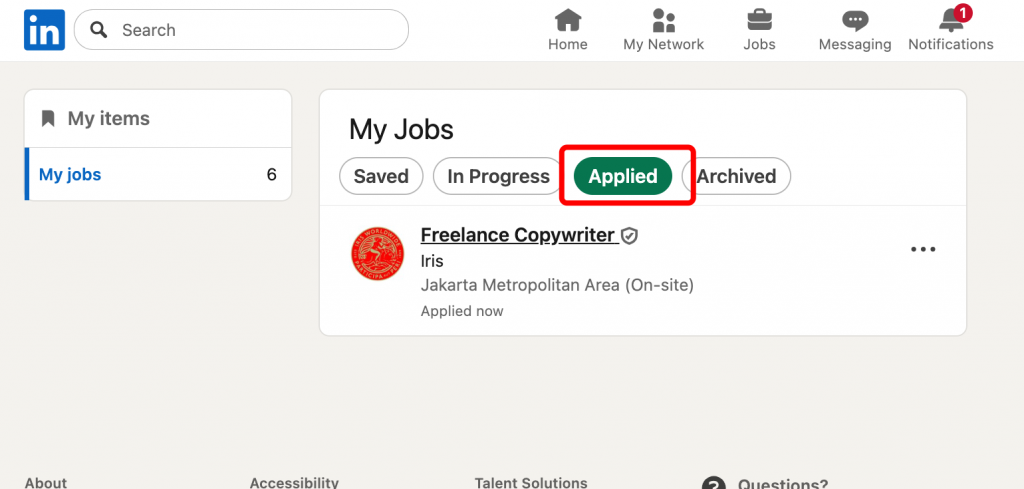
After submitting, each job will show whether your application was completed, if the recruiter has viewed it, and whether the posting is still active.
Use this feature to monitor your progress, follow up strategically, and avoid applying twice to the same role. Staying on top of status updates helps you maintain momentum in your job search.
Privacy and Visibility: Who Can See Your Saved Jobs
One of the most common concerns job seekers have is privacy. Many worry: “Can employers / rectuiters see if you save a job on LinkedIn?” or even worse, “Can my boss tell I’m job hunting?” The short answer: no—your saved jobs are private.
Neither employers nor recruiters are notified when you save a role. This feature is designed solely for your own organization and planning.
LinkedIn has built-in privacy protections to ensure that saving jobs does not broadcast your intentions to your network, current employer, or potential recruiters. Still, there are a few settings and best practices worth reviewing to keep your job search discreet.
Employer Visibility Explained
A frequent myth is that recruiters or hiring managers can see when you add a listing to your saved jobs.
In reality, recruiters cannot see when you save a job on LinkedIn. They only see your activity if you apply, message them directly, or engage with their company’s content. Saving is a personal action—more like bookmarking—so it does not appear in your feed or notify others.
LinkedIn Privacy Settings
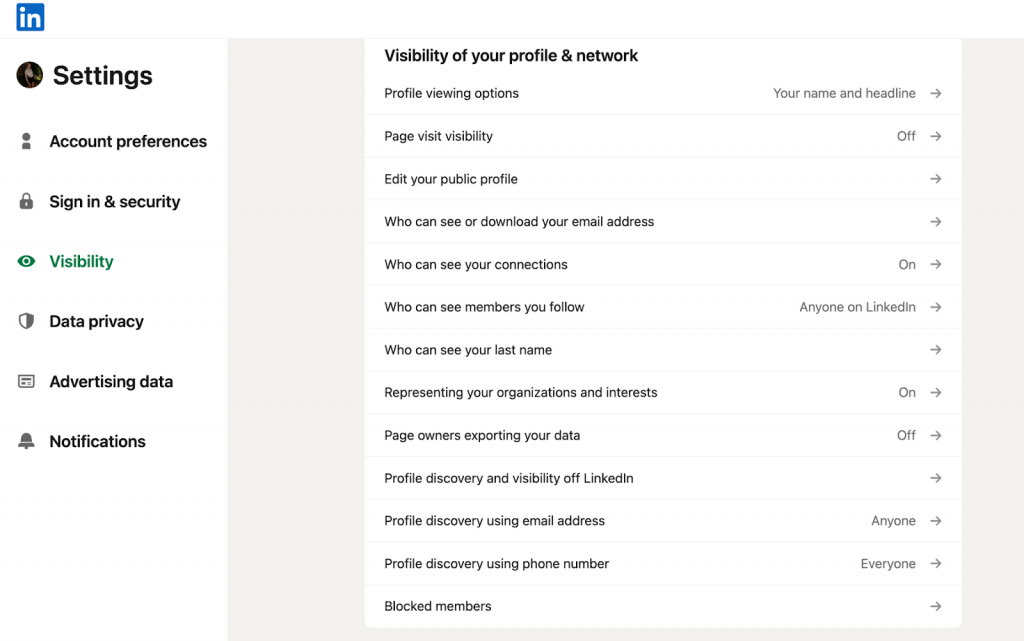
If you want even more control, adjust your settings. Some people ask: “Can recruiters see saved jobs on LinkedIn?” The answer remains no, but other parts of your activity—like updating your profile—may be visible. To stay private:
- Turn off profile update sharing so connections (including your boss) aren’t alerted when you add new skills or tweak your headline.
- Review visibility settings under “Settings & Privacy” → “Visibility” to control who sees your activity.
- Limit profile viewers if you want to browse other profiles anonymously.
These steps don’t change your saved jobs feature (which is always private), but they strengthen overall discretion.
Best Practices for Discrete Job Searching
If you’re currently employed, it’s natural to want your search to stay low-key. The good news: LinkedIn saved jobs are private by default. Still, here are some professional strategies:
- Keep your applications targeted to reduce digital footprints.
- Avoid posting publicly about job searching.
- Use the “Open to Work” feature carefully—make sure it’s set to “Recruiters only,” not visible to all connections.
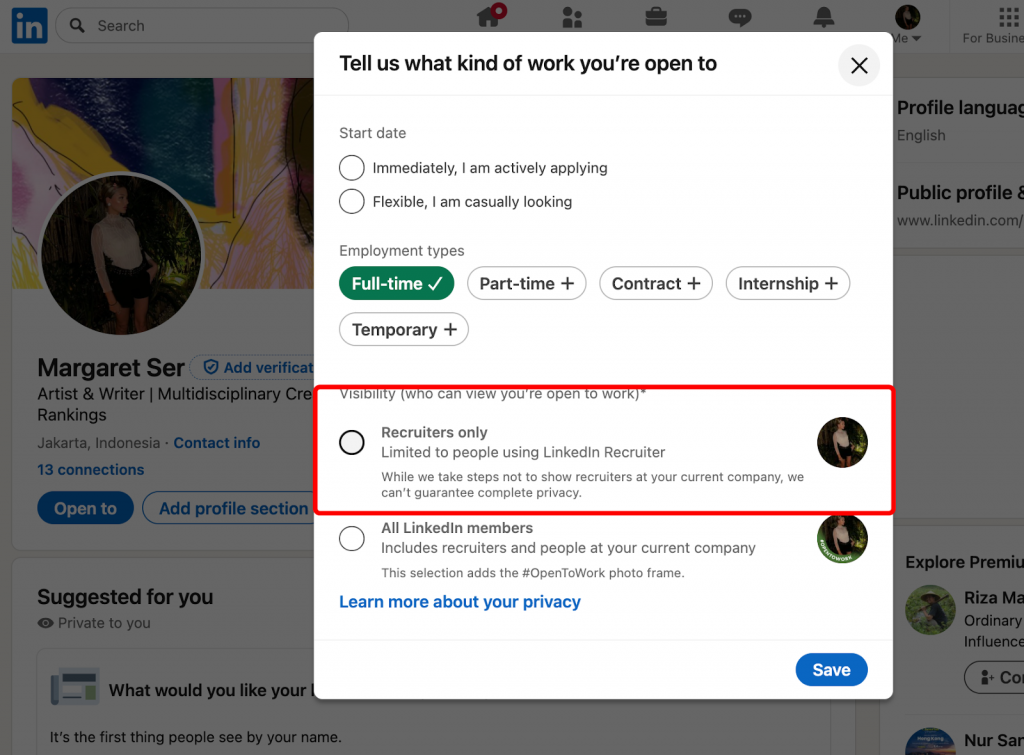
- Regularly review and remove old saved jobs to keep your list tidy and intentional.
By combining LinkedIn’s privacy protections with smart habits, you can confidently use the platform’s saved jobs feature without worrying about unwanted exposure.
Common Issues and Troubleshooting
Some users report problems like “Can’t find saved jobs on LinkedIn app” or wonder why listings they saved seem to vanish. These issues are fairly common on forums and Reddit, but most have simple explanations and fixes. Below are the most frequent scenarios and how to resolve them.
Saved Jobs Not Appearing
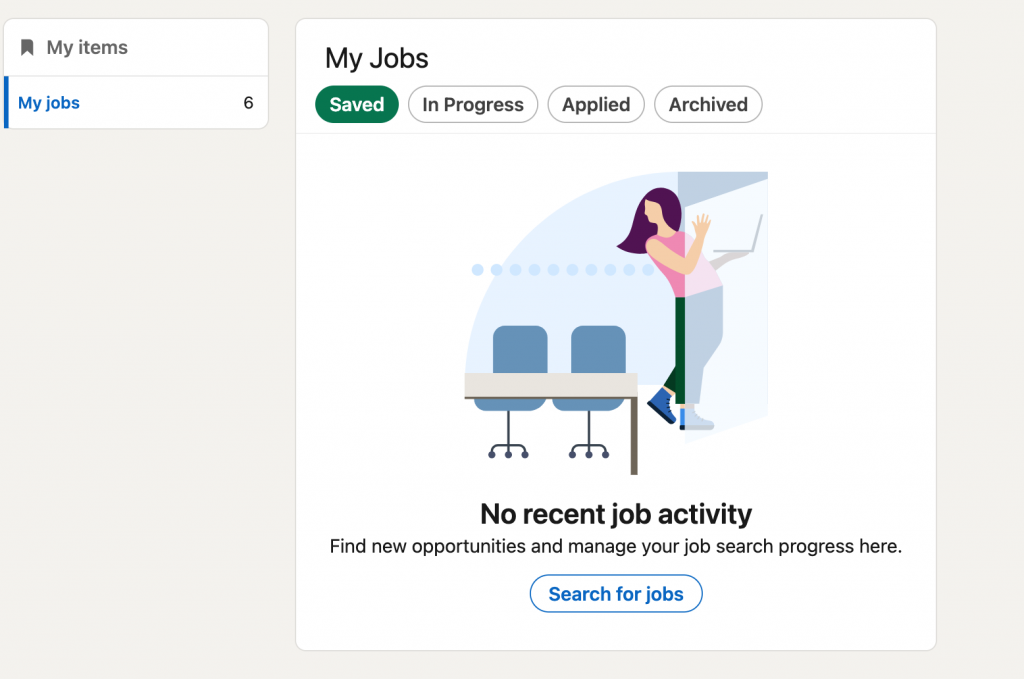
If you’re asking “Where are my saved jobs on LinkedIn?” but nothing shows up, it’s usually a temporary glitch.
Solutions:
- Refresh the Jobs tab or log out and back in.
- Clear browser cache (desktop) or app cache (mobile).
- Update to the latest LinkedIn app version.
- Confirm you’re logged into the same LinkedIn account you used to save jobs—many users accidentally switch between personal and work accounts.
App vs Desktop Sync Issues
Some users notice “My saved jobs LinkedIn list looks different on app vs desktop.” This usually happens due to sync delays or using an outdated app version.
Solutions:
- Update the mobile app to ensure syncing works.
- Try viewing your saved jobs from a desktop browser—LinkedIn syncs automatically, but sometimes the app lags behind.
- Reinstall the LinkedIn app if the problem persists.
When Saved Jobs Disappear
If you’re asking “What happens when you save a job on LinkedIn, then it disappears?” there are a few possible reasons:
- Job expired or was removed: Once an employer closes the listing, it vanishes from your saved list.
- Account/device mismatch: You may have saved the job on one account but are checking another.
- LinkedIn cleanup: Old or inactive jobs may occasionally be removed during system updates.
Solutions:
- Apply early to roles you’re serious about—don’t rely on them staying in your saved list indefinitely.
- Use job alerts as a backup to catch reposted or similar opportunities.
- Keep a personal backup list (spreadsheet or notes app) for high-priority roles.
Advanced Tips for Power Users
Once you’ve mastered the basics of LinkedIn how to find saved jobs and LinkedIn where to find saved jobs, you can take things a step further.
Power users know that saved jobs aren’t just bookmarks—they’re a foundation for building a strategic job search system. Here are expert-level methods to stay ahead of the competition.
Creating a Job Search System
Instead of treating saved jobs as a random list, turn them into a structured workflow. When you look at saved jobs on LinkedIn, categorize them into stages—such as Researching, Ready to Apply, Applied, and Follow-Up. You can use LinkedIn’s own dashboard or an external tracker (like a spreadsheet) to label and prioritize.
📌 Pro Tip: Review your saved jobs weekly and reassign them into categories. This transforms the list from passive storage into an active job management system.
Combining Saved Jobs with LinkedIn Alerts
The best job seekers don’t just rely on saved listings—they also integrate alerts. After you see saved jobs LinkedIn has collected for you, set up job alerts for similar titles, locations, or companies. This way, if a saved job closes, you’ll instantly know when new opportunities appear.
📌 Pro Tip: Pair each saved job with a related alert. For example, if you save a Marketing Manager role in Singapore, create an alert for “Marketing Manager Singapore” so you won’t miss similar postings.
Using Third-Party Tools
For those managing a high volume of opportunities, external tools can help.
Export or manually log when you open saved jobs in LinkedIn and transfer them into apps like Trello, Notion, or Airtable. These platforms let you add custom fields—like deadlines, recruiter names, and interview stages—giving you a full bird’s-eye view of your search.
📌 Pro Tip: Use LinkedIn saved jobs as the starting point, then expand your system in third-party tools to manage deadlines, documents, and networking notes.
LinkedIn Saved Jobs FAQ
How long do saved jobs stay on LinkedIn?
If you’re wondering “Where to check saved jobs on LinkedIn and how long they last,” the answer depends on the job listing itself. Saved jobs remain in your dashboard as long as the posting is active. Once an employer closes or removes a job, it will automatically disappear from your saved list.
Can I export my saved jobs list?
A common question is “Where are the saved jobs on LinkedIn, and can I download them?” Unfortunately, LinkedIn does not currently allow direct export of saved jobs. The list is only available within your account.
What’s the difference between saved and applied jobs?
Many users ask “How to get saved jobs in LinkedIn and how they differ from applied jobs.” The difference is simple:
- Saved jobs are roles you’ve bookmarked to review or apply to later.
- Applied jobs are those you’ve submitted an application for—these appear under the “Applied” section in your Jobs dashboard.
Why can’t I find some jobs I saved?
If you’re askivng “How to see the saved jobs in LinkedIn when some seem to vanish,” the most likely reasons are:
- The job has expired or been removed by the employer.
- You saved it under a different LinkedIn account.
- A temporary sync issue between app and desktop.