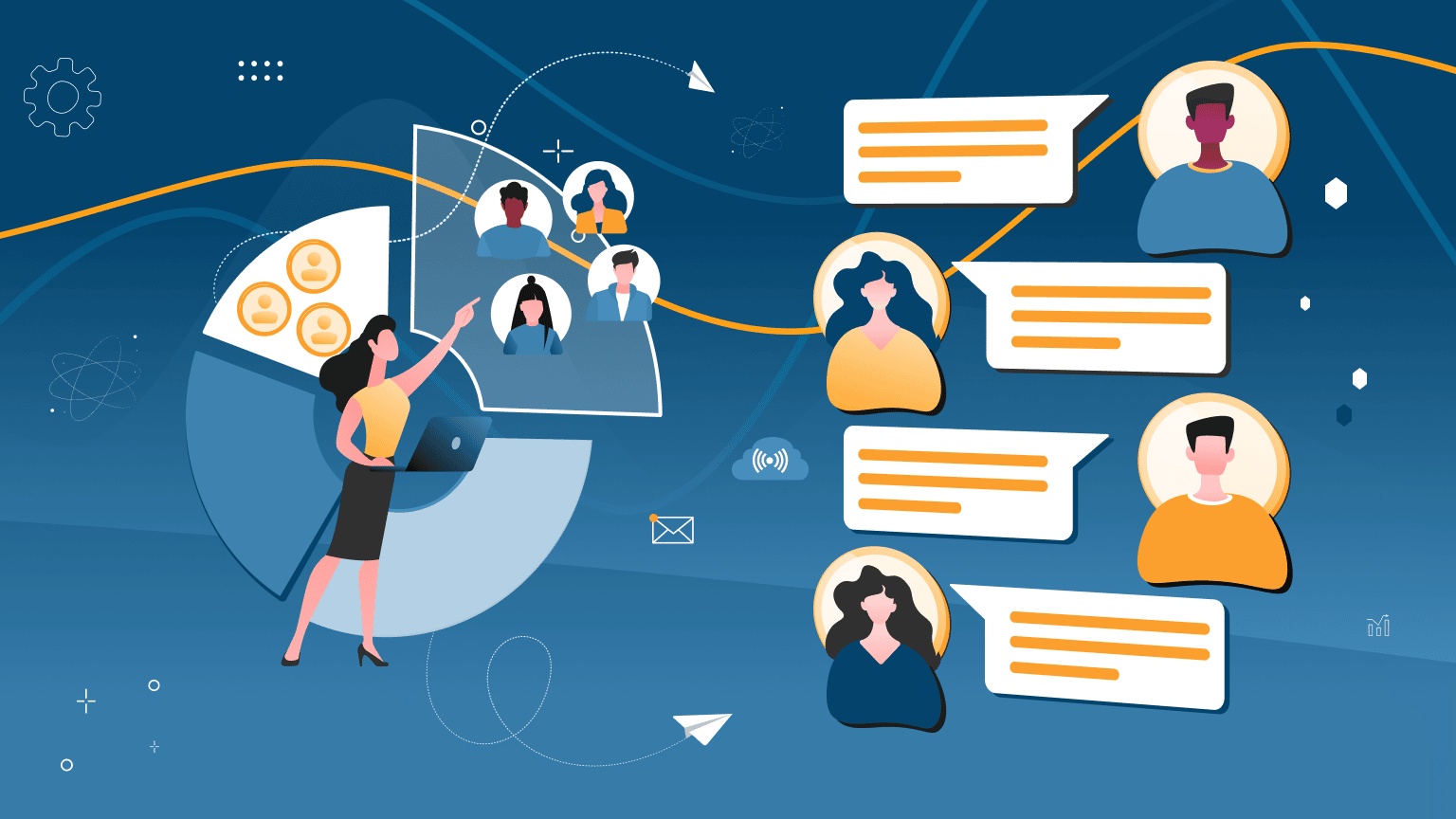
Posting on LinkedIn can be your trusted route to getting clients, connecting with partners, or finding a job. Indeed, according to statistics, the response rate for InMails is 3 times higher than for emails. However, when you get a lot of replies from leads, you may be wondering how to reply to everyone with a customized message in LinkedIn so you don’t have to spend a lot of time on it.
It is important that notifications about messages in LinkedIn are also sent to your email. But when replying to messages, an important update in the social network chat must be taken into account. The fact is, when you have a lot of unread messages and you click on the “Messages” icon and enter the chat function, the counter will stop showing the new message notification. Your unopened messages will be saved, of course, but they can easily escape your attention.
A funnel with auto-messages will let you:
- Continue the dialogue naturally, and respond to LinkedIn users (a recruiter or lead) with a tailored message, without wasting time manually searching for dialogues in the chat. Remember that you can attract more LinkedIn connections and manage them in one dashboard.
- Personalize replies as much as possible through the Linked Helper advanced settings (you can set up custom variables and logical operators to make your message look like you wrote it manually).
Explore the topic of deep Linked Helper customization in our detailed blog post.
How to reply to LinkedIn messages
We will start with the possibility of automation and continue with specific advice about the text of your answers.
How to respond to a message on LinkedIn automatically
Setting up an auto funnel in Linked Helper is very easy. As a result of this, you will understand how to reply to messages on LinkedIn without your participation. But it’s worth noting that such automated replies to messages will only go to those who are added to the Queue of a specific campaign. Linked Helper will not help you automate replies to messages from all users who write to you.
You can implement a similar funnel for an employee or customer search campaign. You can read about our experience with finding a copywriter and using auto-messages in our blog post.
How do you use Linked Helper to reply to an InMail or a message on LinkedIn?
#1 Download Linked Helper for free
#2 Add the desired leads to the Queue
All campaigns in Linked Helper work according to this principle. As stated above, you can’t set auto-replies for everyone who contacts you. Nevertheless, by adding clearly filtered leads to the Queue, you can solve any business problem on the social network.
#3 Build your funnel
Then you can include any warm-up actions in the funnel: auto-likes, comments, inviting them to your network of contacts, or even an invitation to an event.
Your pipeline may work like the following sequence:
- First auto-message to your 1st level contacts. You can make the text of this message as personalized as possible. The simplest way to do this is using LinkedIn’s built-in variables.
- Checking the replies. Linked Helper has a “Check for replies” action that will help you automate replies to the answers you get to the first messages. In this case, you will know that only those who replied to the previous one received the next message. Only those recipients who didn’t answer the first time will receive a follow-up. At the same time, you will see the leads that have responded and you can transfer them to another campaign for further work.
- Message to all who answered. You can add reply text based on the content of the previous correspondence. In this way, the dialogue with important people will be supported by Linked Helper while you spend your time working on other aspects of your business.
For example, when looking for an employee, you can make a new funnel of messages and replies to everyone who answered you. Those who do not answer you will receive an automatic follow-up within the existing funnel. How might the pipeline look?
First message: You describe the vacancy in detail and make an offer to the candidate. At the end, you add CTAs and ask them to respond only if they are interested in the proposal and promise to give more details in the next message.
Check for Replies: The Linked Helper feature will work here, which will separate everyone who answered you into the Reply section. The software will only send the next message to them.
Second message: This is where you will give more details and you can even add data for an interview appointment. At this stage, you will be sure that everyone you answer is interested in continuing the dialogue.
For example, we can consider the use case of such a funnel. Let’s imagine you are selling a new CRM. You have a goal to write a message to leads via LinkedIn.
Hi, name,
I represent the company (name) and we have developed a CRM that can help your business. What CRM do you use for lead management?
You can collect the first responses from leads. For example, 15 people may answer “We don’t use a CRM,” 19 may reply “Monday.com,” 45 “Salesforce,” and 20 “Hubspot.”
Next, to improve the sales process, you can do the following:
- Create 3 campaigns, each with 3 follow-up messages based on the CRM from the customer’s first response. For example, describe the disadvantages of Hubspot and the advantages of your CRM over Hubspot, etc.
- From the first round of responses, separate the profiles that answered the same way (using the same CRM). Distribute them in the Queue over three campaigns.
- Launch auto-response campaigns for each situation.
Pros of this strategy:
- Each responder will receive 2–3 reminder messages explaining why your CRM is better than {lead_CRM_name} if the lead doesn’t respond earlier.
- Linked Helper will check responses from these leads. If a lead answers something on 1st or 2nd follow-ups in a new campaign, then it will be more convenient for you to check all the answers in one place, filtering them by campaigns.
- It will be possible to view response statistics and change texts to improve your messages and increase conversions.
- The correspondence history will be stored in Linked Helper.
How to respond to InMail on LinkedIn
How to respond to LinkedIn InMail – technical issue
Technically, InMails that users receive from employers (if sent via Recruiter) will be flagged as such. But in reality, the response to InMail is no different from the response to a regular message received in the inbox.
For the sake of solidarity, we encourage you to reply to an InMail on LinkedIn; try not to reject or ignore them. Because if you do that, the sender will lose some of their limited credits that LinkedIn provides for paid messages.
Users can reply manually, or they can use a quick reply. If the user writes the answer himself, then the sender can continue the dialogue in the same chat. If an InMail is rejected, the sender will no longer be able to write to that person. If the receiver replies using one of the prepared responses offered by LinkedIn, then a new message can be sent to the user, but not in the same thread. You can explore this topic in LinkedIn Help.
Vital advice for InMail replies
Don’t write a lot
According to statistics, LinkedIn users receive long messages (46% of InMails include more than 800 characters) and a lot of information. If you want to stand out and spare the recipient unnecessary reading, be concise. A short answer will help you unload the recipient’s inbox.
You can complete the answer with CTA
If you want to continue the dialogue just add the call to action that is usually added in the message for reaching out. This may be a clarifying question, please contact you by phone, or request additional information.
Take time into account when answering
Since LinkedIn is mainly used by people to build a business and a career, you should understand that the messages sent during business hours are more likely to be opened. Correspondence during active hours will be more productive and will allow you to achieve your goal faster.
Sort and leave notes in the CRM
Linked Helper is a CRM that will help you classify leads based on their responses. In fact, this is very important if you have a long cycle of communication with customers. And each of their answers will be of decisive importance for you. For example, you may need to remind a group of customers about the availability of a product they were interested in via a LinkedIn message a week after the first contact. So in LH, you can use tags to categorize users and always understand the status of your correspondence with each one.
How to respond to a recruiter message on LinkedIn
Even if you are not looking for a job, you may receive offers from hiring managers that may be of interest. Therefore, looking through your LinkedIn inbox, you may not immediately know how best to answer.
A short checklist on how to respond to LinkedIn job message from a recruiter:
- According to employers, it is better to respond honestly and directly to their proposal, even if it is not relevant now.
- If many employers write to you at once, you can save a response that you can send to everyone (for example, that you are not currently looking for a job).
- If you don’t want to receive new job offers at all and reduce the number of incoming jobs, just indicate that you are not looking for a job in the summary or title on your page.
- If the offer is of interest to you, then hurry to show your interest to the management with questions and further actions.
Example on how to reply to a message on LinkedIn:
Thanks for the suggestion. I read about your company and products and would be interested to be part of the team.
I would like to know more details about this role. Can we schedule a call in the coming days?
How to reply to a recruiter InMail on LinkedIn if you don’t need a job:
Hello, name,
Thank you for the invitation and for sharing the vacancy. I’m currently working full-time and am not ready to change my job because I like this project. We can discuss the possibilities at least in (specify the time frame).