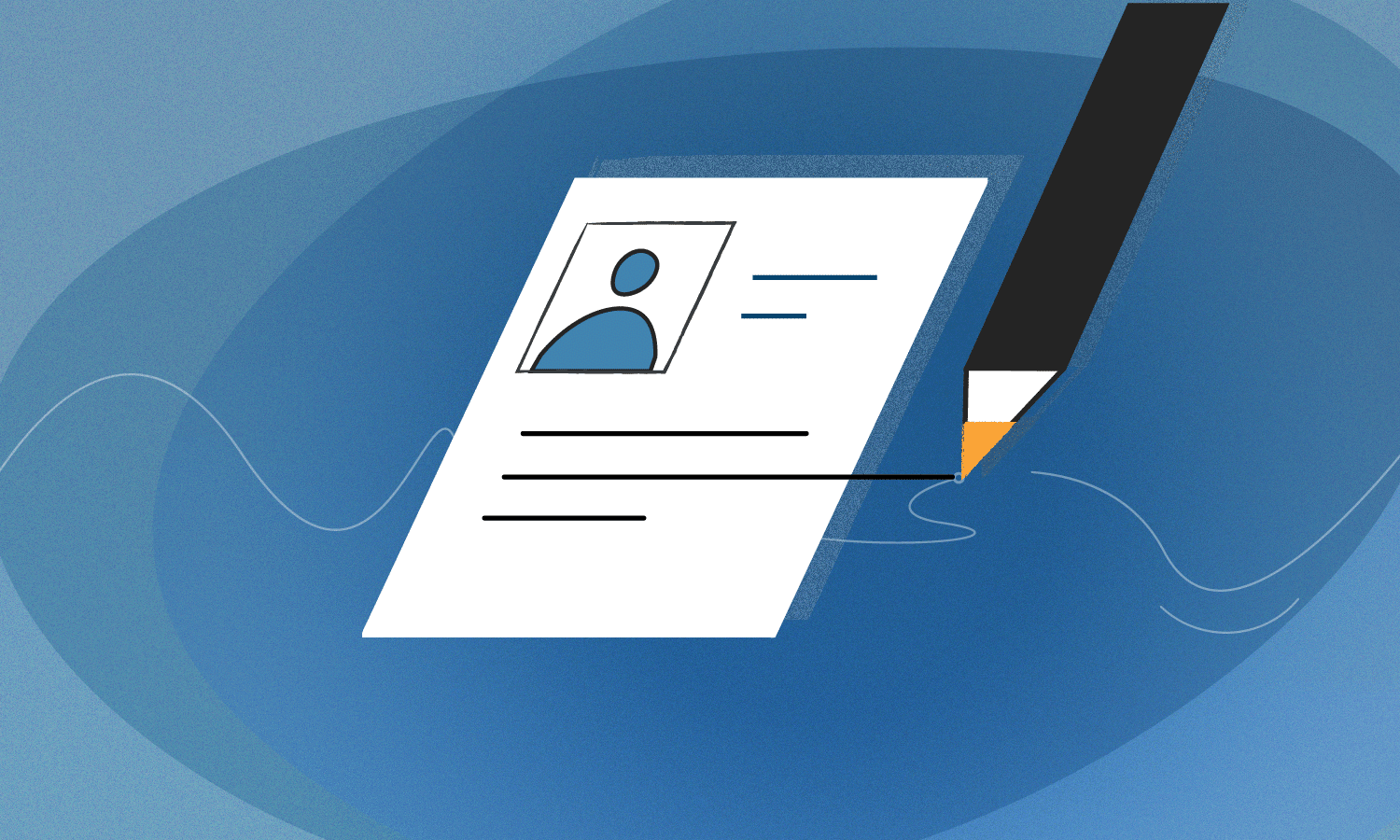
In our case, using employee search software was the simplest solution and it was implemented automatically. We simply set up the campaign and filtered and collected suitable profiles, and then the Linked Helper contacted the right candidates. As a result, we received 87 positive responses from targeted candidates, from which we later easily selected an employee.
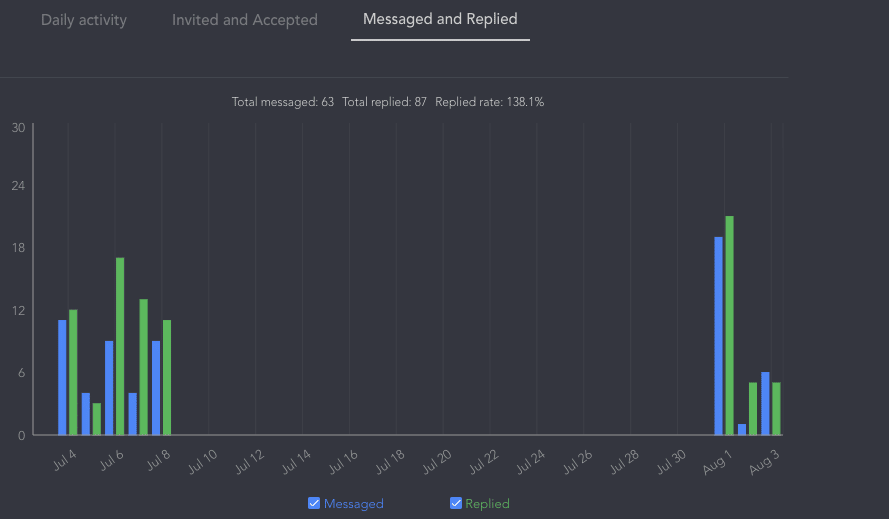
The convenience of using Linked Helper is that you can include several actions in the funnel that will warm up the audience before they receive your messages. For example, we first put likes to attract the attention of the candidate, after which they are more receptive to the invite.
The essence of the success story
We were faced with the difficult task of finding a copywriter who could write in English. Therefore, we targeted people we had filtered by geolocation beforehand.
LinkedIn was the perfect channel to find an employee because we could sort users by country of residence. Also, when communicating through a personal profile on LinkedIn, candidates are more amenable and trusting. For communication, we used the profile of our staff copywriter to make the offer look like a friendly job offer and not formal hiring.
Of course, we didn’t search for an employee through repetitive and time-consuming social media activities – not when we had Linked Helper! We spent 15-25 minutes setting up the campaign.
We received 144 new contacts and 87 candidates sent us responses. It was easy to choose a worthy candidate from them!
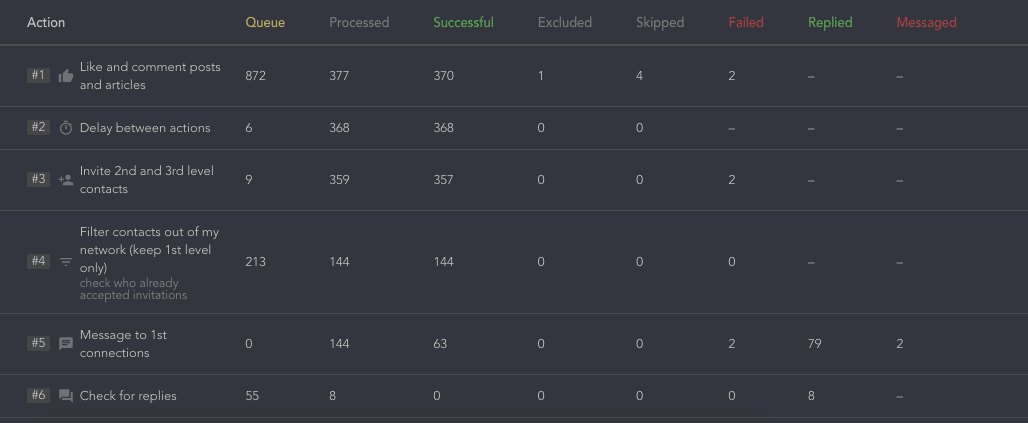
What did we do to find a copywriter in a week?
Here is what we did and what you can do to find and hire a qualified candidate the easy way.
Compile texts for pitches
(Written from the account of a real person, a member of your team.)
You will need two texts:
- The text of the welcome message for the invite.
- The text of the first message (after connecting), which will contain your offer.
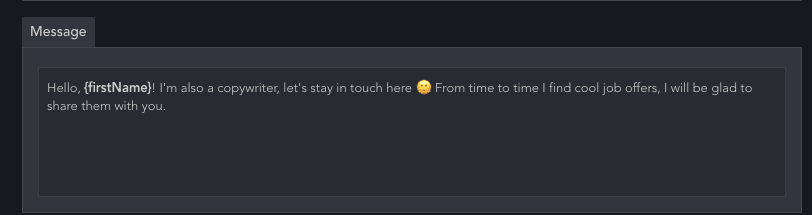
Linked Helper allows you to send out invites via an undocumented LinkedIn feature, which means you can use a custom invite message. At the same time, the limit of 100 invites per week will be easily defeated – the software can send up to 700 invites with a personalized message.
Read our blog post Mass invites: Grow sent connection requests on LinkedIn by 7 times
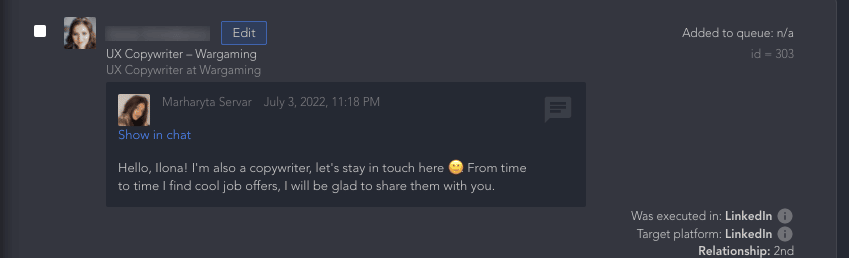
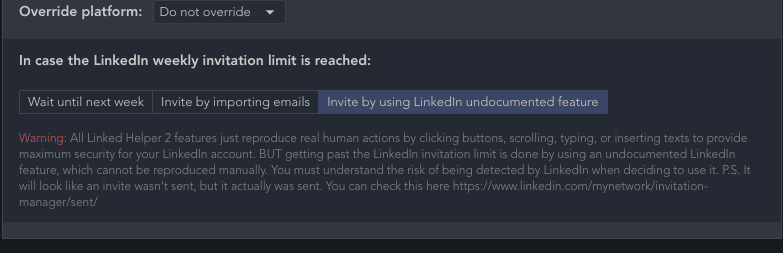
In our case, the job offer was voluminous with a lot of details, so we couldn’t fit it into the allowed limit for a LinkedIn welcome message (300 characters).
The message will be sent automatically to those who accepted your invitation. Therefore, you can add a catchy line to the invite text that will entice the recipient to accept it and get more information from you.
At the end of the text, add a clarifying question to get a response. Thus, those who are really interested in the offer will respond to you because they do not want to miss an interesting job opportunity. Linked Helper separately sorts all messages that have received a response in the Replied tab.
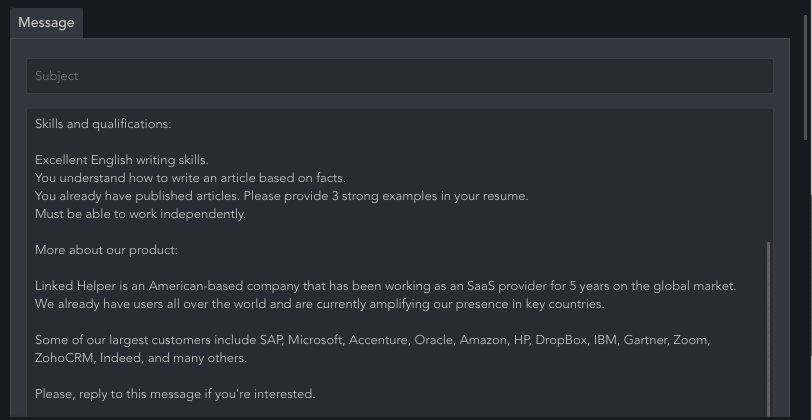
Plan actions in the campaign
When choosing actions, you must remember that it is worth leaving only the most profitable and useful actions for your task.
Because the software works based on the recommended limit of 150 activities you must spend your daily activity limit wisely.
Keep in mind that the more actions you put in the campaign, the more time it takes for the lead to go through the entire workflow from start to finish. So, if you simply invite and send a follow-up within one campaign, it won’t take much time. But if you want to add warm-up actions – such as likes, follows, and even endorsing skills – then this stretches the campaign’s length several times. To speed it up you could increase the daily total limit, but this can be risky.
You can take our workflow as an example or shorten it. In the section below, we will explain how each action in our funnel is useful.
Our search results produced more than 1,000 people in the queue. By default, you can add up to 1,000 people from the search page to the Linked Helper queue. But this rule can be bypassed (read more in the knowledge base).
In our campaign, we sorted the results so that there were up to 1,000 people as a result. For example, if there are 1,400 people in the results for your filters, you can sort them by location, or by connection level. Then, for example, 900 and 500 users may remain in the search results for each filter respectively, and you will add them to the campaign queue separately.
Launch a campaign
You can increase the number of daily activities in the settings. This will help your campaign move faster. We increased the action limit from 150 to 200 to allow our funnel to be realized faster.
We still recommend adhering to the limit of 150 actions per day. Read more at the link about recommended limits – What kind of limits should I use?
Log in every day
To perform actions on LinkedIn, the software must have access to the network and be logged into your account. To do this, your computer must be turned on and you must be logged into your account. Once logged in, an active campaign will be started and you won’t have to do anything manually.
Note: Linked Helper is not SaaS and operates locally on your PC. You can either turn on your PC every day and run campaigns manually, or you can rent a remote server and use Linked Helper 24/7.
We have read 87 responses from top candidates
We added a total of 1,300 profiles to the queue, but when the software had processed 194 contacts, 132 of them accepted the invite and 81 answered. This was enough for us to select a qualified candidate from a variety of interested ones.
What actions did we add to the workflow?
Like and comment posts and articles
We started the funnel with this action because likes encourage people to view your profile. This is a polite and necessary step that will probably even help you get incoming invites from those who are interested in your profile.
For example, you could post details about a job on your page. Those who visit your profile immediately could study it and write to you even before your auto-invite arrives.
Also, when visiting a profile in order to like it, the software will parse data from the candidate’s page. This data will be uploaded to the CRM, from which you can download the CSV file or export contacts to your usual CRM.
Delay between actions
In order for people to have time to notice the activity on their profile, we have added a 2-day pause between actions. During this time, candidates have time to go to the profile and see who gave them likes. Perhaps this will help you get invite requests and not waste action on inviting these people.
Invite 2nd and 3rd degree contacts
Invites can be sent immediately after two days of delay. A message will come along with it, which includes built-in variables such as the candidate’s name.
Through auto-invites and the LinkedIn undocumented feature, you can reach 7 times more candidates without spending time on it. Having a large selection, it will be easier for you to choose one that really suits your needs. Explore more details about the Invite 2nd and 3rd level contacts action.
Filter contacts out of my network (keep 1st level only)
This action is used to check who has already accepted invitations. That is, the software will sort the candidates who accepted your invitation. And only after the filter will the software send a message to those who have become your contacts.
People who accepted your invite will be displayed in the Successful tab. Read more about this action in the knowledge base.
Message to 1st connections
In this action, we used the message text that we prepared in advance. In Linked Helper you can use both built-in and custom variables. Custom variables can be assigned in the Excel file and uploaded as a file. For example, you can use the name of a conference that the recipients attended.
In our message, we described in detail the working conditions, gave information about the company, and asked for a response to this message if it was interesting. This encourages candidates to write to you right away so that you get a good level of replies.
Check for replies
This action is necessary for the software to sort out the candidates who responded to your message. We set a timeout between checks of 3 hours. You can enter a custom value no less than one hour. The total number of replies to and from the text will be displayed in the Replied section.
If there are a lot of replies and you need to analyze them for a keyword, for example, you can download the reply history. For example, in an offer, you can ask people to indicate the word “interested” and, after downloading, sort the data in Excel by this word.
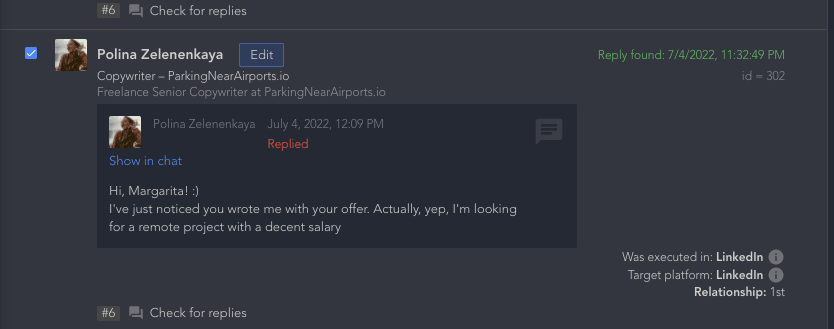
The result was fast & satisfying
As a result of our campaign, out of 87 responses, we received 78 positive ones. Having carefully studied the pages and profiles of these candidates, we made a job offer.
The implementation of the funnel took 5 days and we are extremely pleased with the results, because it took only an hour to set up the workflow. In addition, we received 133 new contacts of copywriters, whom we can invite to our other projects and keep in touch with.
Pros of creating a hiring funnel through Linked Helper
You can use LinkedIn filters for automated outreach.
By setting clear parameters for finding an employee one time, you will clearly observe how the software interacts with and attracts these people. Even if they are not yet ready to accept your offer, such a campaign can be a great brand advertisement and increase awareness of your company.
You only need to set up the workflow once and watch your network grow.
With experience, you will identify the best and most effective combinations of activities that help lead generation or recruitment. Your funnel can consist of several actions or just one, and you can also run several campaigns at the same time solving several marketing tasks on the social network at once.
The software respects the specified pauses.
You can specify the number of actions and pauses manually in the software. However, we have in practice identified the safest limits and advise you not to exceed them. While pausing, the robot behaves like a human and does monotonous tasks the way you would do it yourself.
You become active and popular on LinkedIn.
When you expand your network, put likes, and leave comments, the algorithm takes into account your activity. For example, for Sales Navigator there is even an SSI index that takes into account interactions with target profiles. Read more in our article.
Read How to find candidates on LinkedIn for free
You can do other work while the software works for you.
While our campaign was running, we were doing other tasks – marketing and writing articles. Thus, the search for an employee was 100% completed by the robot; after that, we only had to choose a candidate.
Thus, you too can use this sequence of actions if you need to find a specialist, because on LinkedIn people are attracted to offers, and a notification will also be sent to their email even if they do not check the social network every day.