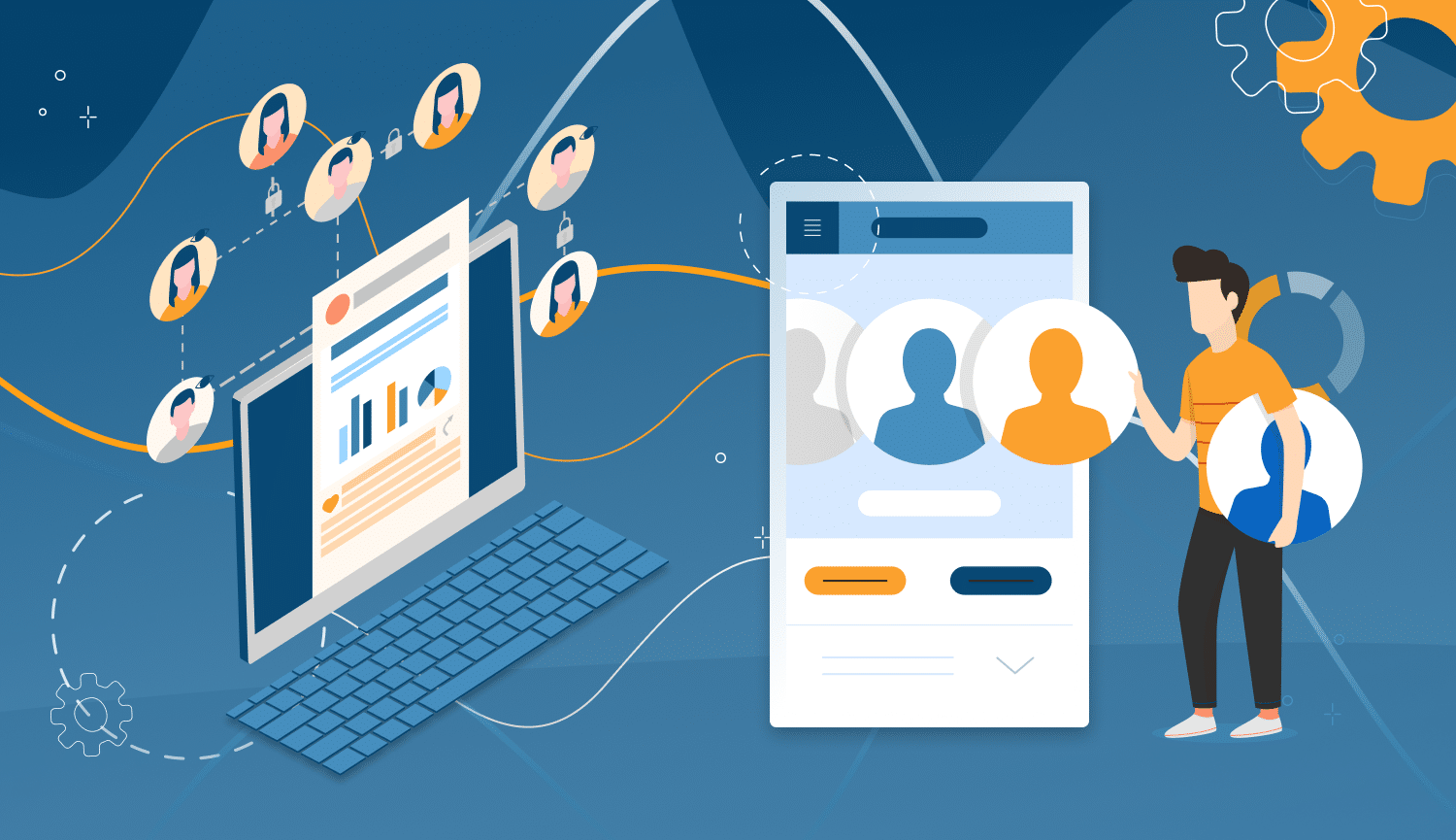
If you need to generate leads for yourself or your clients, with one LinkedIn account you won’t go far. An increasing number of people face tightening limits on their weekly connection requests on LinkedIn (around 100-250, depending on your SSI score).
If you’ve been using automation tools for outreach, these limits might pose a threat to your performance. There’s one overlooked method to keep automation bringing you new leads: use more LinkedIn accounts for the outreach. Using three LinkedIn accounts for the outreach means 3X more connection requests or messages daily.
Where to get more LinkedIn accounts
First and foremost, DO NOT buy them. We know It’s tempting to pay money for ready-made LinkedIn accounts and start sending connection requests immediately. Most accounts for sale are fake and get banned within a week from registration. Some websites offer packages of 1,500 LinkedIn accounts for around $400 USD. You are lucky if even three of them survive the next LinkedIn anti-fake ban.

Here are some ways to get real LinkedIn accounts:
Ask your relatives or friends. Is there someone in your circle who might not be using LinkedIn at all? A grandfather who plants trees for a living and is far removed from technology? Your sister who’s not using LinkedIn a lot at the moment, and would be willing to let you use her account for your outreach?

Approach your colleagues. We are more likely to trust a team member we know well. If you work in the sales or lead gen department, there might be colleagues from other units who wouldn’t mind lending their accounts for outreach purposes if they don’t use them much.
Negotiating the deal
Trusting someone to manage your account, your identity on social media, is not an easy decision to make. People may be resentful and confronted with multiple questions: are you going to spam people in my name? Is it legal? Will I lose my LinkedIn account? Why can’t you use your own LinkedIn account? To address these anxieties, set the ground rules and be transparent.
- Be open and transparent. Tell them why you need more LinkedIn accounts. Describe what activity exactly you are going to do with their account. Show them how Linked Helper works and why it is a trusted tool:
- Technical security – the software mimics how humans browse LinkedIn pages.
- Random time-outs – they help avoid the LinkedIn detection algorithm.
- Reply detection – no recipient gets the next automatic message if they replied to the previous one (you have full control over replies and next steps).
- Error-proof workflow – Linked Helper stops campaigns after 4 consecutive errors of the same type.
- Daily activity limits – Linked Helper will not exceed the 150-per-day limit.
- Share the control. Reduce anxiety by telling the owner of the LinkedIn account that they can view sent messages in their mailbox, and all connection requests on the “sent invitations” page. And, of course, the account owner can take full control at any time by changing the password.
- Set boundaries. Agree on do’s and don’ts. For example:
❌ You will read only messages related to your outreach activities and avoid reading other private messages in their inbox.
❌ You won’t change the avatar or background photo (but in some cases you may need a professional headshot of that person).
❌ You won’t send messages other than for your outreach goals.
🤔 Discuss what kind of messages you will send from their account.
❓ Can you change/add anything to the summary or headline? Explain that their LinkedIn profile will be a showcase for potential leads. If it is non-negotiable, then it’s fine: you can just use the profile unaltered but mention in your communication that you “represent {your company profile}.”
✅ In your outreach cycle, you’ll have to join and follow certain groups and communities, react to other people’s posts, endorse skills of their 1st degree connections.
✅ Explain that purchasing a Sales Navigator or Recruiter subscription might be needed at some point to send InMails, get access to improved search parameters, etc. You will use your own bank card for this.
New LinkedIn account
Let’s say your friend doesn’t mind if you use their LinkedIn account. Only… They’ve never had one! Once you have your friend’s consent, in case they’ve never had a LinkedIn account before, you’ll need to create one for them. Make sure you prepare these before creating:
- Profile photo. A professional headshot for the main profile photo is ideal, or at least have them take a photo against a clear background wearing a contrasting and business-looking outfit.
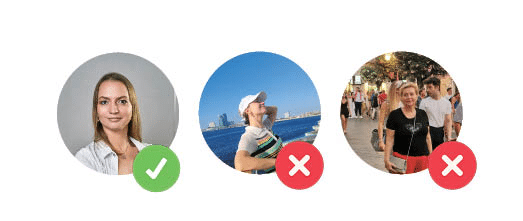
- Background photo. It does make a difference in presenting yourself, so find a good photo to set the background. Professional quotes or photos featuring landmarks in your career usually work well. Recommended sizes are 1584 (w) x 396 (h) pixels. You can resize the photos using Photoshop.
- Email address and phone number. You’ll need to have access to this email and phone number. LinkedIn will send a verification code to confirm your account or when resetting passwords. Ask the person if they have an email address they can dedicate for LinkedIn and share access with you. Or create it yourself.
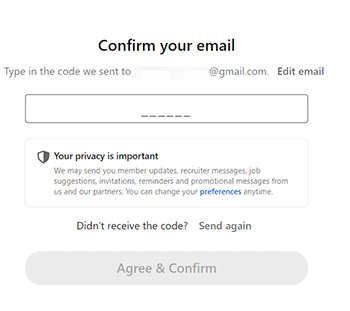
- Background and experience. Think about what to write in summary, role, location, work experience, education, interests, and skills. How would you position this profile to appeal to your target audience? Think ahead. Would it be best to act as a growth hacker, brand ambassador, financial advisor, etc? It depends on your audience and outreach goals. Listing real education and past work experience won’t hurt. It’s fine if the company you list in the work experience may not have a page on LinkedIn.
Warming up a new LinkedIn profile
- Create or share a few posts. Empty profiles with zero activity look suspicious. Ideally, write a few posts on a professional topic that you know well or anything that resonates with you. If ideas are scarce, try finding and reposting from other pages. This will add credibility to your account and make it look alive.
- Join LinkedIn groups. There are plenty of groups on LinkedIn to suit any topic. Join a few most relevant to your target industries. LinkedIn may show prospective leads that you are members of the same group – as a result, they’ll be more likely to connect!
- Add connections. Dedicate 7-14 days to warming up this profile. Use no automation at this point. Add a couple of connections daily. Ask your colleagues to send you connection requests. Write welcome messages like “Thank you for joining my network. I’m new on LinkedIn. Excited to be here!” Ask your colleagues to endorse your skills.
Using LION profiles to grow your network
Accepting incoming connection requests is just as important as sending out your own invitations. This promotes a balanced approach to networking and helps build credibility and good rating for your LinkedIn profile.
But how do you attract incoming connection requests to a newly created profile?
You can make your profile part of a LION (LinkedIn Open Networker) a.k.a Open networker family of profiles. These words signal that you welcome any incoming connection requests, even if you don’t know this person.
Usually people add [LION] or {LION} label in square or curly brackets to their headline or current position. It may also be next to their name or as a current job.
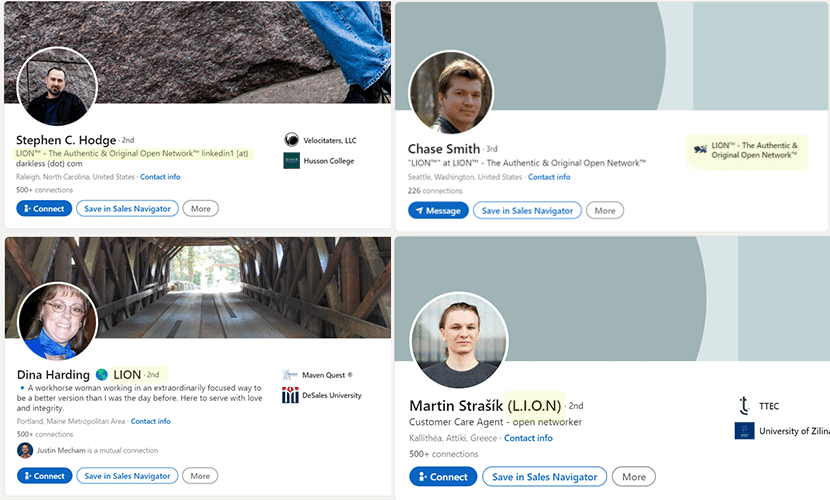
We’ve found that the combination of {LION} + Open Networker keywords works best for searching profiles, so it’s best to include both keywords, preferable in the headline.
Once you start receiving invitations, it’s easy to get swept away and start accepting them all on impulse. Breathe in. Breath out. First two weeks accept no more than 20 connection requests daily. Week three, you can add 10 more and accept 30 daily, and raise this number to 40 until you pass the ID verification.
And now comes ID verification…
One or two weeks into using a new LinkedIn account, you’ll likely be restricted for the first time by LinkedIn. It’s totally fine and nothing to worry about. That’s because LinkedIn assumes all new accounts are fake by default, and to prove otherwise, they will ask you to verify your identity by submitting a government-issued ID (driving license, passport, etc). Discuss this beforehand with the owner of the account and have them give you a clear, readable copy of their ID.
The verification process takes 7-14 days, during which you won’t have access to LinkedIn. The good news is, once you’re cleared you will be out of the “gray zone” of fake profiles.
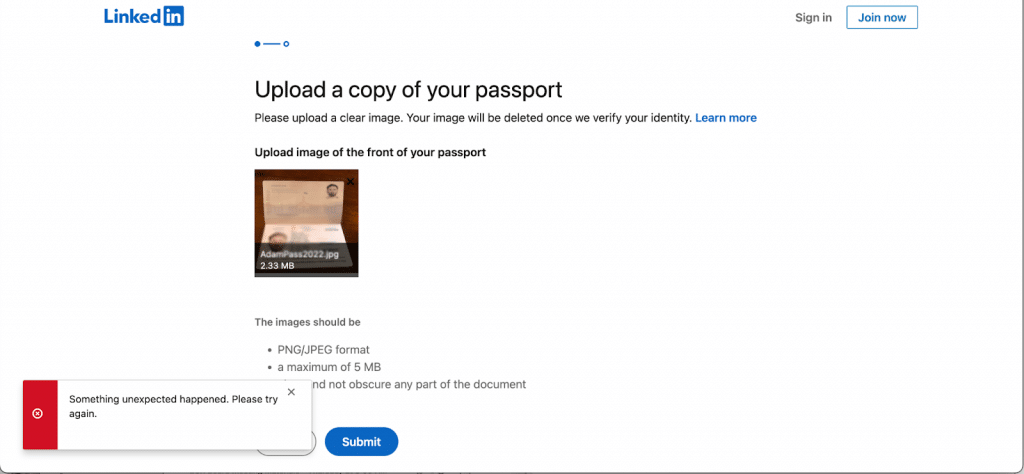
Existing LinkedIn account
There are pluses and minuses to using someone’s already existing LinkedIn profile. You get a fully-fledged LinkedIn profile with connections, traction, and credibility. On the other hand, you’ll need to take care of other things (like avoiding parallel access).
Set up a proxy. Where does that person live or use their account most of the time? If you are in the same country, it’s fine; otherwise, a proxy may be required to align your IP with the owner’s physical location.
🟢 Use proxy: You live in Barcelona, but the account owner lives in Florida.
🔴 No proxy: You both live in New York.
Proxies are cheap and will cost you $1-3 per month.
InstantProxies: https://instantproxies.com/pricing/
Proxy6.net: https://proxy6.net/en/
If the account owner is planning to travel, ask them to inform you.
Get a verification code. The first time you open their LinkedIn account via Linked Helper on your PC, you will see a verification window (left). The account owner must tell you the code they’ll receive to their inbox (right).
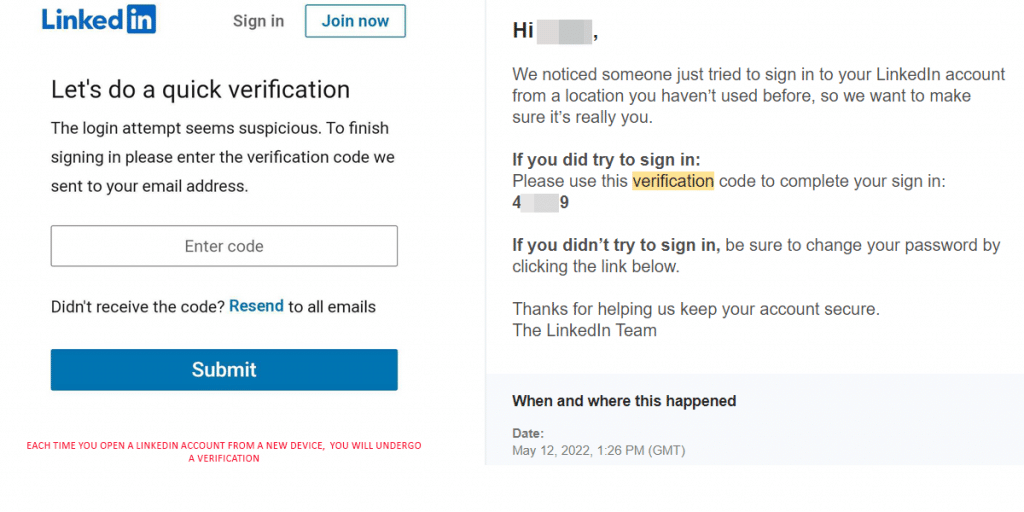
Because it is an unknown device to LinkedIn, the latter will ask for a 6-digit verification code that it will send to the email associated with the account. Agree with the owner that they’ll be available to send you this code.
Ensure smooth access. The existing LinkedIn account may be registered under the email that the owner is using and will not give you access to. While you are using the LinkedIn account, agree on how you will receive confirmation codes, etc. Consider adding your mobile phone as a temporary recovery phone. This way, the verification code will be sent to your phone instead of the owner’s email and you won’t be dependent on them. You can do it in Settings & Privacy.
Prepare for ID verification. Ask them if they have already done ID verification with LinkedIn. If they don’t remember, it’s best to prepare for the possible ID verification and get a clear copy of their ID.
Re-brand the profile. Take time to look at their existing profile. Might some changes to the summary or headline be necessary to make it more appealing? Will they agree if you change the background photo and join groups on LinkedIn under their name? In doing so, however, avoid changing the real name. Don’t turn an Alice Clooney into a Rebecca Devlin, unless you want to run into trouble with an ID verification.
Agree on a schedule. Since Linked Helper is imitating natural human activity in the browser, it’s crucial to avoid parallel access to the same LinkedIn account. Agree on the time frame when you can be using their account.
For example, you may dedicate morning and early afternoon hours to lead generation (9 am – 3 pm), and after 3 pm you will not access the account. Or it can be the other way around. In Linked Helper, you’ll set the working hours in line with your agreement. Also, consider limiting action working hours. Discuss if the account should be returned at weekends or if you can continue using it.
Keep them informed. Share what you’ve achieved from time to time, and whether your campaigns are going well. This helps to build trust. Maybe the account owner will insist on daily reporting, i.e., how many new connection requests or messages you’ve sent each day. Statistics can be downloaded into a file from Linked Helper or sent via webhooks to Google Sheets.
Download Linked Helper 2
and get 14-day free trial right now
DOWNLOADIf you are not yet in our list of users, then join.
We give you a trial version to start your experience with our LinkedIn tool.
Put it on autopilot
With all the hard work you’ve done in finding, negotiating, and preparing the real LinkedIn accounts to help you with the outreach, take a break and save a little time on the outreach itself. Managing multiple LinkedIn accounts from one PC is easy as a breeze in Linked Helper, which is certainly an advantage.
This will require 4 simple steps in Linked Helper:
- Assess your computer power. Managing one LinkedIn account requires 2 GB of drive space, 0.5 – 1 CPU core, 4 GB of RAM. A machine with 16 GB of RAM will handle 4-5 LinkedIn accounts easily. To learn about your PC, type “About” in the search field and open the System settings. You can find system requirements here.
- Add LinkedIn accounts to the Launcher panel to create a dedicated space for every LinkedIn account.
- Buy enough Linked Helper licenses (you’ll need 1 license per LinkedIn account).
- Attach proxies if you need them.
You’re good to go!