
Your LinkedIn contacts are most likely already leads who have learned about your business and you personally. Often, for business purposes, users specify an email on a LinkedIn page, which will help you with the question of how to mass email LinkedIn contacts.
With the help of Linked Helper automation, you can increase your cold mailing to leads, because the smart tool can parse your contacts’ emails in a few minutes. Moreover, it allows you to parse emails not only of everyone in your immediate network but also of 2nd and 3rd degree connections.
A huge advantage of using this tool is the option of a joint search for emails using the database of the Snov.io mailing service. This means that even if the email is not specified on the contact page, Linked Helper can find a validated email through the company’s domain and the person’s name. There is also a built-in “Find profile emails” feature to search for emails from people who are not on your contact list. This means that you can get an email from the internal database of the Linked Helper service if this person is a contact of another Linked Helper user.
All these smart features and the automatic database parser make Linked Helper top of the line when it comes to how to send bulk email newsletters to networks in LinkedIn. Explore how you can invite someone to LinkedIn by email & beat the 100 invites/week limit.
To create an instant mailing list, users have two options:
- Use the integrated service Snov.io. You can send your email database directly to this service and organize mass mailings, monitor their effectiveness, and use advanced features.
- You can download the CSV email file and import it into the mailing service you are currently using.
You can read a detailed manual on working with emails and integration with Snov.io at the link.
How to send mass email in LinkedIn Basic, Recruiter & Sales Navigator
#1 Install the trial version of the software
Linked Helper is a universal tool for automating LinkedIn marketing and email distribution that is compatible with the Basic and paid plans – Recruiter, Premium and Sales Navigator.
For 14 days, you can test the functions and monitor the performance of the service.
#2 Start your first People campaign
Linked Helper can work with profiles of people and companies. Therefore, here you need to select the appropriate item.
If you want to parse the emails of all existing contacts for mailing, then select the “Visit and Extract” action. This means that the tool will visit the target profiles on your behalf and transfer data from their pages to the CRM (from which you can download them or immediately integrate them into Snov.io). To ingegrate with Snov.io, you can send users to a Snov.io campaign through a separate action “Send person to Snov.io campaign” or you may save them to the Snov.io list.

“Visit and Extract” action only parses mail from 1st level profiles. If you get a level 2 or 3 connection, you can turn on the mail extract through Snov.io.
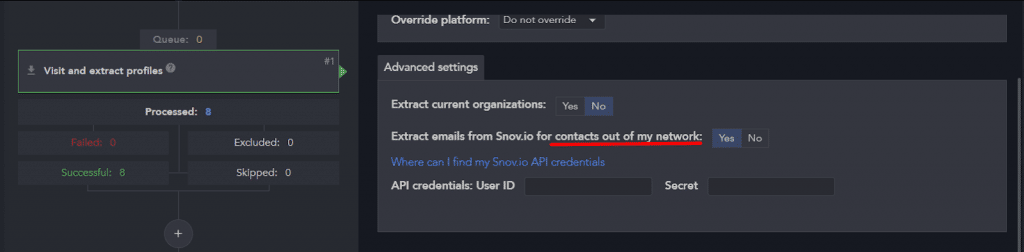
In advanced settings, enable collaboration with Snov.io. To quickly navigate and copy the API you need to click on the blue hyperlink and you will be instantly redirected.
#3 Choose a collection source
When you have created an action, go to the Workflow tab and click on the yellow Queue line. Here you must specify the target contacts. Click on Add and select the source of the leads you want to send emails to. As you can see in the image below, the Recruiter and Sales Navigator options are available.
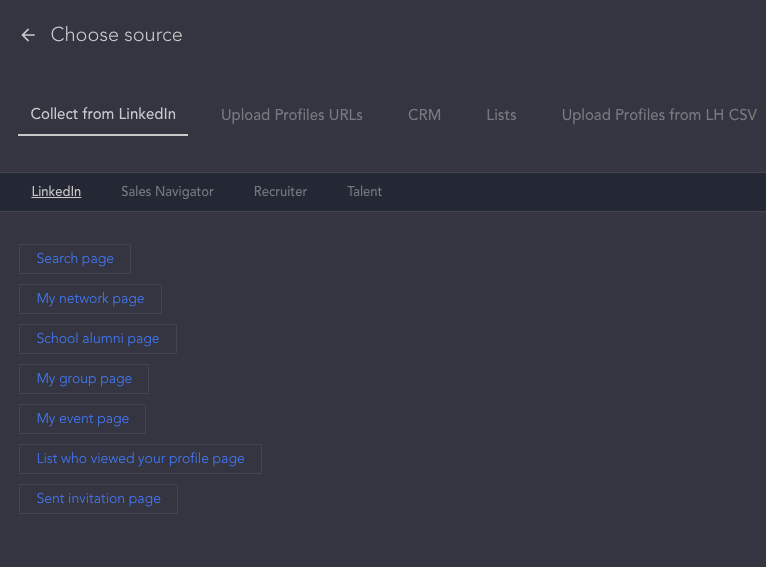
Once you have selected, all the necessary leads will be displayed in the Queue list – it will show the number of your target contacts.
Click on Start. The tool will start visiting profiles and prepare for you the most complete database of emails for successful mailing.
#4 – Start a mailing campaign
After registering with Snov.io, you can directly integrate LinkedIn marketing and cold mailing. Alternatively, when the campaign is completed, go to the Successful tab. Select Download, and you can use this spreadsheet in any bulk email service you are using.
You can save mailboxes to the Snov.io list, and then use this data for mailing via Snov.io.
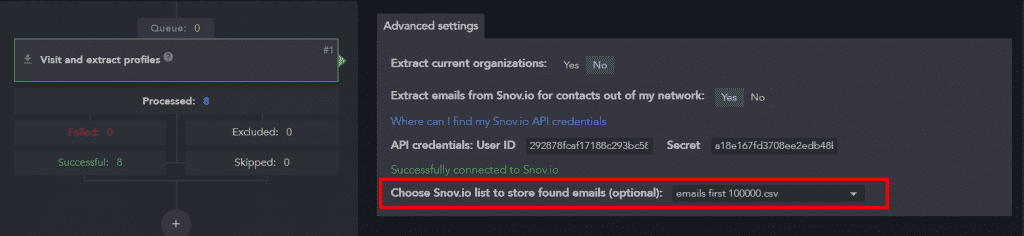
The advantage of composing emails to your LinkedIn contacts is that these are people who are already familiar with you on the social network. Therefore, it’s a crucial step for a marketer to combine LinkedIn promo and email marketing. You can try it for free at Linked Helper.