
You’ve just downloaded Linked Helper and are eager to discover the most efficient interface, right?
Well, here’s the exciting part: this software operates like a customizable Lego toy, allowing you to construct it just the way you like – add only the necessary features (which we’ll call plug-ins), and remove them as needed.
Keep your interface sleek and focused, like a well-organized workspace where only the essentials shine!
Download Linked Helper 2
and get 14-day free trial right now
DOWNLOADIf you are not yet in our list of users, then join.
We give you a trial version to start your experience with our LinkedIn tool.
What are plug-ins in Linked Helper?
Plug-ins embody integrated automation functionalities within Linked Helper that are customizable on the dashboard. You have the flexibility to decide that you want a particular plug-in on your dashboard today and then remove it from the interface on another day.
These features within Linked Helper, although resembling plug-ins in terms of providing added capabilities, aren’t designed for users to develop or integrate independently. Unlike traditional plug-ins, users can’t create these features themselves or customize them to suit their specific needs.
While users might have the option to enable or disable these features within the user interface, they don’t possess the flexibility or access to modify the underlying code.
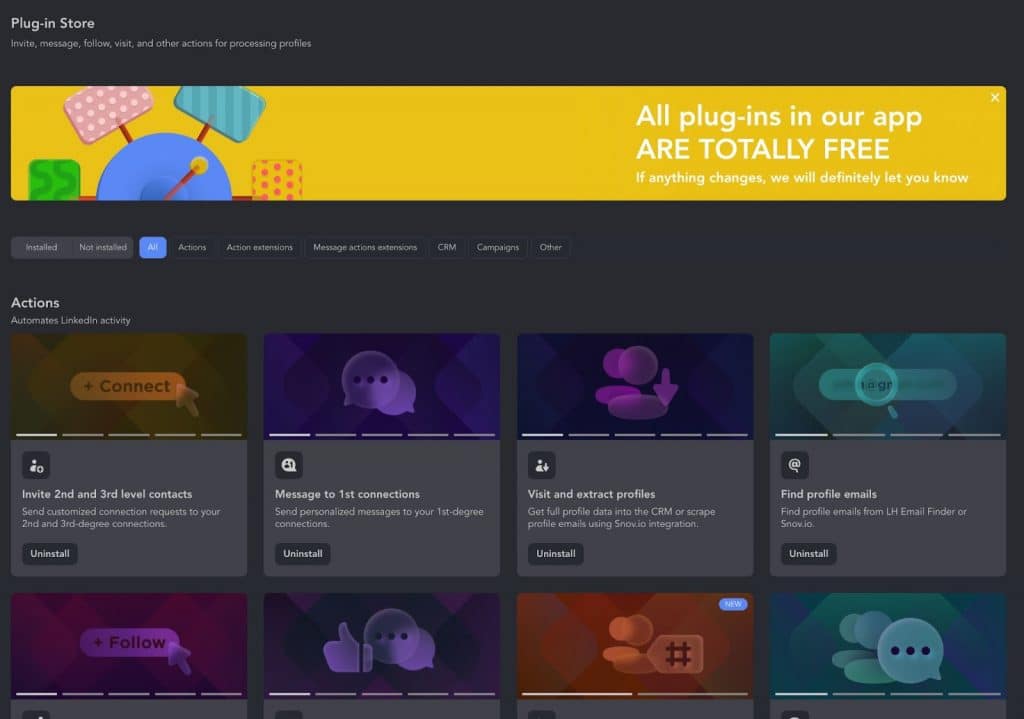
Advantages of plug-ins
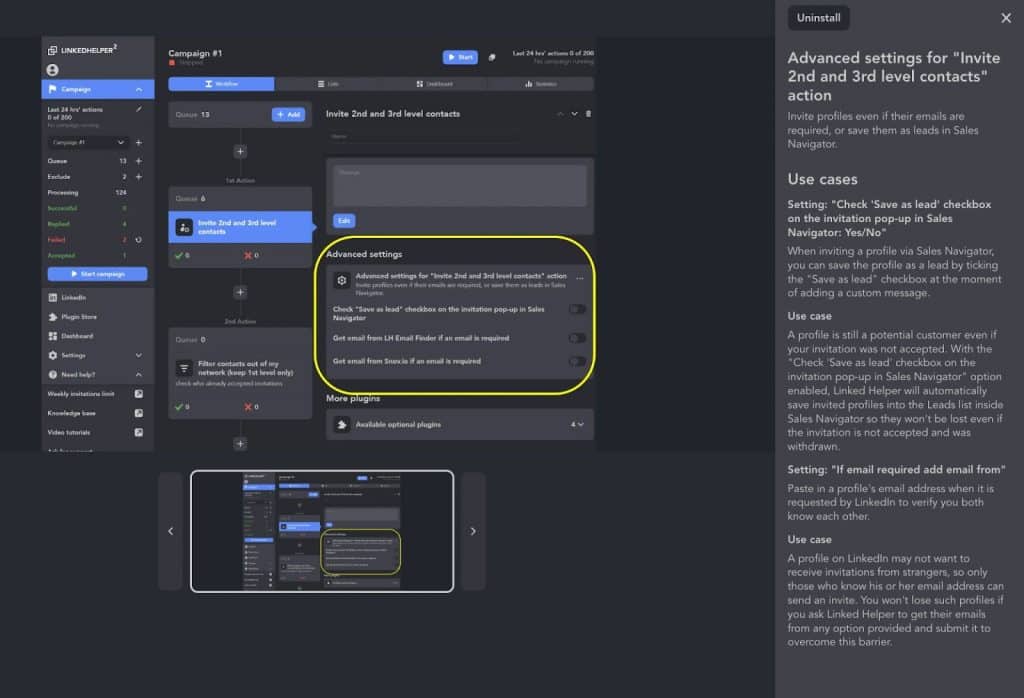
- Default Deactivation: Advanced features are initially disabled, simplifying the interface.
- Detailed Descriptions: plug-ins are thoroughly documented with screenshots and usage examples, helping users understand their utility.
- Flexibility: Store plug-ins are free and can be toggled on or off at the user’s discretion.
How to add and delete plug-ins
To explore the comprehensive list of available functions after downloading Linked Helper, you must access the plug-in Store. The store is within your account instance, so you’ll need to open the launcher on your PC first, then access the instance and find the store.
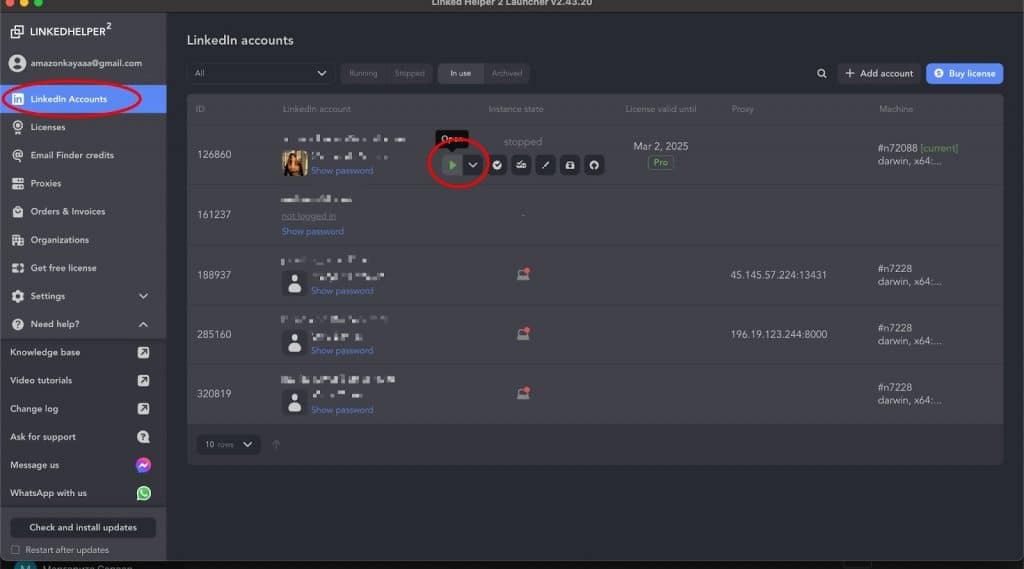
This built-in menu allows you to add missing features because by default, the interface contains minimal features.
Navigate to the plug-in Store section in the left-hand menu. You can utilize filters to display only those plug-ins that you do not have.
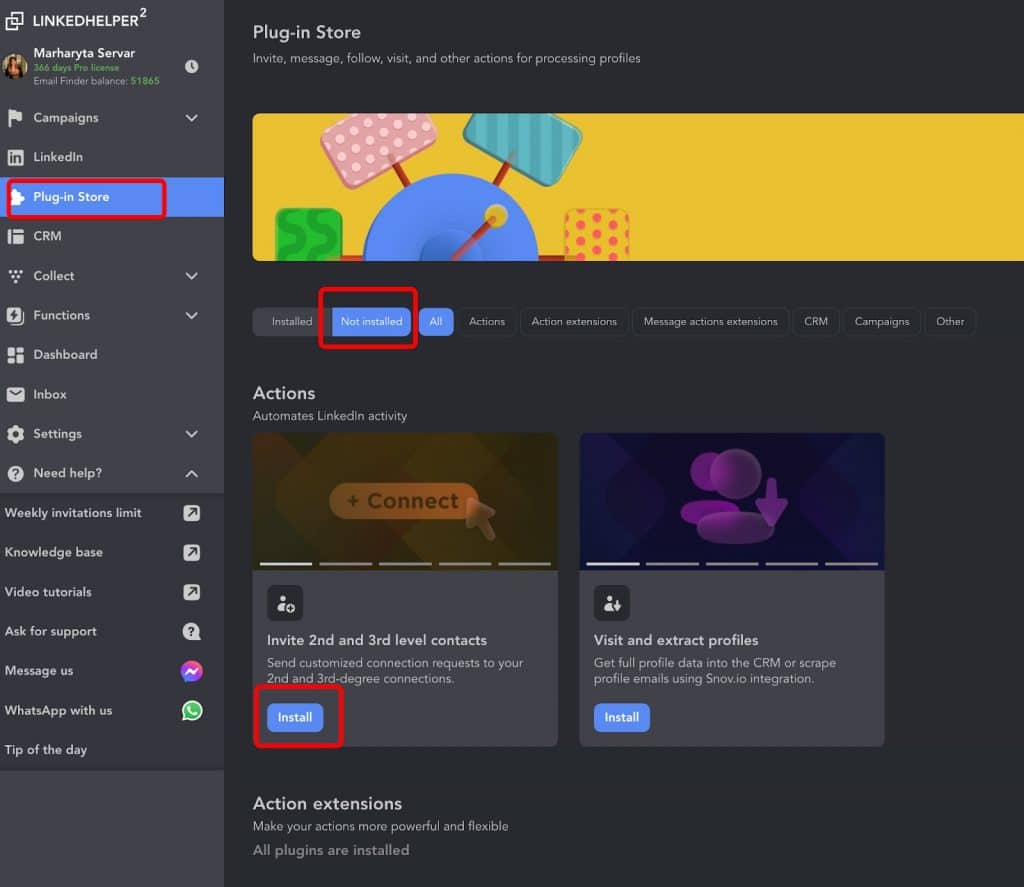
Next, click on the “Install” button on the plug-in you wish to add. Enabling/disabling plugins occurs globally for the Linked Helper account, meaning if you have two LinkedIn accounts open and you enable a plugin on one account, it will also activate on the other LinkedIn account.
How to remove unnecessary plug-ins
- Select the “Installed” section in the plug-in Store.
- Click on the “Uninstall” option.
- This will remove the action or setting from your interface.
In this way, you can fully customize your automation experience without cluttering your workspace with unnecessary buttons!
What plug-ins can you use?
Actions
Invite 2nd and 3rd level contacts
This core feature is likely the reason you got this software. Once you install the plug-in, it helps you expand your network by inviting collected profiles from the results of the search you created. Additionally, it allows you to include custom notes, unique for each person if you activate the custom variables plug-in. You can also gather leads from different search sources, groups or events, or user URLs, and remove any irrelevant users from the list before sending invites.
Message to 1st connections
This plug-in assists you in a crucial task – sending hundreds or even thousands of messages across your contact network. You can use this action immediately after sending an invite to welcome fresh connections to your network with a welcome message. You can include a mini presentation, useful industry news, or other ways to start a dialogue.
Visit and extract profiles
This plug-in helps you create a database of leads accessible in your internal CRM or downloadable as a CSV file. By visiting each profile, the software copies all data from the account – work experience, education history, all text descriptions, and links to media files.
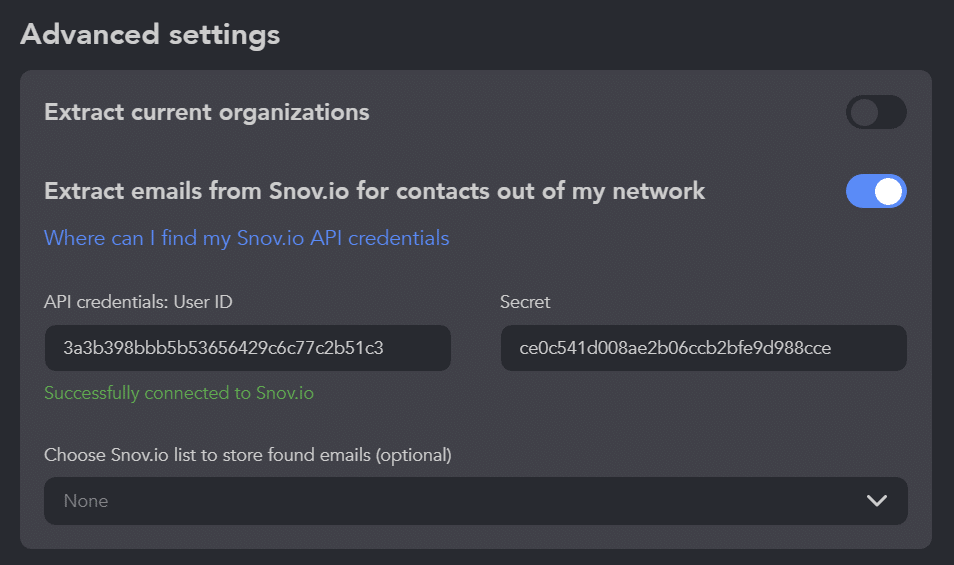
Additionally, you can obtain emails of each lead even without adding them to your network through Snov.io (a partner service with a paid subscription).
Find profile emails
You can obtain emails of leads who are your 2nd and 3rd degree contacts – those not yet in your network. By enabling the internal Email Finder or partnering with Snov.io, you can create a complete downloadable email database. Alternatively, you can directly integrate or webhook these emails into your CRM.
The main advantage of this plugin is that if the LH Email Finder option is enabled, Linked Helper searches for emails within its own database without visiting accounts, which is both safe and fast.
Follow/Unfollow profiles
Typically, you can add this action at the beginning of a drip campaign to make your name visible in notifications. Following differs in that the person’s posts will appear in your feed without an invite.
By initiating communication with follows, you subtly appear in the lead’s information field without sending an invite, which may seem intrusive. You can also make your feed more useful by immediately following top influencers to not miss their posts.
Like and comment on posts and articles
Sometimes, a like and a comment can attract leads to your profile, displaying your username in their notification feed. Also, by liking niche content, you train the algorithm to show what genuinely interests you. We recommend adding this action at the beginning of a drip campaign before sending invites.
Boost post
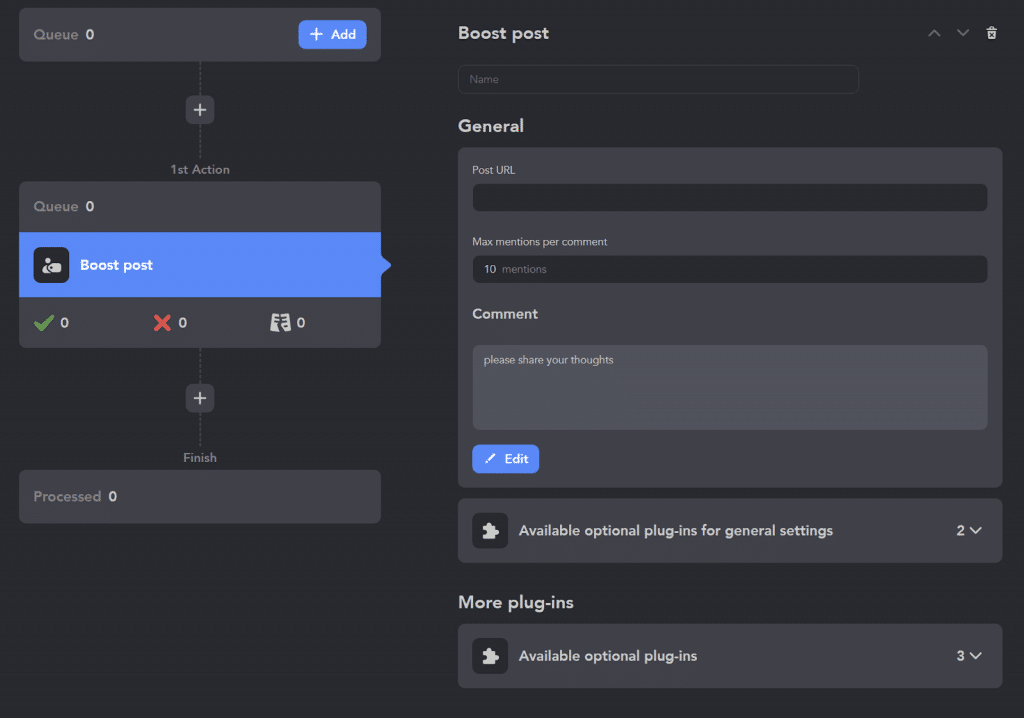
This plug-in is new in our store, and currently, you won’t find equivalents of this feature in other automation tools. It allows both organic content boosting and attention-grabbing. The tool tags selected users under the post where you leave a link. You can choose the number of users in the comment and the comment text.
Message to group members
Add this plug-in to write to a niche audience that is part of the same group as you. Choosing based on this principle already gives you a chance of success because you have a common interest. You can write a message without adding them to your network, helping your outreach to bypass the daily invite limit.
Message to event attendees
Similar to the previous feature, you can add a feature to the interface for messaging through events. After or before an event, you’ll have the opportunity to write to attendees. Currently, you can only send messages through events on LinkedIn to first or third-degree contacts. This is an excellent way to start a conversation on a common topic and establish direct contact before sending an invite.
Send person to webhook
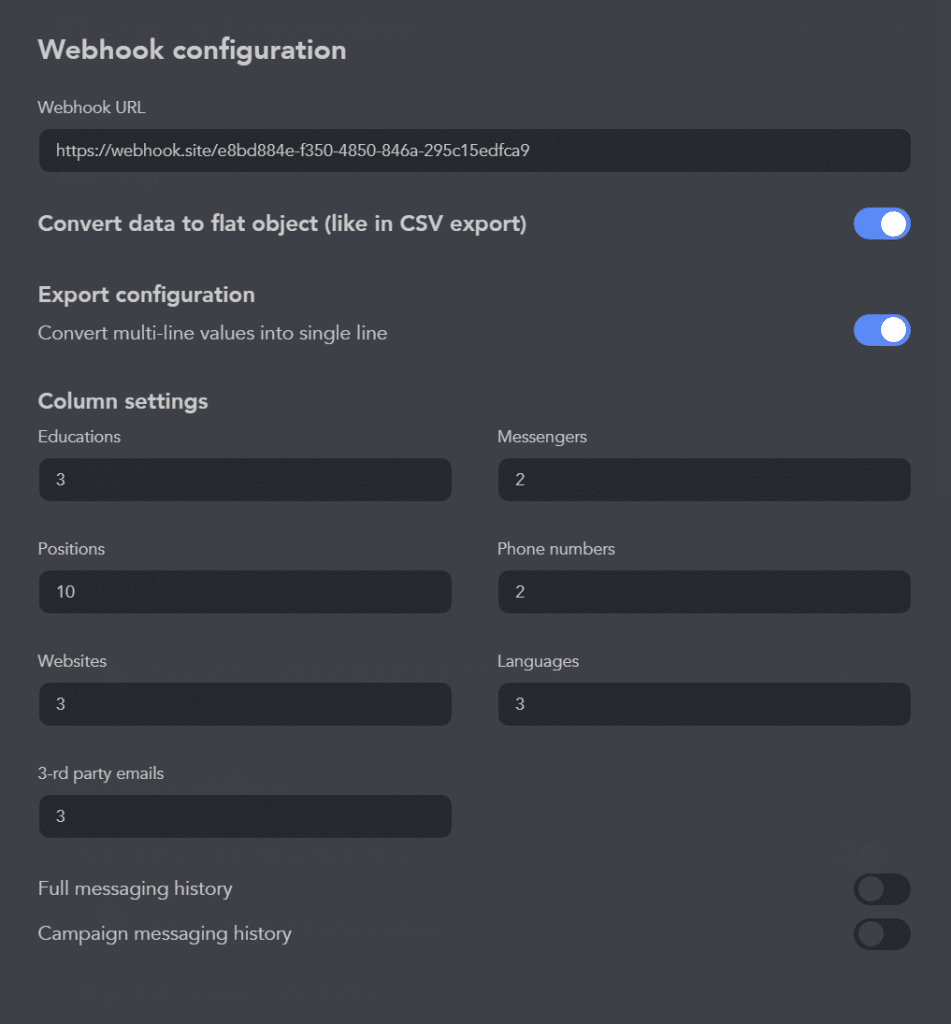
You can add this plug-in if it’s important for you to transfer data after lead generation to another platform that supports webhooks. This could be any CRM without direct integration or even a Google Spreadsheet.
Send person to Snov.io
You can activate a subscription to the third-party email service Snov.io, and then you’ll need this plug-in. Add it to the interface so that after the campaign and passing through your funnel, you can send leads directly to a ready-made list or email campaign.
This way, you can integrate LinkedIn and email outreach.
InMail to 2nd & 3rd contacts
By adding this plug-in, you can message those outside your network. Even without a paid subscription, you can reach users who have set their profile status to “open” – meaning anyone can message them. You can collect them through the Sales Navigator and filter in Linked Helper after collection.
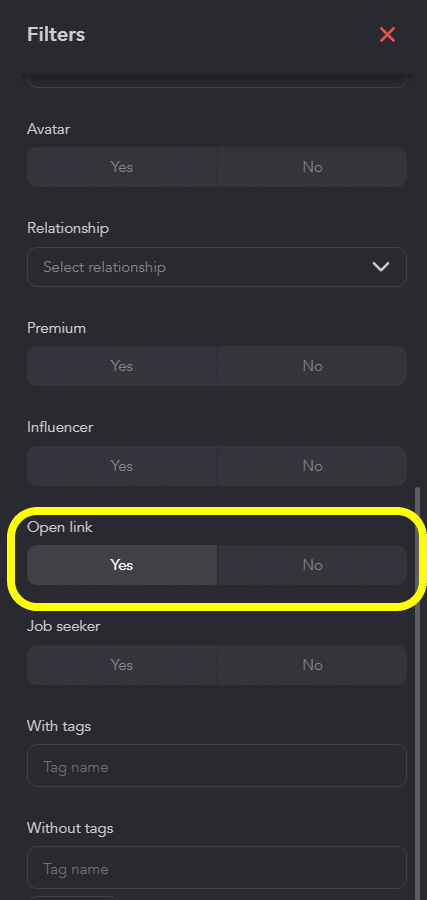
Also, credits for paid InMails may come into play if you have a paid subscription.
Scrape messaging history
You can add this plug-in if communicating with leads is critically important, and you want to export responses to analyze them or share with colleagues. You can transfer not only the messaging history created since connecting Linked Helper but even from before then.
This is an extremely useful plug-in when canceling a paid LinkedIn subscription, as you would otherwise lose access to messages sent from that account. This way, you can create a backup in your internal CRM and export data on each lead at any time.
Filter contacts out of my network (keep 1st level only)
This is an important plug-in that we recommend adding after the Invite action if you plan to expand your network and use invites.
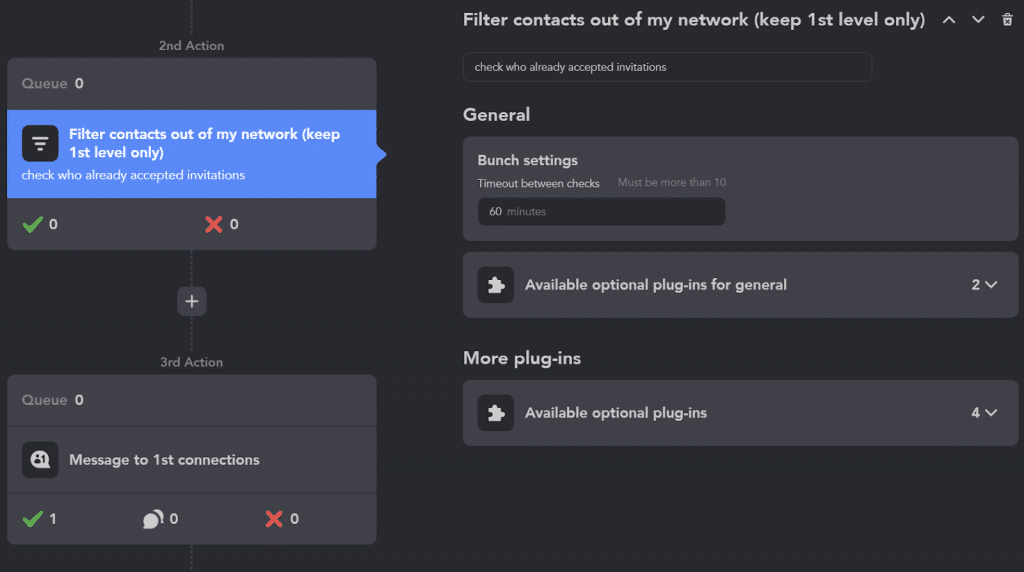
It allows you to sort those who have accepted your invite after sending it. Those who may not have seen your invite yet will remain in the queue until they accept it. This way, you can be sure that leads are progressing through the funnel in a logical sequence.
Check for replies
This plug-in helps you quickly detect replies to sent messages and maintain a pause between messages for several days (this is a configurable option). If you want to include a pause according to your campaign logic after sending a message, it’s convenient to use this checker. If a pause is needed between actions such as liking and following, then you should use the Delay plugin. We will explain more about it below. Additionally, after receiving a reply in the checker, you can continue the conversation manually in the LinkedIn interface based on the response.
Invite to follow organization
Your company’s LinkedIn page has the potential to index faster than a website because it’s on a verified social network. Moreover, you can add keywords to your business profile description to help it index from global searches. The more followers your company has on LinkedIn, the higher the trust score, so this plug-in will help you quickly develop your business profile.
Invite person to event
Promoting your business through online or offline events can help you build a more personal connection with your desired audience. You can add this plug-in if events are part of your marketing strategy. It will help you quickly build an audience from your contact network. Invitations to events are only available for first-degree connections.
Invite to group
Similar to events, your marketing plan may include community development on LinkedIn. A group is an excellent opportunity to share niche content, discuss industry news, and seek investors and partners. Therefore, add this plug-in for the rapid development of your group based on your contacts.
Endorse my contacts
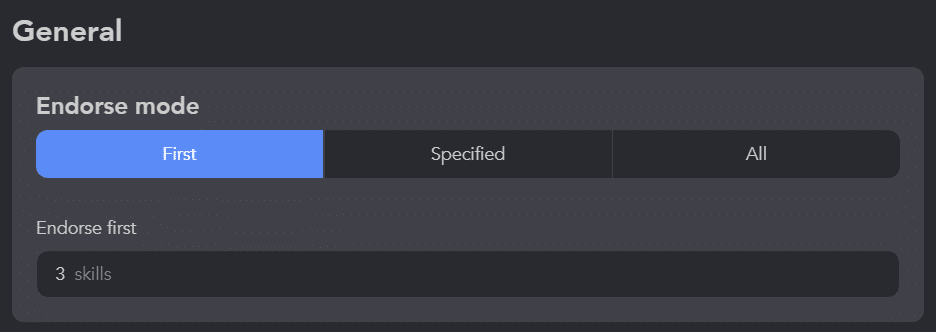
Recommendations and skill endorsements help develop a new profile and gain trust scores in job searches and business networking. To get more endorsements, you can start by endorsing your contacts with this plug-in. After this action, you can send messages requesting reciprocation.
Remove from 1st connections
If at the beginning of your promotion you used mass networking or even a LION strategy – where you add anyone willing to connect – then over time, network cleanup may be relevant. Add this plug-in. It will help remove outdated contacts that you mark, for example, with a tag.
Send person to external CRM
This plug-in is a great find for you if after lead generation on LinkedIn, you transfer prospects to your company’s CRM, where they are visible to other team members – for example, to sales or for an email campaign. Now you can directly integrate leads into HubSpot or PipeDrive, and we are gradually expanding the list of platforms for quick transfer. You can send both lead data and messages.
Delay between actions
This is one of the essential plug-ins that helps regulate your presence in the LinkedIn ecosystem. No one wants to over spam or have too frequent contact. It allows for a pause between warm-up actions. For example, you can like a post, wait, follow, pause, and then send an invite, and so on. Such a sequence can span over several days and won’t appear intrusive.
Organizations extractor
Add this plug-in to your list if it’s important for you to gather data about company pages, not just individuals.
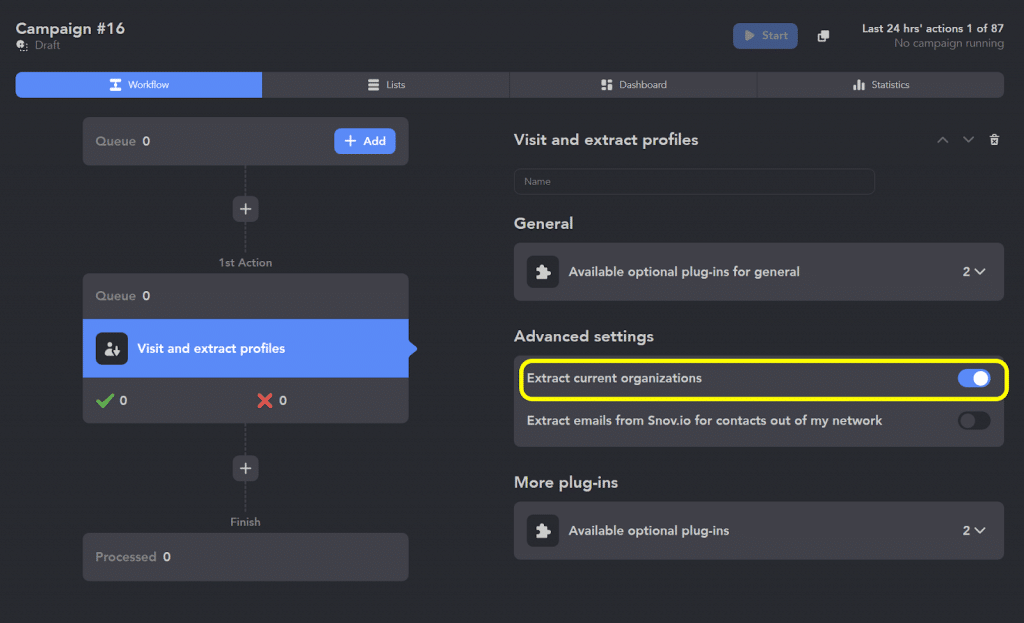
You can collect them as a separate campaign or gather a database of target audiences, including data about the companies they work for. This will help you study the market you’re working in and create custom lines in messages showing that you’ve researched the companies of the leads.
Action extensions
Tagging system
This plug-in is nearly a must-have because tags help you segment your audience. This allows you to work on different markets and from different accounts, ensuring your leads don’t get mixed up. In Linked Helper, you can create tags manually or automatically for user lists. Auto-tags can be assigned after passing a particular step in the campaign.
Postpone action start
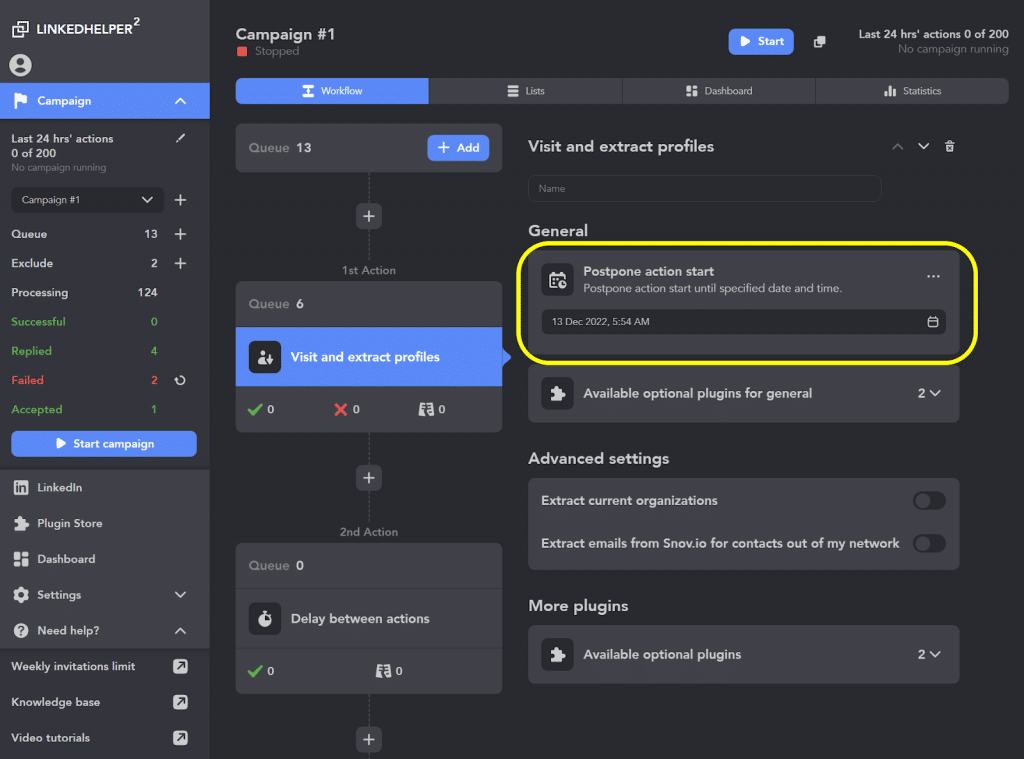
This plug-in may be important to set up if you want to postpone a particular action or an entire campaign for a specific number of days. For example, you can create a drip campaign in advance, and find and sort your target leads list, but schedule the start for another day – for example, closer to the event date.
Action step delays
You can add this plug-in if you want to customize pauses between actions. For example, between opening profiles, entering text, and clicks. By default, the software performs these activities similarly to human actions. However, after adding the plug-in, you can input your desired length of delays.
Override platform
This plug-in is essential for those who work in LinkedIn through different solutions. For example, besides a basic profile, you may have purchased a license for Sales Navigator or Recruiter. By adding this plug-in, you can enable a setting that switches between subscriptions to perform different actions. Example: You can collect leads in Sales Navigator and invite them in regular LinkedIn. This is useful if you have one paid account for collecting and several basic accounts for inviting leads.
Action working hours
This plug-in can help you if you need to run campaigns during specific hours. For example, if your audience is active in a different time zone, you can schedule sending messages to the relevant working hours. You can create different campaigns for different time zones.
Advanced settings for “Invite 2nd and 3rd level contacts” action
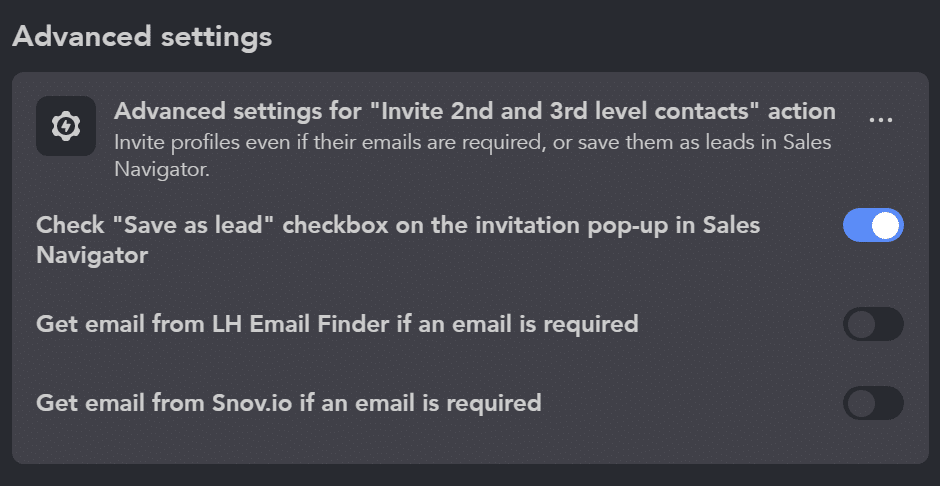
This plug-in is for those who don’t want to miss any leads from the campaign. This setting helps continue inviting even if a lead’s email is required but it’s not currently available for you. We can still try to get it from the internal Email Finder or Snov.io. This setting saves the lead in the leads list of Sales Navigator if the invitation through Sales Navigator was successful.
Advanced settings for “Filter contacts out of my network (keep 1st level only)”
To keep your dashboard tidy, you can delay adding these settings if they’re not immediately necessary. Linked Helper checks for accepted invitations among your connections, but it might miss new profiles that are accepted before it checks. To ensure none are missed, you can make Linked Helper review older invitations using the “until first invite date” option.
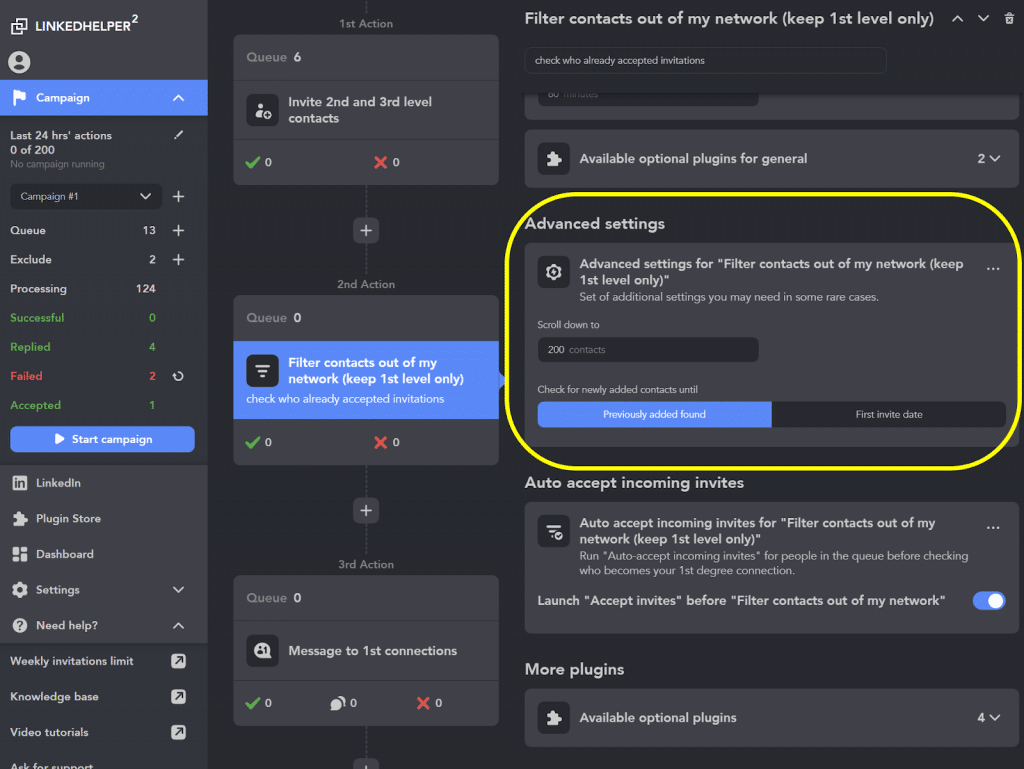
Advanced settings for “Check for replies” action
Add this tool if you’re messaging people through groups and events. Linked Helper can help you spot when 2nd or 3rd degree connections accept your event or group message request. This indicates their interest, prompting you to start a manual conversation, ensuring you don’t miss the chance to engage further.
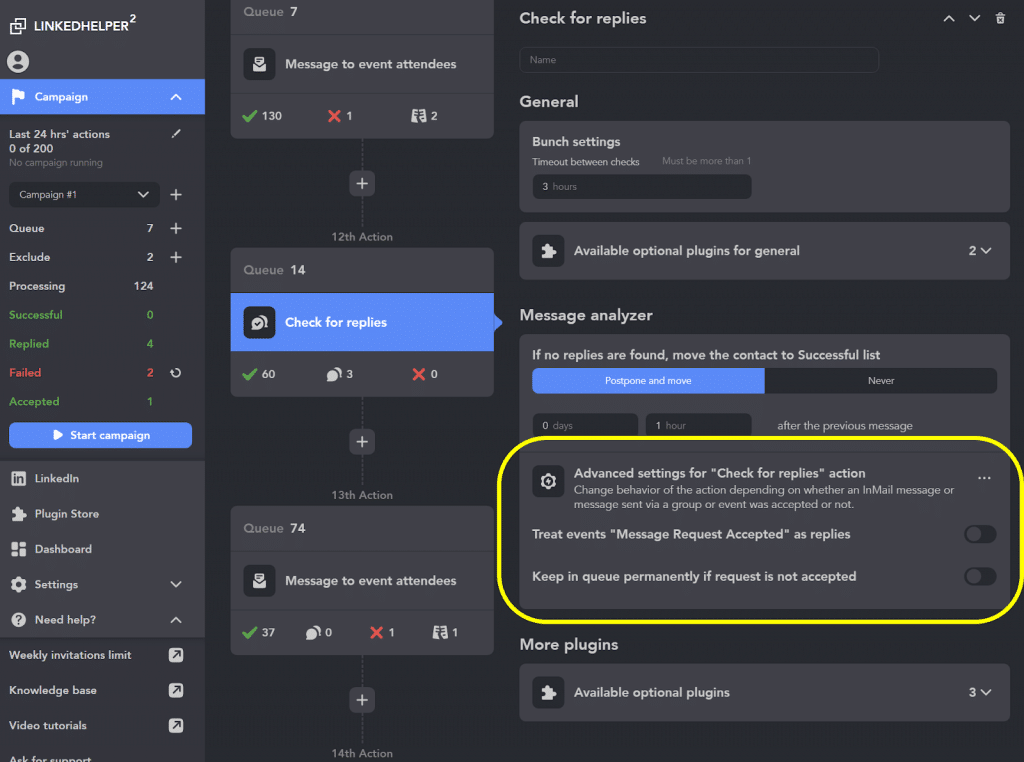
Auto accept incoming invites for “Filter contacts out of my network (keep 1st level only)”
This plug-in helps automatically accept incoming invitations from profiles you added to this campaign, advancing them in your workflow. This setting allows for the acceptance of incoming invitations in response to our own. For instance, if someone initially declines our invitation but later sends it in response, this feature accommodates such occurrences.
Automatic sent invites canceler for “Filter contacts out of my network (keep 1st level only)”
It’s advisable to keep fewer than 1,000 pending invites or remove those that remain unaccepted for 2-3 weeks. Enabling this plug-in automates the task, and you can manually specify after how many days the invites should be canceled. Thanks to this plug-in, you won’t have to remember to cancel invites manually.
Message actions extensions
Filter by message content
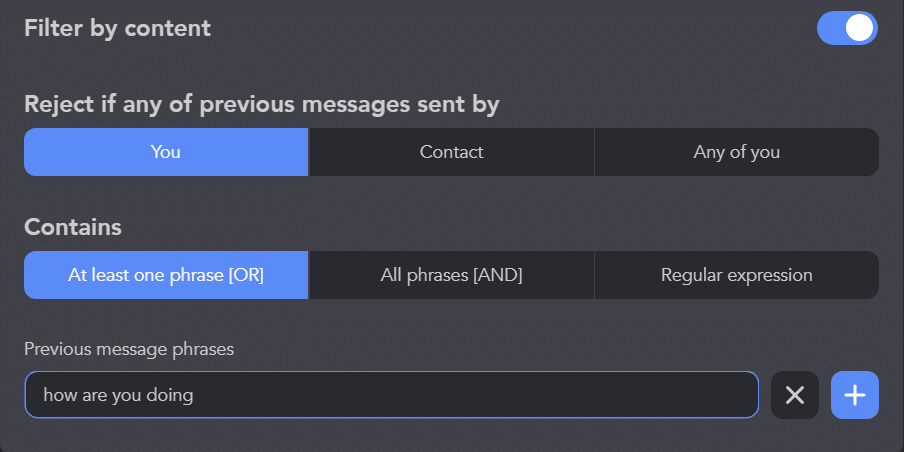
This plug-in is essential for anyone who has engaged in correspondence with their target audience and acknowledges that they may have messaged someone with a similar proposition. By adding it to your dashboard, you’ll gain advanced settings where you can specify words whose presence the software will interpret as conditions – to send or not to send a message.
Send replied to webhook
This plug-in helps synchronize responses received on LinkedIn with your work on other platforms. Leads who respond may be potentially warmed up and ready for a call or meeting. Therefore, you can add this plug-in to transfer data about respondents to another platform via webhook.
Conditional IF-THEN-ELSE operator for Message template editor
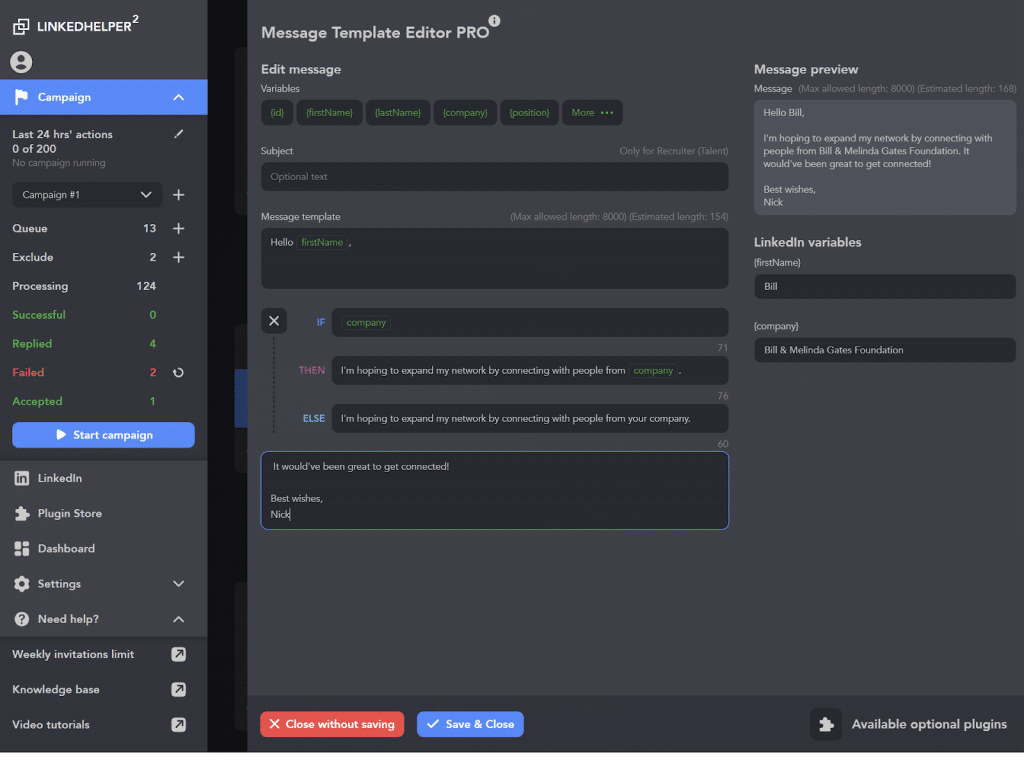
This plug-in is indispensable if you use custom variables in your messages. Sometimes, the value for a variable may be missing from a lead’s profile or from a CSV file you’ve created. In such cases, by adding an alternative value for the variable in the else line, you can avoid sending a message with a blank space.
Attach personalized images
This plug-in helps make messages highly customized because you can add not only text but also images or link previews. On them, text can be overlaid containing data from custom variables. This is made possible thanks to the plug-in and synchronization with Hyperise.
Custom template variables
Select this plug-in to send mass messages, but where each message has unique lines. You can manually input them for each lead and upload a CSV file. You’ll see how new unique variables appear in the message preview.
CRM
Built-in CRM
Evaluate this plug-in if LinkedIn serves as your platform for lead generation and you want to systematize them, view messages from LinkedIn for each contact, leave notes, and filter people based on internal criteria.
Inbox
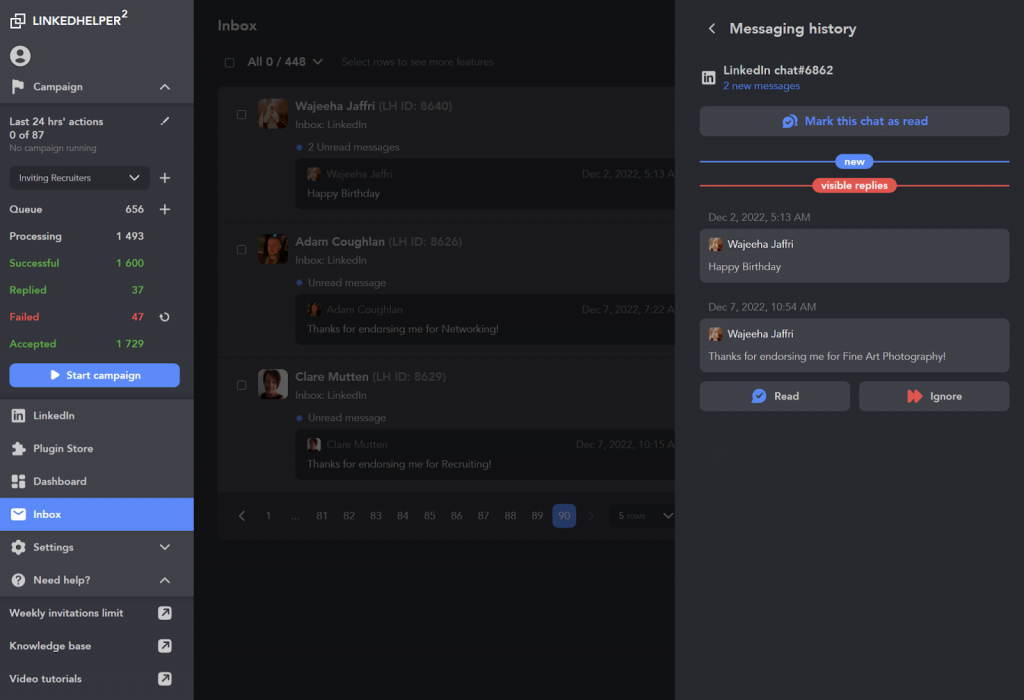
You can add the internal inbox plug-in. Linked Helper reads all received messages to track replies, causing them to appear as “read” in your LinkedIn inbox. However, it still allows you to identify important replies, tag profiles, and efficiently include them in follow-up campaigns.
Campaigns
Exclude list
To avoid contacting existing customers when reaching out to new clients, add this plug-in.You can upload a CSV file with their LinkedIn URLs into the “Exclude” list. If you don’t have a CSV file, you can manually search for your clients on LinkedIn and exclude them from the campaign to prevent redundant outreach efforts.
Campaign information
Try this plug-in to better organize your campaign when processing profiles from various sources or categories. You can name your campaign and add a description for clarity in the “Campaigns” or drop-down menu. This allows you to easily track its status and the number of profiles included.
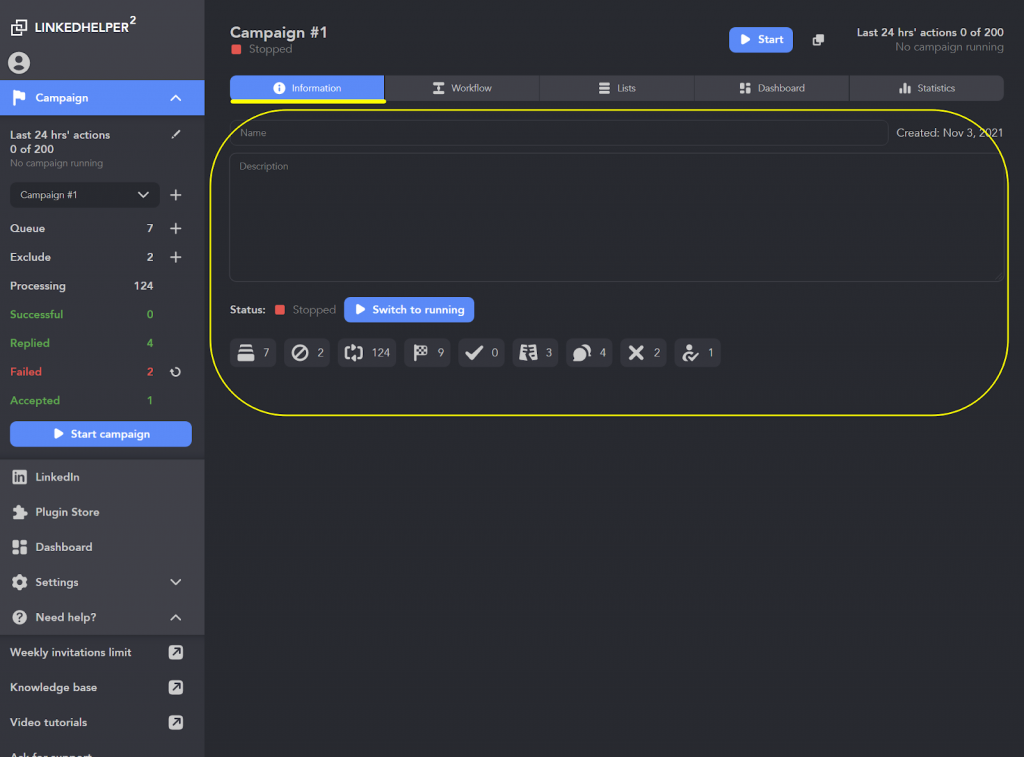
Add the “Information” tab to add a custom description of the campaign and other metadata you can refer to in the future.
Multi-campaign runner
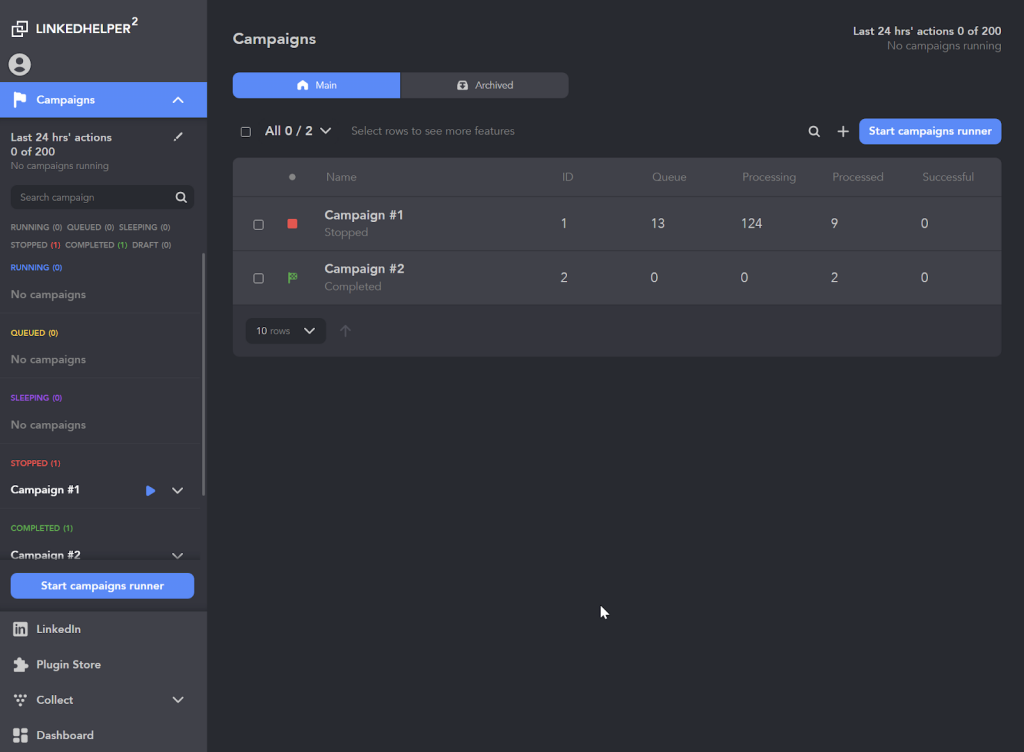
Adding the multi-campaign runner plug-in helps keep things busy. It switches to another task automatically when the current one finishes, so the software is never left with nothing to do. Once you install the “Multi-campaigns runner” plug-in, you can set up multiple campaigns. However, only one campaign will run at a time to prevent too much activity. The others will wait in a queue until it’s their turn to run.
Other
Lists manager
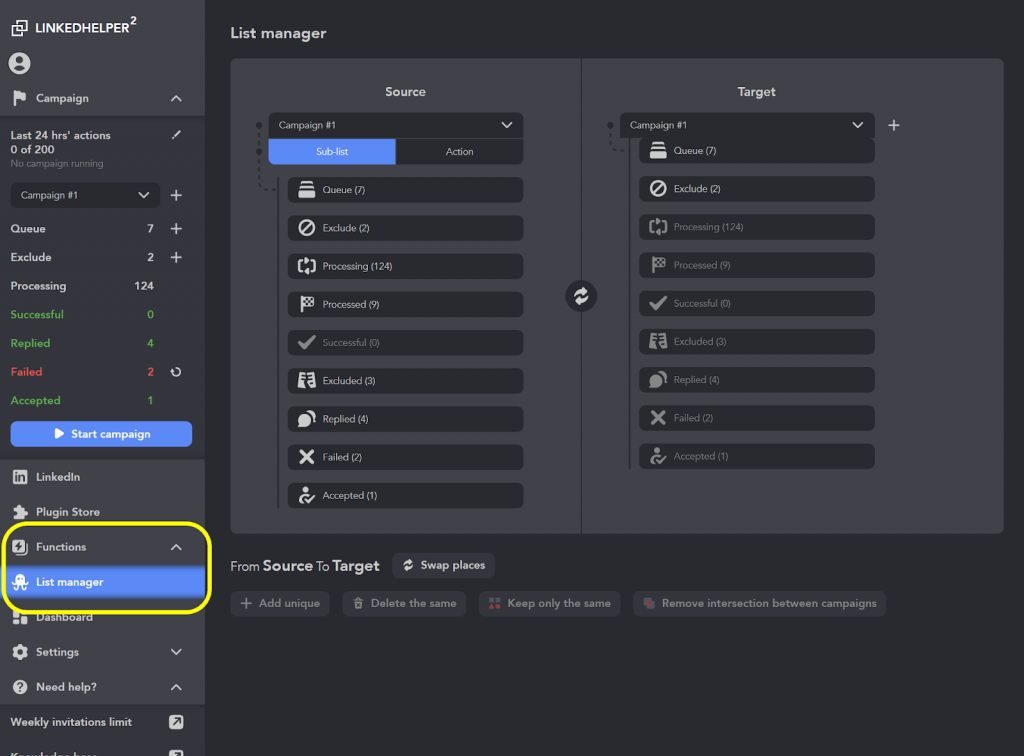
To prevent duplicates in similar campaigns, you can add the Lists manager plug-in. When you add it, you will be able to open both campaigns, and exclude duplicates in one click. The Lists manager also offers options to delete duplicates within lists or between entire campaigns, as well as to keep only duplicate profiles while removing the rest.
Accept incoming invitations
If you are a LinkedIn LION, accepting all incoming invitations, or you’re a well-known figure who receives a lot of them, accepting them manually can be time-consuming and repetitive. Simply go to the plug-in store, and add this tool to your interface. You can accept them all at once, saving time and hassle.
Sent invites canceler
You might have used a rapid and extensive networking strategy, but statistically, it’s good if at least 40-50% of your invitations are accepted. Hence, you may notice a hundred outgoing requests to other users. This isn’t very beneficial for your profile statistics, so it’s recommended to cancel such requests. After cancellation, you can add the same people again after 3 months. This is where this plug-in comes in handy, as it automatically cancels outgoing requests without intrusive and useless manual clicks. It’s the task you’d want to delegate to a robot.
In conclusion…
The range of plug-ins discussed in this article offers users a comprehensive toolkit to streamline their campaign management and communication processes. With features like duplicate exclusion, multi-campaign management, and advanced message editing, users can enhance their productivity and effectiveness. Moreover, the ability to customize settings and integrate with external platforms underscores the platform’s adaptability to diverse needs.
Exciting news ahead! Some new plug-ins are on the horizon, and are already in development.
Get ready to send organizations directly to webhooks and effortlessly filter out generic replies. Stay tuned for more updates as these features make their way to your platform soon!