
If you’re frustrated with low response rates, expensive InMail credits, and the declining reach of traditional LinkedIn outreach — you’re not alone. But there’s an underrated solution: LinkedIn Event.
Most people see an event page as just another webinar invite. But smart outreach professionals use LinkedIn events to unlock access to event attendees — even if they’re not in your network.
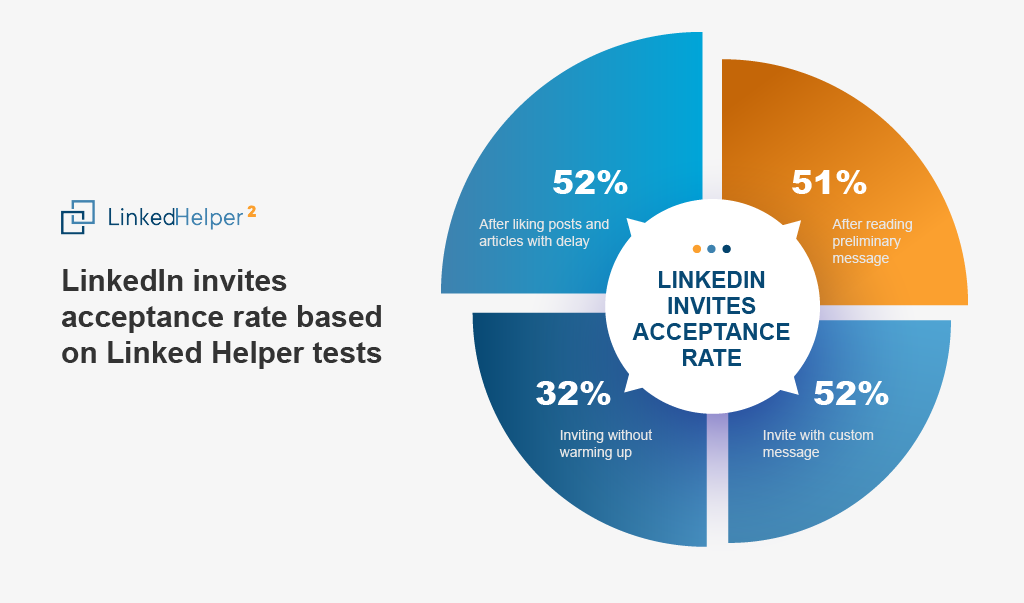
That means:
- If you’re organizing a LinkedIn Event, you can privately message the attendees for free
- You already share a common context — the event details
- You target people already grouped by interest and intent
- You can bypass filters and inbox fatigue — your message is relevant
Think of this like LinkedIn’s version of retargeting — only free.
Why It Works
When you attend LinkedIn events or even just create an event as a host, you gain access to its attendee list. These are warm leads. You can:
- Reach decision-makers faster
- Use LinkedIn Events as a conversation starter
- Tap into niche audiences (e.g., digital marketing strategists, SaaS founders, DevOps recruiters)
Even if you don’t host LinkedIn Live events, you can attend LinkedIn events strategically to build relationships with ideal prospects.
According to Linked Helper’s internal data, campaigns that interact with event attendees (via a like or a message before connecting) show at least 10% higher acceptance rates than cold invites alone.
And unlike LinkedIn Ads — which can cost $10–$50 per lead — Linked Helper costs less than $20/month and offers event analytics, message sequences, and automation at scale.
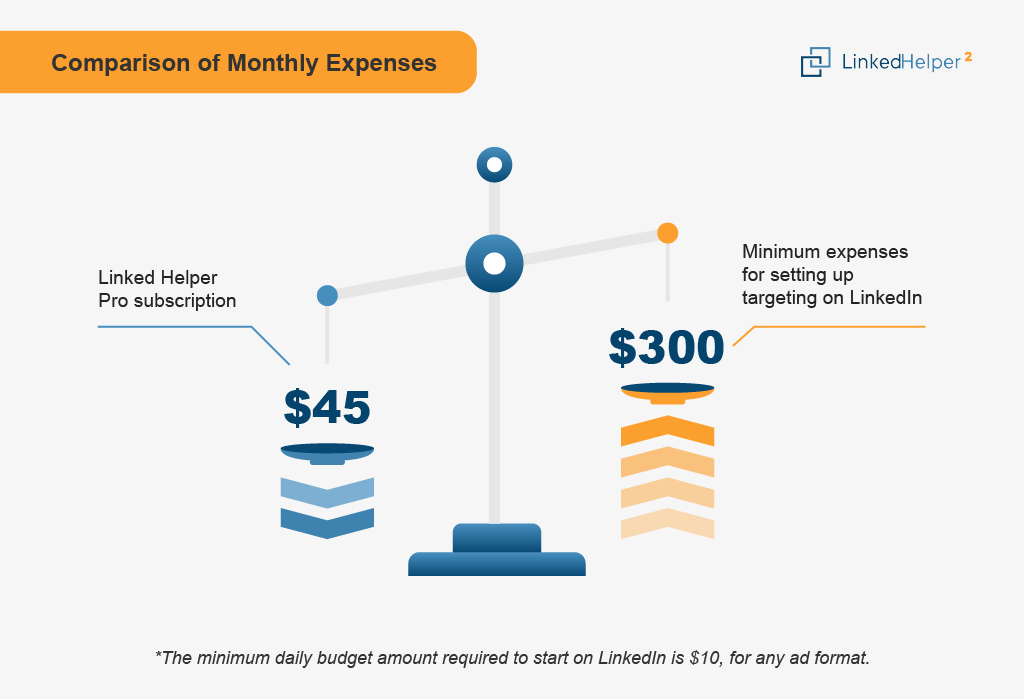
In This Guide
We’ll show you exactly how to:
- Find the right virtual event audience
- Use event messaging to warm up cold leads
- Build smart sequences using Linked Helper
- Track results using event ads and built-in analytics
- Set up your own event organizers funnel to drive inbound
Let’s replace “spray and pray” with precision outreach.
Time to leverage LinkedIn events the right way.
What Are LinkedIn Events and Why Should You Care?
LinkedIn events have become a go-to strategy for professionals looking to expand their reach, host webinars, or promote in-person meetups.
Whether you’re growing a personal brand, launching a product, or networking within your industry, LinkedIn events offer a scalable, targeted way to connect.
With over 900 million users, the potential reach of LinkedIn events is unmatched in B2B.
What Is a LinkedIn Event?
A LinkedIn Event is a feature that allows you to host or promote online LinkedIn events, in-person events, and offline events directly on the platform. Each event page includes key event details like date, time, topic, speakers, and location — and it’s visible to your network or even the wider LinkedIn community, depending on privacy settings.
You can create public or private LinkedIn events, invite attendees, and interact with them via the event feed — before, during, and after the event.
Who Uses Them and Why They Matter in 2025
In 2025, attention is fragmented — and trust is currency.
That’s why LinkedIn Events have evolved into more than just meeting invites. They now act as:
- A lead generation channel
- A personal branding tool
- A hiring funnel for recruiters
- A touchpoint for nurturing prospects in B2B sales
With 1 billion+ LinkedIn members and a growing preference for virtual LinkedIn events, the format offers a low-cost, high-context way to interact with targeted audiences.
Even if you’re not hosting — simply engaging with relevant LinkedIn events gives you access to curated communities you wouldn’t reach via standard outreach.
Types of Events: Online, Offline, Live, Recurring
- Marketers use LinkedIn events to showcase expertise and build authority
- Sales teams use them to reach warm leads based on shared interests
- Recruiters tap into niche talent pools without expensive job posts
- Founders grow their network by participating in or co-hosting LinkedIn events
- Content creators use the event feed to stay top-of-mind and visible
And because of built-in event analytics, you can track event performance, engagement, and attendee behavior — making it a strategic asset, not just a calendar item.
Benefits of Using LinkedIn Events for B2B and Outreach
Whether you’re hosting brand LinkedIn events, online workshops, or simply tapping into other people’s public LinkedIn events — LinkedIn offers a powerful, underused channel for reaching a professional audience.
Here are the key benefits that make LinkedIn Events a strategic asset for outreach and lead generation.
Hosting LinkedIn events helps you:
- Build visibility among your ideal audience
- Collect warm leads in a low-effort way
- Establish authority in your field
- Generate organic buzz through shares and invitations
LinkedIn events also integrate naturally with your profile, content, and messaging — turning every interaction into a growth opportunity.
Warm Prospecting
Message event attendees who already know your event name or event type — no need to rely on cold intros or ads. Great for SDRs and recruiters.
Higher Engagement Pre/Post Event
The LinkedIn events tab and event feed allow content interaction weeks before and after the event, helping you stay top-of-mind with minimal effort.
Hyper-Targeted Audience Building
You can find LinkedIn events by niche, filter attendees by job title, and connect based on mutual context. Perfect for building lists around a target audience.
Analytics & Retargeting Potential
Use the admin view to track event performance, export leads, and analyze engagement. Re-engage non-attendees or active commenters with follow-up campaigns.
Cost-Effective Lead Gen Compared to Ads
Unlike traditional marketing efforts or LinkedIn Ads, event engagement costs nothing — even messaging is free if you’re organizing this event.
Authority Building Through Hosting
As a page admin, hosting regular brand LinkedIn events or webinars boosts visibility and thought leadership in your niche — especially when paired with a smart content strategy.
Scalable Outreach with Human Touch
LinkedIn Events offer a scalable alternative to mass connect requests — but with context and conversation built in. It feels personal, not spammy.
LinkedIn Events vs LinkedIn Live vs Webinars: What’s the Difference?
Organizing an event on LinkedIn is one of the most effective ways to build brand awareness and connect with professionals in your niche.
| Feature | LinkedIn Events | LinkedIn Live | Webinars (External Tools) |
| Purpose | Community building, outreach, visibility | Real-time broadcasting to large audiences | Structured presentations or demos |
| Format | In person / online / hybrid | Live video stream via LinkedIn | Zoom, Google Meet, or other platforms |
| Promotion | Built-in tools to share the event, invite | Appears in event feed, alerts followers | Requires external registration form |
| Engagement Tools | Comments, event feed, posts, admin tools | Comments during live stream, reactions | Polls, Q&A, chat in platform |
| Best For | Organic outreach, lead generation | Thought leadership, product launches | Webinars with gated access |
| Privacy | Public or private event options | Public; no privacy policy link needed | Requires external links + compliance |
| Examples | Hiring Q&A, marketing roundtable, niche panels | Live AMA, CEO update, launch event | Sales demo, onboarding, deep-dive training |
🔹 Use LinkedIn Events to attract the right audience
🔹 Use LinkedIn Live when video is the main content
🔹 Use webinars when you need formal, controlled environments
Whether you’re hosting a product demo, workshop, or expert panel, an event on LinkedIn allows you to reach a highly relevant audience.
How LinkedIn Events Actually Work (Pre, During, After)
Understanding the flow helps you promote your event effectively and capture leads at every stage.
Pre-Event: Setup, Invites, Promotion
- Create an event: Define the event type, add banner, privacy policy link, and description
- Customize registration options (via native form or external)
- Use admin tools to invite 1st-degree connections
- Post teasers, polls, or discussion starters in the event feed
- Promote via DMs, email, and posts to reach the right audience
During the Event: Live Chat, Posts, Q&As
- Stream with LinkedIn Live or share content for in-person or virtual sessions
- Use live chat for interaction
- Respond to questions, mention attendees, and encourage engagement
- Moderate the feed to spark networking or highlight key takeaways
After the Event: Replays, Networking, Follow-ups
- Share replays or summaries via posts
- Message attendees with personalized follow-ups
- Invite participants to related person LinkedIn events or offers
- Analyze reach and engagement through admin tools
- Retarget attendees with relevant content or next steps in the funnel
How to Create a LinkedIn Event in 2025 [Step-by-Step]
To get started, create a compelling LinkedIn event page with a clear title, description, and branded visuals. Make
Step 1: Navigate to Your Page or Profile
From your LinkedIn Home page:
- Click the “Events” section on the left sidebar
- Press “+ Create Event“
Step 2: Click “Create Event” and Fill Key Fields
To attract the right audience, every field matters:
- Event name: Make it specific, keyword-rich, and relevant (e.g., “Scaling Remote Sales Teams – Live Demo”)
- Date & Time: Avoid holidays and conflicting time zones. Include both if your audience is global.
- Event type: Choose between in person, online, or hybrid
Step 3: Add Speakers, Media, and CTA
- Description: Clearly explain the value of attending — who it’s for, what’s covered, and what they’ll gain
- Banner image / visuals: Use a sharp branded cover. Bonus points for video previews.
- Speakers & hosts: Add credibility by tagging co-hosts or guests
- Registration link (optional): Add a third-party registration form (Google Form, Eventbrite, etc.)
- Privacy: Choose Public Event for wider reach, or Private Event for invite-only groups
- Privacy policy link: Required if you collect data via forms
Bonus: Optimize Title, Time, and Tags for Visibility
Maximize your reach by making your event easy to find and hard to ignore.
✅ Title
- Be specific: include job title, outcome, or pain point
- Use keywords your audience searches for
✔️ Example: “Marketing Ops Live: Build Your 2025 GTM Strategy”
⏰ Time
- Choose mid-week, mid-day in your audience’s time zone
- Announce at least 7–10 days in advance
- Avoid Monday mornings & Friday afternoons
🏷️ Tags
- Add 3–5 relevant hashtags in the description
✔️ Example: #leadgeneration #b2bmarketing #linkedinlive - Helps show up in event feed & relevant LinkedIn events suggestions
How to Connect with LinkedIn Event Attendees (Before & After)
LinkedIn Events are more than content — they’re a gateway to high-intent connections across your industry.
Manual Methods: Personalization & Messaging
Before the event:
- DM attendees with a short intro:
“Hey [Name], I saw you registered for [Event Name]. I’m attending too — looking forward!” - Comment on the event post or host’s announcement
- Connect with shared context: “We’re both attending [Location] event on [Topic] — happy to connect!”
After the event:
- Follow up with:
“Great to see you at [Event Name] — what was your key takeaway?” - Mention company, role, or something from the chat/Q&A
This builds real relationships — but takes time.
Automated Workflows with Linked Helper
To scale outreach before and after the event:
- Use the right tools to auto-invite attendees
- Create warm-up and follow-up sequences
- Tag leads by interest, company, or location
With Linked Helper, you can begin real lead generation at the right moment — and stay top-of-mind inside your social network community.
Next: Let’s walk through the exact event outreach workflow in Linked Helper →
Use Case: Linked Helper Campaign Workflow for Event Attendees
Want to turn event attendees into leads automatically? Here’s a practical, step-by-step Linked Helper campaign scenario to save time and increase conversion — with full control over every touchpoint.
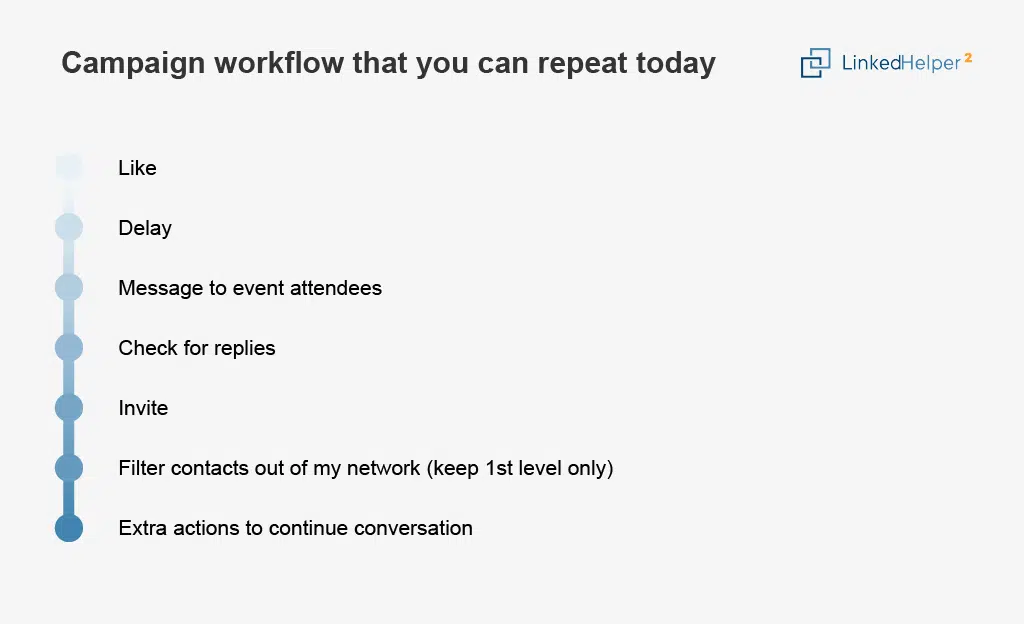
Note: Messaging is relevant if it comes directly from the organizer.
To begin, you need to create a campaign in LinkedIn Helper. Log in to your account and create a campaign.
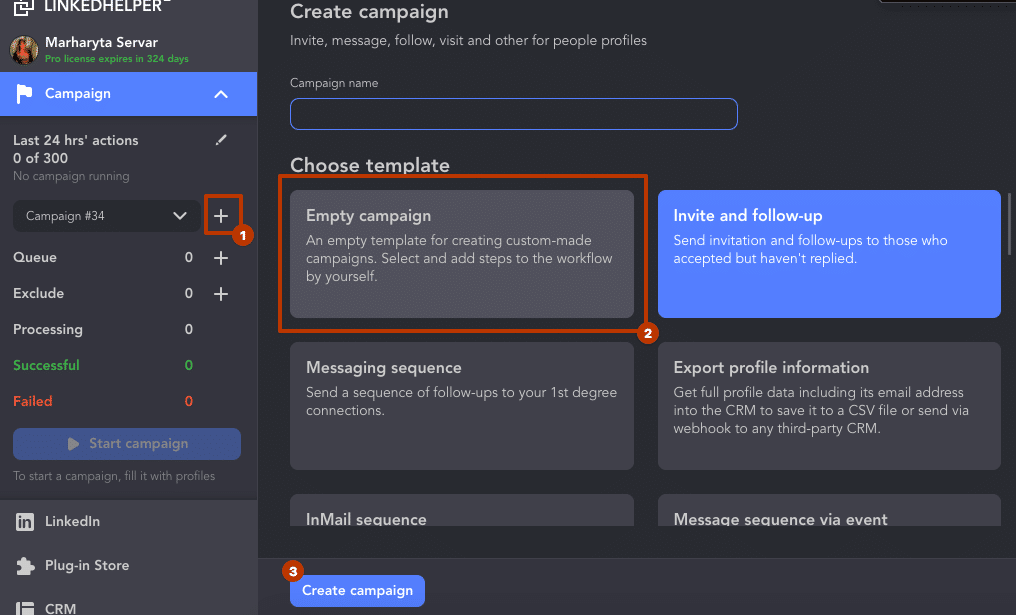
Select the “Add Action” button in the menu.
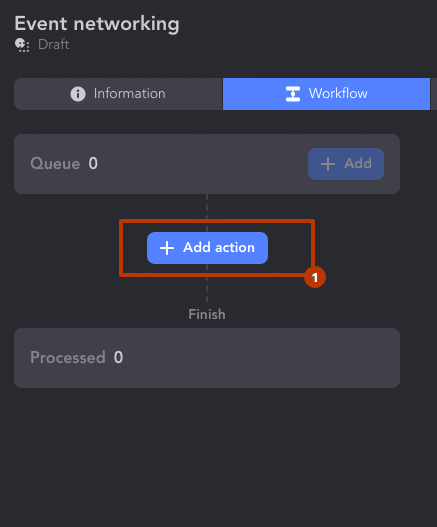
Here is a suggested sequence of steps you can test:
#1 Like Attendee Profile
Add action: Auto-like posts or articles
Optional: leave short, generic comments (customized with variables)
🔍 This creates visibility and warms up your profile before outreach begins.
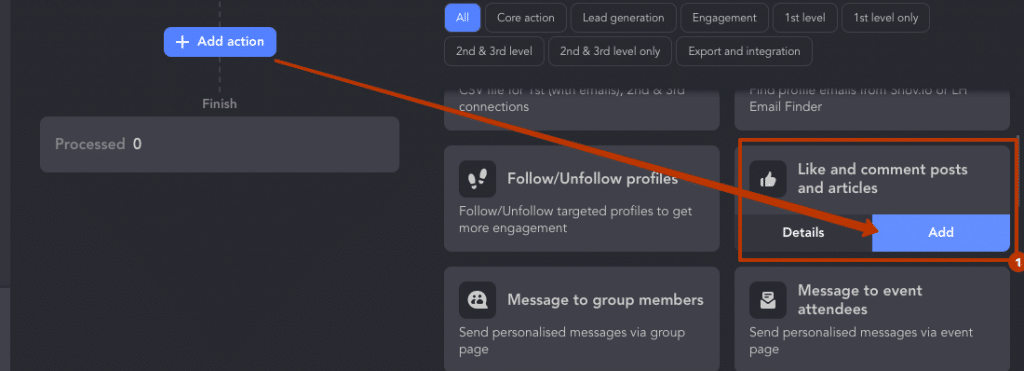
#2 Add Delay
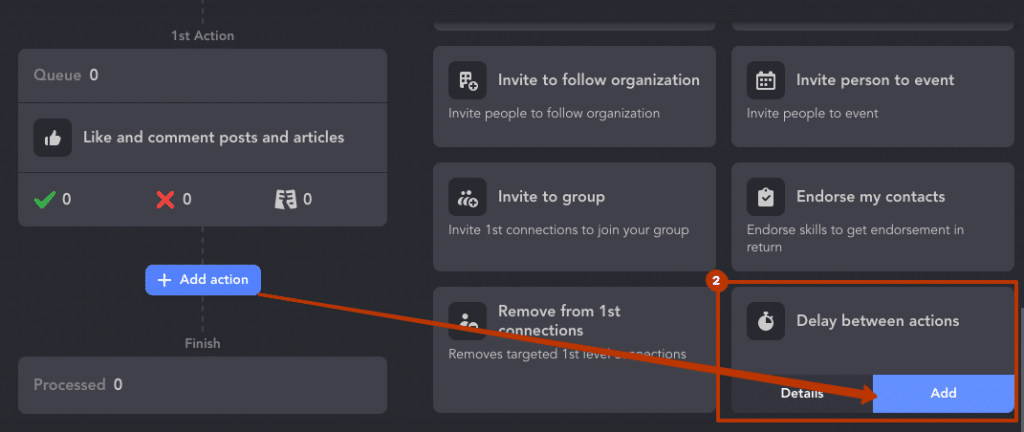
Let your likes/comments “breathe”
🧠 Gives attendees time to notice your profile — helps increase open rates when messaging starts.
#3 Send Personalized Message
Use the event as your icebreaker:
“Hi [Name], saw you joined [Event Name] — curious what you thought about [topic]. Always great to meet others in [industry].”
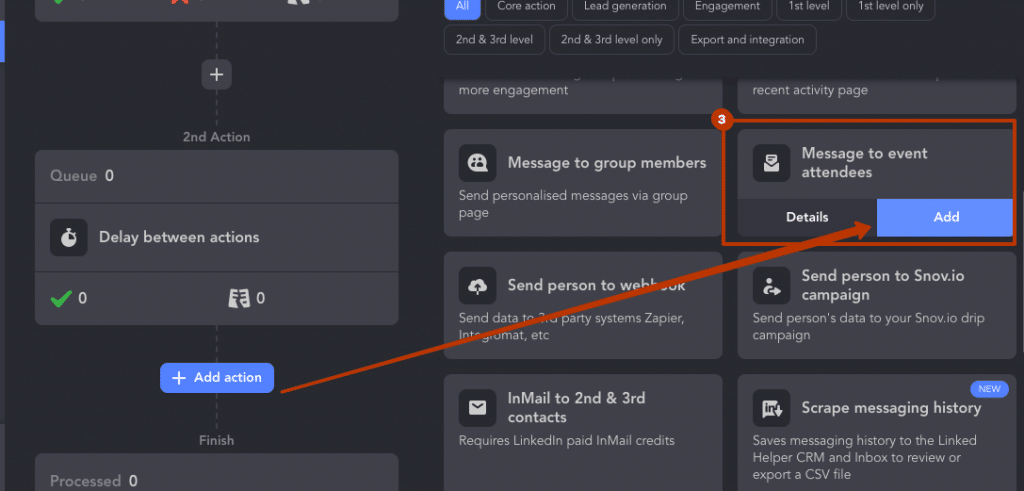
Add a tag (e.g., “event-lead”, “interested-in-[topic]”)
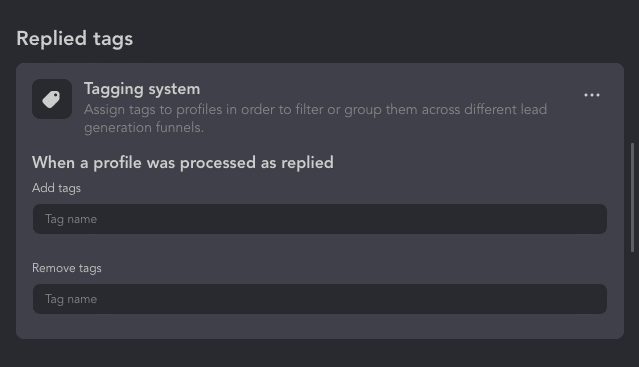
💡 Since the first message via event goes to “Incoming Requests,” consider auto-commenting: “Just sent you a DM from the event!”
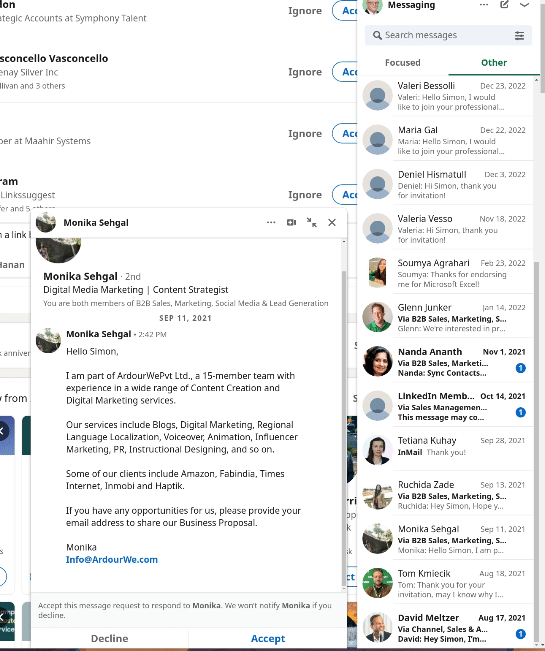
#4 Monitor Replies Automatically
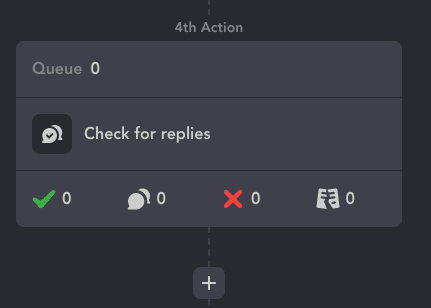
- Disable “Keep in queue till message request is accepted”
⚙️ This allows you to continue messaging even if the first DM was missed.
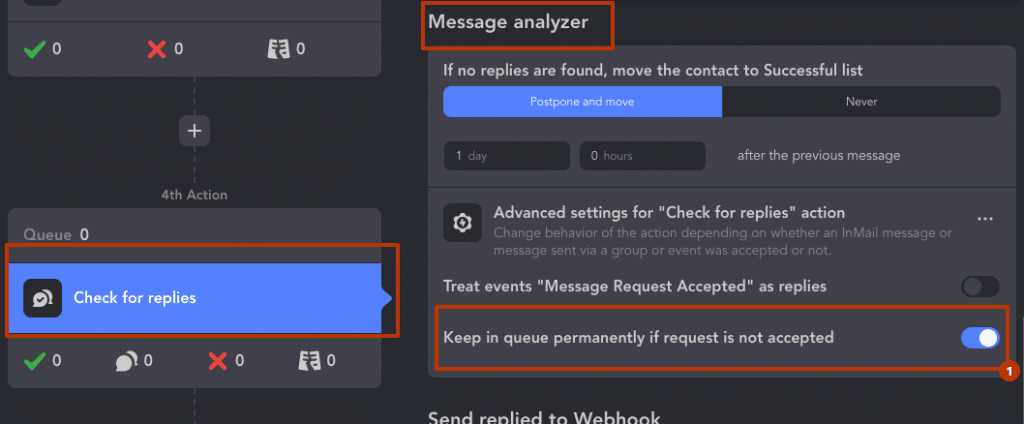
You can then add another 1-2 messages to event attendees (using the checker after each round) or end the campaign with an invite.
Sending multiple messages through an event with the “Keep in queue permanently if the request is not accepted” option enabled is appropriate when we are not sending invitations after the message, i.e., in cases where the campaign is only for messaging through LinkedIn events and nothing else.
#5 Send Connection Request
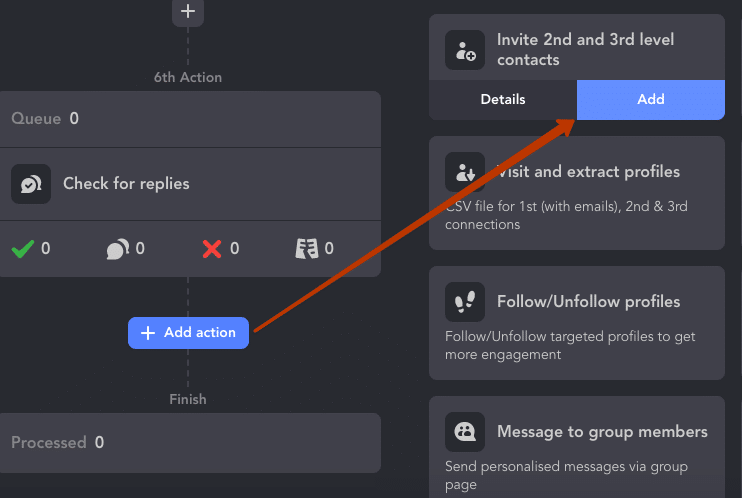
- Auto-invite attendees who didn’t respond
- Add message like:
“Hi [Name], following up after [Event Name] — would be glad to connect!”
🎯 Boosts acceptance rate and creates a second touchpoint.
#6 Filter Engaged Prospects
- Track who accepted your invite request
- View acceptance rates in campaign stats
⚙️ Use filters to segment leads for more targeted follow-ups.
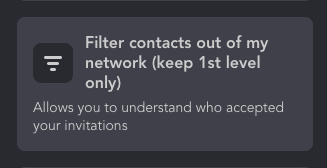
#7 Loop in Follow-Up Actions
Add Delay + Message to 1st-degree connections
Example message:
“Thanks for connecting! I reached out via [Event Name] earlier — curious if it landed. Would love to hear your thoughts.”
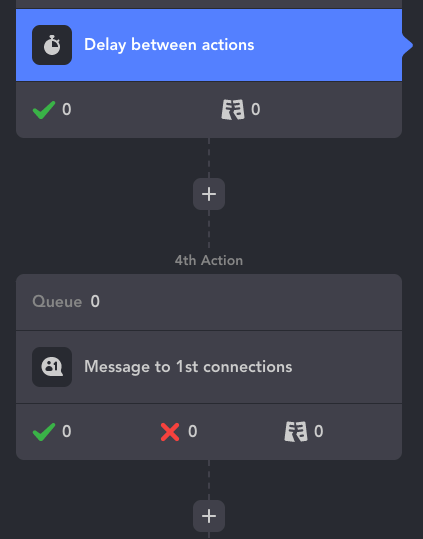
For those who have become your contacts, you can send a message that reads, “Hello, thank you for joining my network. I attempted to contact you through the event (name). Did you receive my messages? What are your thoughts?”
After you have built the workflow, you need to add leads to the campaign queue by selecting “Queue” and then “Add.”
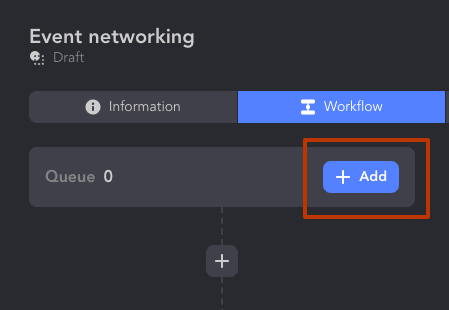
Select “My event page” as the source. You will be able to research events if you haven’t attended any yet – right in the Linked Helper window. It looks like a normal LinkedIn search page.
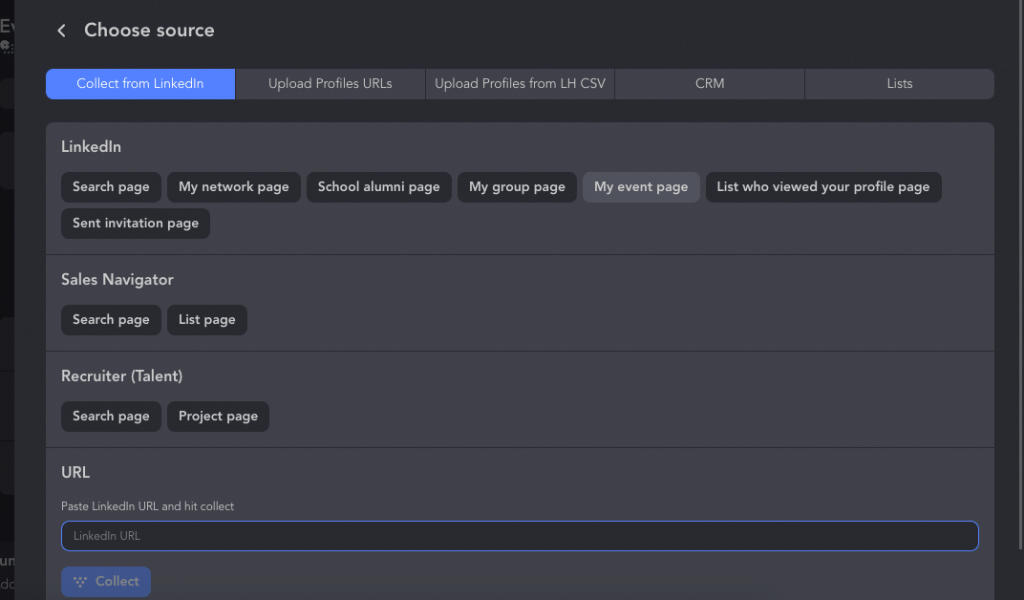
Navigate to the event you want to process:
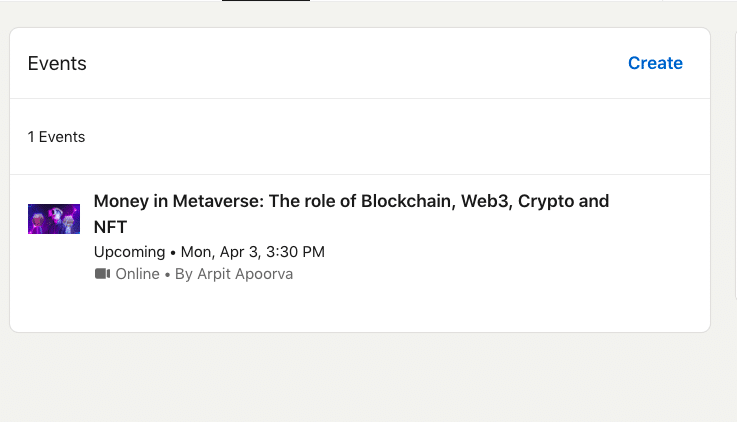
Pick the section with members, soon these users will be collected to your campaign:
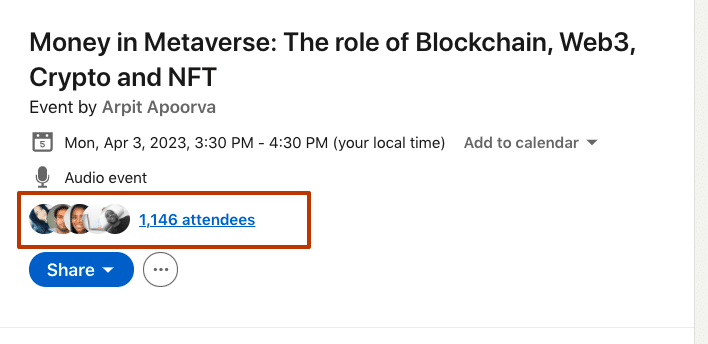
On the right side of the screen, find the Queue line and select the collection “From current page.”
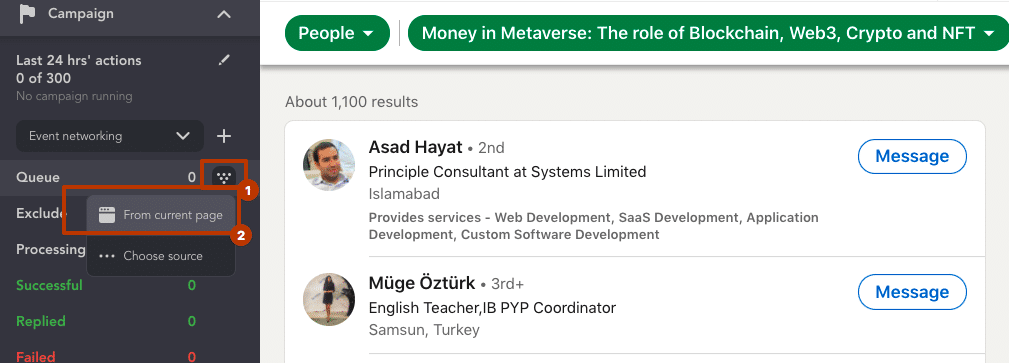
The result: you have gathered a unique and niche audience who are both interested in a narrow topic and active on LinkedIn.
As a recommendation, we suggest choosing LinkedIn events that align with your target audience or product, where your intended audience is likely to be in attendance.
For instance, in the case of our example, the Money in Metaverse event may not be the best fit for a recruiter as the attendees may hold varying job titles. However, it could be an excellent opportunity for a company that offers courses on NFT trading or related topics.
Now we can download the list of these people and all descriptions in their profiles in a CSV file and convert it into an Excel table.
Remember to Start your campaign. You will see how the tool performs the indicated actions with chosen profiles based on this event.

How to Download LinkedIn Event Attendees (Ethically)
Linked Helper 2 Demo
With Linked Helper, you can process LinkedIn profiles while collecting valuable lead data — all in one flow. For example, after the Visit & Like action, you can instantly download a CSV file with:
- Profile links and names
- Job titles and descriptions
- Education, skills, and contact info
- Profile photos and activity
This data helps you personalize your next step — whether it’s sending a message or qualifying leads.
CRM Export Options
Once leads are processed (e.g., liked, invited, or filtered), you can export them:
- During the campaign (from the Queue) — includes names and profile links
- After actions (Visit & Extract) — includes full scraped data
To export:
- Go to the action tab (e.g., “Like and comment → Successful”)
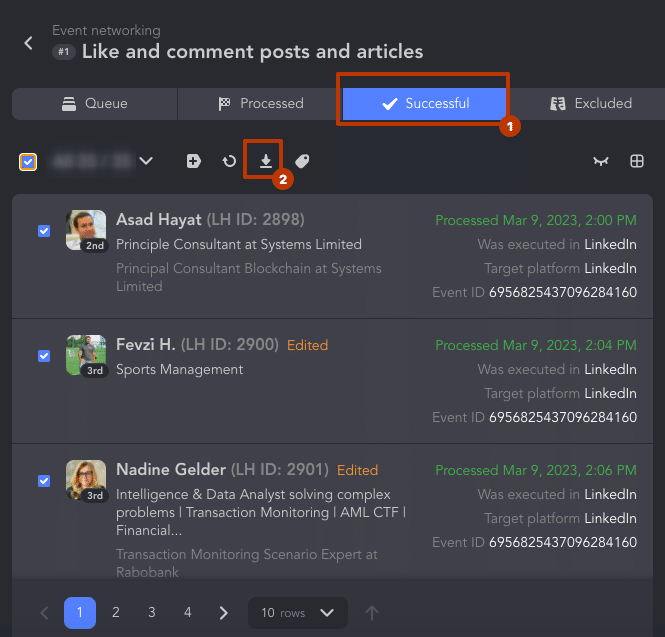
- Select profiles → Click the download icon → Save the CSV
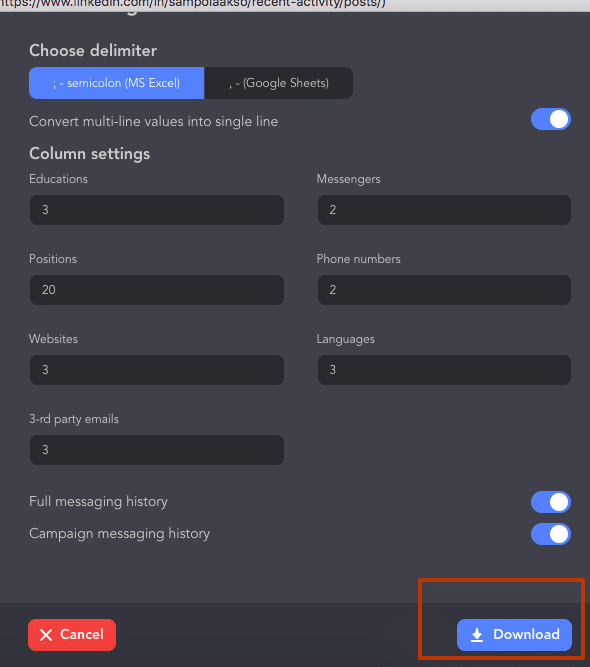
- Open in Excel or upload to your CRM
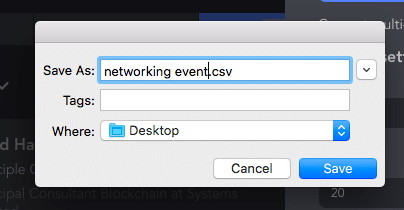
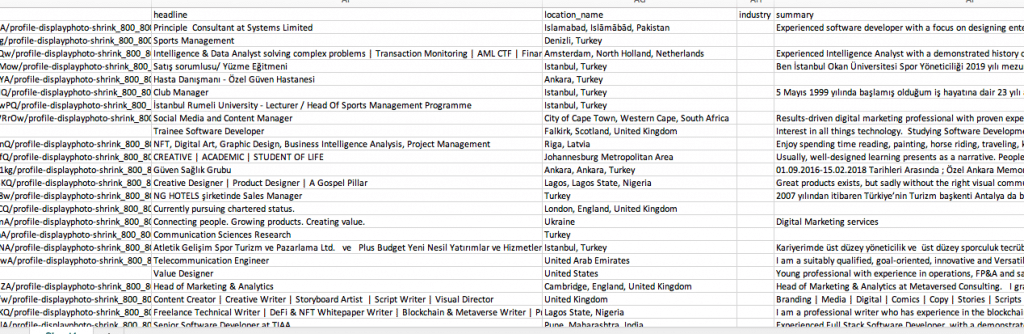
You can also create a dedicated campaign for email collection using Find Profile Emails, combining internal Linked Helper data and tools like Apollo.io.
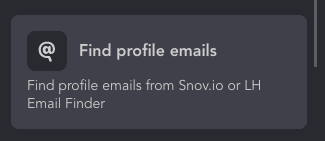
GDPR & Privacy Considerations
Linked Helper 2 works like a browser — it only collects publicly available data from LinkedIn pages you can already view. For email enrichment, it uses third-party tools (e.g., Snov.io), so ensure you’re compliant with:
- GDPR or your local data privacy laws
- LinkedIn’s Terms of Service
Before exporting or storing data, always review privacy policies and inform your team about ethical outreach practices.
How to Promote Your LinkedIn Event for Maximum Reach
Event Page Optimization
Want your LinkedIn events to stand out? Optimize your event page by:
- Writing a keyword-rich title
- Including a CTA (Join, Register, Participate)
- Highlight the speakers, format (e.g., panel, Q&A, workshop), and key topics.
- Use relevant hashtags to make your event discoverable.
Well-optimized LinkedIn events rank higher and get shown in feed suggestions.
Use LinkedIn Groups, DMs, and Email
Promoting your LinkedIn events manually?
Get visible where your audience already is:
- Share the event in niche LinkedIn Groups with a personal message or insight.
- Reach out via direct messages to past leads, clients, and warm contacts — especially those who would benefit from the topic.
- If you have an email list, send a short, punchy invite with a clear Register button.
- Use “Invite a colleague” or “Bring a friend” prompts to spark viral sharing.
Social Cross-Promotion Strategies
Maximize visibility by sharing your LinkedIn events on:
- Announce the event in a post on your LinkedIn feed and ask people to join or tag a peer who might benefit.
- Post reminders and countdowns in Stories.
- Share behind-the-scenes prep or speaker intros to build anticipation.
- Cross-promote on Instagram, Twitter, Facebook, or via your blog.
- Encourage speakers and partners to co-promote the event to their own networks.
The more channels you use, the more likely people will register for your LinkedIn events.
Use Linked Helper to Auto-invite Your Network
Manually inviting people to LinkedIn events can be time-consuming.
Linked Helper makes it easy to scale outreach:
- Automatically invite 1st-degree connections to your LinkedIn Event in bulk (up to 1,000+ per week).
- Set daily limits and delays to stay within LinkedIn’s safe usage guidelines.
- Filter your contacts by tag, job title, or interaction history to invite the most relevant people.
- Send personalized follow-up messages to boost registration or participation.
- Create smart messaging funnels to warm up cold leads and encourage them to register.
Linked Helper makes your LinkedIn events promotion scalable and consistent — especially for agencies or recurring webinars.
How to Use LinkedIn Event Analytics for Growth
After your LinkedIn Event ends, you gain access to valuable performance data that can drive smarter decisions for future LinkedIn events and lead generation.
Here’s what to look for — and how to use it.
After your LinkedIn events, dive into analytics:
- Impressions & Reach: How many people saw the event or posts about it
- Unique Visits: How many users clicked on the event page
- Clicks on CTAs: Engagement with “Attend,” “Register,” or external links
- Attendee List: Names, job titles, and profiles of those who actually joined
- Engagement Metrics: Likes, shares, and comments across posts, invites, and reminders
The more you learn from past LinkedIn events, the better your next one will perform.
Tip: If you streamed via LinkedIn Live, you also get live viewership stats, average watch time, and drop-off points.
How to Use the Data Strategically
🔁 Retarget LinkedIn Events Attendees & Clickers
Use the attendee list and click data to create warm audiences for future outreach:
- Add them to Linked Helper campaigns with smart follow-up funnels
- Send connection requests or value messages while the event is fresh in their mind
- Upload the list to ad platforms (like Meta Ads or LinkedIn Ads) for precise retargeting
🎯 Improve Future LinkedIn Events
Use analytics to fine-tune your next LinkedIn Events:
- Identify what drove the most clicks (time, topic, title, speaker)
- Compare performance of invite methods: manual DMs vs. automated invites via Linked Helper
- Track drop-off points in live content to improve format and delivery
- A/B test calls to action like “Join,” “Register,” or “Don’t miss it”
📇 Enrich Your CRM
Export LinkedIn Events data into your CRM to continue the buyer journey:
- Tag and segment attendees by interest, role, or engagement level
- Use this for nurturing sequences, demo invites, or newsletter funnels
- Flag high-value leads who engaged most actively for direct outreach
Final Thoughts: Why LinkedIn Events + Linked Helper = Power Combo
LinkedIn Events are a powerful way to attract targeted leads, showcase your expertise, and build brand trust — but when paired with Linked Helper, their impact multiplies.
With Linked Helper, you can:
- Automate invitations at scale, without spamming
- Nurture LinkedIn Events attendees before and after the event through smart sequences
- Follow up instantly while interest is high
- Export and segment leads for personalized outreach
- Retarget LinkedIn Events’ viewers and clickers to boost ROI
This combination turns passive event engagement into a predictable lead engine — ideal for agencies, coaches, or any B2B brand.
👉 Ready to scale your next LinkedIn Events with automation?
Let’s walk through a real use case or set up your first smart sequence — message us to get started.
FAQ: Everything Else You Wanted to Know
What are events on LinkedIn?
LinkedIn Events are virtual or in-person gatherings you can host or attend to connect with your network around a specific topic.
Are events on LinkedIn free?
Yes, creating and joining LinkedIn Events is completely free.
Are LinkedIn events worth it?
Absolutely — LinkedIn Events help you generate leads, grow your brand, and engage your audience with minimal cost.
How do I see my events on LinkedIn?
Go to the LinkedIn “Events” tab on your profile or homepage sidebar to view upcoming and past LinkedIn events.
How to do a LinkedIn event?
Click “+ Create Event” from your LinkedIn homepage or LinkedIn Events tab, fill in the details, invite your network, and start promoting!