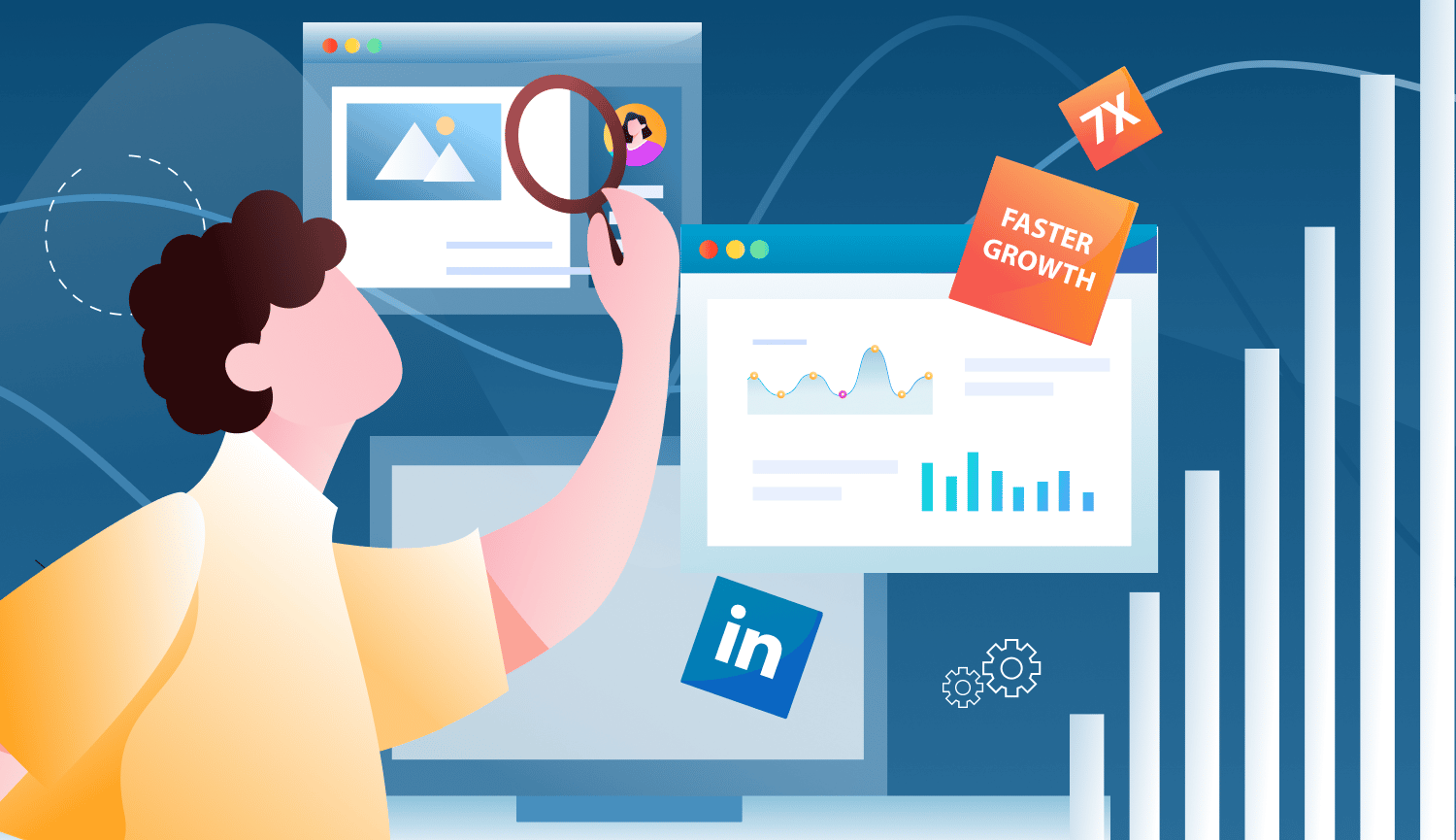
LinkedIn allows users many ways to connect. By expanding your network, your posts and comments will be visible to more people on the social network. However, users can only have 30K contacts. Also, you should be aware that after the September 2022 update, users cannot import an email file for bulk invites. Therefore, it has become difficult to overcome the limit of 100 weekly invites without automation. There is also a problem you may face with invites – the accumulated sent requests that were not accepted. It is essential to remove them regularly. The social network algorithm will reduce the number of invites you can send unless you withdraw them.
Linked Helper is a proven solution that allows you to manage invites without threat to your account.
Download Linked Helper 2
and get 14-day free trial right now
DOWNLOADIf you are not yet in our list of users, then join.
We give you a trial version to start your experience with our LinkedIn tool.
Linked Helper allows you to send invitations that bypass the LinkedIn limit. This is possible thanks to a unique undocumented feature of LinkedIn, which we will talk about later in this article (read all about bulk invites after the LinkedIn update in our blog). With a Pro subscription, you can send invites without limits, but we advise you to make no more than 150 actions per day (almost 7 times over the allowed limit).
Read about Weekly invite limit on LinkedIn 2022: Connect in bulk after the update.
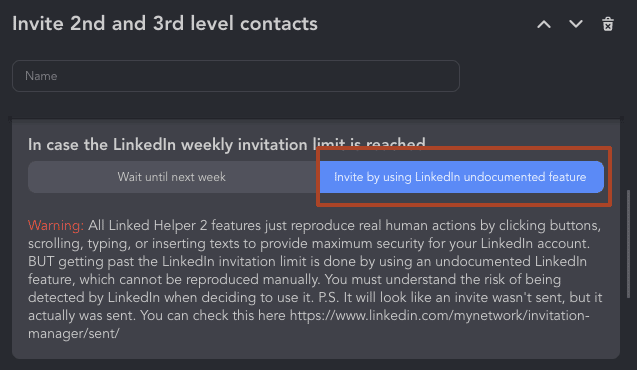
The software can help you automatically remove outgoing invites after a certain time. If you forget to do it manually, then the level of acceptance of invites will be low. Also, hundreds of unaccepted invites from you can cause a shadow ban. This feature is inactive by default, but it can be enabled in the plugin store.
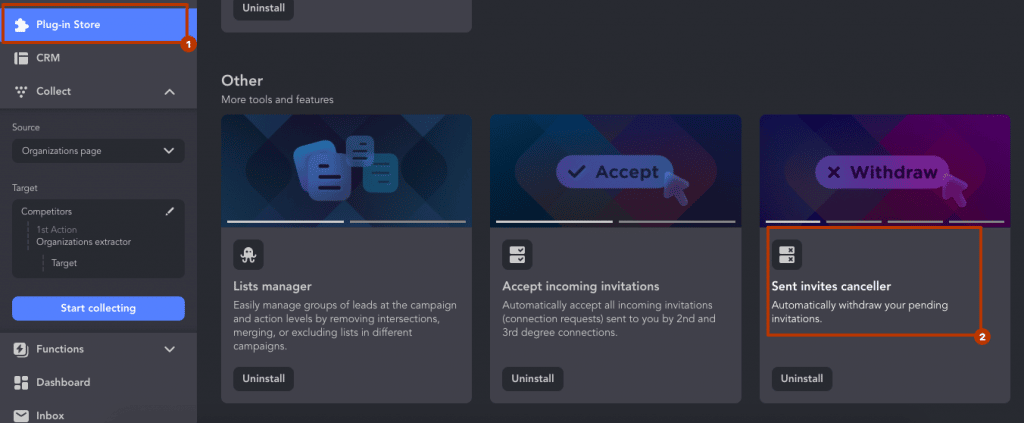
You can accept all incoming LinkedIn invites in one click. This will help you not waste time expanding your network.
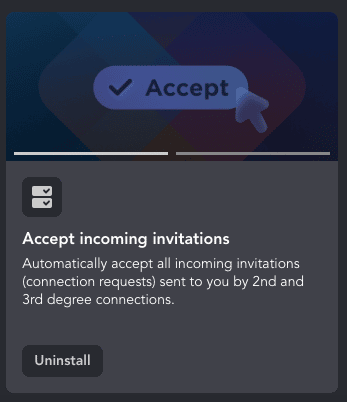
How to see pending LinkedIn requests
You can see everyone who was invited
In the desktop version of LinkedIn, it can be difficult to understand where to find the list of users to whom you sent an invite. LinkedIn shows us a video tutorial.
In fact, all you need to do is open the My network page and click on See all (number) at the top right. You will be transferred to the section where unaccepted outgoing messages will be displayed.
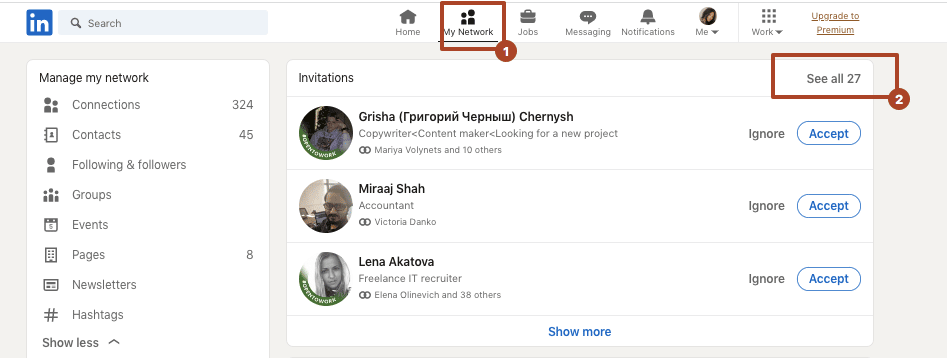
On the page that opens, select the Sent tab. Here you will see all the people to whom requests were sent, as well as requests to subscribe to pages and events.
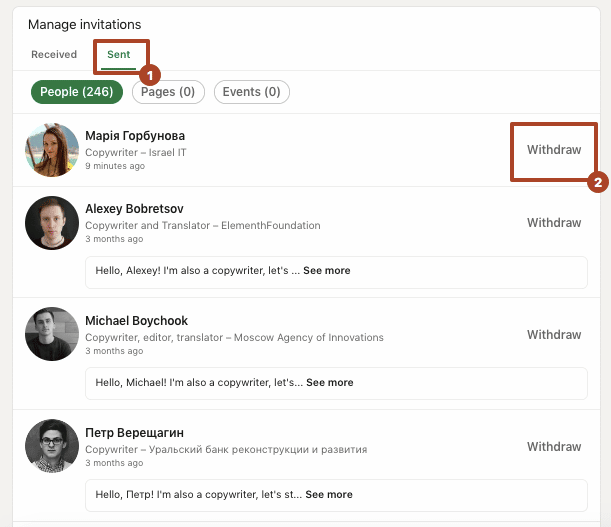
The images above show how to see pending connection requests on LinkedIn. It’s also possible to open this page through Linked Helper because the software works in the overlay mode.
Also opposite each user, there is the Withdraw button. If you are actively expanding your network, several hundred people can gather in this section, and it would be very time-consuming to press the button many times to cancel the requests. Linked Helper has an option to automatically cancel all unaccepted requests, for example two weeks after submission.
What to do if you don’t see new sent invites in your outbox
Why can’t I connect with someone on LinkedIn? It’s all because of the social network limit. This may be a very frustrating situation you may run into if you actively boost your network. They suddenly stop being visible on your page.
If you have too many profiles in the pending list (2000+), you may face problems with sending new invites. In this case, it is mandatory to cancel all requests that have not yet been accepted. The easiest way to do this is through the Linked Helper Auto Canceller.
When you send invites in excess of the normal limit through the Linked Helper, using an undocumented feature the software will continue sending once the limit has been reached. You will see that the connection request was completed in the Sent section and the person will receive an email notification that you have invited them.
Usually, if you manually expand the network, then after 100 invites per week you won’t be able to send more. You may exceed your weekly on the first day or can send 10 – 15 invites every day. This is a small number of people. And there is no point in waiting so long if you can increase the speed of network expansion by 5-7 times a day. And you will not have to press a single button – smart software will do all the work instead of you.
Connection requests: bulk & automated actions on LinkedIn
All invites you send via Linked Helper will be directed to your target leads. But you don’t have to manually go to each page or click on the buttons on the search results page.
How to send hundreds and thousands of requests to improve networking
#1 Download Linked Helper for free
You will have 14 days of trial period to make sure that the software works like clockwork. You will see the first results of the growth of your network during this time. Just go to your social network profile and use LinkedIn inside the software.
#2 Start an Invite & follow-up campaign
You can choose one of the ready-made campaigns from the templates. Pick the Invite and follow-up template. In this case, after an invite with a message, you can send a welcome message a short time after your request is accepted. This will help to move on to the discussion of business proposals.
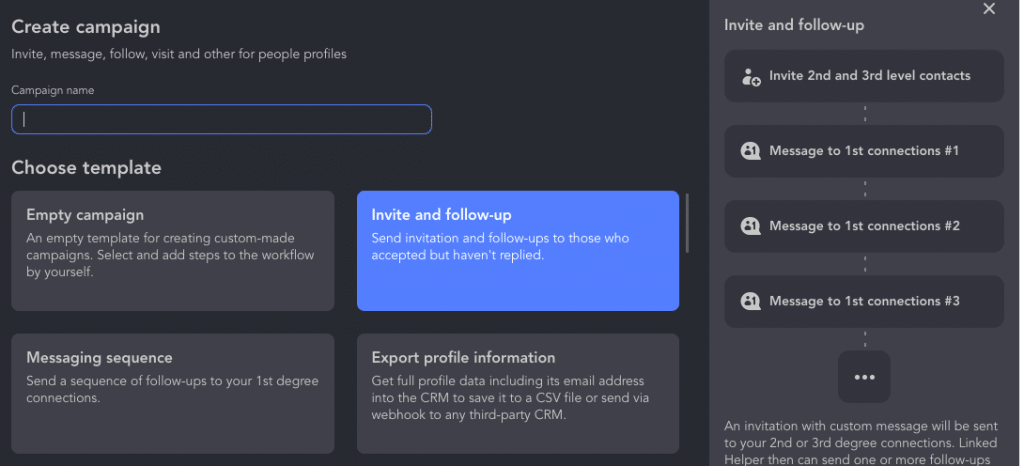
After choosing a template, Linked Helper will guide your through the campaign generation steps. It’ll offer to collect profiles from any source.
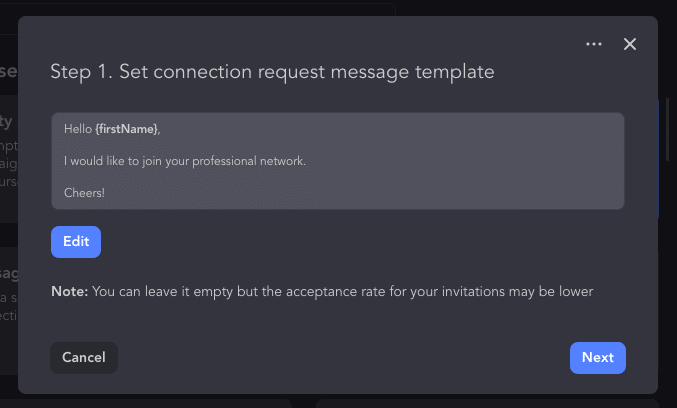
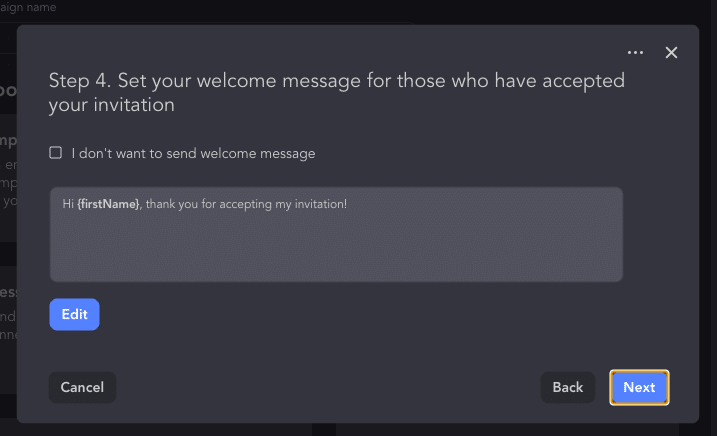
You can make the list of future contacts super narrow. You can add an audience to the Campaign Queue from any page of the social network using a specific link. Or go directly to the search page to set filters for parsing those you want to add. If you have a subscription to Sales Navigator, you can pre-create lists of users for segmented invites.
#3 Add a touching message to your invite
In Linked Helper you can create a custom message. It will be seen by everyone who receives your invitation. The software offers a lot of opportunities for deep personalization of the text (we will consider it in the section below).
Result
You can expand your network from 220 (when using Standard Linked Helper) to almost 800 leads per week. In contrast to 100 manual invites without the software, the difference is enormous!This gives a huge chance to reach interested audiences.
How does the LinkedIn invitation canceller work
You will see this useful feature on the desktop in Linked Helper. You can study detailed configuration steps in the manual in our knowledge base.
There are two options to clean up sent invites
#1 Linked Helper has a separate function to remove invites from all your campaigns
To activate the function, you need to install the plugin. On the left side of the control panel the menu item Functions→ Sent invites canceller. Pick the date before which you need to delete invites.
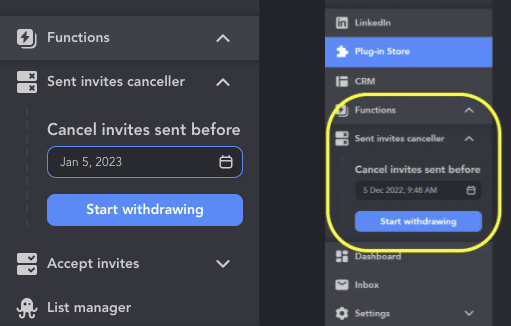
#2 Linked Helper has the option to delete pending invites within actions
This means that when adding actions to a campaign, you can pre-set the number of days for deletion in the settings. So you will definitely be sure that you will not forget to get rid of invites that negatively affect the level of acceptance. This option is also now available as a plugin.
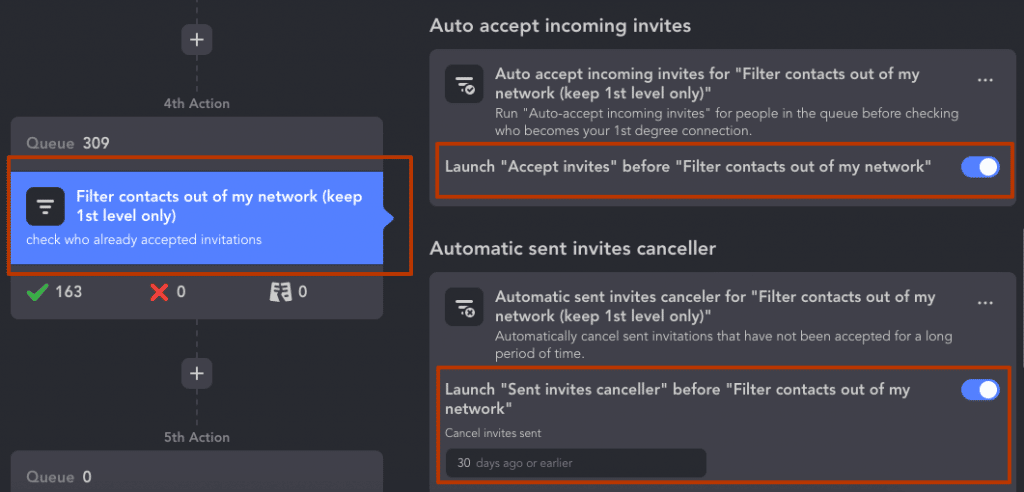
So if your goal is to automatically send invitations, the next action should be “Filter contacts out of my network.” In the Automatic sent invites canceller tab, you will find a setting that allows you to pre-define the removal of unaccepted requests.
After you press start, the robot will get down to business! On the screen, you will see how the software will open the desired page on which the sent requests are displayed. The software is like a person and, observing natural pauses, will press the Withdraw button next to each person.
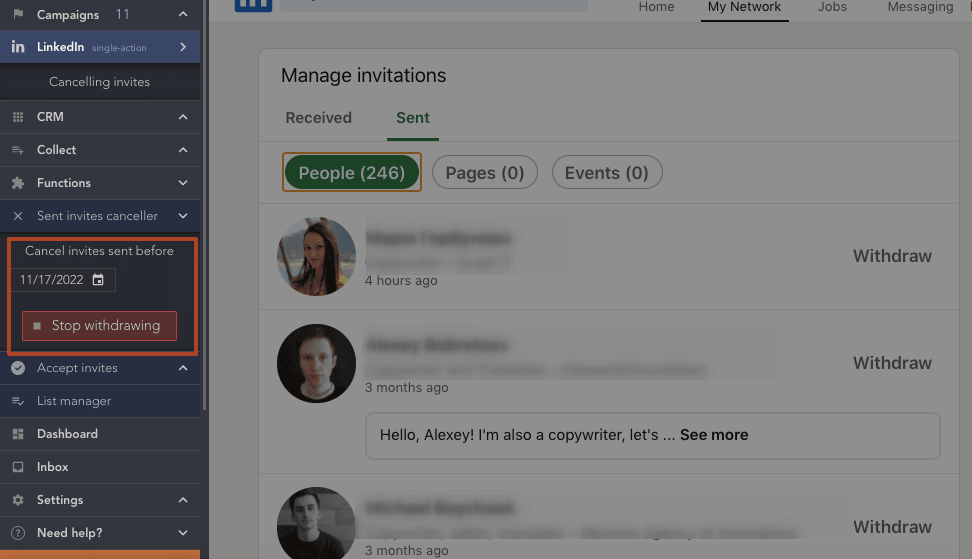
After successful deletion, a notification will appear:
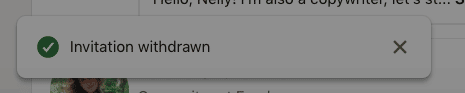
Why should you withdraw LinkedIn sent invitations?
As we have already indicated above, with the active expansion of your network, you may be horrified by how many users have accumulated in the unaccepted list. Even if it doesn’t bother you, this state of affairs negatively affects your position on LinkedIn. The algorithm understands that many people are not accepting your invites, which means it may apply penalties.
- You may find yourself shadowbanned. This may affect how many invites you can send to new users.
- The social network will show an error message if you try to send new requests.
- If you use Sales Navigator, where the Social Selling Index is calculated, then invitations hanging in the air from you can reduce an important indicator.
You will not be able to send invites to these people for 21 days and they will no longer receive ping emails informing them about your request. But it’s worth cleaning this section in a timely manner to invite new prospects! If you are using bulk inviting, then you may notice over a thousand unconfirmed requests. It is better not to allow the number to reach more than 500 users.
Improve LinkedIn connection requests with a message
You may have noticed if you have previously used automatic bulk invites that many services only allow you to use a standard invite message. It’s pretty boring and won’t make your profile stand out among hundreds of similar invites. Meanwhile, a short remark with your invite can greatly increase the rate of acceptance. After all, if you mention an offer or convey what benefits your invite brings, hardly anyone will decide to ignore it.
Linked Helper uses an undocumented LinkedIn feature that is the only way to automate invites so that they include a custom text. This feature is even improved by the fact that you can use custom and built-in variables to adjust the text. This means that the software can use people’s names, job titles, and your industry. You can also add a variable, such as the name of an event, conference, or other mutual facts that will prompt the receiver to accept your invitation.
Read how customization works in Linked Helper on the blog.
The undocumented feature of LinkedIn is a loophole that allows Linked Helper not to stop the process of inviting when the limit is reached. How does it work?
- The software receives a warning when your limit for the day is reached. This can be a different amount, depending on the aggregate factors in your profile.
- The invitation will still be sent if you activated the work through the undocumented feature.
- You will see that all scheduled invites have been sent. It’s easy to check that people have received your invites – just go to the invite management in the Sent section.
Tip: Adapt the headline and texts in your profile before sending out mass invites. This step will help increase the effectiveness of networking. After all, the headline is visible when viewing an incoming invite. And for your lead, employer, or employee, this copy will add up to the first impression. That is, it will play a role in the number of new first-degree connections you get.
All in all: forget about the LinkedIn connections limit
According to official data and our tests, the limit on outgoing requests can be individual for each user. Usually for new accounts the number can be no more than 100, sometimes we managed to send from 170 to 180 invites from the same profile in different weeks.
Also, after the update, LinkedIn allows bulk invites through manual work in two cases:
You may import via Google Contacts (or other contact management services) and can only include up to 500 users at a time per week.
This condition really limits your networking speed! Therefore, third-party software like Linked Helper will help you forget about restrictions thanks to exploiting an undocumented feature of LinkedIn. According to our data on other automation services, they cannot increase the number of invites beyond the limit, but will only offer you a reduction in manual work.
The limit when the undocumented feature is enabled in Linked Helper can be increased to 1,000 per week, which is 5-7 times more than if you work manually.
Therefore, in order to get more clients, leads, partners, or employees through LinkedIn, it is worth considering alternative opportunities for inviting. This will help you increase the reach of your content, get more reactions and participants in events, and send bulk messages to everyone who becomes your contact. Read how you can automate drip campaigns for different purposes through Linked Helper.