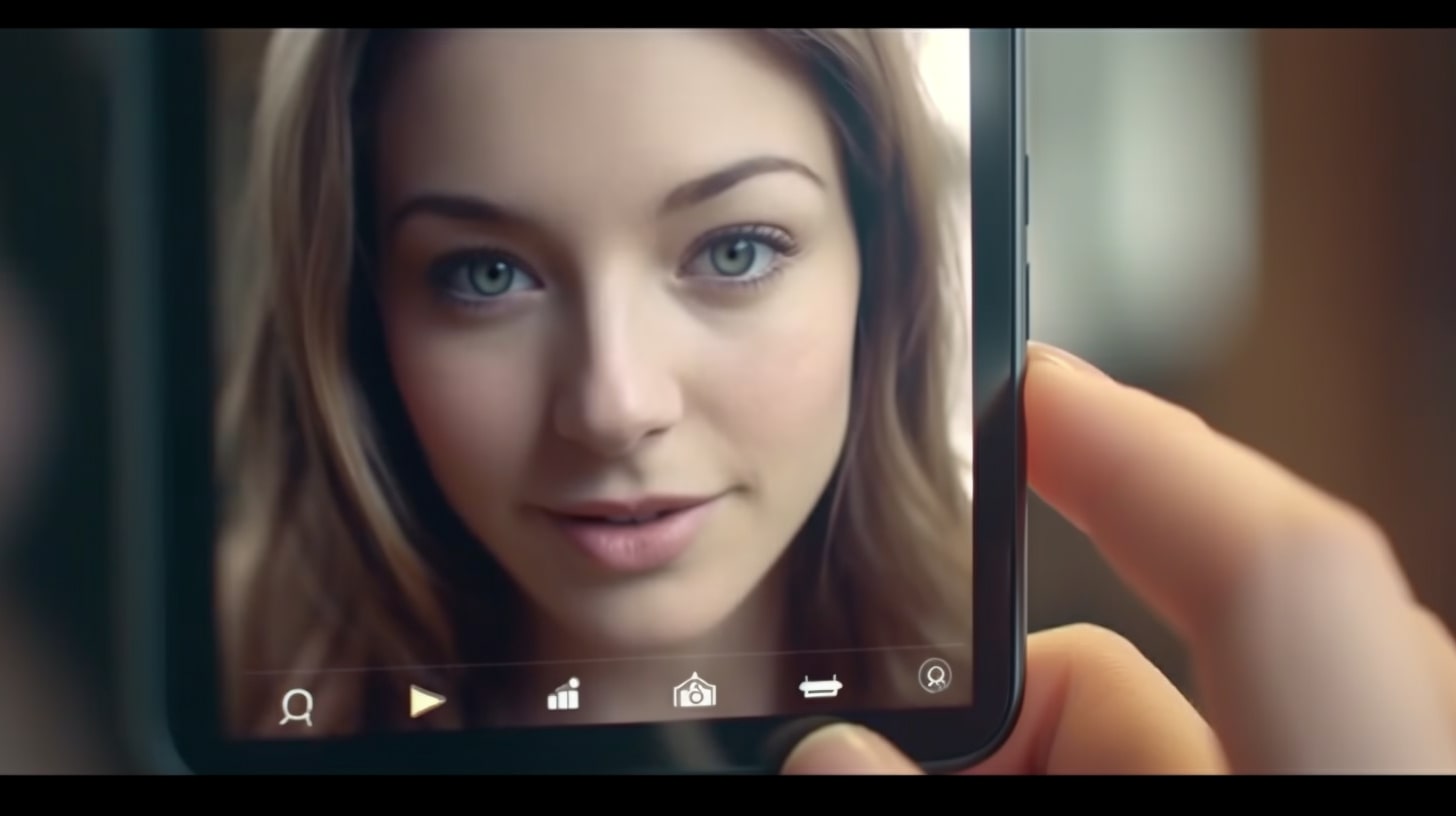
In 2022, people are getting so many offers, emails, and ads online that it’s getting harder to promote a product. While people have become colder towards emails and calls from strangers, social media posts can help in sales. A LinkedIn study showcases that for 58% of buyers, trust is an important purchasing factor, which can be achieved through a LinkedIn video message.
In the video, you can prove that you are a real person, you have conducted research on the lead and want to help solve his problems. Before you start preparing a video, you should carefully study the pages of potential leads. And this is where Linked Helper can assist you.
Linked Helper is a software for automating actions in the social network and exporting data about people and companies. That is, you can collect data on thousands of profiles in one CRM or table instead of scrolling through accounts getting lost in the advertising. Also, before sending out a video message, it is better to warm up the ground – by putting likes, showing interest in their posts, and sending an invite to the contact. All this can be done by a smart robot instead of you.
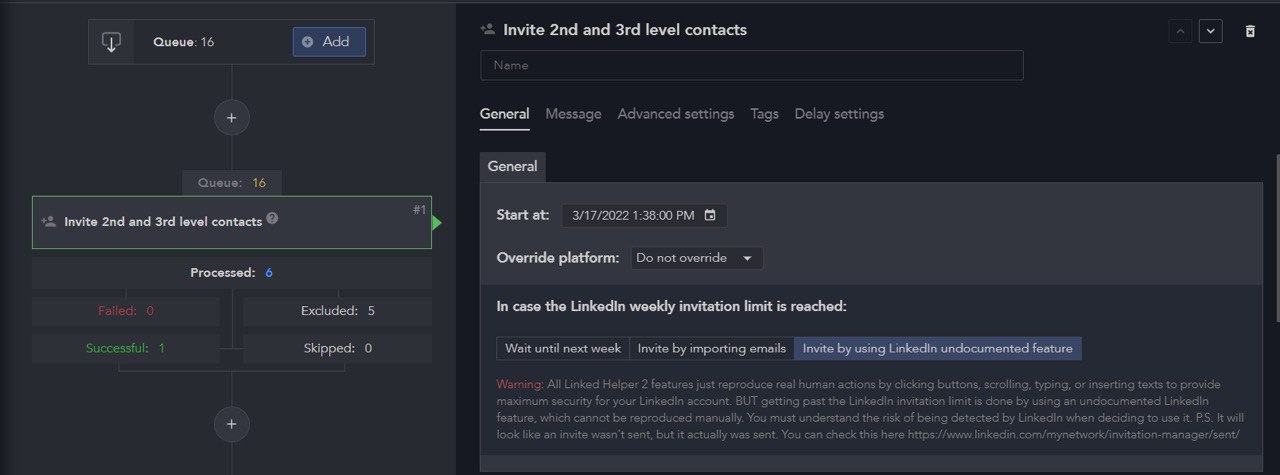
How to compose a LinkedIn Inmail with a video
Personalize and target your key sales prospects through LinkedIn. Before recording a video, you need to get to know your target audience as well as possible in order to address their pain points through your product or service.
You can download Linked Helper for free and test it for 14 days. The scraper will help you collect profiles of both target users and competitors’ companies. Through analysis of these pages and texts, you can better understand and achieve personalization. Record videos for different segments and use bulk messages to reach more leads at once.
Before recording a video:
- Study the client and warm them up through Linked Helper. By expanding your network of contacts, you can send 10X more messages with a link to the video through bulk auto-messages. After getting attention from you via Linked Helper automation before the message, people are more likely to watch your video.
- Write a plan. Answer the questions for yourself: why would it be valuable for the recipient to watch this video? How does this satisfy the needs of the viewer? Write the answer in text in the message with the video so that no one will be too lazy to click on play.
- For filming, you can use screen recording. For example, you can record yourself in a mini window in the background of the screen – here maybe a LinkedIn page of the message recipient, your software functionality, or content from your blog. This will make your speech more persuasive.
For example, the Sendspark extension can be a great solution for recording you in the background of the screen and then editing the clip. It also generates a URL that you can paste into a message.
How to improve a LinkedIn message with a video and send in bulk
In order for the video to be displayed in the message, you need to use the URL.
- It can be a link from video and screen recording software. For example, for screen recording, you can try Loom, Clip, and ScreenRec.
- This could be a link to an uploaded video on LinkedIn.
- It could be a YouTube video link.
If you want to insert multiple media or links into a bulk mailing, it’s best to break it up into multiple messages. Two messages in a row will look like they were sent by a person manually. Learn how to get your voice message on LinkedIn heard.
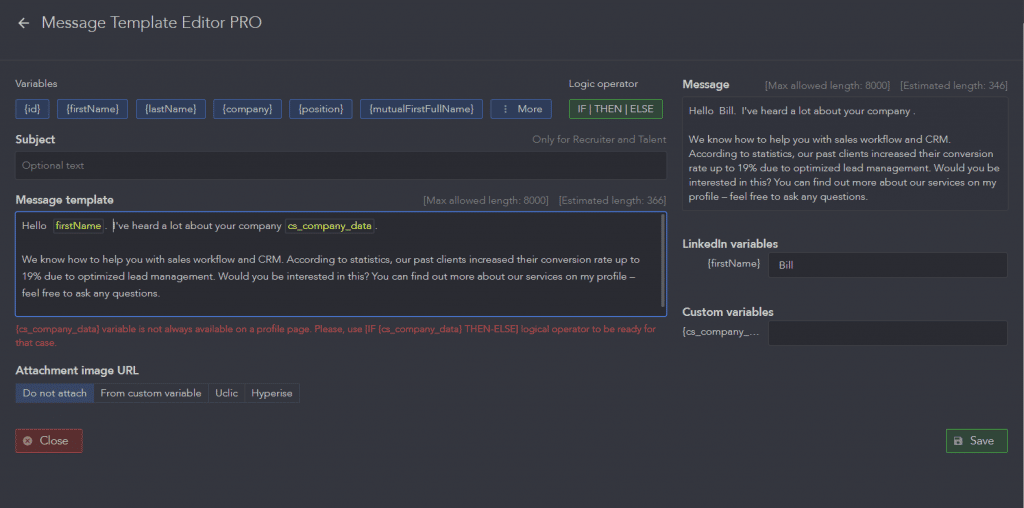
In this article from the database, you can explore the top tips for composing bulk messages through the Linked Helper. Inserting a URL for a video in Linked Helper occurs right in the Template Builder, you need to paste it into your copy. That’s how you may distribute a video to hundreds of contacts at once without any manual steps.