
For those who are new to LinkedIn, using the private messaging system can be a challenging experience, particularly due to the diverse options available for sending messages. The platform offers a multitude of ways to send messages, with at least three paid messaging methods and five free messaging methods. It can be quite intimidating to decide which method is the most suitable one. Additionally, many users are unaware that messaging individuals who are not their connections is possible through groups or events. Fortunately, in this article, we will provide a comprehensive guide to LinkedIn’s inbox, empowering you to become a messaging pro in just ten minutes.
Find below:
- Are LinkedIn messages private? You will learn who can see messages on LinkedIn and whether they are always visible only to the intended recipient. You will also learn more about message security and all types of messages on LinkedIn, including which ones are free and which require subscriptions.
- Can you delete a LinkedIn message? If you have trouble finding the delete icon in the chat, we will show you how to delete messages both individually and in bulk on LinkedIn.
- How to message someone on LinkedIn who is not a connection. You will learn all the tricks for writing to someone outside of your network, even without a paid subscription. Automation can help speed up this outreach while retaining personalization.
- What are the different types of Sponsored LinkedIn messages? Find out the differences between the various message types used in targeted campaigns.
- How to write effective messages to a valuable audience – let’s move to practice! We have gathered opinions from forums on what users consider red flags. As a bonus, you can get 20 templates – but we recommend trying to generate unique messages using ChatGPT and LinkedIn Helper.
Are LinkedIn messages private?
LinkedIn messages are generally private and secure, but there are some exceptions and limitations that you should be aware of.
Security
LinkedIn private messages are relatively secure and protected by encryption. The messages are sent through HTTPS, which is a secure communication protocol that encrypts the data being transmitted. Additionally, LinkedIn uses industry-standard Transport Layer Security (TLS) to protect messages in transit.
However, it’s important to note that LinkedIn’s privacy policy does allow them to access and monitor messages for a variety of reasons, including to investigate potential violations of their terms of service or to comply with legal obligations.
To further protect your message privacy on LinkedIn, it’s recommended that you avoid sharing sensitive or confidential information through private messages, and instead use secure communication methods like encrypted email or secure messaging apps.
Another way to enhance your privacy on LinkedIn is to turn off the read receipts and typing indicators feature, which lets other users know when you have seen their message or when you are typing a reply. You can do this by going to Settings & Privacy > Communications > Messaging experience and toggling off the option.
Privacy
One of the key aspects of LinkedIn is understanding the different kinds of messages. There is little difference in the privacy of any of these – in every case, no one but the intended recipient and you can read the message (except LinkedIn may read all of them in cases of policy violations). There are four main types of messages on LinkedIn: direct messages, InMail, sponsored messages, and open profile messages.
Direct messages are the most basic and allow you to communicate privately with your connections. Only you and the other person can see these messages, so they are completely confidential.
InMail is a special feature that lets you message anyone on LinkedIn, even if you are not connected. InMail messaging is also private but requires a premium subscription or credits to use.
Sponsored messages are advertisements that show up in your inbox. Advertisers use profile information to target specific audiences with these messages. Therefore, sponsored messages are not confidential and can be viewed by anyone who fits the advertiser’s criteria.
Finally, open profile messages are messages that can be exchanged with anyone on LinkedIn, regardless of your connection status. They are similar to InMail, but you do not need a premium subscription or credits to use them. The ability to send an open profile message to a person depends on their profile settings.
❗️ Linked Helper is a software application that assists you in streamlining various LinkedIn tasks, such as messaging and data extraction. Nevertheless, all information it gathers, including the messages you send and receive, is stores on your computer. Therefore, your information is not disclosed to Linked Helper or any external sources. However, it also implies that you must take precautions to ensure the safety and security of your data.
Let’s explore the various message types available for communication on LinkedIn.
LinkedIn messaging: quick guide with automation tips
We’ll explain each message type, its intended recipients, and how to automate them using Linked Helper.
LinkedIn invite message
When you want to connect with someone on LinkedIn, you can send them a short note called a LinkedIn invite message. To increase your chances of acceptance, it’s important to personalize the message, make it relevant, and be friendly. A good LinkedIn invite message should include a greeting, mention how you know the person or found them, explain why you want to connect, and end with a polite sign-off. Remember to keep it concise and easy to read, as LinkedIn invite messages can have a maximum of 300 characters. Whether you’re networking, prospecting, recruiting, or job seeking, a well-crafted LinkedIn invite message can open up new opportunities and expand your professional circle.
Can you automatically send these messages through bulk invites on LinkedIn Helper? The software has a unique undocumented feature that allows sending 50-80 invites (+messages) per day instead of the officially allowed 100 per week. It’s possible to make each invite message unique by adding custom information from recipients’ bios.
Direct message
Direct messages are messages sent to your first-degree LinkedIn connections, used to build relationships, share updates, ask for referrals, or promote your products or services.
Linked Helper allows you to send multiple direct messages to various groups of your connections simultaneously, using personalization variables and templates. You can also set up follow-up messages and track the replies in the Replied section.
You can use the “Message to 1st connections” action in your campaign, either as a standalone action or as part of a campaign that starts with warm-up actions (such as liking posts).
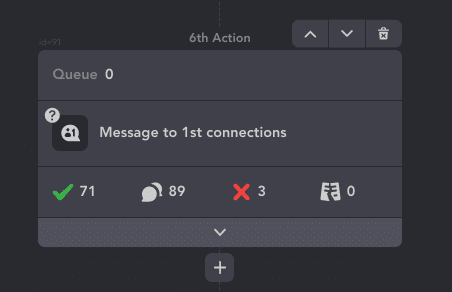
Alternatively, you can use convenient campaign templates that include a series of messages. Follow-ups will only be sent to those who have not responded to the initial message.
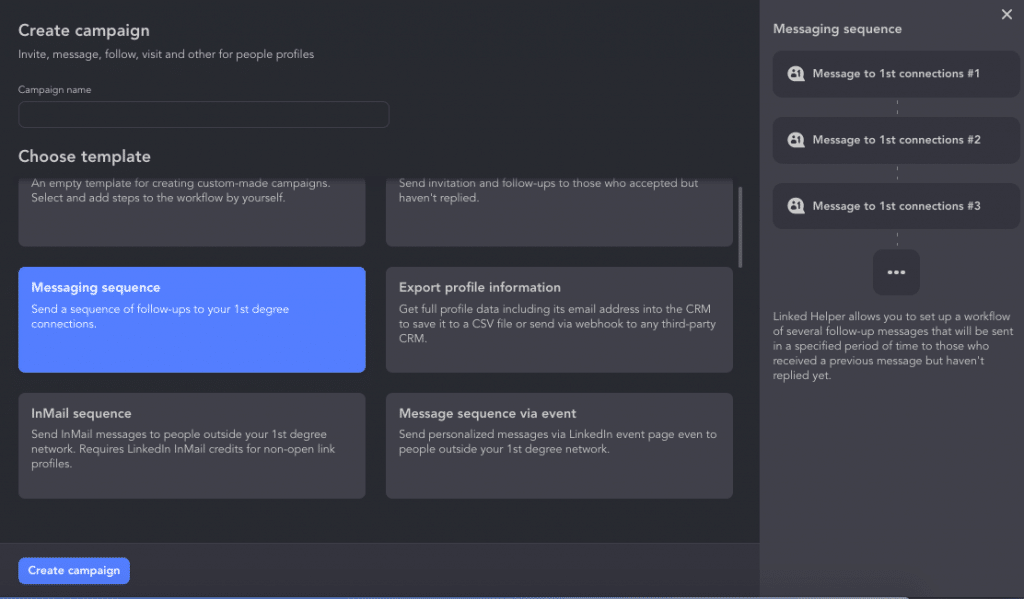
To learn how to automate direct messages with Linked Helper, check out this post.
You can also use personalization variables and templates to make your messages more engaging.
Linked Helper is a powerful tool that can help you personalize your LinkedIn messages with the integration of Hyperise service. With these integrations, you can use custom images and link previews in your messages to make them more engaging and visually appealing.
By including images or videos that are tailored to your audience, you can capture their attention and convey your message more effectively. Similarly, custom link previews can provide more context and encourage your recipients to click through to your content.
Open profile messages
An open profile message is a message that you send to anyone on LinkedIn who has an ”Open Link” profile, regardless of your connection level. Open profiles are marked with an icon that looks like an envelope on their profile page. You can send up to 800 open profile messages per month across all platforms. Open profile messages are similar to InMails, but they do not require credits or a subject line.
With Linked Helper, you can automate open profile messages to reach out to potential leads or clients without using up your InMail credits. The convenience of Linked Helper lies in its ability to send messages in bulk, rather than manually searching for profiles on LinkedIn. If you have a Sales Navigator subscription, the “Open Link” status of a profile is automatically parsed when profiles are collected through Linked Helper. If you don’t have a subscription, you can use the “Service” category filter when collecting your audience, which will only include open profiles.
To learn how to automate open profile messages with Linked Helper, check out this guide.
LinkedIn InMail
An InMail on LinkedIn lets you deliver messages to any user on LinkedIn (meaning not just a first-degree connection) and does not have an open profile. You need to have InMail credits to send InMails, which vary depending on your subscription plan.
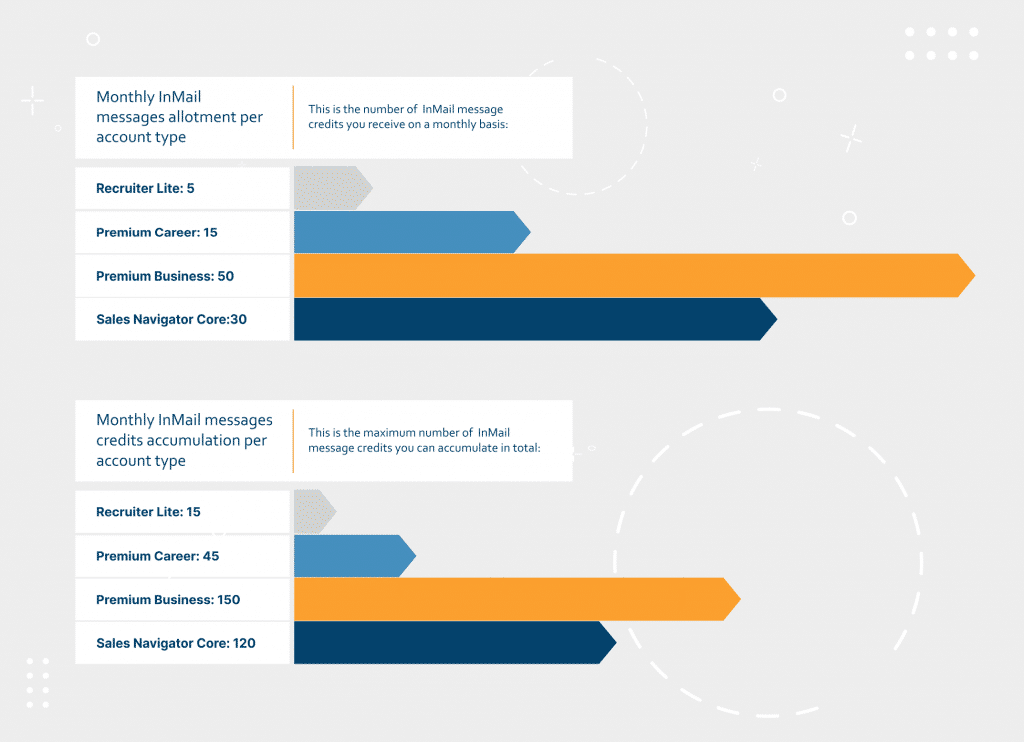
InMails require a subject line and have a higher chance of getting a response than regular messages.
With Linked Helper, you can automate InMails to target your ideal prospects or clients who are not in your network. You can also use personalization variables to make your InMails more engaging. To learn how to automate InMails with Linked Helper, check out this guide.
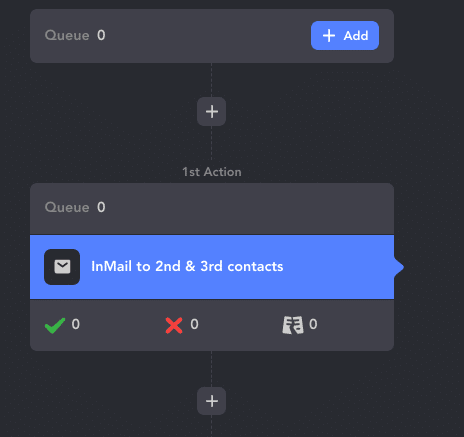
❗️ Note: All messages to first-degree connections in Recruiter are called InMails, and there is no limit to the number of InMails you can send. However, InMails require a subject line. Follow-up messages cannot not be sent in the same thread until the lead has responded, unless you are creating a new message thread.
LinkedIn Group Messages
Group Chat is a feature on LinkedIn that allows you to have a conversation with multiple connections at the same time. You can use Group Chat to network with your connections by sharing relevant information, asking questions, giving feedback, and offering support. This feature can help you build trust, rapport, and credibility with your professional contacts and expand your network.
To start a Group Chat, you need to have at least two 1st-degree connections on LinkedIn and select them from the Messaging or Compose menu. You can add up to 50 people to a Group Chat, and everyone can edit the chat name and add or remove members.
With Group Chat, you can view the entire chat history, and if you wish, you can report or leave the chat.
Message to event attendees / via groups
A message to event attendees or via groups is a message that you send to second- or third-degree connections who have attended an event with you or belong to a group that you are in. You can use these messages to introduce yourself, express your interest, or invite them to connect. These messages do not require credits or a subject line, but they have some differences from regular messages. For example:
- These messages go to the incoming requests section in the inbox of the recipient, where they can accept or ignore them.
- If they accept them, the sender will see a message request accepted notification, and the message will be moved to the message inbox where it will be visible along with other messages.
- If they ignore them, the sender will not receive any notification. You can send follow-up messages, but they will not be visible in the regular inbox until the message is accepted.
- By default, Linked Helper has a setting in “Check for replies” that prevents sending a second message if the first one is not accepted.
With Linked Helper, you can automate these messages to reach out to potential contacts who have attended an event with you or belong to a group that you are in. You can also use personalization variables and templates to make your messages more appealing and customized. To learn how to automate these messages with Linked Helper, check out our guides – Message to event attendees and How to message LinkedIn group members (“Message sequence via group” template).
In the image, you will see an example template for campaigns through events in Linked Helper. The advantage of this outreach strategy is that you can send messages in bulk, even to contacts who are not in your network. However, as we previously mentioned, these messages will end up in the “Other” requests section. Explore how to contact your non-connections via events.
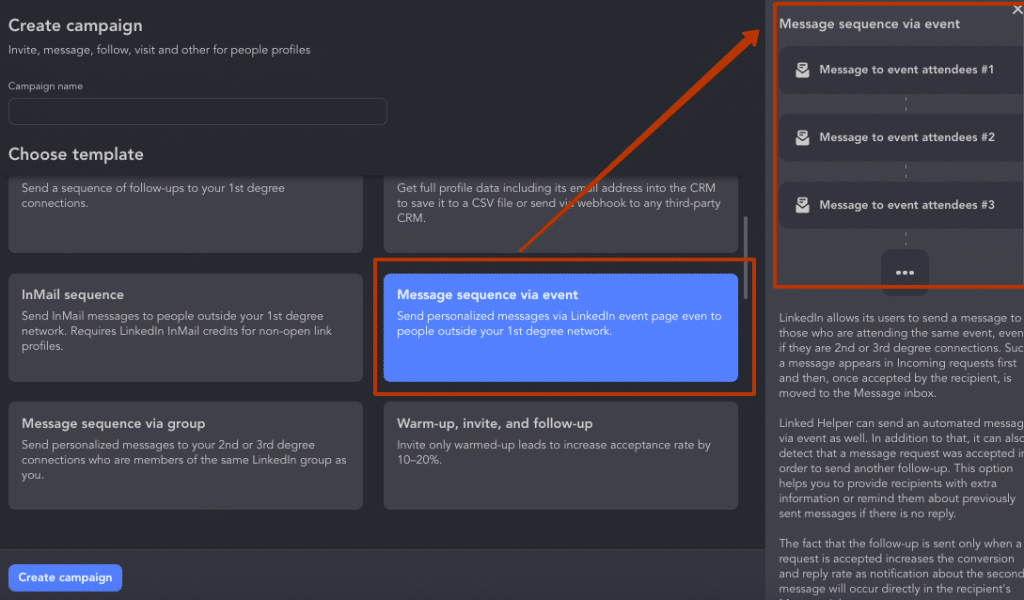
The campaign template for bulk messages through groups is similar to that for events. However, instead of selecting an event as the audience source, you can choose a group where your target leads are gathered. You can also add actions to pre-existing templates, such as liking a post before sending a message. We provided a successful example funnel via events in our article.
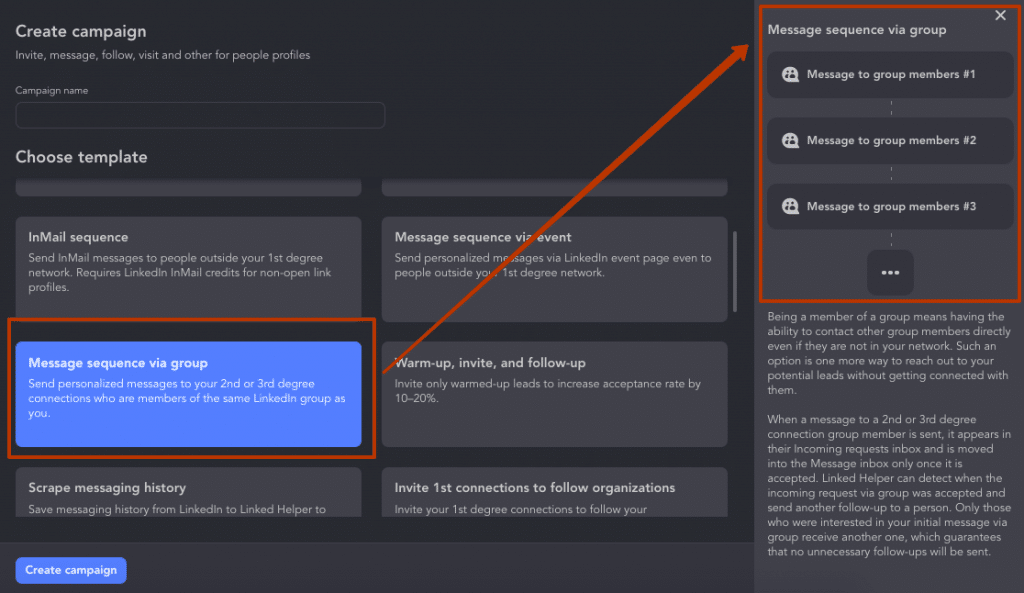
LinkedIn sponsored messaging
There are two types of sponsored messaging on LinkedIn that you can use to reach your target audience and drive results. These are Conversation Ads and Message Ads, and they have different features and benefits. Here is a brief overview of each type of paid message and how you can leverage them for your marketing goals.
Conversation Ads
Conversation Ads are interactive messages that allow you to create a personalized and engaging experience for your prospects. You can design different paths for your audience to choose from, depending on their interests, needs, or preferences. For example, you can offer them different content pieces, webinars, demos, or calls to action. Conversation Ads are delivered in real time when your prospects are active on LinkedIn, and they can respond to them directly from their inbox. Conversation Ads are ideal for generating leads, nurturing relationships, and driving conversions.
Learn more about Conversation Ads.
The cost of Conversation Ads depends on your campaign objective and bidding strategy. You can choose to pay per click (CPC) or per thousand impressions (CPM). The average CPC for Conversation Ads is $5.58, and the average CPM is $33.80.
Conversation Ad Example
Subject: Hi {First Name}, want to create stunning videos in minutes?
Message: Hi {First Name}, I’m {Sender Name} from {Company Name}, and I have an amazing tool for you. {Company Name} is an SaaS app that lets you create professional-looking videos in minutes, without any editing skills. You can choose from hundreds of templates, add your own images, text, music, and voiceover, and share your videos on social media, email, or your website. What kind of videos do you want to create? Options:
- Marketing videos
- Educational videos
- Personal videos
- No thanks, I’m not interested
Read our Full Ads Guide.
Message Ads
Message Ads are direct messages that allow you to deliver a clear and compelling message to your prospects. You can use Message Ads to introduce your brand, product, or service, and invite your audience to take action. Message Ads are delivered as sponsored messages in the inbox of your prospects, and they can open them at their convenience. Message Ads are ideal for building awareness, driving traffic, and increasing registrations. To learn more about Message Ads and how to create them with Linked Helper, check out these articles.
The cost of Message Ads depends on your campaign objective and bidding strategy. You can choose to pay per click (CPC), per thousand impressions (CPM), or per message sent (CPS). The average CPC for Message Ads is $5.58, the average CPM is $33.80, and the average CPS is $0.2.
Message Ad Example
Subject: How to automate your social media marketing with {Company Name}
Message: Hi {First Name}, I’m {Sender Name} from {Company Name}, and I have a great solution for you. {Company Name} is an SaaS app that lets you schedule, manage, and analyze your social media posts across multiple platforms. You can save time, increase engagement, and grow your audience with {Company Name}. For a limited time, you can get a 14-day free trial of {Company Name} and see the results for yourself. Click below to start your free trial now.
Managing LinkedIn Messages
LinkedIn messages are a powerful way to connect with your prospects and clients, but they can also be overwhelming and hard to keep track of. That’s why Linked Helper offers a convenient way to manage your messages in the Linked Helper dashboard.
How to organize and manage your LinkedIn Messages
Here are some of the benefits of using the Linked Helper dashboard for your messages:
Check the Replied tab in the Linked Helper dashboard
You can quickly view the replies from your contacts in the Replied tab, without sorting through your cluttered inbox on LinkedIn. Open the campaign → Lists → Replied.
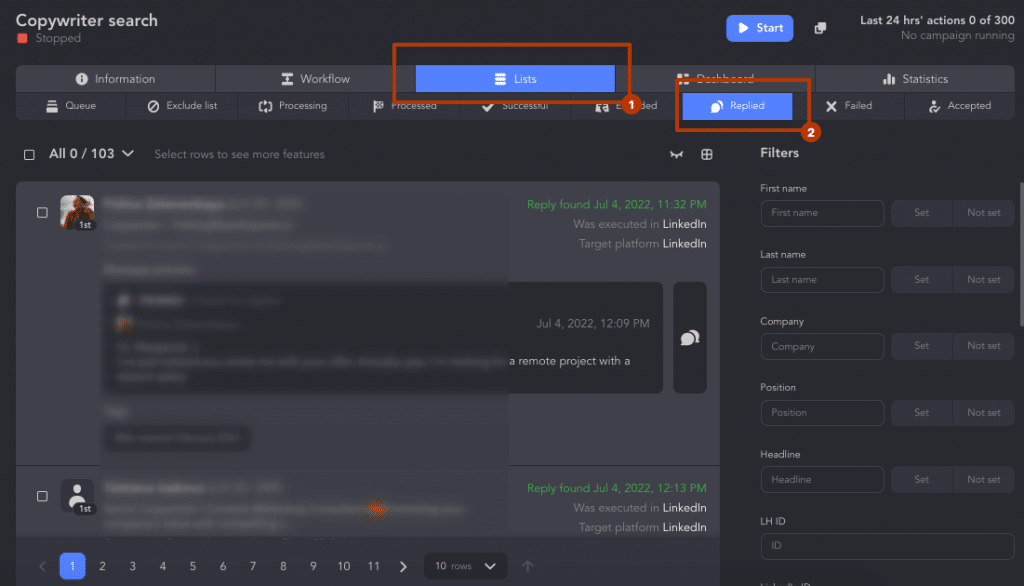
Linked Helper Inbox is a feature that lets you see and manage your messages from different LinkedIn platforms in one place. You can:
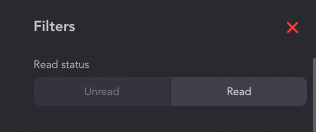
- See only unread messages by default and mark them as read.
- Filter messages by their read status.
- See the whole messaging history with a profile.
- Ignore replies that you don’t want Linked Helper to detect.
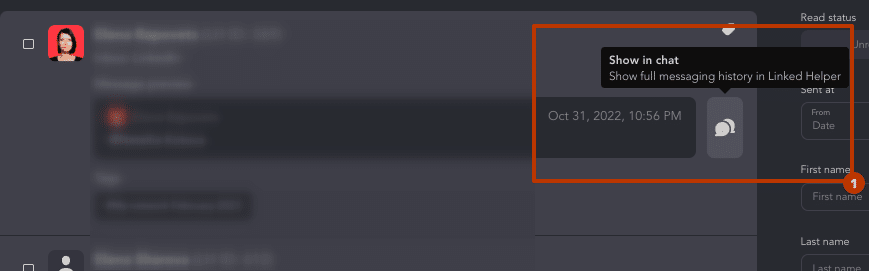
You can also see which campaign each reply belongs to, and filter them by campaign name or date.
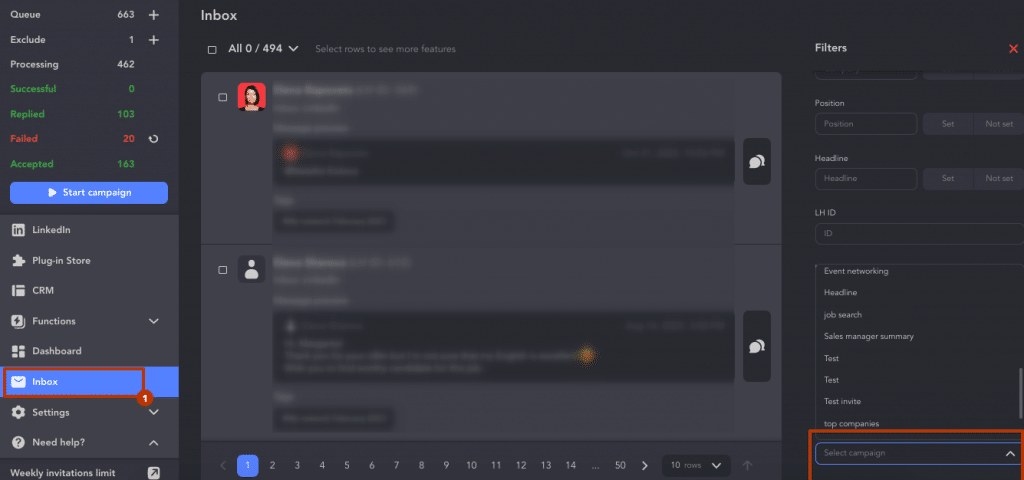
Categorize your contacts with tags
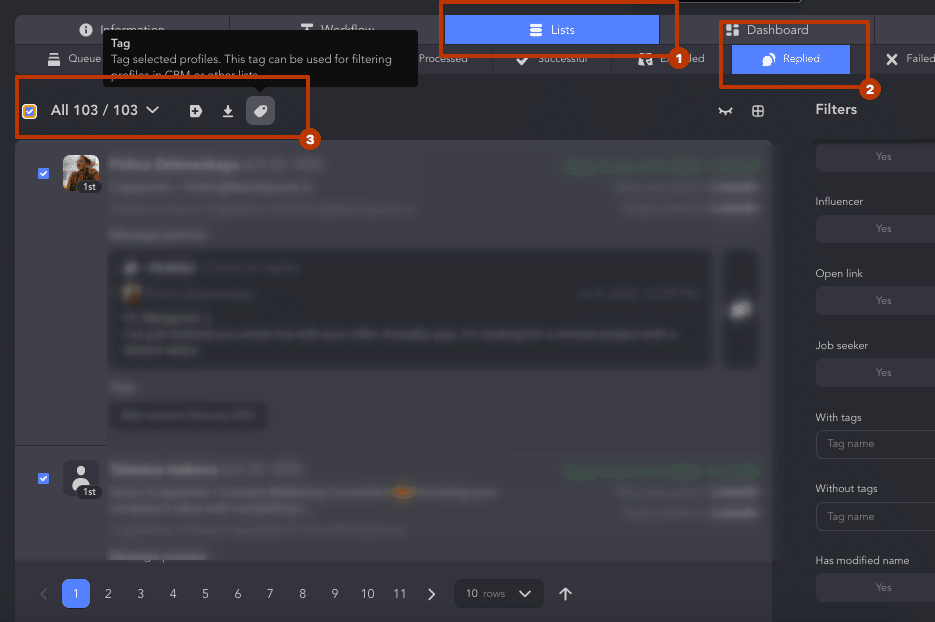
You can assign tags to your contacts based on their responses, such as “interested,” “not interested,” “follow up,” etc. This way, you can easily segment your contacts and take appropriate actions. You can also create custom tags and edit or delete existing ones.
Extract useful information from message history
You can parse the message history of each contact and extract useful information, such as email address, phone number, company name, etc. You can also export this data to a CSV file or sync it with your CRM. To learn how to parse message history with Linked Helper, check out this guide: Scrape messaging history.
Note: Even after your subscription to paid LinkedIn services ends, you will still be able to see message histories and lead lists in your CRM. This data is stored locally in the software.
Strategies for responding to LinkedIn Messages in a timely and professional manner
LinkedIn messages can pile up and become hard to manage. You don’t want to miss any important messages or leave your contacts waiting for too long. That’s why Linked Helper offers a smart way to respond to LinkedIn messages on time. Here are some of the benefits of using Linked Helper for your messages:
- Find the replies from your prospects. You can see all the replies from your contacts in the Replied section of the Linked Helper dashboard. This way, you can easily find the messages that need your attention and avoid scrolling through your crowded inbox on LinkedIn.
- Send faster and better responses. You can respond to your contacts faster and more efficiently, either manually or automatically. You can write a personal message to each contact, or you can create a new campaign and send a follow-up message to those who replied. Read: How to send a follow-up message to the profile even if he or she replied.
- Check your campaigns regularly. You can avoid missing crucial messages by checking your campaigns regularly. Linked Helper does not have an automatic notification feature that alerts you when a contact replies, so you need to monitor your campaigns at least once a day. Alternatively, you can use the LinkedIn mobile app, which may notify you on your phone when you receive a message.
How to delete messages on LinkedIn
Let’s explore how to delete a message based on the LinkedIn help center.
Things to know:
- You have 60 minutes to edit or delete a message after you send it.
- Once you delete a message, you can’t get it back.
- The message will be deleted for everyone in the conversation when you delete it.
- Everyone in the conversation will see an Edited or Deleted label when a message is edited or deleted.
- You can still report a message that is inappropriate even if it’s edited or deleted.
Follow this LinkedIn tutorial to delete message chains:
Find the Messaging icon at the top of the homepage.

Pick More next to the chat you want to delete/ archive. Pick the needed action.
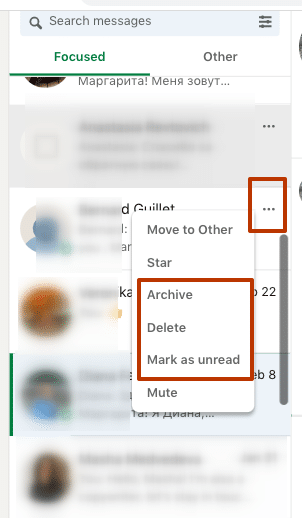
Can you delete numerous LinkedIn messages? Yes, it’s still possible in your account.
How to delete (or archive) messages in bulk on LinkedIn:
- Choose Manage Conversations.
- Click the checkbox and select all the conversations for which you want to take action on.
- Choose one of the icons based on the action you want to complete.
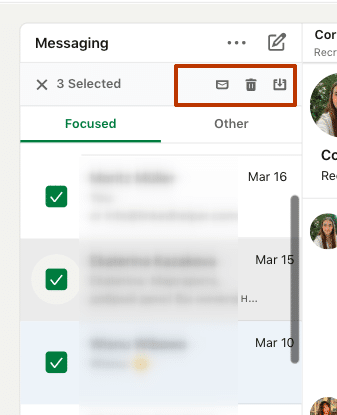
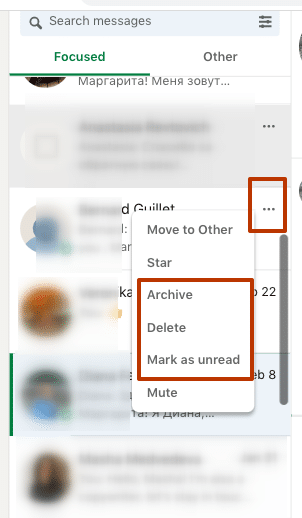
Сan you message someone on LinkedIn without being connected?
Yes, you can message not only your 1st degree connections. If you want to message someone on LinkedIn who is not your contact, you have three options:
Paid InMails
This option requires you to have a premium LinkedIn account, such as Sales Navigator, which enables you to message anyone on the platform. You can use InMails to reach out to prospects, clients, or recruiters who are not in your network. However, you have a limited number of InMails per month, depending on your subscription plan. The number of InMails for each premium account type per month is different and can be seen above in this guide.
Free Open Profile InMails
This option does not require you to have a premium account, but it only works for users who have an “Open Profile.” An open profile has an icon that looks like an envelope on their profile page. You can send up to 800 open profile messages per month on all platforms.
Remember that you can automate open profile messages with Linked Helper without looking for these profiles manually.
Messages through groups or events
This option only works for users who are in the same group or event as you. You can use group or event messages to start conversations, share insights, ask questions, or offer value. You can find examples of pre-fabricate campaign templates in Linked Helper in the section “Message to event attendees / via groups” above.
How to message someone on LinkedIn without Premium
Not everyone can afford to pay for the Premium subscription that allows unlimited messaging to anyone on the platform. Fortunately, there are some ways to send messages without Premium:
Messages to contacts
You can always message your existing contacts for free, as long as they have accepted your invitation to connect. You can also message people who have sent you an invitation, even if you haven’t accepted it yet. To do this, go to the My Network tab and click on Manage all invitations. Then, click on the Message button next to the person’s name.
Free InMails to Open Profiles
Some LinkedIn users have enabled the Open Profile feature, which means they are willing to receive messages from anyone, even if they are not connected. You can send them one free InMail per month, regardless of your subscription level.
LinkedIn does not have a filter for open profiles, but Linked Helper can help you find them. One way to get your InMail campaign going quickly is to use this workaround, which allows you to start your campaign as soon as you collect the profiles.
- In Sales Navigator, you can see the open link badge in the search results and filter them in the queue.
- In Basic and Premium LinkedIn, you can use the “Service” category filter or premium filter to find open profiles.
For non-Premium LinkedIn users, the proportion of Open Link profiles is generally low, ranging from 0.2% to 2%. Conversely, Premium users tend to have a higher percentage of Open Link profiles, with numbers ranging from 15% to 50% or more.
However, this approach comes at the expense of accuracy since not every premium LinkedIn user is an Open Link. As a result, some profiles may get your InMail, while others may result in an error. Keep in mind that time is valuable, so you’ll have to weigh the benefits of a faster campaign launch against the potential accuracy tradeoff. For more details read our manual.
Messages through groups or events
If you don’t have a Premium LinkedIn account, you can still message someone by joining a group or event they’re part of. Simply go to the group or event page, click on the Members or Attendees tab, find the person you want to message, and click the Message button next to their name. Joining industry-related groups or events can help you grow your network and uncover new opportunities. You can also use events or groups as a lead source in your bulk message campaign using LinkedIn Helper, which saves time and effort by eliminating the need to repeatedly click the same button.
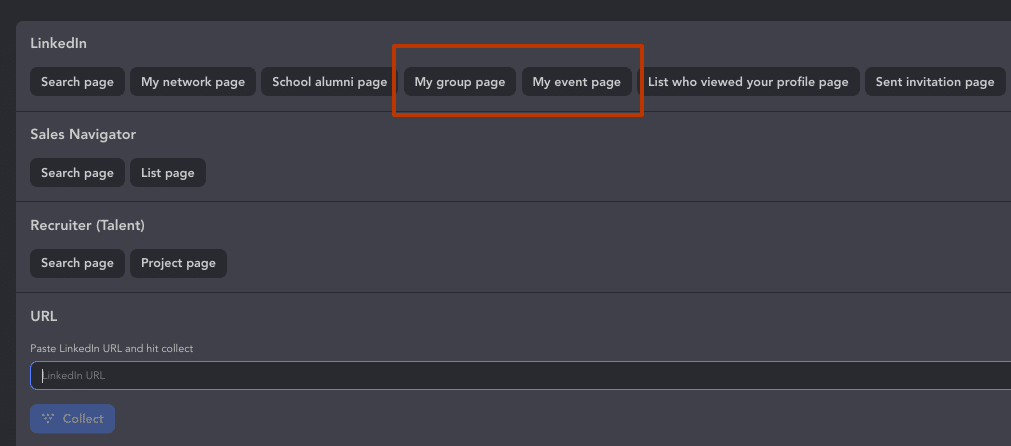
What to do if you have no InMail credits left?
If you have no InMail credits left, you have a few options to continue sending messages to LinkedIn members who are not your connections.
One option is to wait for your monthly InMail credits to renew on the first day of your billing cycle. The number of credits you receive depends on your account type.
Another option is to get InMail credits back by receiving a response from the recipients of your previous InMails within 90 days.
A third option is to use free InMails to open profiles, which are profiles that allow anyone to send them a message without using any credits. You can use Linked Helper to find and message Open profiles in bulk without any limits.
Key points about InMail credits that you can discover in detail in this article:
- You get new InMail credits every month on the same date you signed up for Premium.
- You can get your credits back if the person you messaged replies or says no within 3 months.
- The number of credits you get and can keep depends on your subscription plan.
- InMail credits are only for Premium accounts and can’t be used on other LinkedIn products or moved to another account.
- You can see how many credits you have left when you write an InMail message.
- You can use quick replies to answer InMail messages faster.
Explore our guide on InMails: Enormous guide to LinkedIn InMail messages and credits.
Best practices for using LinkedIn Messages to connect & sell
Dos & Don’ts when sending LinkedIn messages
One of the main rules is:
Do not include links to external websites in your invite messages. Links in messages to your first-degree connections are not favored by LinkedIn.
Why?
LinkedIn may not favor links in messages because they can look like spam or ads, and lower the conversation quality. LinkedIn wants users to have good and relevant interactions, not just send and receive unwanted links. Also, some links may have technical problems that make them hard to share or view on LinkedIn, and may cause errors or annoyance for the users. So, LinkedIn may advise against using links in messages to prevent these issues.
We studied opinions on forums about what users consider to be red flags in messages and offer the Do and Don’ts lists below.
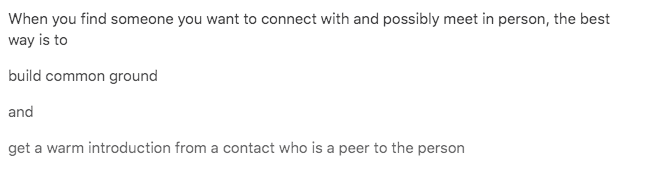
Do:
- Connect with people who share your industry, field, or interests
- Be friendly, direct, and concise when reaching out to someone new
- Have a clear and specific purpose for contacting someone
- Consider the urgency of your contact and choose the appropriate medium
- Check the person’s profile for contact details and preferences
- Contribute to the person’s discussions or groups if possible
- Make sure your profile is complete, professional, and consistent with your message
Don’t:
- Connect with people just to increase your numbers or spam them
- Be vague, rude, or long-winded when contacting someone
- Approach someone without knowing why or what you want from them
- Use a generic or irrelevant message that doesn’t show respect or value
- Ignore the person’s profile or privacy settings
- Spam or harass the person with multiple messages
- Have a sloppy, outdated, or misleading profile
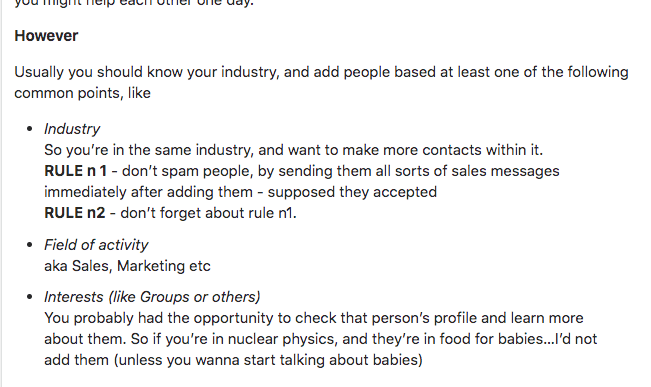
Sometimes you may not know whether to write to strangers on LinkedIn. Here’s what users think about it based on Reddit topic:
- Some users say that it is okay to reach out to strangers on LinkedIn as long as you are courteous, respectful, and have a clear purpose for contacting them.
- Some users say that it is not okay to reach out to strangers on LinkedIn because it is intrusive, annoying, or ineffective.
- Some users suggest alternative ways to connect with people on LinkedIn, such as joining groups, contributing to discussions, or asking for referrals from mutual connections.
It can be a good idea to explore local rules and etiquette:
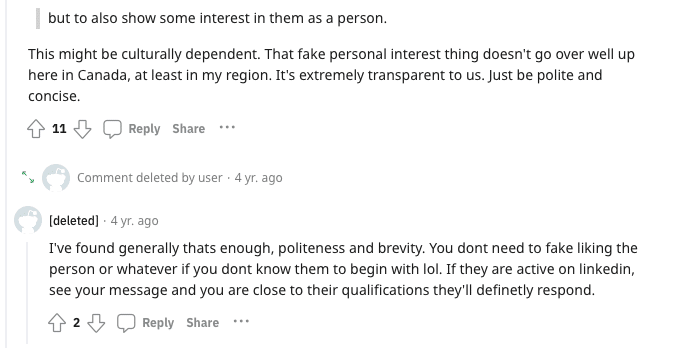
Examples of successful sales messages
Here are some tips and examples of successful sales messages for IT:
Start with a catchy subject line that captures the attention and curiosity of your prospects. Use clear and concise language that conveys the value proposition or the benefit of your offer. For example:
- How to save 50% on your IT costs in 2022
- The ultimate guide to cloud migration for SMBs
- Why you need a cybersecurity audit ASAP
Follow up with a personalized introduction that addresses the pain points or challenges of your prospects. Show empathy and understanding of their situation and demonstrate how your product or service can solve their problems or improve their situation. For example:
- Hi John, I’m Alex from ABC Solutions, a leading IT consulting firm. I noticed that you are using an outdated software system that is slowing down your operations and costing you money. I have a solution that can help you streamline your processes, increase your productivity, and save you thousands of dollars per year.
- Hello Sarah, I’m Lisa from XYZ Technologies, a cloud computing specialist. I saw your recent post on LinkedIn about your frustration with your current IT infrastructure. I understand how stressful and time-consuming it can be to manage multiple servers, applications, and data. That’s why I want to share with you a simple and effective way to migrate to the cloud and enjoy the benefits of scalability, security, and flexibility.
- Greetings Mike, I’m Tom from DEF Security, a cybersecurity expert. I read your article on Forbes about the rising threats of cyberattacks and data breaches. I agree with you that cybersecurity is a top priority for any business in today’s digital world. That’s why I want to offer you a free cybersecurity audit that will identify the vulnerabilities and risks in your IT system and provide you with a comprehensive report and recommendations.
End with a clear and compelling call to action that invites your prospects to take the next step in the sales process. Provide them with an easy and convenient way to contact you or schedule a meeting or a demo. For example:
- If you are interested in learning more about how our software system can help you save 50% on your IT costs in 2022, please reply to this email or call me at 555-1234. I’d love to show you a live demo and answer any questions you may have.
- If you want to discover how easy and affordable it is to migrate to the cloud with our cloud computing service, please click on this link and book a free consultation with me. I’ll walk you through the process and show you how you can transform your IT infrastructure in no time.
- If you are ready to take action and protect your business from cyberattacks and data breaches, please fill out this form and claim your free cybersecurity audit today. I’ll get back to you within 24 hours and schedule a time that works for you.
20 Templates
From this section you can copy and paste messages using your variables. Nevertheless, it’s better to stay creative and unique rather than sending generic messages.For this you can use ChatGTP to generate messages based on prospects’ bios.
5 For connecting on LinkedIn
- Hi {name}, I’m impressed by your profile and your achievements in the {industry} sector. I’m a {your role} at {your company}, and I’m always looking to expand my network and learn from others. I’d love to connect with you and hear more about your insights and experiences.
- Hello {name}, I came across your profile and I was intrigued by your work in the {field} area. I’m a {your role} at {your company}, and I share your passion for {topic}. I’d like to connect with you and exchange some ideas and best practices.
- Greetings {name}, I’m a {your role} at {your company}, and I’m interested in your expertise in the {domain} field. I’m currently working on a project that involves {brief description}, and I’d appreciate your input and feedback. Would you be open to connecting with me and having a chat?
- Hi {name}, I’m a {your role} at {your company}, and I’m impressed by your portfolio and your skills in the {area} field. I’m always looking for talented and creative people to collaborate with and learn from. I’d love to connect with you and explore some opportunities together.
- Hello {name}, I’m a {your role} at {your company}, and I admire your accomplishments and your vision in the {industry} sector. I’m a big fan of your work and your contributions to the {community}. I’d like to connect with you and stay updated on your latest projects and initiatives.
5 For sales
- Hi {name}, I’m {your name} from {your company}, a leading provider of {your product or service}. I noticed that you are looking for a solution to {their problem or need}. I have a solution that can help you achieve {their goal or benefit}. If you are interested in learning more about how our product or service can help you, please reply to this email or call me at {your phone number}. I’d love to show you a live demo and answer any questions you may have.
- Hello {name}, I’m {your name} from {your company}, a trusted partner of {their company or industry}. I saw your recent post on {social media or blog} about your challenge with {their problem or need}. I understand how frustrating and costly it can be to deal with this issue. That’s why I want to share with you a proven and effective way to solve it with our product or service. If you want to discover how our product or service can help you overcome this challenge and achieve {their goal or benefit}, please click on this link and book a free consultation with me. I’ll walk you through the features and benefits of our product or service and show you how you can get started right away.
- Greetings {name}, I’m {your name} from {your company}, a specialist in the field of {your product or service}. I read your article on {website or publication} about your success story with {their achievement or project}. I was impressed by your results and your approach. I have a product/service that can help you take your success to the next level. If you are curious about how our product/service can help you improve your performance and reach new heights, please fill out this form and claim your free trial today. I’ll get back to you within 24 hours and set up a time that works for you.
- Hi {name}, I’m {your name} from {your company}, an expert in the area of {your product or service}. I watched your video on {platform or channel} about your experience with {their problem or need}. I empathize with your situation and your pain points. I have a product or service that can help you eliminate this problem and enjoy {their goal or benefit}. If you are ready to take action and change your situation for the better, please reply to this email or text me at {your phone number}. I’ll send you some more information and a special offer that you won’t want to miss.
- Hello {name}, I’m {your name} from {your company}, a leader in the industry of {your product or service}. I heard your podcast on {platform or channel} about your vision for the future of {their industry or field}. I was inspired by your ideas and your perspective. I have a product or service that can help you turn your vision into reality. If you are interested in learning more about how our product or service can help you achieve your goals and make an impact, please reply to this email or call me at {your phone number}. I’d love to have a conversation with you and share some insights and tips.
5 follow up messages
Follow up messages templates:
- Hi {name}, I hope this email finds you well. I’m writing to follow up on our last conversation and see if you have any updates on the status of my application. I’m still very interested in the position and would love to hear from you soon.
- Hello {name}, I wanted to touch base with you and see how things are going with the project we discussed. Do you have any questions or concerns that I can help you with? I’m looking forward to hearing from you and working with you on this exciting opportunity.
- Greetings {name}, I hope you are having a great day. I’m following up on the proposal I sent you last week and wondering if you have had a chance to review it. I would appreciate your feedback and any suggestions you might have. Please let me know if you need any additional information from me.
- Dear {name}, I hope you are doing well. I’m reaching out to follow up on the invoice I sent you earlier this month and confirm that you have received it. Please let me know if you have any questions or issues regarding the payment. I appreciate your prompt response and your continued business.
- Hi {name}, I hope you are enjoying your weekend. I’m following up on the survey I emailed you a few days ago and asking if you could please take a few minutes to complete it. Your input is very valuable to me and will help me improve my services. Thank you for your time and cooperation.
5 Recruiters messages templates:
- Hi {name}, I’m a recruiter from XYZ company and I came across your profile on LinkedIn. I’m impressed by your skills and experience and I think you would be a great fit for our open position of {position name}. Would you be interested in learning more about this opportunity? If so, please reply to this email with your updated resume and availability for a phone call.
- Hello {name}, I’m a recruiter from ABC company and I’m contacting you regarding an exciting job opportunity that matches your qualifications. We are looking for a {position} to join our team and work on some innovative projects. Are you open to new challenges and career growth? If yes, please let me know the best time and number to reach you for a brief chat.
- Greetings {name}, I’m a recruiter from PQR company and I’m reaching out to you because of your impressive background in {industry/field}. We have a fantastic position available for a {name} that I think you would love. Are you currently looking for a change or exploring new options? If so, please respond to this email with your most recent resume and preferred contact details.
- Dear {name}, I’m a recruiter from LMN company and I’m writing to you about an amazing job opportunity that suits your profile. We are hiring for a {postion} role that requires your expertise and skills. Are you interested in hearing more about this role and our company? If yes, please reply to this email with your current resume and the best time to call you.
- Hi {name}, I’m a recruiter from RST company and I’m excited to share with you a unique job opportunity that aligns with your career goals. We are looking for a {position} who can bring value and innovation to our company. Are you ready for a new challenge and a rewarding career? If yes, please get back to me with your updated resume and availability for an initial phone conversation.
Conclusion
In conclusion, LinkedIn’s messaging system can be overwhelming for new users due to the many ways to send messages. However, by following the tips provided in this article, users can become messaging pros in just ten minutes. It is important to note that including links in invite messages is not favored by LinkedIn, as it can lower conversation quality and potentially cause technical issues. Users should also be mindful of red flags in messages, such as spamming or harassing others, and instead focus on connecting with those who share similar interests, being direct and friendly, and having a clear purpose for contacting someone. Additionally, having a complete and professional profile that is consistent with the message being sent can help increase the chances of a successful interaction. Once your profile is ready, you can confidently try to automate any of your messages using Linked Helper.