
Want to showcase your career growth? Learn how to add promotion on LinkedIn and highlight your new role clearly.
Announcing your promotion on LinkedIn helps boost your professional visibility and personal brand.
How to Add a Promotion on LinkedIn (Same Company vs. New Role)
On a professional networking platform like LinkedIn, updating your LinkedIn profile to reflect a job promotion can highlight your career growth and open new doors. Whether you’re staying at the same company or showcasing a new job position, it’s important to present your current position and progression accurately.
Adding a Promotion Within the Same Company
If you’ve moved into a new job title at the same company, you can reflect this growth directly in your LinkedIn profile by adding a second job position under the same employer. This helps illustrate your upward mobility and long-term impact.
If you’re unsure how to show a promotion on LinkedIn, go to your Experience section and add a new position under the same company.
- Go to your LinkedIn homepage and click on the “Me” icon.
- Choose “View profile” to see your current profile.
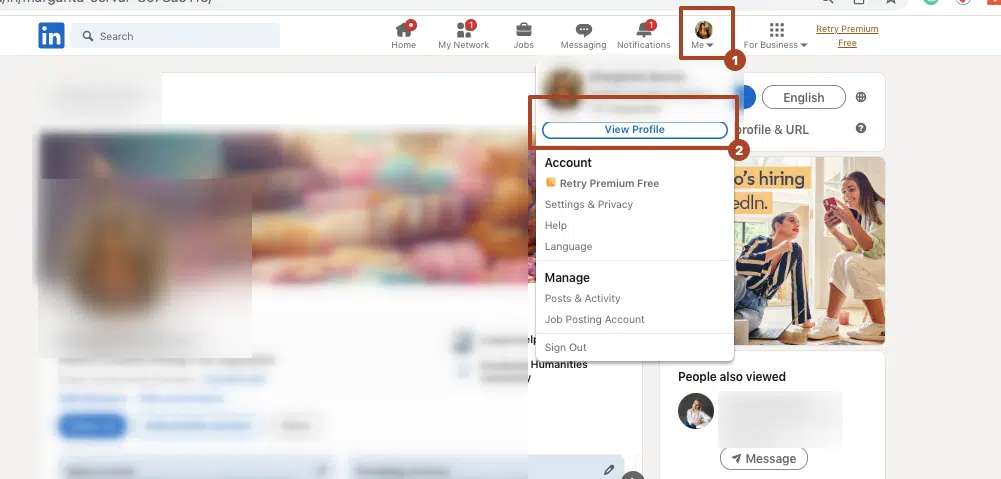
- Navigate to your Experience section and click the pencil icon.
- Under your current position, click “Edit experience”.
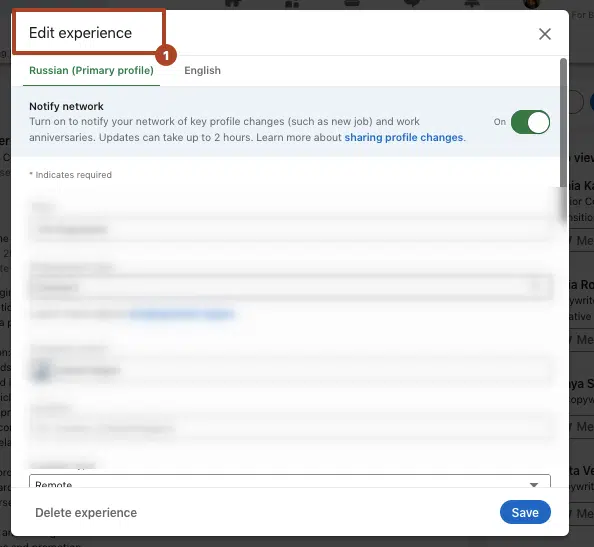
- Input your new position, start date, and updated responsibilities.
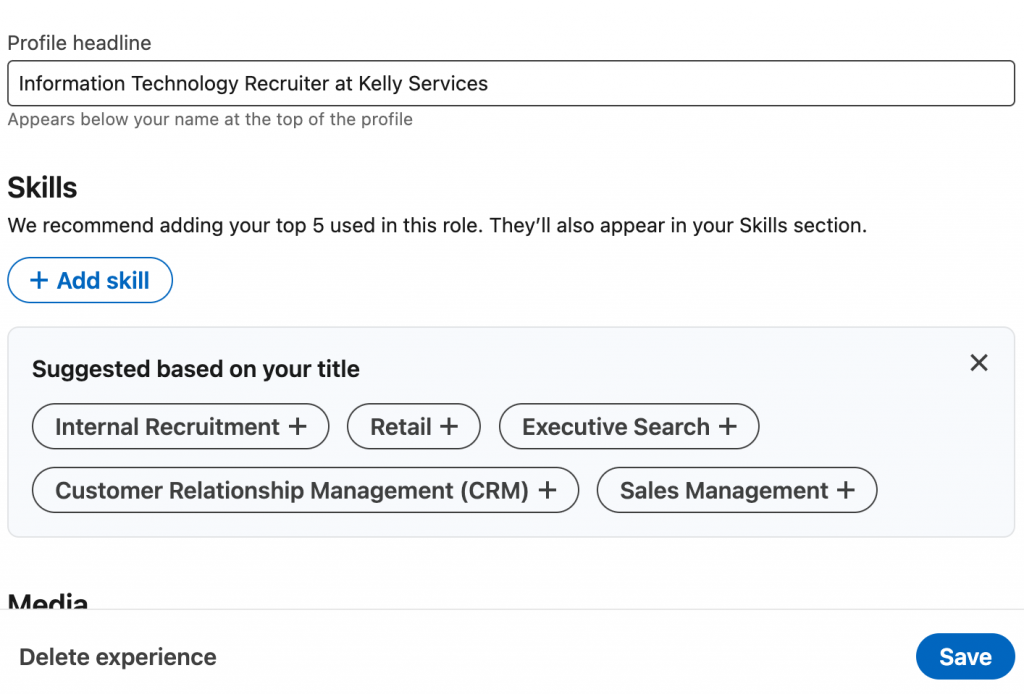
- Make sure to link it under the same company name to keep the roles grouped together.
- You can choose to notify your network of this new job promotion for visibility.
This approach keeps your previous position and new job structured under one employer, showcasing a clear trajectory and demonstrating loyalty and career growth.
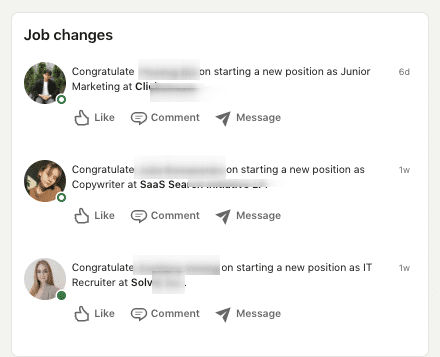
When you share a promotion on LinkedIn, be sure to add key achievements from your previous role.
Adding a Promotion as a Separate Entry
If your new job promotion involves major shifts in responsibilities or scope, you might want to create a distinct entry with your new job title and responsibilities. Many professionals don’t know how to add promotion on LinkedIn correctly — avoid common mistakes with this simple step-by-step.
- Go to your profile and click the “+” icon in the Experience section.
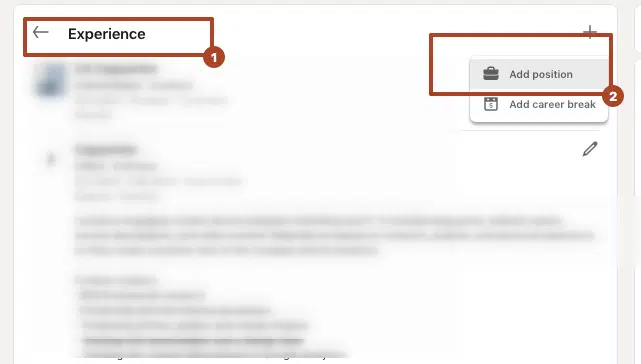
- Choose Add position. Fill in your new job position, company name, and start date.
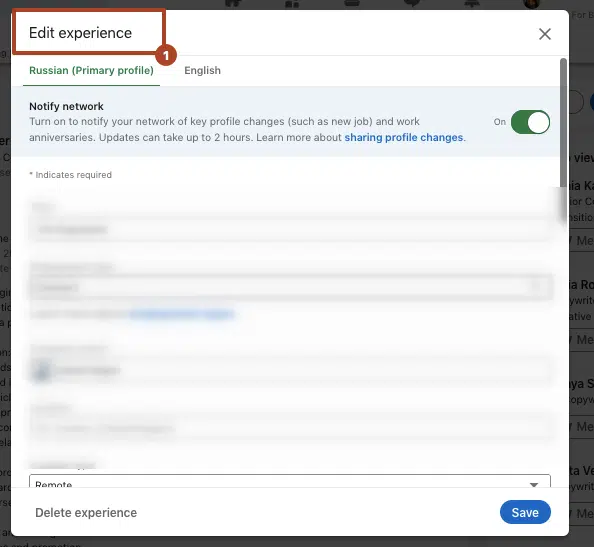
- Describe your key achievements and new scope.
- Turn on notify network to share your LinkedIn promotion as a LinkedIn job promotion post — this can boost visibility and engagement.
While this method may clutter your profile if used too often, it’s effective for highlighting impactful changes or transitions into leadership.
Don’t forget to update your profile headline to reflect your new job title. This is one of the most visible parts of your LinkedIn profile and helps you appear in relevant searches.
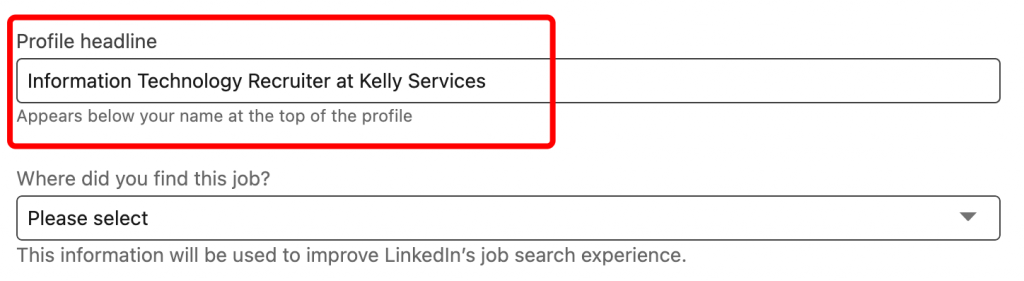
All this helps you to make the most of LinkedIn as a professional networking platform.
Where and How to Add Your Promotion on LinkedIn
If you’ve recently received a new promotion, congratulations — that’s a major step in your career progression. But now comes the next important move: making sure your LinkedIn account reflects it. A well-updated profile page not only highlights your key achievements and current job title, but also strengthens your personal brand, opens up networking opportunities, and sets the tone for future growth.
If you’re celebrating a new role or title, understanding how to add promotion on LinkedIn is key to optimizing your profile visibility.
Adding your promotion on LinkedIn allows recruiters and connections to track your career progression.
#1 Update Your Experience Section
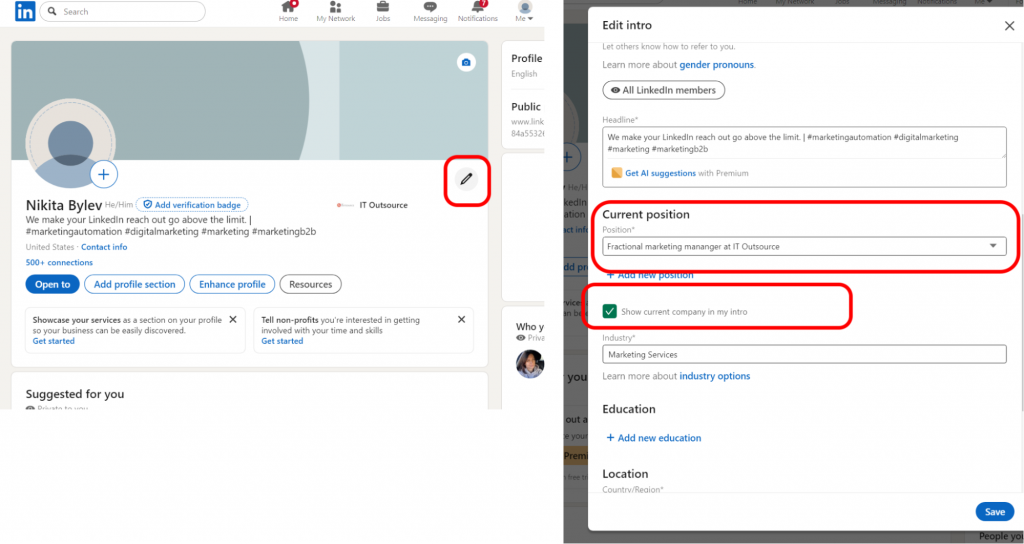
Need help with how to update promotion on LinkedIn? The simplest way is to update your current position simply by editing your main profile page.
Or edit your Experience section by adjusting your job title and adding the promotion date. The first step is to add a promotion in your Experience section.
- Click the pencil icon next to your current job at the same company name.
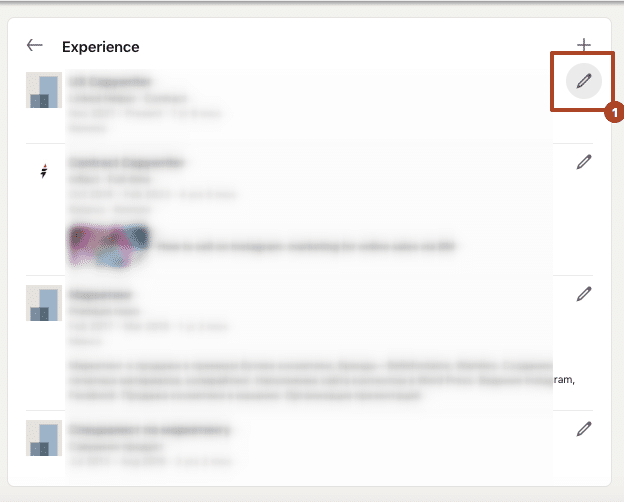
- Choose “Add position” under the same company to show career progression internally.
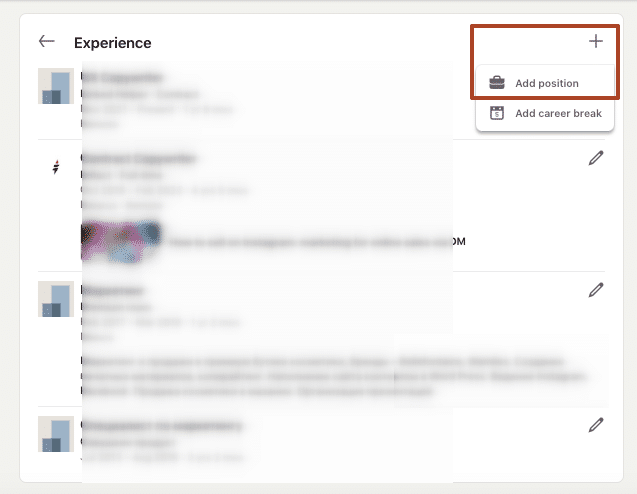
- Input your new job title, start date, employment type, and describe your job role.
- Highlight measurable results, soft skills, and new challenges you’re taking on.
- Keep your previous role listed separately under the same company for a clear timeline.
📌 Tip: If you’ve recently become a marketing manager, or stepped into a leadership role, emphasize this in your bullet points.
#2 Add the Role to Featured Section (Optional)
Your promotion post can be pinned to the top of your profile page using the Featured section.
- Scroll your LinkedIn profile and click “Add Profile Section.”

- Select: Recommended → Add Featured.
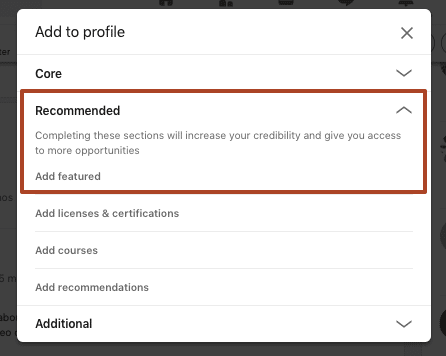
- Upload a celebratory post, a company article about your promotion, or even an industry-related newsletter.
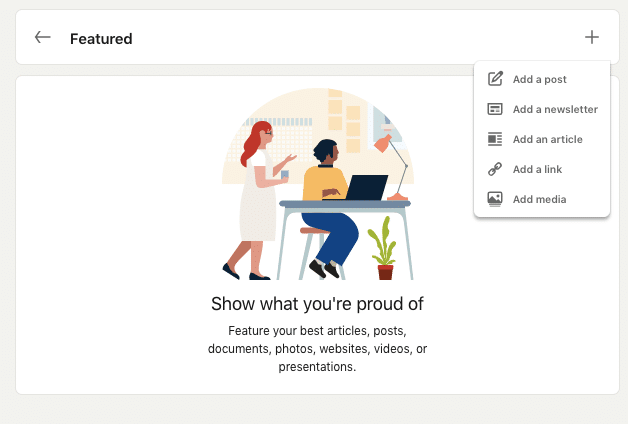
This keeps your career advancement visible and front-and-center for profile visitors.
#3 Refresh Your Headline and Summary
Curious about how to put a promotion on LinkedIn?
Your profile headline is often the first thing recruiters see. Update it to include your current job title and reflect your new job role.
- Add relevant keywords tied to your industry and responsibilities.
- Revisit your About section to match your updated experience and highlight new promotion details.
💡 A strong headline can enhance searchability and attract the right opportunities — all in up to two hours of effort.
#4 Craft a Compelling Post or Article
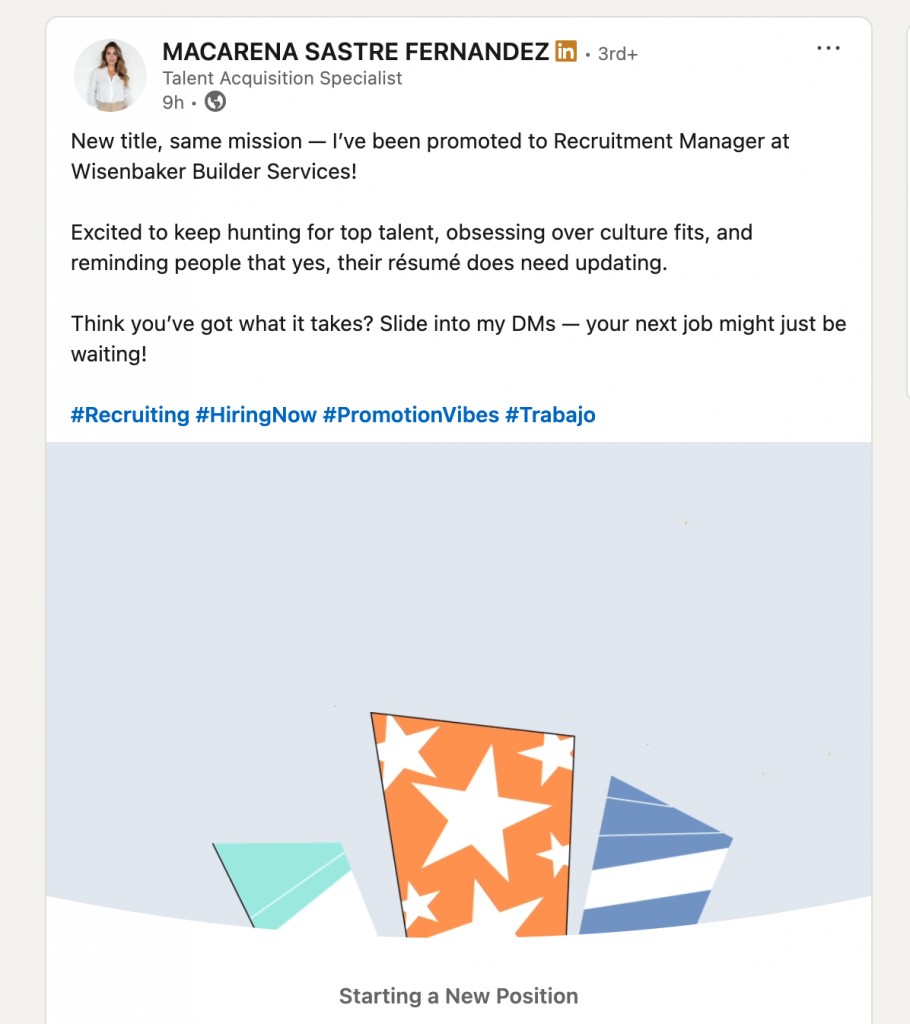
Not sure how to share promotion on LinkedIn? Write a short post reflecting your gratitude and excitement, and include your new title. A well-crafted post about your promotion on LinkedIn can spark engagement and networking opportunities.
Celebrate your achievement with your network via a LinkedIn post. A personal and authentic message can spark conversation and open doors.
Example A:
I’m excited to share that I’ve been promoted to Senior Marketing Manager at [Company Name]! It’s been an incredible journey, and I’m so thankful for the support of my team. I’m ready to take on the challenges ahead and grow our campaigns across new channels. Grateful and ready for what’s next! 🙌
Example B:
Thrilled to announce my new job position as Director of Sales at [Company Name]! This career progression means the world to me. I’ll now be leading cross-regional efforts with a fantastic team. Let’s make it happen! 🚀
Use a high-quality profile picture and tag your company and colleagues if appropriate.
#5 Share the News with Your Network
Wondering how to post a promotion on LinkedIn? Just create a new post celebrating your achievement and tag your company to notify your network.
If your promotion was publicly shared on your company’s LinkedIn page or internal newsletter, reshare it. This adds credibility and highlights that your organization values your contribution.
Don’t just list your promotion on LinkedIn—use the opportunity to highlight new challenges and goals.
#6 Personalize Outreach to Key Contacts
Finally, don’t underestimate the power of direct, one-on-one messages. Reconnect with former mentors, clients, or peers to share your news and say thanks. These private conversations can lead to unexpected networking opportunities or collaborations.
What to Include in a Promotion Post on LinkedIn
Your promotion announcement on LinkedIn isn’t just a career update — it’s a strategic opportunity to showcase your career progress, thank those who helped along the way, and reinforce your professional growth within your LinkedIn network.
Want to stand out? Write a thoughtful caption when posting your promotion on LinkedIn to show your gratitude and vision.
Here’s exactly what to include when crafting your separate post to share the exciting news.
Use strong emotional language to hook attention. Words like “thrilled,” “honored,” “grateful,” or “excited” set the tone.
Example:
I’m excited to share some exciting news — I’ve officially accepted a new role at [Current Company]!
This immediately signals positive momentum in your career journey.
Highlight Achievements, Not Duties
Focus on key accomplishments, not generic responsibilities. This helps readers understand why you were promoted.
✅ Include:
- Metrics (e.g., “grew engagement by 45%”)
- Outcomes (e.g., “led a project that launched in 5 countries”)
- Recognition (e.g., “nominated for a company award”)
This adds credibility and makes your promotion announcement stand out.
Show Career Progression and Skills
Let your LinkedIn network see how far you’ve come by framing your specific job as a natural next step in your career journey.
✔ Mention how long you’ve been at the current company
✔ Show your evolution within the same organization
✔ Tie in the new title with the skills that helped you grow
Example:
After three incredible years at [Company Name], I’m thrilled to share that I’ve been formally accepted into the role of [New Title]. This promotion marks a milestone in my growth from [Previous Role] to a leadership position, shaped by a focus on [Skill 1] and [Skill 2].
You can also include other details such as cross-department experience, internal projects, or learning programs you’ve completed.
Use Metrics, Outcomes, and Social Proof
Don’t just say what you did — show the impact. Highlight key accomplishments that demonstrate why you were promoted.
✔ Include measurable outcomes: revenue growth, client success, user engagement
✔ Add awards, nominations, or recognitions — internal or public (e.g., Business Insider feature)
✔ Keep it relevant to your specific job and responsibilities
Example:
In my previous role, I led a cross-functional team to launch a campaign that resulted in a 130% increase in qualified leads and was later featured in Business Insider. I’m proud of what we built and excited to scale that success in this new position.
This turns your promotion announcement into a mini case study.
Mention Mentors, Teams, or Big Wins
Humanize your post by appreciating the people and teams who helped you grow.
✔ Thank your previous manager or mentor for their guidance
✔ Celebrate your team’s contributions
✔ Mention collaborative wins that shaped your path
Example:
I’m beyond grateful to my previous manager, [@Name], for your leadership, support, and honest feedback throughout the years. To my team — your energy and excellence made this possible. This promotion is as much about our shared work as it is about my personal path.
This section builds emotional connection and shows that you’re not just career-driven, but also team-oriented.
Promotion Announcement Templates for LinkedIn
Updating your promotion on LinkedIn profile ensures that your experience section reflects your current job title.
For Rising Managers: From Specialist to Team Lead
Exciting news — I’ve stepped into a new role as [Team Lead / Manager Title] at [Company Name].
After [X] years of growing as a [Previous Role], I’m honored to take this next step and lead an incredible team.
Big thanks to my mentors, teammates, and [Previous Manager, if desired] for their support during this journey.
Here’s to new challenges, deeper impact, and continued growth!
For Junior Professionals: From Intern to Full-Time Role
You can celebrate a promotion on LinkedIn by sharing your journey and thanking your mentors.
I’m happy to share that I’ve officially joined [Company Name] as a [New Full-Time Role] after completing my internship with the [Department] team.
Grateful for the opportunity to continue learning and contributing to meaningful projects.
Thanks to everyone who believed in me and helped shape this early stage of my career!
For Cross-Functional Movers: Switching Departments or Roles
Thrilled to start a new chapter within [Company Name] as [New Role]!
After [X] years in [Previous Department or Role], I’m excited to join the [New Department] team and explore new ways to grow and make an impact.
Big thanks to my mentors, teammates, and leaders for their trust and support.
One-Liner Template for Busy Professionals
I’m excited to share that I’ve been promoted to [New Role] at [Company Name] — grateful for the journey so far and ready for what’s next!
Real-Life Promotion Post Examples by Role
Many professionals forget to update their promotion on LinkedIn, missing a chance to strengthen their profile.
Sales Role Example
#1 – New Role, Same Passion
Excited to share some news — I’ve officially stepped into my new role as [Job Title] at XYZ!
Sales has always been where I thrive: building trust, solving problems, and delivering value.
Grateful to my mentors and colleagues who’ve supported me on this path.
Time to embrace new targets and bigger wins! 🚀
#SalesLife #CareerProgression #LinkedInPromotion
#2 – Career Level Up
Just joined the sales team at XYZ!
This company reflects my own values — customer-first, growth-oriented, and innovative.
I’m beyond excited to work with a team that pushes boundaries and delivers real results.
Let’s make it happen!
#Sales #NewRole #NetworkingOpportunities #LinkedInPosts
Product Manager Example
#1 – From User to Builder
Big news: I’m now a Product Manager at XYZ — a product I’ve used and admired for years.
From passionate user to proud builder, this is a dream opportunity.
Looking forward to working on [specific feature/product] with a team I truly respect.
Let’s build something meaningful.
#ProductManagement #NewPromotion #TechInnovation #NicheHashtags
#2 – Product, People, Progress
Thrilled to start my new role as Product Manager at XYZ.
I’ll be leading the development of [product or feature], focusing on user experience and long-term impact.
It’s all about creating value — for people and business.
Here’s to continuous improvement and collaboration!
#ProductManager #CareerGrowth #BrandedHashtags #SocialMediaMarketing
HR or Talent Acquisition Example
#1 – Full Circle Moment
I’ve admired XYZ from afar for years — and now I’m thrilled to join their team as a Recruiter.
It’s been a journey of self-growth, mentorship, and persistence.
So many people helped me get here — and now it’s my turn to pay it forward.
#TalentAcquisition #Hiring #CareerJourney #HashtagsRelated
#2 – New Seat, Same Mission
New seat at the table — same mission: helping people grow.
Excited to begin my journey as a Recruiter at XYZ, where I can connect great talent with amazing opportunities.
Here’s to building teams and making an impact.
#HR #LinkedInPresence #NewChallenge #JoinRelevantConversations
When to Turn On LinkedIn Promotion Notifications
Turning on the “Notify Contacts“ option when adding a job update is a smart move if:
- You’ve been promoted to a leadership or high-visibility role your target audience should know about (e.g., lead generation, business development, team leadership).
- You’ve completed a major step in your career journey and want to drive engagement or open up new opportunities.
- You’re actively looking to grow your network, boost your personal brand, or attract attention from recruiters or potential clients.
- You’ve updated your profile photo, profile headline, and Experience section to reflect your promotion and want to keep your profile organized and up-to-date.
To enable this, go to the plus sign ➕ in the Experience section, input your end date for the previous role using the drop down menu, and select “Notify your network.”
When You Should Not Notify Your LinkedIn Network About a Promotion
Sometimes it’s better to keep your promotion low-key, such as when:
- The promotion is internal-only or hasn’t been formally announced by your current company.
- You’re in a probationary period or still settling into the role.
- You’re waiting for on site onboarding or role-specific training to be completed.
- Your new position is sensitive or confidential (e.g., involving strategic changes).
- Your profile photo or headline is outdated — it’s better to polish everything first, then notify.
Quietly updating your job title and responsibilities helps you keep your profile organized without prematurely drawing attention.
Mistakes to Avoid When Posting Your Promotion
Copy-Pasting Your Job Description
“Responsible for client communications, internal reporting, and project coordination.”
🛑 Too dry and generic — doesn’t show growth or results.
Skipping Key Achievements
“Got promoted to Senior Manager. That’s it.”
🛑 Missed opportunity to highlight key accomplishments or career progress.
Overhyping the Announcement
“Absolutely crushed it and got promoted because I’m the best!”
🛑 Comes off arrogant — keep it professional and grateful.
Frequently Asked Questions
How do I add a new position to the same company on LinkedIn?
Click the plus sign on your experience section and mark “same organization.” Update title, dates, and responsibilities.
How do I post a promoted job on LinkedIn?
Use the “Start a post” feature to share your news. Tag your current company, express gratitude, and add key highlights.
Should you put promotions on LinkedIn?
Yes — it shows career progress, attracts lead generation, and keeps your profile organized.
How do I write a promotional post on LinkedIn?
Mention your new role, achievements, gratitude to your previous manager, and what you’re excited about next.
How do I post a promoted job on LinkedIn?
Mention your new role, achievements, gratitude to your previous manager, and what you’re excited about next.
How do you indicate a promotion in LinkedIn?
Add a new entry under the same company with updated title and job update. Use the drop down menu to notify contacts if desired.