
This guide is divided into three parts, so get comfortable if you’ve just created a LinkedIn profile.
First, we’ll set your account up for success. In the second part, we’ll dive into the nuances of networking. Finally, in the third section, we’ll explore different LinkedIn plans and their features.
By the end of this guide, you’ll feel like a LinkedIn expert.
1. Guide to Setting Up Your Profile Your LinkedIn profile
So, you’ve just created your LinkedIn profile. To ensure your profile realizes its full potential, it’s crucial to fill it out fully and effectively. Whether you’re planning to seek clients or hire employees, the content and visuals on your profile must be high-quality and true to your brand. Let’s walk through everything step by step.
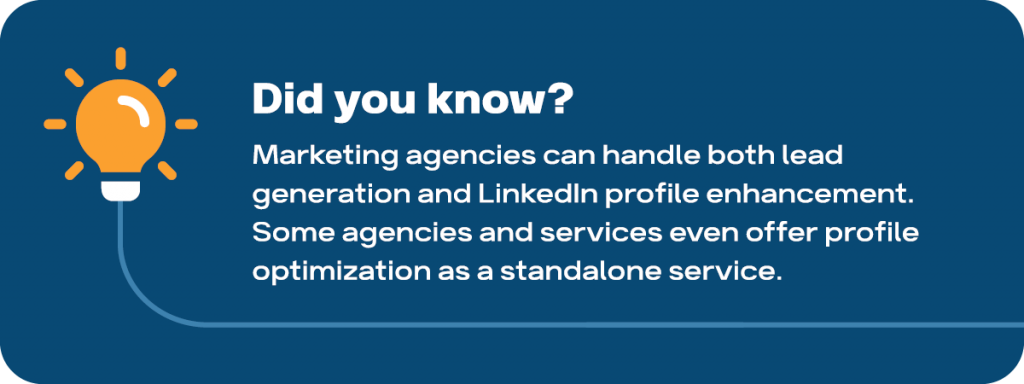
Tips for a Professional Photo
Your profile photo should ideally be a close-up of your face. Statistics show that pictures with a friendly or smiling expression tend to work well because people are more likely to engage with a profile that appears approachable. However, the most important thing is that your face occupies the majority of the photo, and there’s only one person in the image.
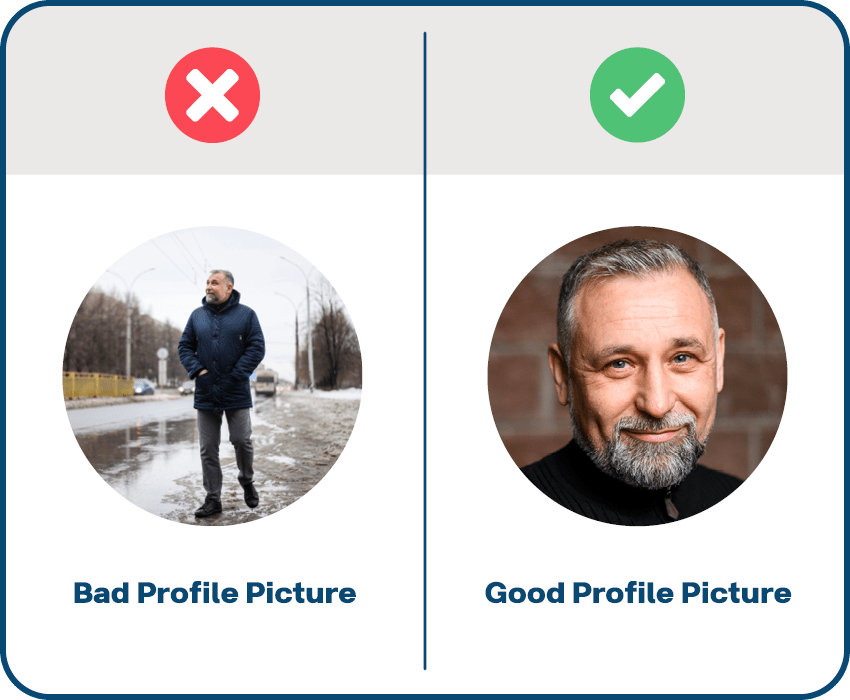
If you’re unsure where to start, a simple selfie in daylight against a plain wall can work wonders.
You can also use online tools to remove unnecessary background elements, making the photo look professional. Additionally, you might try generating a headshot-style photo based on your face using AI tools. We’ve tested several of these services, and some even offer free options to create realistic LinkedIn profile photos.
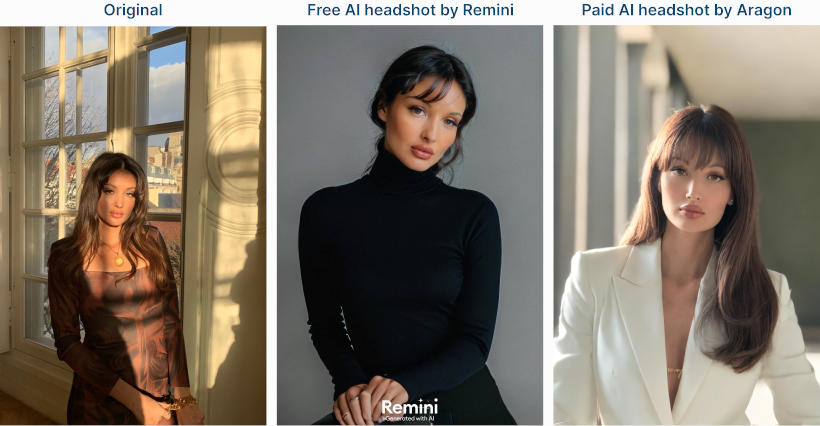
Crafting an Impactful Headline
Your headline is essentially your motto or the key line that shows up first in search results.
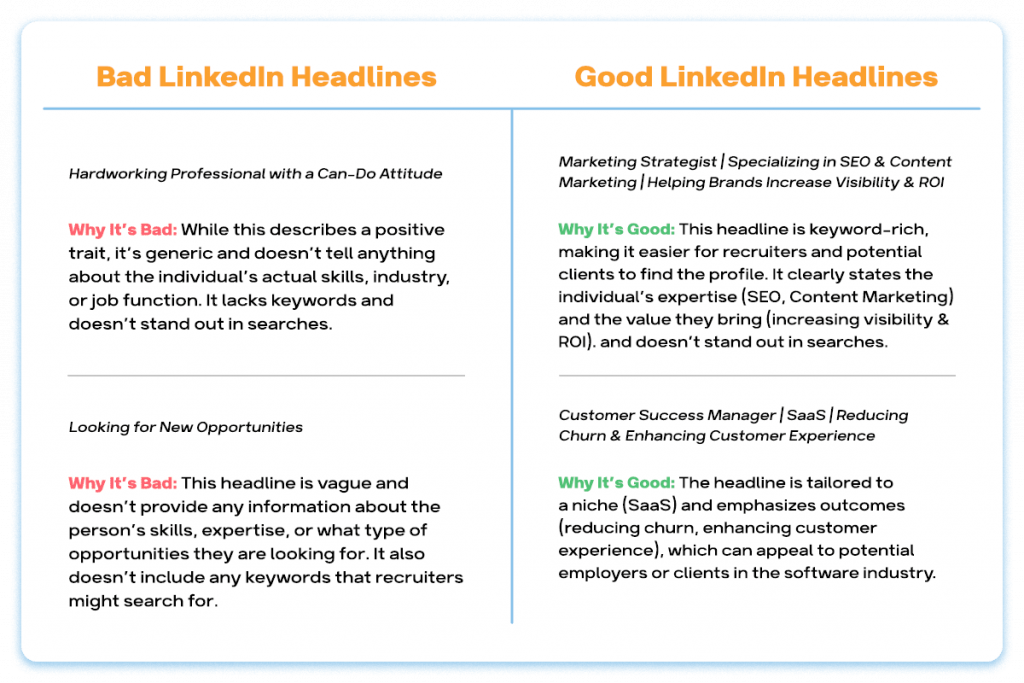
It can set you apart from competitors and significantly increase the chances of your profile being opened and receiving collaboration or job offers.
Your headline should include relevant keywords, as LinkedIn’s search algorithm, and even Google, index these terms. Therefore, it’s vital to think about what words potential clients or recruiters might use to find you.
One effective strategy for a headline is to include a variety of synonyms. To help you gather and analyze the most relevant keywords in your niche, we’ve provided a guide below in this section.
Writing a Strong Summary – LinkedIn Summary Guide
Your summary is a place where you can get creative and dive deeper into your experience and skills. If writing isn’t your strength or you need help refining your text, you can use ChatGPT to craft a summary based on your profile details.
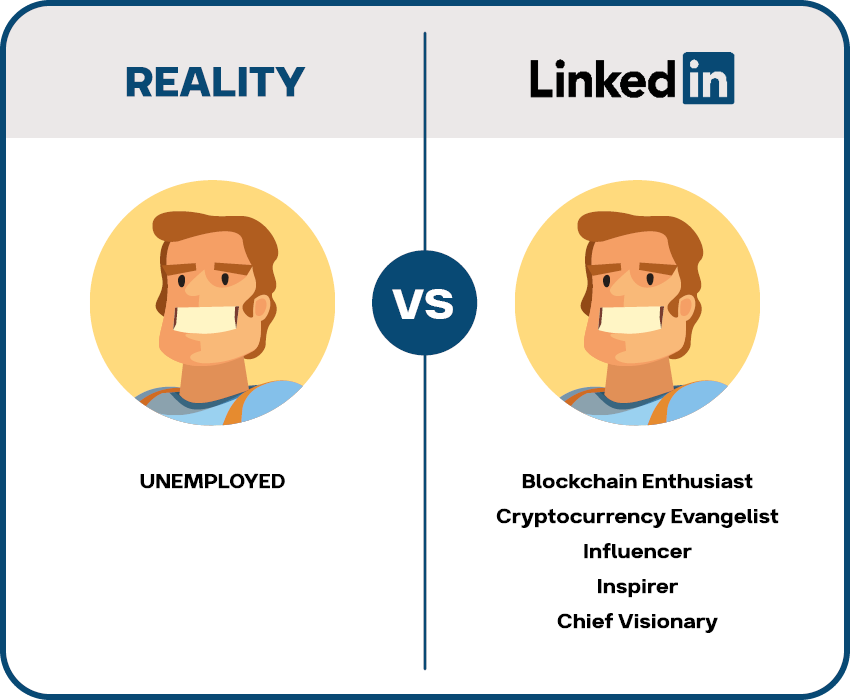
LinkedIn Premium also offers an AI generation tool that can scan your profile and suggest a bio.
Additionally, search filters scan keywords throughout your entire profile, including the summary.
Therefore, it’s important to fill this section with relevant keywords that might not fit in your headline or experience section. This strategy can help attract interesting job offers.
24 options for your sales manager LinkedIn summary to catch clients
Adding Skills and Services to Get Noticed
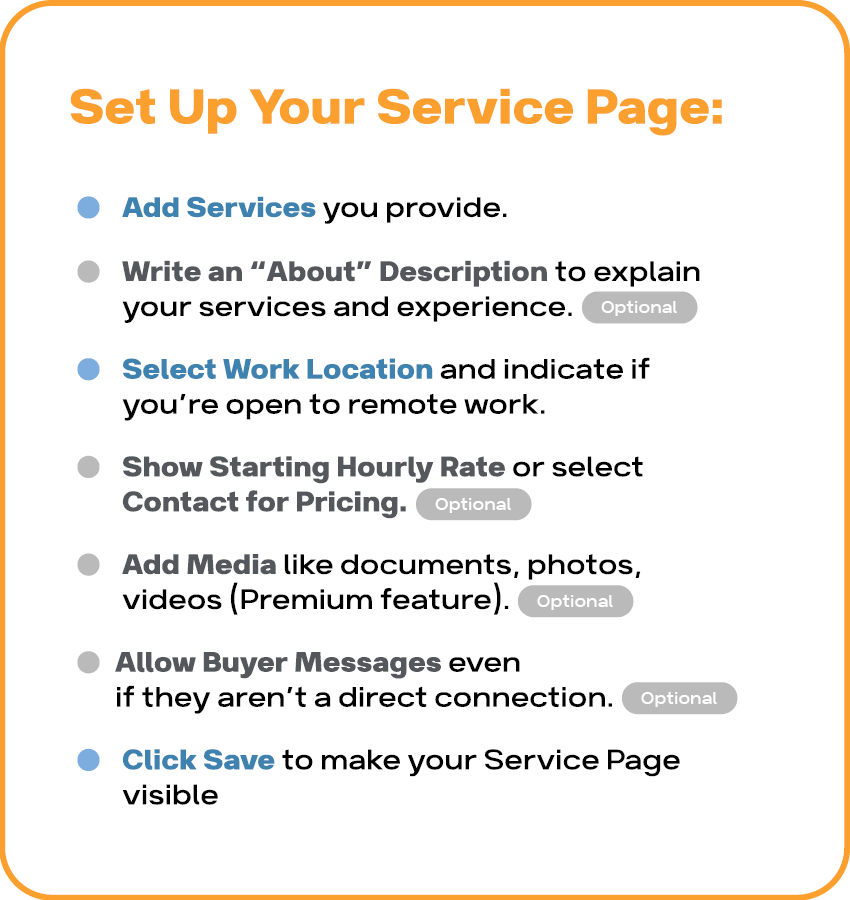
LinkedIn’s algorithm considers the skills listed on your profile to determine search relevance. So, make sure to add your skills – they really do matter. Profiles that include services are also ranked higher in search results for the same query.
These small adjustments can make a big difference in how easily people find your profile!
Pro Tip: Scraping Similar LinkedIn Profiles for Keywords and Ideas
We recently wrote an article on how to discover keywords by scraping LinkedIn profiles.
Scraping allows you to automatically gather all the data from a LinkedIn page. The software visits each profile, copies the data, and downloads it into a CSV file.
You can then analyze this text using tools like Word Cloud to identify key phrases. Using these keywords and phrases, you can refine your texts and highlight unique advantages to stand out in a crowded market.
2. Networking Basics
If you’re new to LinkedIn, you might initially be confused by the different ways you can interact with other users. It’s not just about adding friends or following profiles – LinkedIn has various levels of connection.
Connection Levels
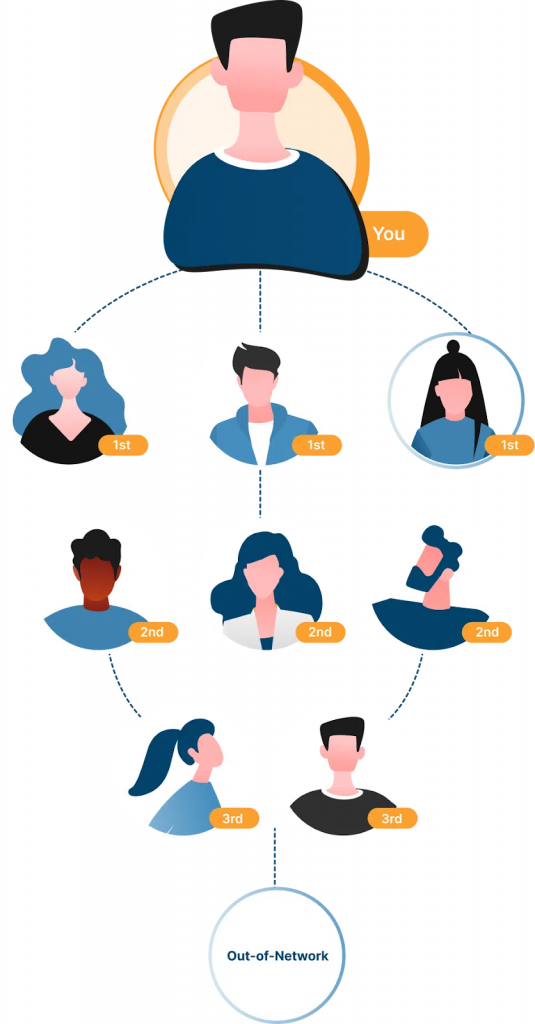
- First Degree: When you send a connection request and the person accepts, they become a first-degree connection. You’ll see each other’s updates in your feed, including posts, comments, and likes. This interaction helps LinkedIn’s algorithm determine what content to show you, sometimes even showing you updates from second-degree connections (the contacts of your first-degree contacts).
- Second and Third Degrees: Second-degree connections are the contacts of your first-degree connections. Third-degree connections are contacts of your second-degree connections. There are also users who are completely out of your network, meaning they have no shared connections with you. You can also see common group members who are out of your network. In the basic version of LinkedIn, you generally won’t see these profiles, but paid plans allow you to discover more profiles, especially if they match your search criteria.
1st, 2nd, 3rd Degree Connections on LinkedIn: What Is the Difference?
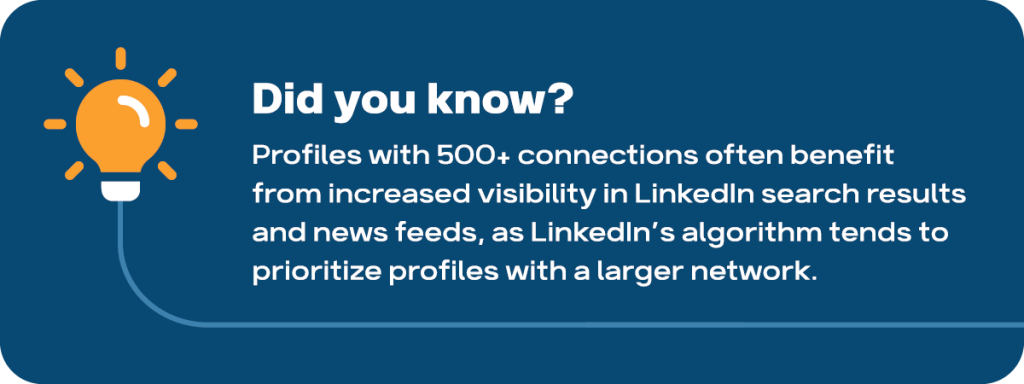
You can try LION groups to grow your profile to 500+ connections faster.
Following vs. Connecting
LinkedIn also offers the option to follow someone, which is a different form of interaction. When you follow someone, you’ll see their updates in your feed, but they won’t see yours. This feature is often used to follow influencers without adding them to your network, maintaining a professional distance while still engaging with their content.
Influencers typically have many followers but rarely add them as connections, which is why LinkedIn clearly distinguishes between these two types of interactions.
Data Visibility Based on Connection Level
The amount of information you can view about a person depends on your connection level. If it’s a first-degree connection, you can usually see their email address if it’s listed in their profile. For second and third-degree connections, you might only see their email if they have opted to make it visible.
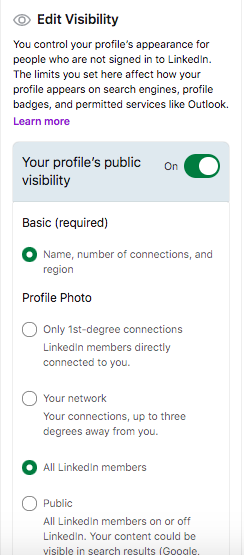
Who can see my LinkedIn profile?
Privacy settings for these connections are controlled by the users themselves, so some might choose to keep their profile more private, showing limited details to those who aren’t in their first-degree network.
Scraping Connections with Tools
Using third-party services like Linked Helper, you can scrape profiles from second and third-degree connections and even find their emails, even if it’s not listed on their profile.
Linked Helper offers a robust database of verified emails obtained through domain verification methods. Additionally, by integrating with email search tools like Snov.io, you can find professional emails based on the organization’s name and the individual’s name.
Free Messaging
The key difference is that you can send a personal message to your first-degree connections directly, whereas for second- or third-degree connections you’ll need to send an InMail.
You can also send messages for free. If the user has set their profile status to Open Profile, you can message them without needing to be connected.
However, manually checking each profile to see if it has an Open Profile status and is not already in your network can take a lot of time. Instead, you can use a filter in LinkedIn Helper, which scrapes this status from profiles during visits. This allows you to automatically send free InMails, even with a basic subscription.
Paid InMails
To send paid InMails, you need credits in your account. Different paid plans offer varying numbers of credits, from 5 to 150.
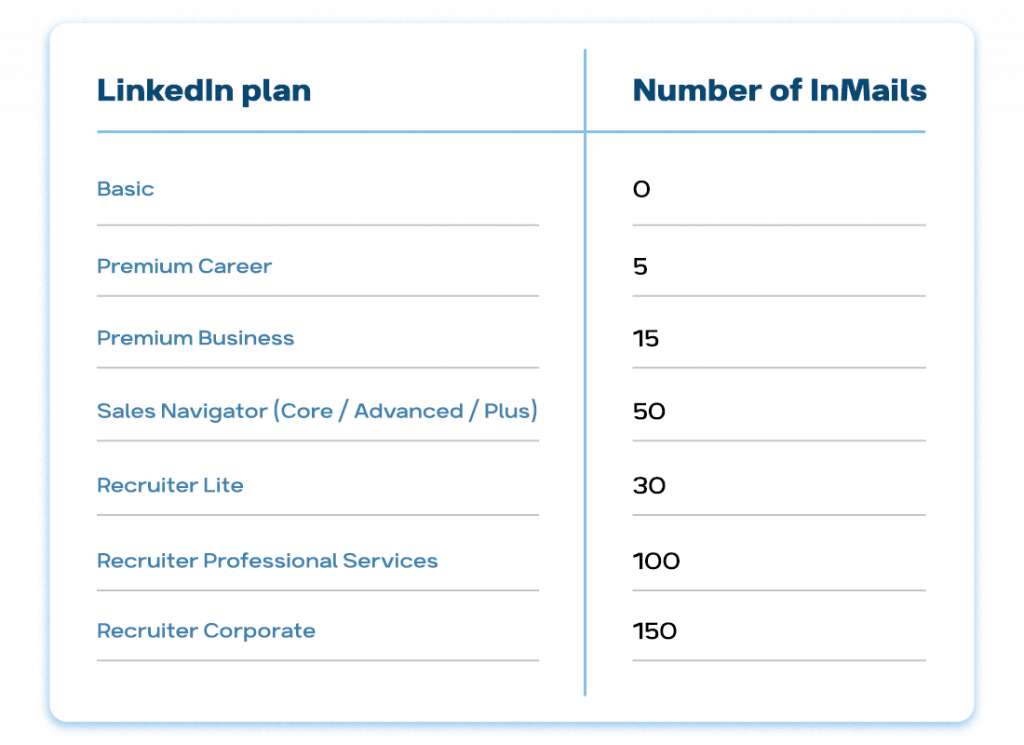
However, when communicating with people who are not in your network, it’s crucial to follow social network etiquette. Since LinkedIn is a professional business network, you should not use it to:
- spread spam
- send links to external resources
- directly sell in your first messages
Selling in the first message often leads to distrust, harming your reputation and account. Here’s an article about sales that might be helpful.
Engaging with Posts – Engagement Pods
To attract activity on the platform, it’s important to consistently engage with other people’s posts, although this doesn’t guarantee you’ll receive likes in return. Generally, people will interact with your content as well.
LinkedIn has a unique format for interaction and gaining engagement, known as “engagement pods.” These groups operate through services where members like and comment on posts by URL.
If you’ve just created a new profile and want to get a certain number of likes on your posts to increase interest or trustworthiness at a psychological level, you can use engagement pods.
There are automated services, which, according to our experiments, work better for getting likes on your posts than buying likes.
You can read more in our article
LinkedIn engagement pods experiment: Pros and cons
We do not recommend buying likes for LinkedIn because they are often from non-existent accounts. Fake accounts, when removed by LinkedIn, take their likes with them. The advantage of pods is that you receive likes from verified accounts of real people, often expert profiles.
LinkedIn 101 for business: Automation Tool to Boost Organic Engagement
If you’re using LinkedIn not just personally but for business purposes, automation tools like Linked Helper can be incredibly beneficial.
While automation in social networks often raises concerns about safety, much depends on the tools you choose!
1. Safety Considerations:
- The least secure options are Chrome extensions, which LinkedIn can easily detect, leading to potential account restrictions
- Desktop-based software like Linked Helper offers a safer and more reliable alternative.
2. Automation Benefits:
- Time-Saving: Automate virtually all your LinkedIn activities, reducing the time spent on manual interactions.
- Network Expansion: Automatically grow your network by connecting with targeted users. Use automated invites, follows, and skill endorsements.
- Engagement: Interact with accounts, promote events / businesses / group pages, and send both free messages and paid InMails in bulk. This encourages organic views and interactions with your posts and helps to expand your brand.
- Internal CRM: Built-in CRM capabilities allow you to organize and manage leads with filters, keyword search, tags, and user lists.
3. CRM Integration:
- Unlike using LinkedIn solely as a social network, Linked Helper’s CRM integration helps you track and engage with second- and third-degree connections by collecting them from various LinkedIn pages.
- Integrates directly with external CRMs like HubSpot, Pipedrive, and Zoho, ensuring that all LinkedIn interactions are captured and actionable within your broader strategy.
Despite offering advanced features, Linked Helper is competitively priced starting at 15 USD and offers a 14-day free trial, making it a cost-effective solution for businesses.
Link to comparison articles.
3. Exploring LinkedIn Features
In this section, we’ll explore the features included in LinkedIn plans, the differences between them, and their pricing. You can quickly review this information in the table below.
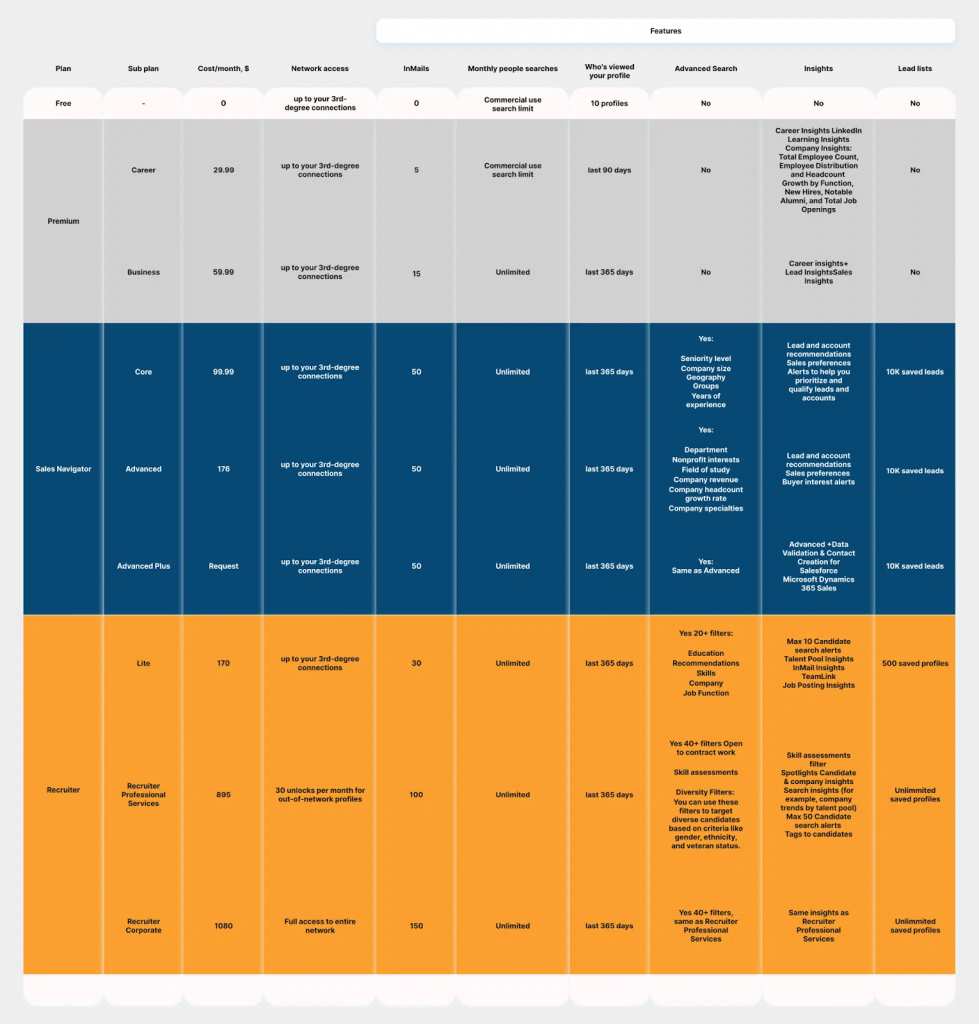
Basic
Basic Messaging
Personal messages are your closest contact with your audience. You can send messages to your connections for free and to those outside your network either by using paid credits or if the recipient has set their profile to “Open.” Remember, your messages should not contain advertisements or push your products, as this is against community guidelines.
Groups and Messaging via Groups
Groups can help you stay updated with the latest industry news and give you the potential to message those outside your network, as being in the same group allows you to send direct messages.
Live Events and Event Pages
Live events are a powerful tool for both small businesses looking to create a closer connection with their audience and larger companies for marketing purposes. Hosting events can also be a business in itself. However, such events require careful preparation, which we have detailed in our article.
Our Article: LinkedIn Live: the ultimate checklist how to plan, promote and present your event from ModumUp agency
Posts and Articles
Creating posts and articles is a crucial step in attracting engagement to your account. They can showcase your expertise, discuss client case studies, and spread important industry news. Check out our article on 20 post ideas to find inspiration for new content.
Business Pages
In addition to your personal profile, the basic plan allows you to create a company page for free. You can either manage this page yourself or assign management rights to others. Company pages are well-indexed in global searches and can be even more effective in promoting your business than your website because search engines often prioritize social media pages.
Jobs
The basic plan allows you to search for and apply to jobs. You can also create job postings from a basic profile, allowing you to act as both a job seeker and a job creator. For more details, see our article on job creation.
Sales Navigator
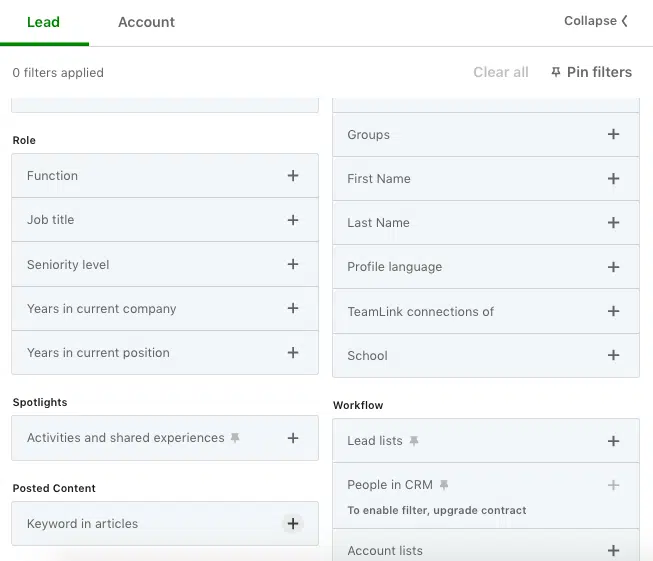
A Sales Navigator subscription is an invaluable asset for small businesses and recruitment efforts.
Advanced Filters
Sales Navigator offers advanced filters that enable you to search beyond your immediate network and fine-tune your search criteria.
Unlike the basic LinkedIn profile, Sales Navigator’s interface and filter set are more robust and customizable. For example, you can search for individuals by group name – though you must be a member of the group – and filter by criteria such as years of experience, job function, and company size.
In a recent comparison using the same search criteria in both Sales Navigator and the basic profile, Sales Navigator proved significantly more effective in honing in on the right candidates or prospects, making it a worthwhile investment.
InMails
One of the standout features of Sales Navigator compared to a basic LinkedIn account is the number of InMails. Sales Navigator offers three subscription plans, each including 50 InMails per month.
Lead Lists
Sales Navigator’s lead list feature is a game-changer for managing potential clients or candidates. You can organize your leads into customized lists, allowing you to track interactions and follow up strategically. These lead lists are not static – LinkedIn’s algorithm continuously suggests new profiles that match your predefined criteria, ensuring your list stays fresh and relevant.
Buyer Interest Alerts
Additionally, Sales Navigator provides Buyer Interest Alerts, a feature designed to keep you informed about significant activities among your leads. These alerts notify you when a lead shows buying signals, such as engaging with your content, sharing industry news, or making key job changes. This real-time intelligence allows you to reach out at the right moment, increasing your chances of converting leads into clients.
More about Sales Navigator automation in our post
Recruiter
Advanced filters
LinkedIn Recruiter offers even more advanced filters compared to Sales Navigator or a basic LinkedIn account. With Recruiter, you can filter profiles by skills, recommendations, education, and other specific criteria that aren’t available in the basic or even Sales Navigator versions.
Out-of-network profile access
It also allows you to see profiles outside your network without any limitations. The Corporate plan provides this unrestricted access and costs $1,080 per year, although LinkedIn generally does not openly disclose these prices and they can vary based on your requirements.
InMails
The number of InMails you receive depends on your plan. Plans offer between 30 and 150 InMails per month. For instance, the Lite plan includes 30 InMails, which is suitable for those just starting their outreach. In contrast, more advanced plans give you up to 150 InMails monthly, providing more opportunities to connect with potential leads or candidates.
“Open to Work” Filter
The “Open to Work” filter is exclusively available in the most advanced LinkedIn Recruiter subscription, allowing you to search for profiles that are open to new opportunities. However, this filter only works if the user has made their “Open to Work” status visible to recruiters. If you’re not using a recruiter account, you won’t be able to see these profiles, making it harder to find candidates.
To bypass the need for the most expensive subscription, we’ve developed an alternative method. This approach allows you to gather profiles with the green “Open to Work” badge – indicating they are open to all users – right from a basic LinkedIn account. Check out our article for a detailed guide on how to efficiently collect these profiles without a costly upgrade.
More about LinkedIn Recruiter cost.
LinkedIn 101 – Best Tools for Job Seekers
If your goal after setting up your profile is to find a job, LinkedIn offers several features that can help you in your search:
Set “Open to Work”
Indicate that you’re open to new opportunities by setting the “Open to Work” status on your profile. You can choose whether this status is visible to everyone on the network (with a green badge around your profile picture) or only to recruiters who have a LinkedIn subscription. In this section, you can also specify the types of roles you’re interested in.
Fill Out Job Preferences
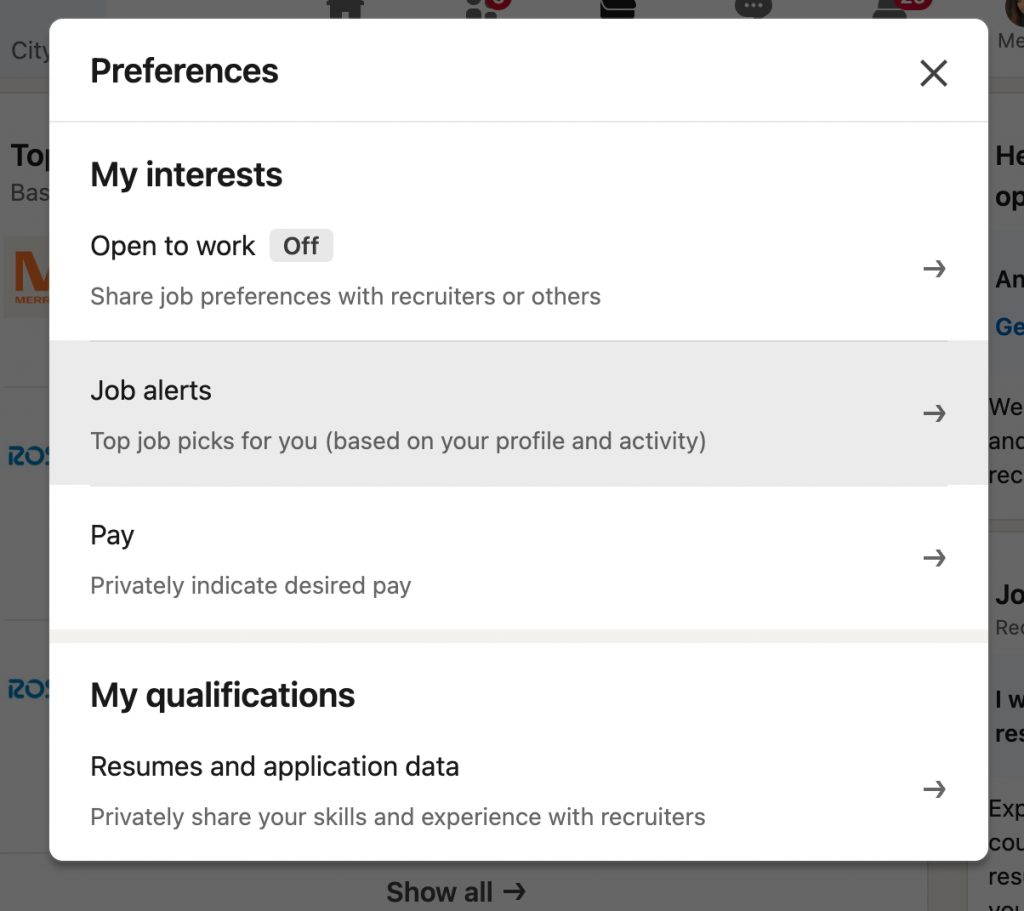
After setting your “Open to Work” status, or separately in the Jobs section, you can fill out your job preferences. Here, you can specify what kind of job you’re looking for, including location, job type, and industry. This helps LinkedIn suggest relevant job openings that match your criteria.
Set Up Job Alerts
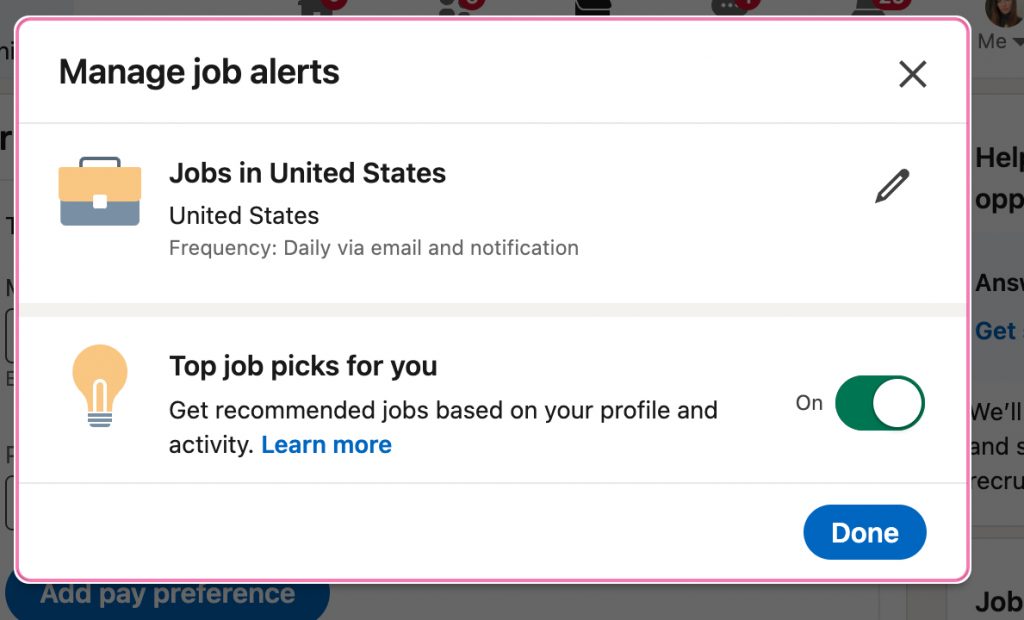
In the Jobs section, you can set up alerts based on your specific search criteria. This ensures you receive notifications about new job postings that match your preferences, so you can apply as soon as possible.
AI Features in Premium Subscriptions
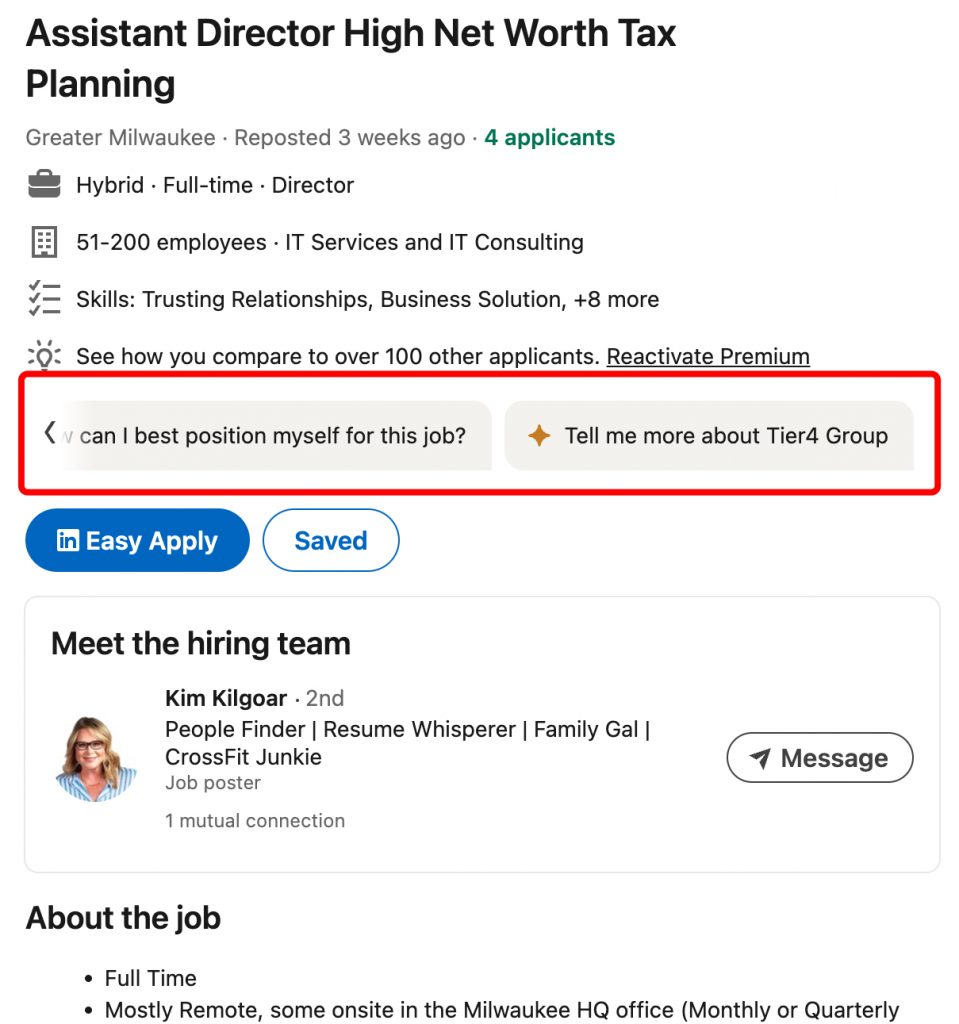
LinkedIn’s premium subscriptions offer additional AI-powered features. These include AI chat, which provides more information about job vacancies. This can be particularly useful for researching a company and assessing how well your skills align with the job requirements.
For more job opportunities and to explore LinkedIn’s job search features, visit LinkedIn Jobs.
Our article about LinkedIn packages and pricing.
Bonus: LinkedIn marketing 101 Cheat Sheet
Download our LinkedIn 101 PDF Profile Optimization Cheat Sheet to supercharge your LinkedIn presence! 🚀
What you’ll get:
- Profile Photo Tips: Enhance your image with Canva, Remini AI, and Pfp Maker.
- Text Optimization: Craft impactful bios and headlines using LinkedIn AI, Linked Helper Scraper, WordCloud, and ChatGPT.
- Keyword Research Guide: Learn how to set up Linked Helper campaigns, select lead sources, apply filters, analyze keywords, and incorporate them into your profile.
- Networking Strategies: Discover how to maximize invites, join LION groups, engage effectively, and automate actions to build a robust network.
- Tool Recommendations: Find out which tools are best for outreach automation, post-performance monitoring, cross-account statistics, and more.