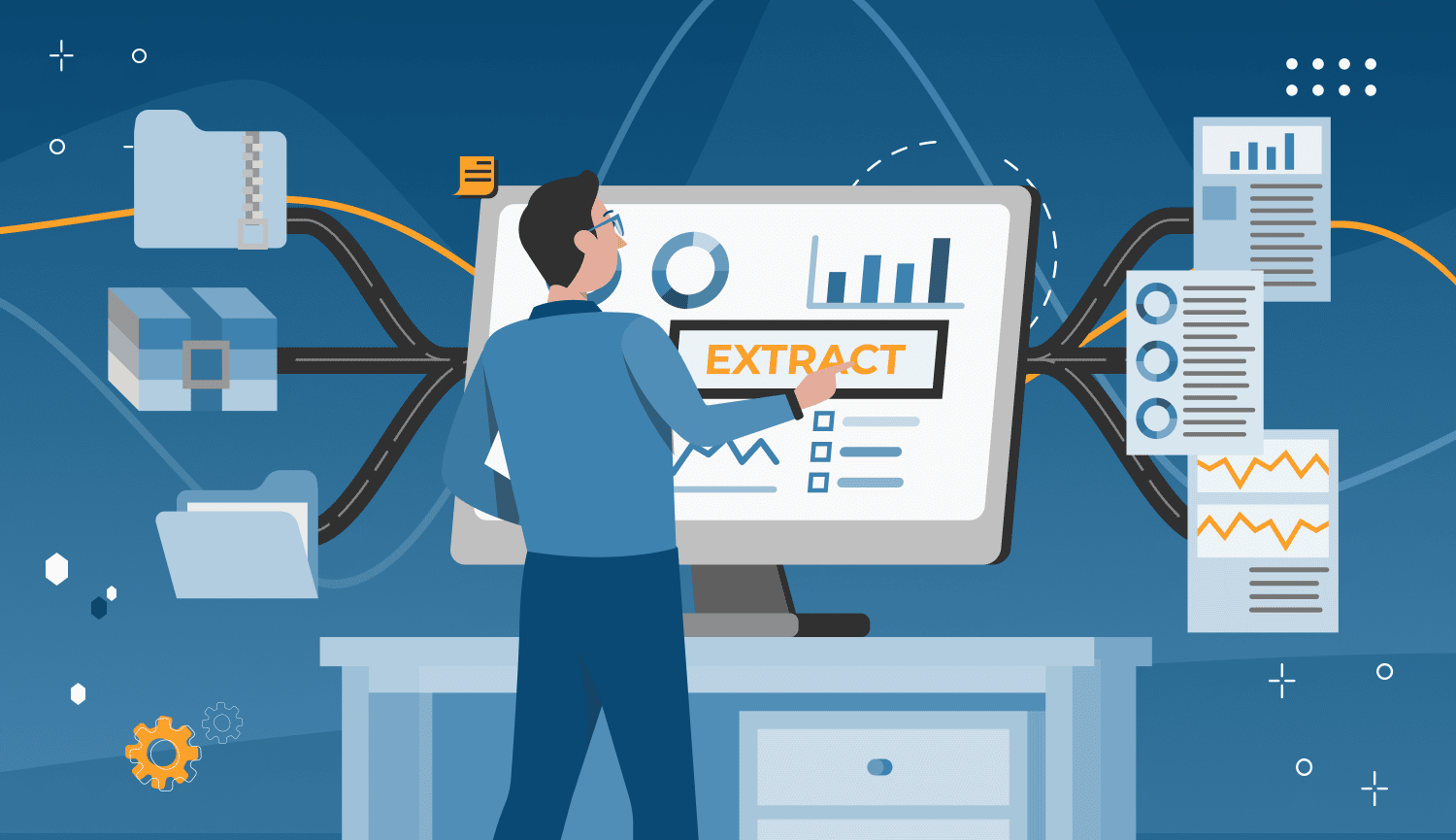
It’s no secret that LinkedIn contains valuable data on potential leads and users can scrape data from LinkedIn profiles.
Using LinkedIn scraping tools is a great opportunity to gather publicly available, accurate data for market research, as professionals list it themselves.
Alternatively, buying a lead database with verified professional email addresses from agencies can cost anywhere from hundreds to tens of thousands per month, with retainers reaching $3K–$20K.
What if you could extract this data yourself?
With the right LinkedIn scraper, you can generate a CSV file with thousands of client details, including:
✅ Verified email addresses
✅ LinkedIn profile URLs
✅ Job post scraping
✅ Lead company website and details
For free LinkedIn scraping, start with Linked Helper’s trial version.
What is LinkedIn Scraping?
LinkedIn scraping is the process of extracting up-to-date contact data, company data, and job titles from LinkedIn profiles using specialized tools.
A LinkedIn scraper tool works like a robot, automatically visiting selected LinkedIn profiles, extracting contact data, company data, and job titles, and compiling it into a CSV file.
Since LinkedIn’s default export options are limited to your direct contacts, a separate tool is needed to scrape LinkedIn search results, LinkedIn Sales Navigator data, and LinkedIn searches beyond your network. Manually collecting this information is time-consuming, making web scraping techniques essential for efficiency.
How LinkedIn Scrapers Extract Data
Data enrichment works differently across various LinkedIn scrapers. To get you up to speed quickly, we’ll first demonstrate data mining using Linked Helper as an example.
This is an authenticated scraping method, meaning you provide access to your LinkedIn account.
Then, we’ll introduce other tools, such as non-authenticated scrapers, in the LinkedIn Scraping Methods section and compare their features.
We promise – you won’t need any technical skills for this!
#1 Download Linked Helper to your computer
To be able to scrape, you need software. Linked Helper is software that you can install for free on a computer with any OS. This is a standalone tool that works like a browser, so it will provide security when you web scrape on LinkedIn. Unlike scraping through an extension or through a cloud service, Linked Helper behaves like a real user when visiting pages.
#2 Start a Visit and Extract Campaign
This action can be the first action in your campaign or the only one if you just need to scrape profiles. In order for the software to start visiting the accounts of people or organizations, you need to select a target page for parsing.
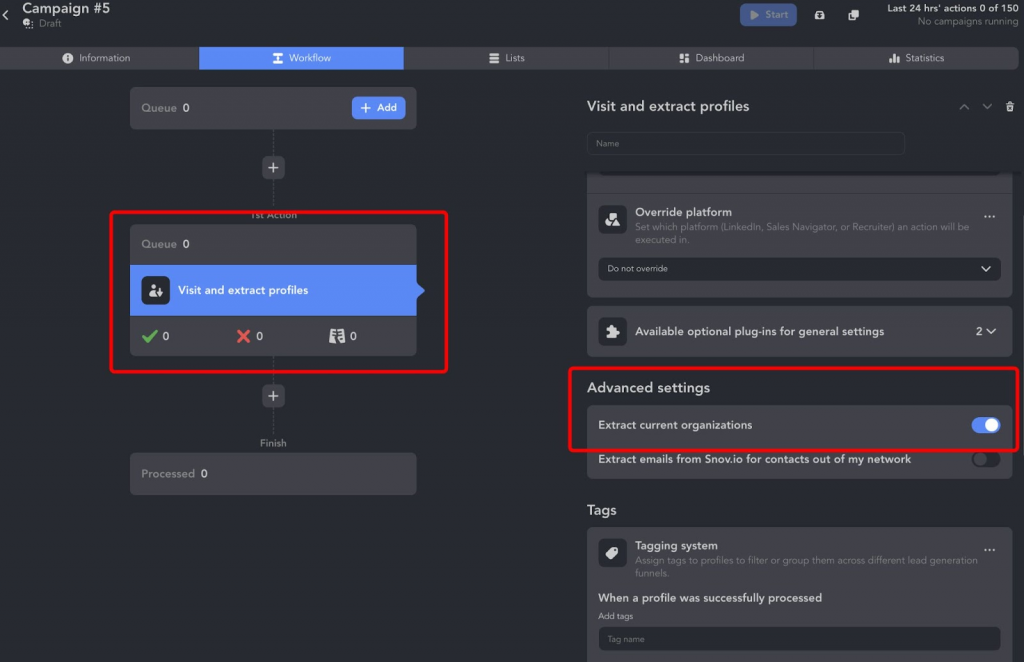
Alternatively, you can use the “Export profile information” template. It allows you to gather profile data, find their emails, and send this comprehensive database through a webhook to an external CRM. You can also opt for direct integration to send it directly to your CRM.
#3 Add profiles to the action from different sources
The profiles that you want to download must be transferred to the Queue. To do this, simply click on the Add button.
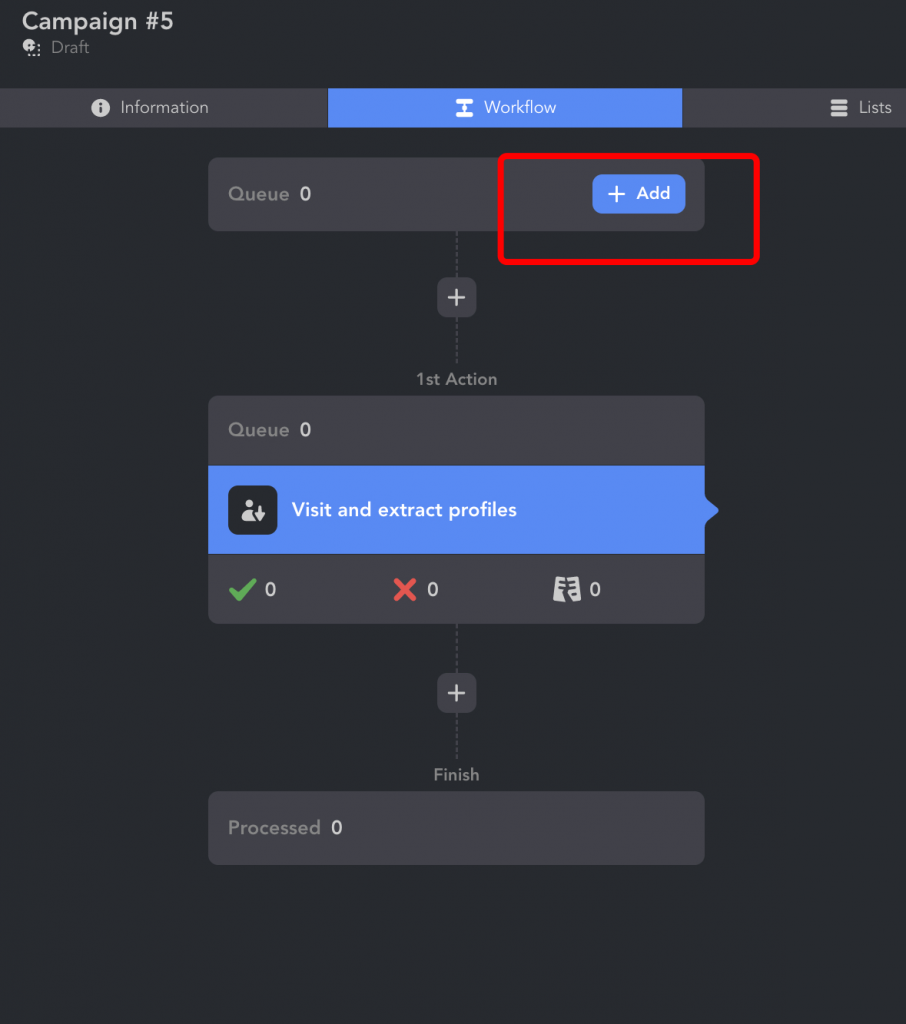
You can use any of LinkedIn’s search solutions, group pages, or events as a source. Also, you can simply insert a link to the desired page and the software will transfer the profiles indicated on it.
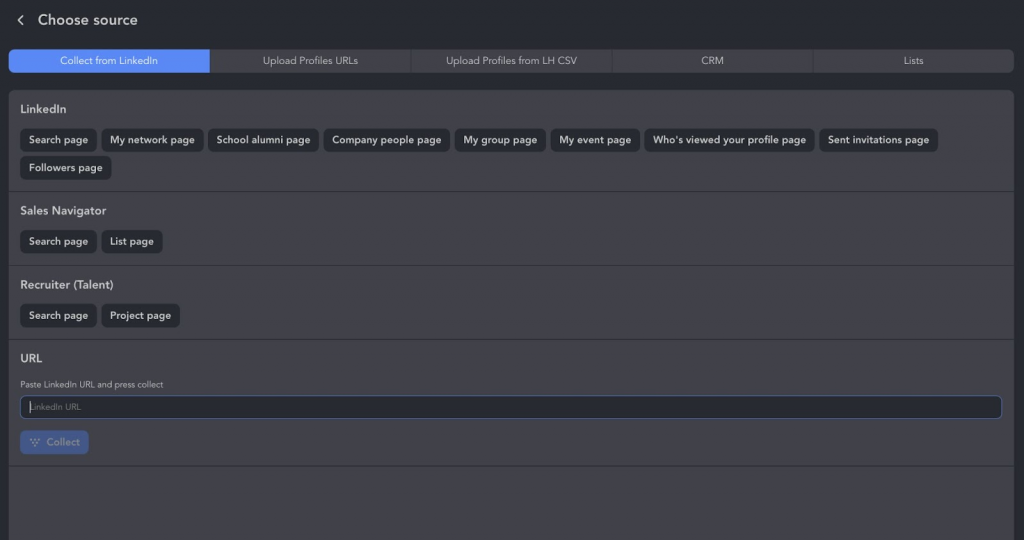
#4 Get into data download
After adding profiles to the Queue and scraping them, accounts will be displayed in the Lists section. From here, you can click on the profile to see all the data Linked Helper has collected from the lead’s page.
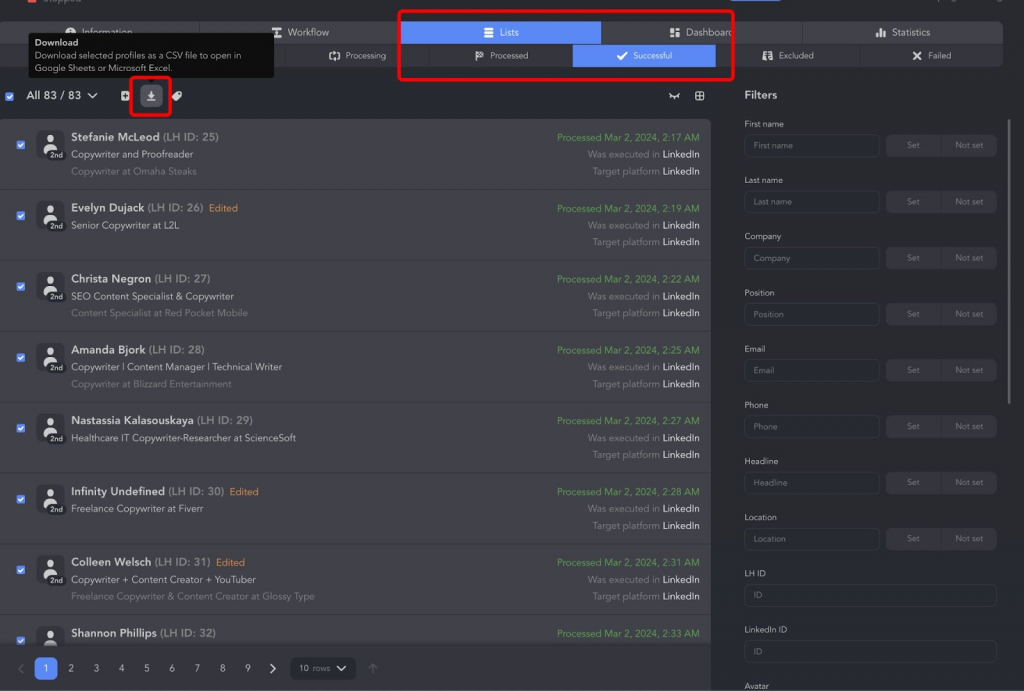
You will also see the Download menu item. You can select the entire list of leads or mark a few people to download the data in a spreadsheet.
#5 Use your CSV like a pro
You can unpack the file following these instructions:
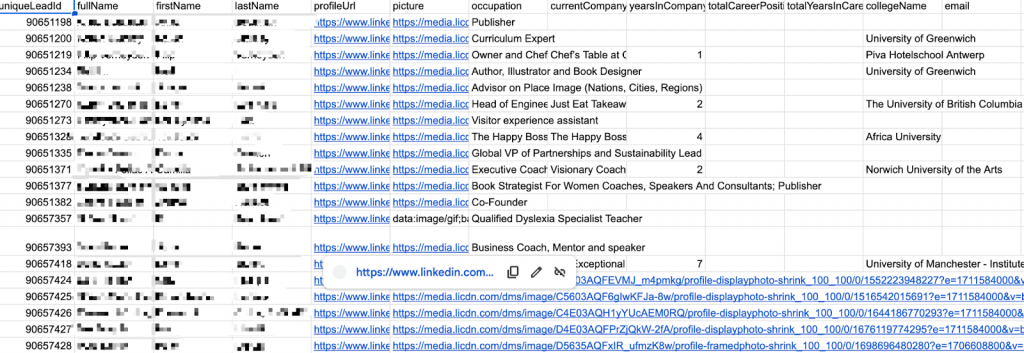
How to Import CSV files into MS Excel
Or you can send the data to your CRM. As the final step, you can send the lead data. Linked Helper’s LinkedIn scraper provides webhooks, allowing integration with almost any CRM. Alternatively, you can choose the “Send person to external CRM” action to directly send this list of people.
Check out our guide on CRM integration with Linked Helper to explore integration possibilities with your CRM.
Why Use the LinkedIn Profile Scraper
A LinkedIn profile scraper helps you extract valuable information from LinkedIn efficiently, allowing you to automate lead collection and gain insights without manual effort.
Instead of spending hours gathering information, a linkedin scraping tool lets you process multiple profiles at once and export structured data.
For example, linkedin scraping tools can:
✅ Scrape user profiles – Collect profile data such as names, job titles, work experience, company details, profile links, education, skills, and phone numbers (if available).
✅ Extract company data – Gather business details, including company name, size, location, page description, and number of employees. Learn more about LinkedIn company scraper.
✅ Scrape multiple profiles at scale – Process thousands of LinkedIn searches and retrieve structured data from linkedin.
✅ Export data into Google Sheets, CRM systems, and JSON files – Easily integrate your profile data with CRM integration tools for seamless follow-ups.
✅ Extract employee lists – Upload company URLs and get a list of employees, perfect for account-based marketing (ABM). This is a new exclusive feature available in Linked Helper.
✅ Save LinkedIn message history – Keep a backup of your conversations, ensuring you don’t lose valuable business data. Available for all platforms. A key advantage is that when you cancel a paid LinkedIn subscription (Sales Navigator or Recruiter), your history is lost in LinkedIn—but not in Linked Helper. Scrape messaging history
✅ Find emails and phone numbers beyond your network – Some tools, like Linked Helper, can retrieve emails even if they are not publicly visible in the profile. Find Profile Emails
With the right LinkedIn scraper, you can automate data collection, gain valuable insights, personalize outreach campaigns, and enhance your lead generation strategy—all without manual work.
Is it Legal to Scrape LinkedIn
Yes, there’s nothing inherently illegal about it. However, we do recommend following good LinkedIn web scraping practices.
For starters, it’s important to scrape data that’s publicly available and doesn’t violate personal privacy or rights. Also, it’s good practice to limit how often you request data from the website to avoid overloading their servers.
Responsible handling and storage of the data you scrape are crucial too. And of course, using the data ethically, like for market research or data-driven decisions.
As long as you are careful and respectful, it’s all good to use LinkedIn scraping tools.
Key Features of a Good LinkedIn Scraper
When choosing a LinkedIn scraper, it’s essential to look beyond just data extraction.
Here are the most important features to consider in LinkedIn scraping tools.:
1. Automation Beyond Scraping
A high-quality LinkedIn profile scraper doesn’t just extract data from LinkedIn—it also automates other LinkedIn tasks. For example, tools like Linked Helper can run drip campaigns, send connection requests, and manage messaging sequences.
2. CRM Integration & Data Export Options
How the LinkedIn profile scraper handles data is crucial:
✅ Some tools offer direct CRM integration, syncing lead generation data instantly.
✅ Other LinkedIn scraping tools require you to download the data as a CSV or JSON file, which must be manually uploaded into a CRM.
✅ Google Sheets integration viw webhooks is also valuable for organizing LinkedIn profile data efficiently.
3. Protection Against Detection
One of the most important factors is how well the tool avoids LinkedIn’s detection mechanisms.
✅ A good LinkedIn profile scraper mimics human behavior, using randomized delays and smart browsing. They mimic browsers, search for profiles like real users, can mask IP addresses and time zones if needed, and randomize fingerprints for added security.
✅ Some LinkedIn scraping tools, like Octopus, are simple browser extensions, making them more detectable compared to advanced software like Linked Helper, which operates with better stealth.
4. Completeness of Data Extraction
Different LinkedIn data scraping tools vary in how much LinkedIn profile data they can collect:
✅ Linked Helper extracts full profile details, including names, job titles, emails, phone numbers (if available), experience, education, skills, and company data.
✅ Octopus CRM, in contrast, only gathers basic information—names, profile links, and job titles—similar to what LinkedIn’s own scraping feature provides.
5. Pricing & Data Collection Methods
Not all LinkedIn profile scrapers are priced the same, and they use different data-gathering methods:
✅ One-time payment vs. Subscription: If you need a quick solution for a specific project, look for tools with a one-time fee or a free trial option. For continuous lead generation, a subscription-based tool may be more cost-effective.
✅ Manual vs. Automated Scraping: Some tools require manual input, while others can run automated LinkedIn searches to collect data consistently. If you need a steady stream of leads, opt for automation-friendly tools.
LinkedIn Scraping Methods
When choosing a LinkedIn profile scraper, consider the technology behind it, as it affects the security of LinkedIn data scraping and your profile.
Key Considerations
🔹 Public Data Limitations: Non-authenticated scrapers only access limited data (e.g., no job history).
🔹 Account Risk: Authenticated tools provide more data but may trigger LinkedIn’s anti-scraping policies.
Here are some types of LinkedIn scraping tools you might find on the market.
- Without Authentication (Public Data Only)
These tools collect publicly available LinkedIn data without requiring login credentials. However, data is limited (e.g., no job experience details).
- LinkedIn Scraper APIs – Extract publicly accessible LinkedIn data as if an unregistered user were viewing profiles.
Because it relies on API calls, it is more likely to be recognized as automated activity, leading to higher chances of being blocked by LinkedIn.
Example: Bright Data LinkedIn Scraper, Nimbleway, Zenrows, Smartproxy, Captain Data.
- With Authentication (Full Profile Data)
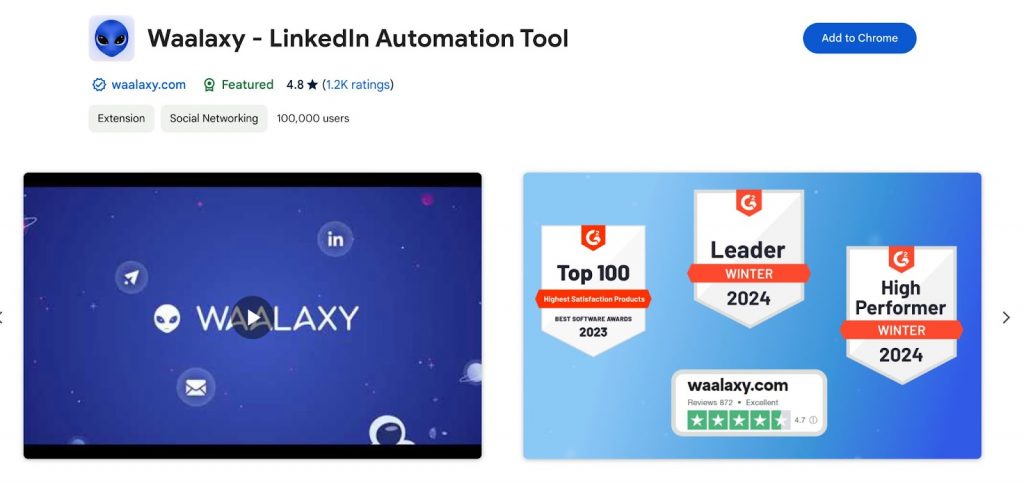
These LinkedIn profile scrapers require LinkedIn login credentials and scrape data as a logged-in user, allowing access to more details but posing account suspension risks.
- Browser Extensions – Installed in Chrome/Firefox, these tools scrape LinkedIn data during browsing. Example: Waalaxy, Dux-Soup, PhantomBuster, Kaspr, Evaboot, Octopus.
Note: LinkedIn can detect automated actions performed by these LinkedIn scraping tools if theyoccur at unnatural speeds or follow predictable patterns, leading to account suspensions.
- Downloadable Browser-Based Software – Standalone software that mimics a human user for LinkedIn data scraping locally on a PC. Example: Linked Helper, Octoparse.
- Cloud-Based Browser Automation Tools – Hosted on remote servers, these tools automate LinkedIn scraping without running locally. Example: TexAu.
- Cloud-Based API Scrapers – Similar to browser-based scrapers but leverage API calls instead of a visual browser. Example: Zenscrape, Apify.
Read our article about LinkedIn browser extensions.
The Best LinkedIn Scrapers in 2025 (Free & Paid)
1. LinkedHelper
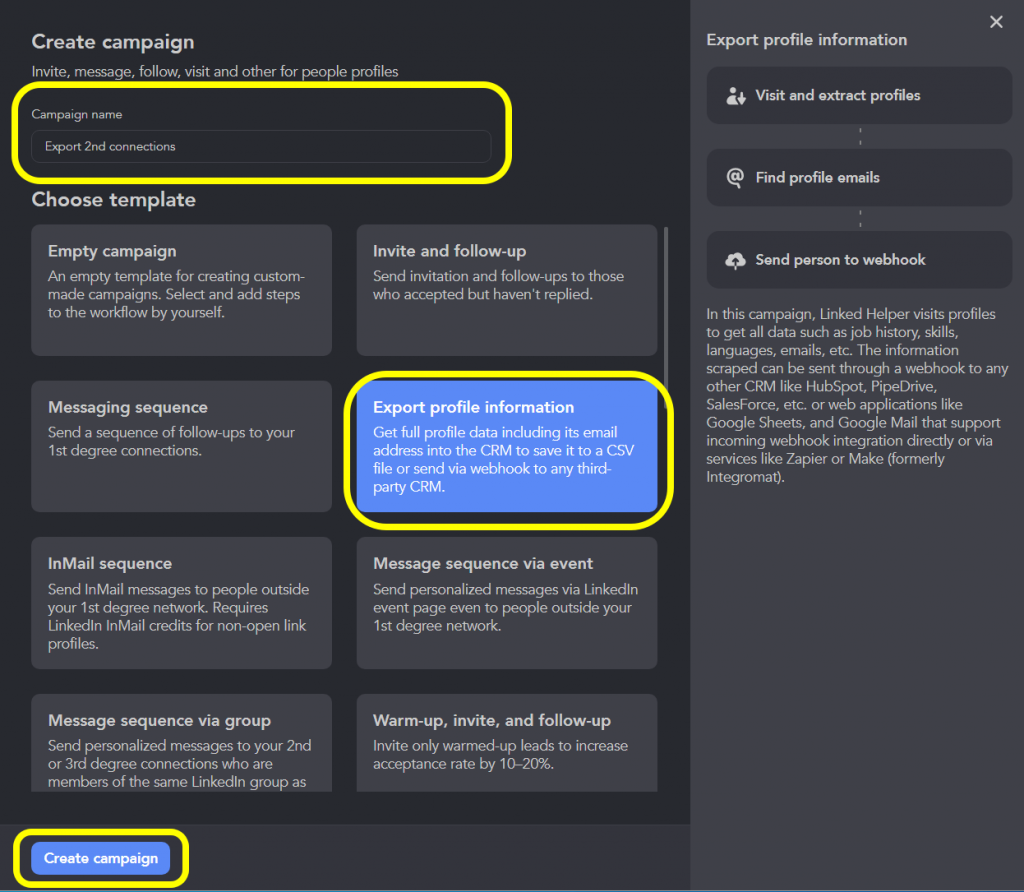
Linked Helper works by visiting and extracting data from multiple profiles on LinkedIn. It gathers information such as:
✔ Job history
✔ Skills
✔Messaging history if available
✔ Languages
✔ Emails (if available)
✔ Profile URLs
✔ Company data
The scraped data can be exported in a CSV file, sent to Google Sheets, or integrated with CRM systems through webhooks for automation.
➡ Learn more about profile scraping
- Company Page Scraper: Business Insights
In addition to scraping individual user profiles, Linked Helper also offers a company page scraper. This tool extracts business profile details, including:
✔ Company size
✔ Industry
✔ Description
✔ Website links
This allows you to gather both individual and company data simultaneously, providing a deeper understanding of the market and industry trends.
- Employees Scraper: Targeted Lead Generation
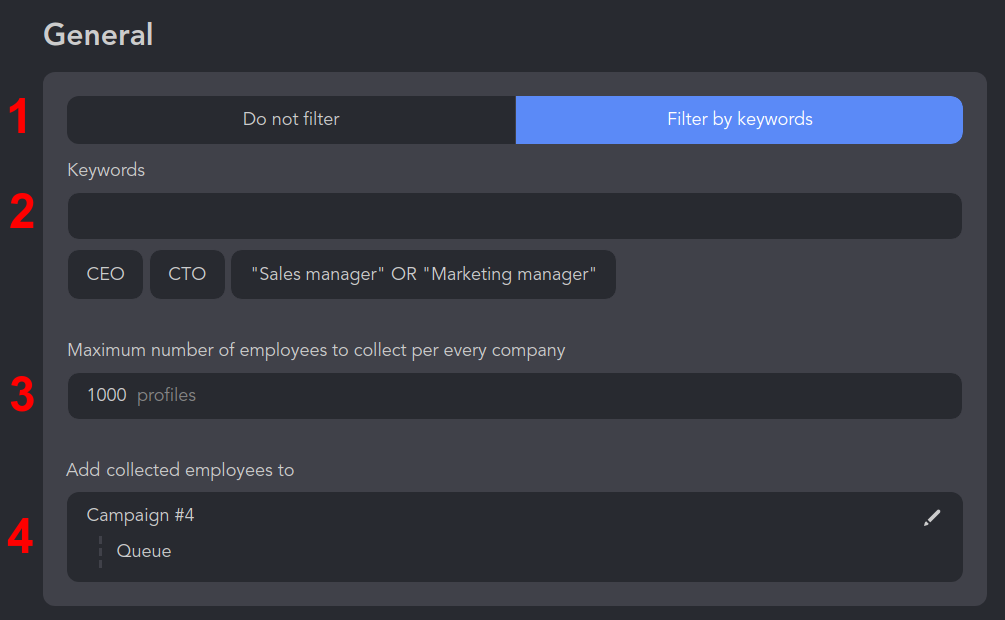
Another powerful feature is the employee extractor, which collects data on workers within an organization.
🔹 You can queue hundreds of company pages, and the tool will visit the People tab to extract employee profiles.
🔹 The scraper can filter by job titles, ensuring you only collect relevant contacts.
➡ Learn more about the employee scraper
- CRM & Google Sheets Integration
Linked Helper’s LinkedIn profile scraper supports direct integrations with major CRM platforms:
✅ Instantly
✅ HighLevel CRM
✅ Streak CRM
✅ Capsule CRM
✅ Salesforce CRM
✅ Zoho Recruit & Zoho CRM
✅ ActiveCampaign CRM
✅ Close CRM
✅ HubSpot CRM
✅ Pipedrive CRM
Additionally, you can automatically send LinkedIn profile data to:
✔ Google Sheets
✔ Zapier for multi-app automation
✔ Make for custom workflows
✔ Gmail for email automation
➡ How to integrate Linked Helper with Google Sheets
➡ How to send profiles to Salesforce, Pipedrive, Zoho CRM, and more via Zapier Webhook
Unlike many other scrapers, Linked Helper provides the most complete dataset available. It extracts:
✔ Work experience & company descriptions
✔ Full organization details (website, industry, size, etc.)
✔ All written text fields in a profile
✔ Links to other social media accounts
💡 Free Trial: You can collect LinkedIn data for two weeks for free, and the paid plan starts at just $15/month.
2. PhantomBuster
Phantombuster uses mini-tools called “Phantoms” to perform specific tasks. Each Phantom is designed to do one thing really well, like extracting data from LinkedIn profiles or sending connection requests.
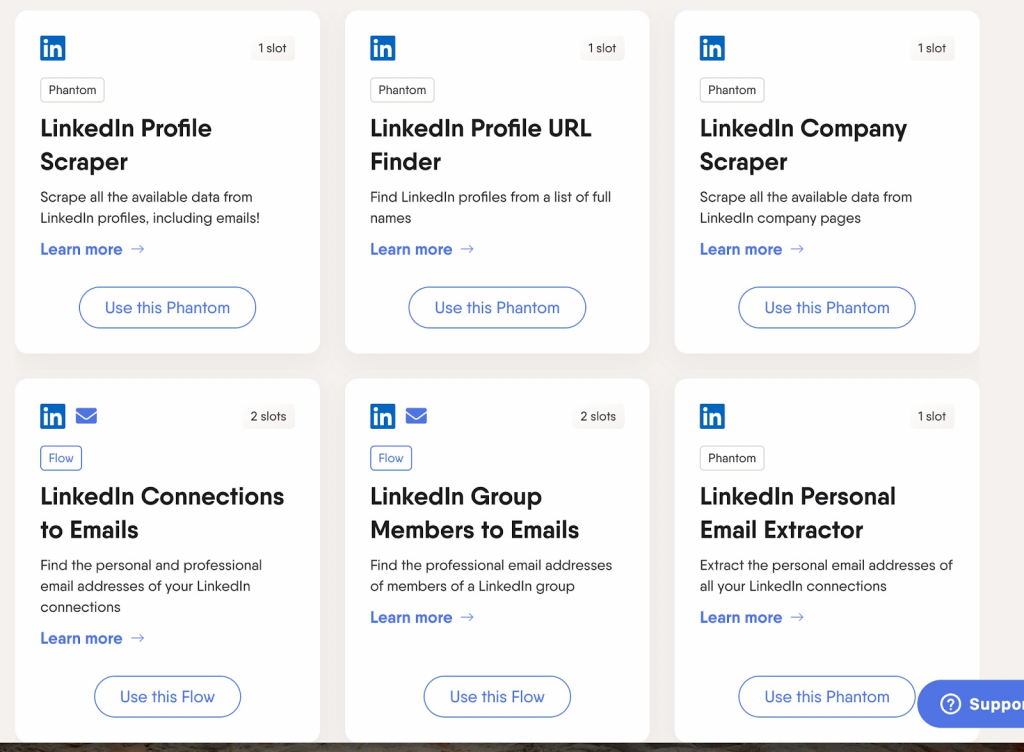
Slots are basically like the “spaces” you have to run these Phantoms. Each Phantom takes up a certain number of slots. For example:
Some Phantoms only need 1 slot.
More complex tasks, like finding emails from LinkedIn group members, might need 2 slots.
You can think of slots as the capacity you have for running tasks.
Here are some examples of what you can do with Phantombuster:
- LinkedIn Profile Scraper: Get all the available data from someone’s LinkedIn profile, like their job title, company, and even email address.
- LinkedIn Company Scraper: Collect data from LinkedIn company pages, like company size, industry, and employee list.
- LinkedIn Search Export: Extract all the profiles that appear in a LinkedIn search.
- LinkedIn Group Members Export: Get data from members of a LinkedIn group.
- Email Extraction: Find email addresses from LinkedIn profiles, connections, or group members.
Phantombuster has different pricing plans based on how much you use it:
Starter Plan: $56 per month if you pay annually, or $69 if you pay monthly.
You get 20 hours of usage per month.
You get 10 slots.
So, if you just need it for a few tasks each month, the Starter Plan might be perfect. But if you need more time or slots, you can upgrade to a higher plan.
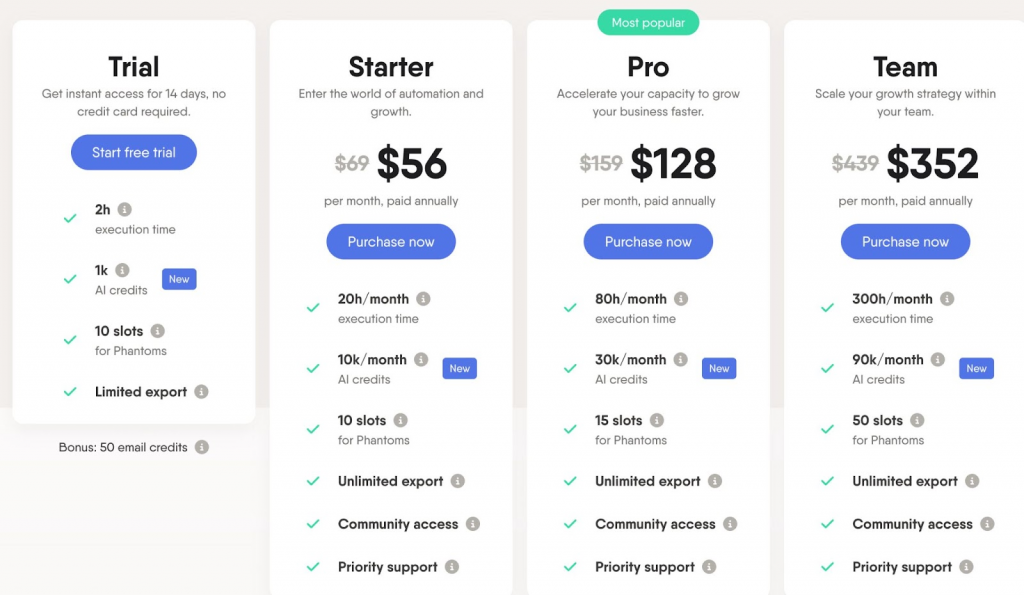
Why It Might Be Inconvenient?
Phantombuster LinkedIn profile scraper can be a bit inconvenient because each task requires a separate Phantom. For example, to fully automate a LinkedIn outreach campaign, you need to use multiple Phantoms, each occupying a slot. This means you have to manage several different scripts, which can be time-consuming and complex.
Unlike Phantombuster, LinkedIn Helper allows you to manage multiple tasks within a single campaign. This means you can perform searches, send connection requests, monitor accepted requests, and send follow-up messages all within one integrated flow.
3. ZenRows

It allows users to extract publicly available data from LinkedIn profiles, job listings, and company pages without being blocked.
The LinkedIn profile scraper automates data collection by bypassing CAPTCHAs, handling JavaScript rendering, and rotating proxies to ensure uninterrupted scraping.
ZenRows offers a range of functionalities that enhance LinkedIn scraping:
- Universal Scraper API – Scrapes LinkedIn data such as profile names, job titles, company details, and post interactions.
- Smart Rotating Proxies – Avoids IP bans by constantly switching proxy locations.
- Headless Browser Support – Loads full web pages for accurate data extraction.
- Worldwide Geotargeting – Scrapes region-specific LinkedIn data.
- WAF & CAPTCHA Bypass – Overcomes LinkedIn’s security barriers.
- CRM & Google Sheets Integration – Automates data flow for lead generation.
ZenRows offers flexible pricing plans tailored to different business needs:
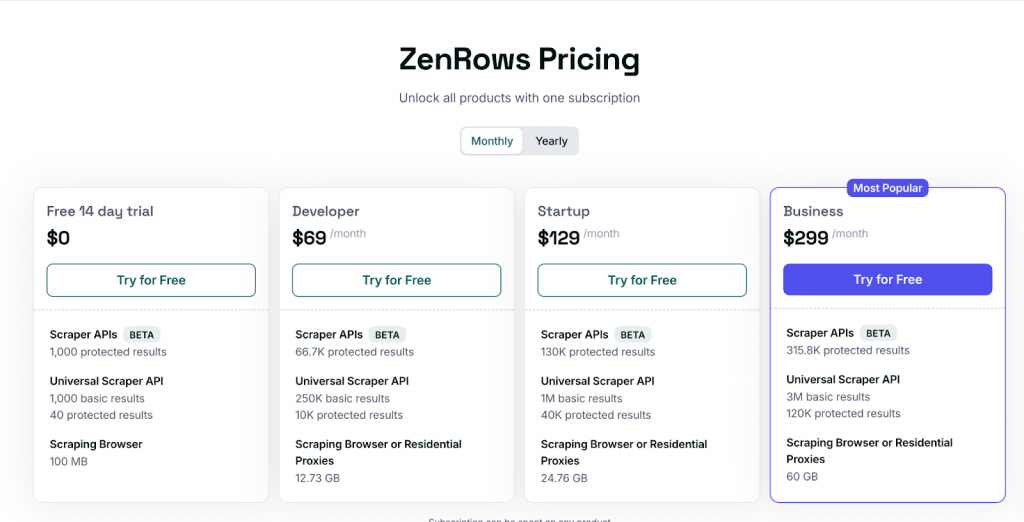
- Free Plan – 14-day trial with limited scraping capacity.
- Developer Plan ($69/month) – 66.7K protected results, 10K API calls, 12.73 GB of data.
- Startup Plan ($129/month) – 130K protected results, 40K API calls, 24.76 GB of data.
- Business Plan ($299/month) – 315.8K protected results, 120K API calls, 60 GB of data.
4. Waalaxy
Waalaxy is another LinkedIn automation tool that focuses on individual user data.
LinkedIn profile scraper allows you to send connection requests and scrape user information, but it doesn’t scrape company pages or message histories. This tool is more about managing and automating individual LinkedIn interactions.
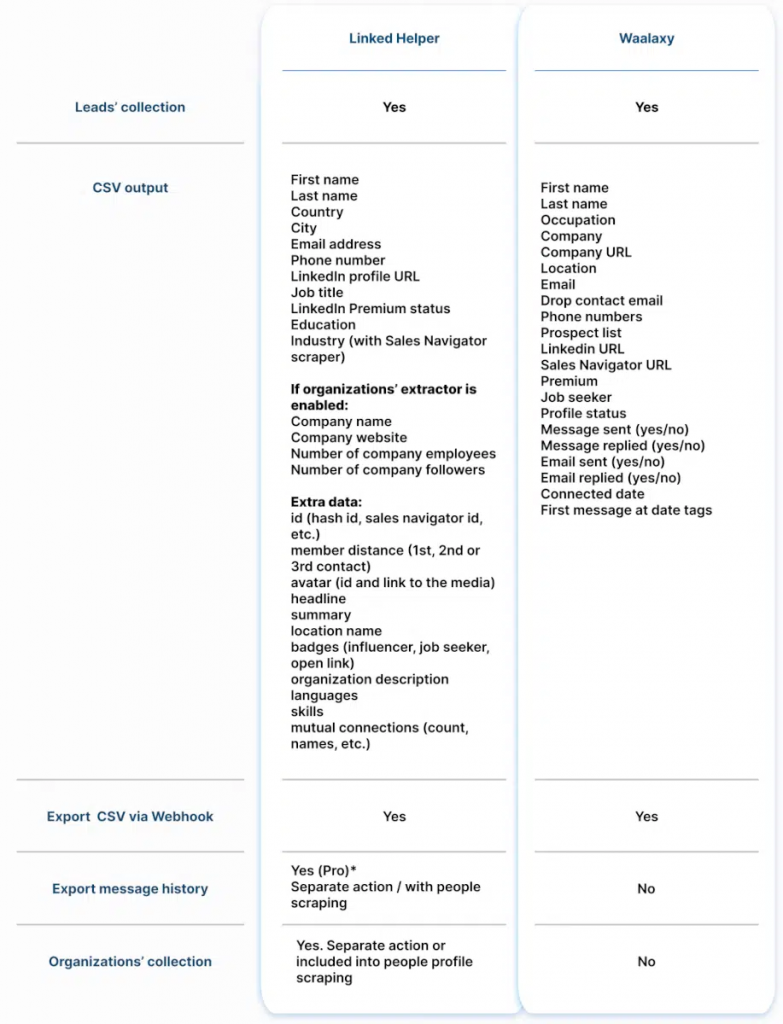
Explore our detailed comparison
Waalaxy operates as a Chrome extension, which might be less secure compared to standalone applications. There are concerns about the safety of using browser extensions for automation due to potential risks of account suspension.
Subscription: Starts at $42 per month for 25 Email credits included. This is significantly more expensive compared to Linked Helper’s $15 Standard plan.
5. Dux-Soup
Some users may find Dux-Soup as one of LinkedIn scraping tools.
It is priced at $14.99 per month, but their Pro Dux plan doesn’t offer unlimited campaigns, which can be limiting for active users.
Similar to Linked Helper in automating LinkedIn tasks but requires setting specific browser settings to download profiles and lacks the ability to export company data or message histories.
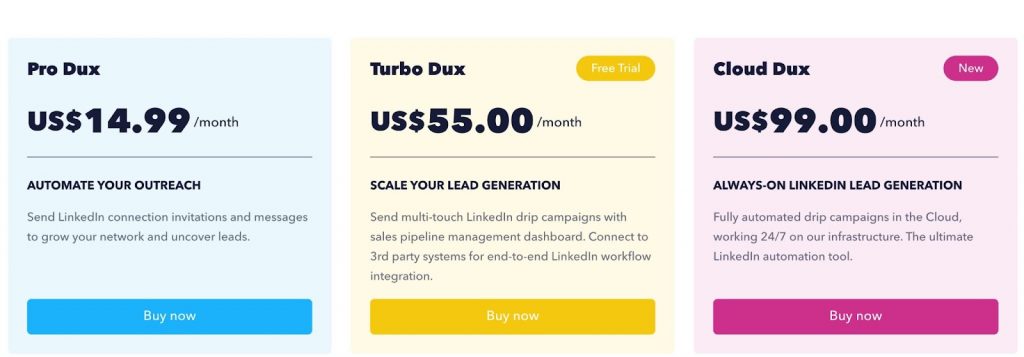
The Pro subscription includes scraping but does not include unlimited campaigns like Linked Helper
Being a Chrome extension, it may pose slightly more security risks compared to standalone applications.
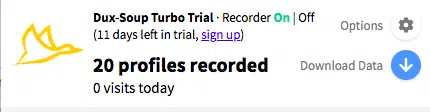
Plus, you can’t download profiles directly from a CRM or choose specific ones from your search results. It’s kind of limiting if you’re looking for more precise targeting.
If you need more features like detailed data exports or CRM integration, you might want to look at something else.
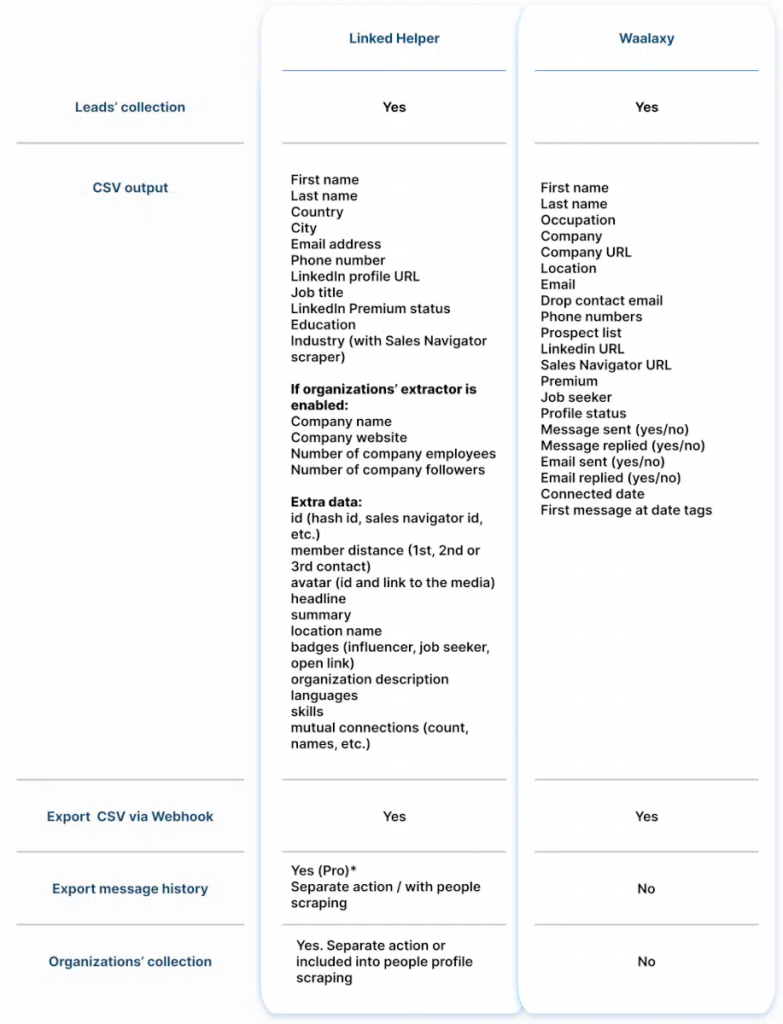
Explore our detailed comparison and make the right choice.
6. Smartproxy
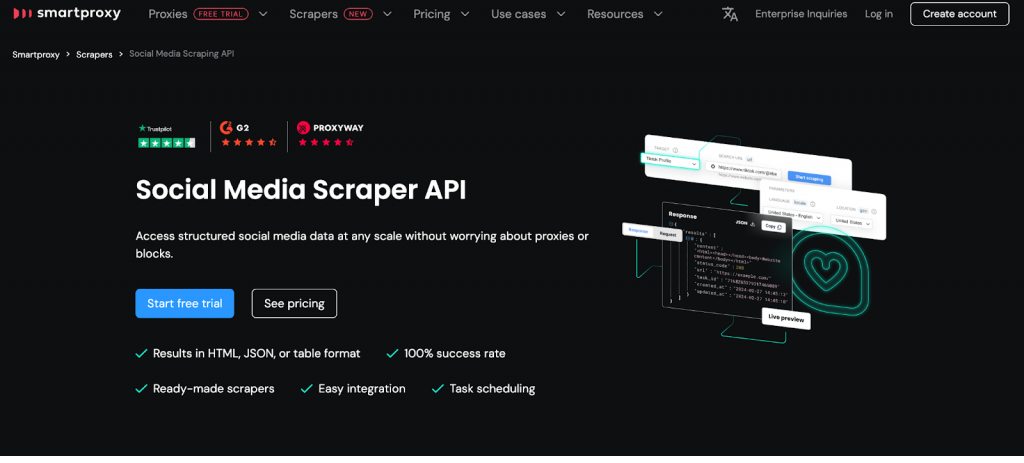
Smartproxy’s Social Media Scraper API is a versatile scraping tool that enables users to extract data from various social media platforms, including LinkedIn.
LinkedIn profile scraper provides structured data without worrying about proxies, CAPTCHAs, or bans.
Features:
- Supports scraping from multiple social media platforms.
- Provides results in JSON, HTML, or table format.
- 100% success rate with smart proxy management.
- Synchronous and asynchronous requests for flexibility.
- Task scheduling for automated scraping.
Pricing:
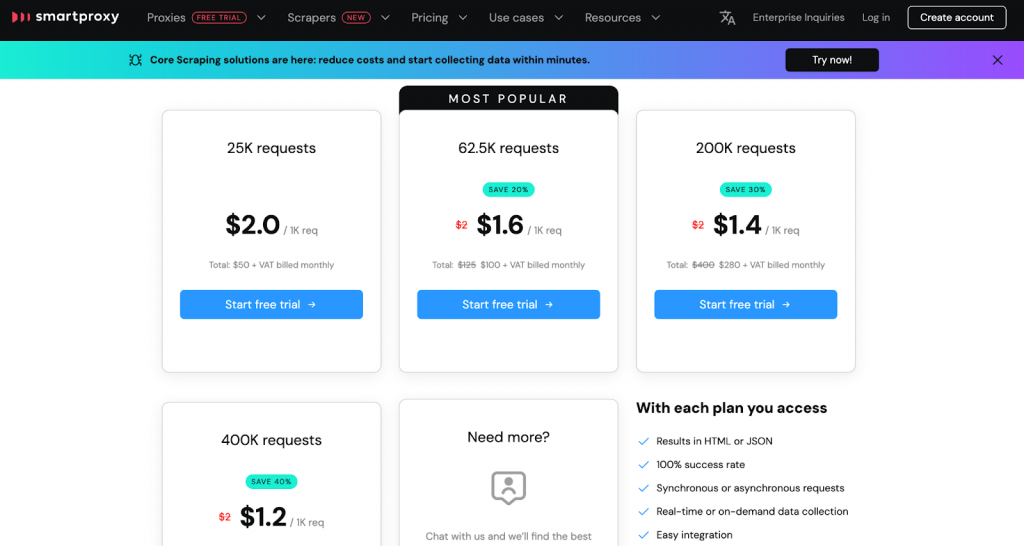
- Free Trial: 1K requests at no cost.
- Basic Plan: $7/month (1K requests).
- 25K requests: $50/month ($2 per 1K requests).
- 62.5K requests: $100/month ($1.6 per 1K requests).
- 200K requests: $280/month ($1.4 per 1K requests).
- 400K requests: $480/month ($1.2 per 1K requests).
7. Kaspr
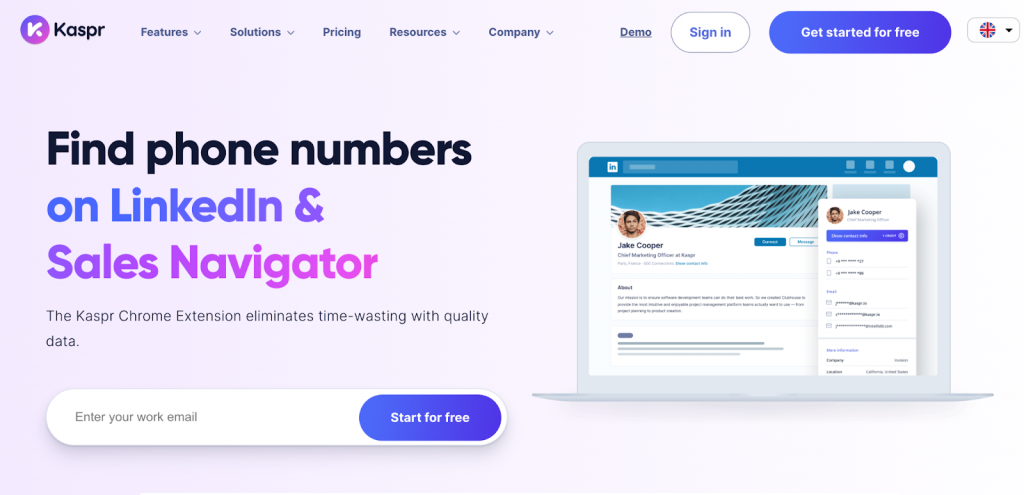
Kaspr scrapes LinkedIn data, focused on finding and retrieving phone numbers, email addresses, and business contact details. It is mainly used for lead generation and integrates with various CRM tools.
- Extracts phone numbers and email addresses from LinkedIn profiles.
- Offers a Chrome extension for seamless data collection.
- Provides lead management and automation features.
- Integrates with CRMs and sales tools.
- GDPR-compliant with a strong focus on European businesses.
Pricing:
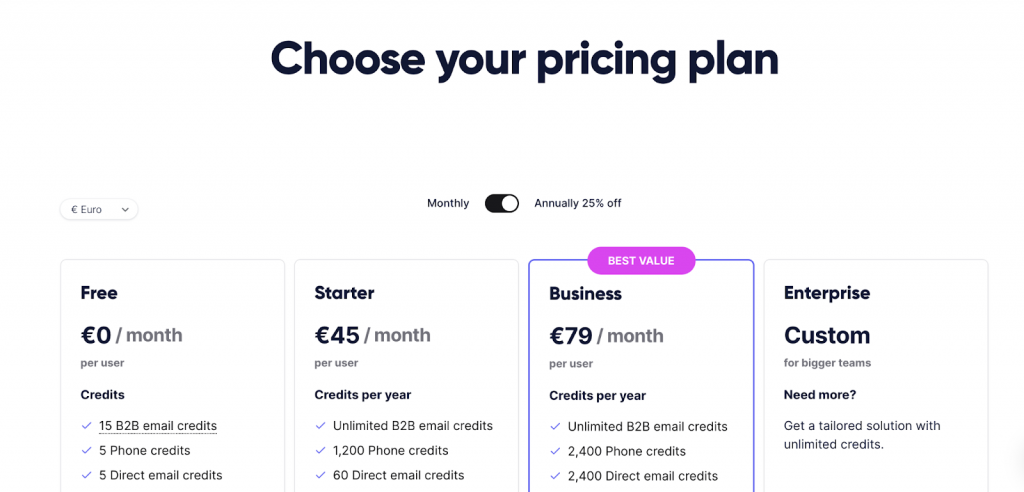
- Free Plan: Includes 15 B2B email credits, 5 phone credits, and 5 direct email credits per month.
- Starter Plan: $65/month per user (100 phone credits, unlimited B2B emails).
- Business Plan: $99/month per user (200 phone credits, full API access).
- Enterprise Plan: Custom pricing with unlimited credits and advanced features.
8. Bright Data LinkedIn Scraper
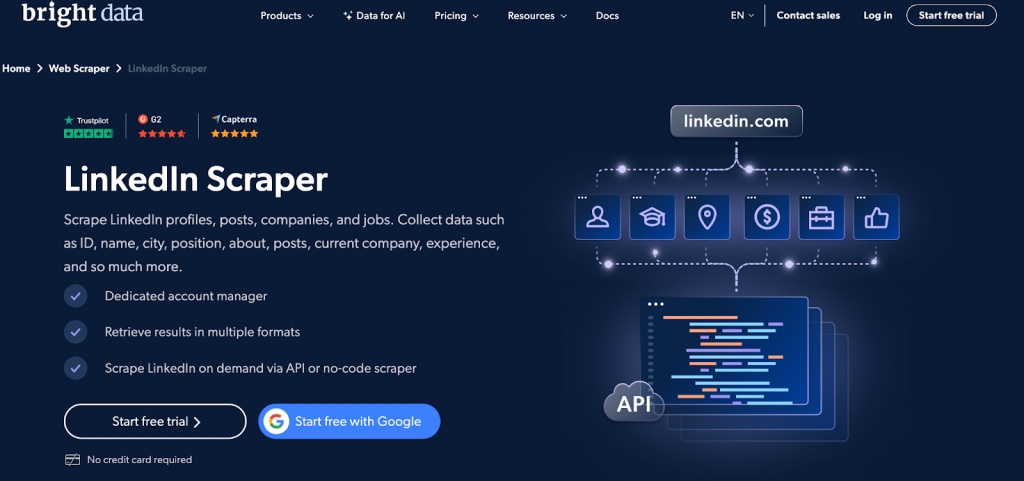
Bright Data’s LinkedIn profile scraper is a tool that allows users to extract structured data from LinkedIn profiles, job listings, company pages, and posts. It offers both API-based and no-code scraping options for businesses that need high-volume data collection.
Features:
- Scrapes LinkedIn profiles (ID, name, location, job title, experience, etc.).
- Extracts job listings, company details, and scraping LinkedIn posts.
- No-code scraper for non-developers.
- API-based data retrieval for advanced users.
- Supports real-time or scheduled scraping.
- Data available in JSON, CSV, or HTML formats.
Pricing:
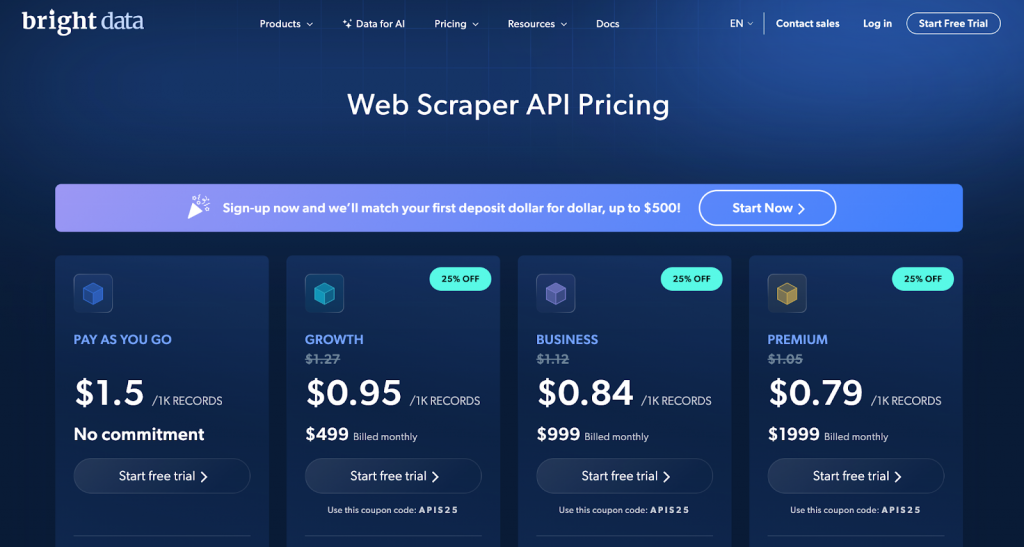
- Pay-as-you-go: $1.50 per 1K records.
- Growth Plan: $499/month ($0.95 per 1K records).
- Business Plan: $999/month ($0.84 per 1K records).
- Premium Plan: $1,999/month ($0.79 per 1K records).
9. Evaboot
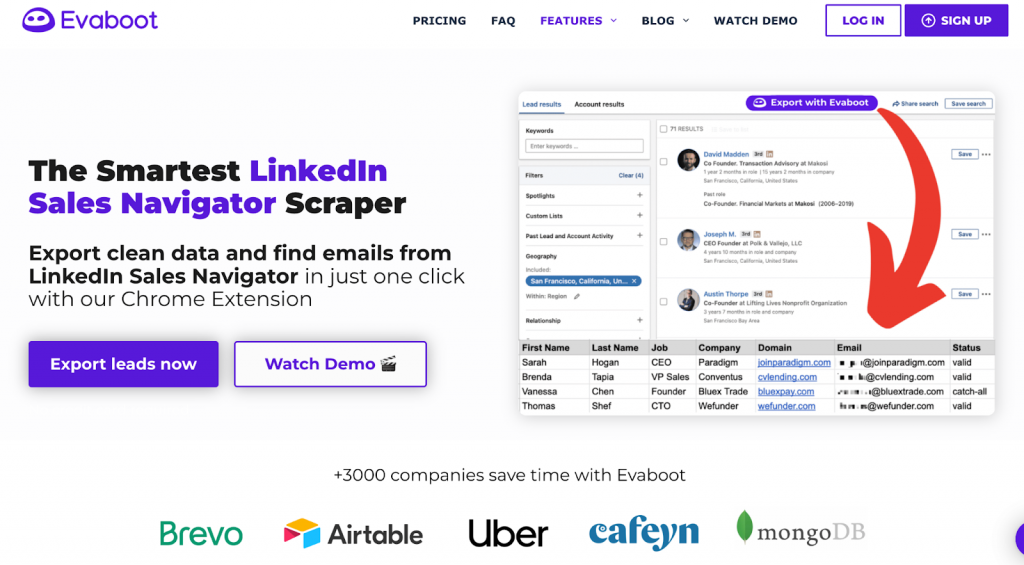
Evaboot is a Chrome extension that integrates directly with LinkedIn Sales Navigator to export lead data. It simplifies the process of extracting and cleaning prospect lists.
What Data Does Evaboot Export?
Evaboot can export the following Sales Navigator data into a CSV file:
✅ Full Name
✅ Job Title
✅ Company Name
✅ Industry
✅ Location
✅ Profile URL
✅ Company Website
✅ Company Size
✅ Lead Contact Email (if available & verified)
✅ Lead Personal and Work Emails (if found)
Evaboot operates on a subscription model:
- $9/month – 100 credits per month (1 lead with email = 2 credits).
- Annual subscription gives 2 months free.
Features
✅ Sales Navigator Export – Extract LinkedIn Sales Navigator data.
✅ Email Finder & Verification – Find and verify professional emails.
✅ Lead Filtering – Automatically remove irrelevant profiles.
✅ CRM Integration – Export data into various CRM tools.
✅ Automation – Speed up lead generation and enrichment processes.
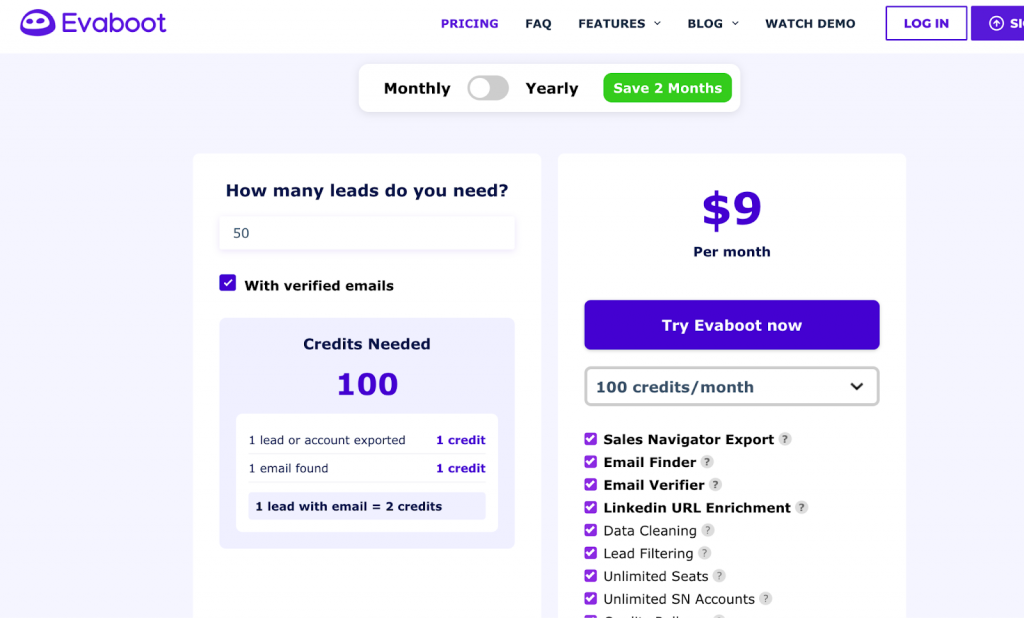
Evaboot supports CRM integrations, but not directly. Instead, it allows you to export LinkedIn Sales Navigator data into a CSV file, which you can then upload to your CRM.
10. Nimbleway
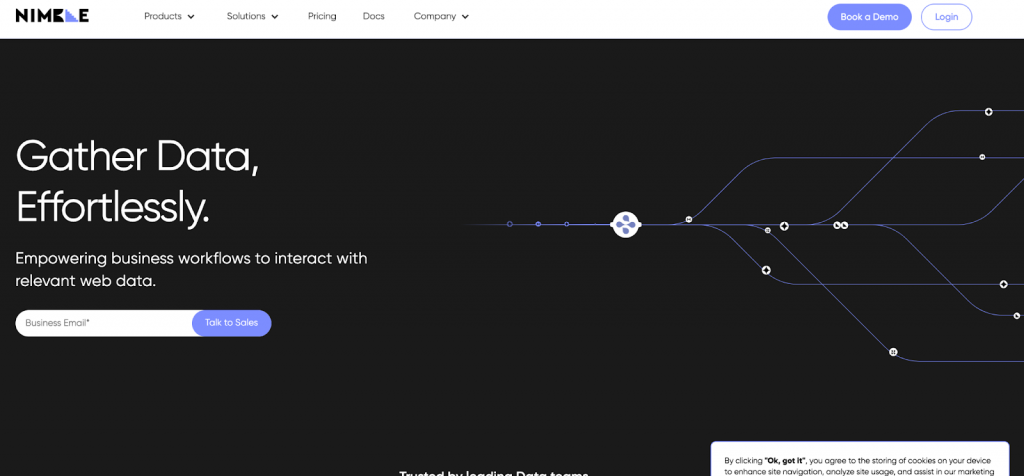
Nimbleway is a fully-managed web data collection and web scraping platform that provides API-based access to structured web data. It offers AI-driven unblocking, automated parsing, and flexible data delivery to cloud storage.
- Web Scraping API & Data Pipeline
- Proxy Services (Residential, Datacenter, Mobile)
- Automated Data Parsing
- Batch Processing for Large-Scale Data Extraction
- Customizable Parsing & AI Fingerprinting for Stealth Browsing
Supported Data Types
- Any public website content
- Social media data
- E-commerce pricing & reviews
- Search engine result pages (SERP)
Nimbleway ensures secure and compliant web scraping with:
✅ AI Fingerprinting – Avoid bot detection
✅ Rotating & Dedicated IPs – Prevent blocks and bans
✅ Custom Headers & JS Execution – Mimic real users
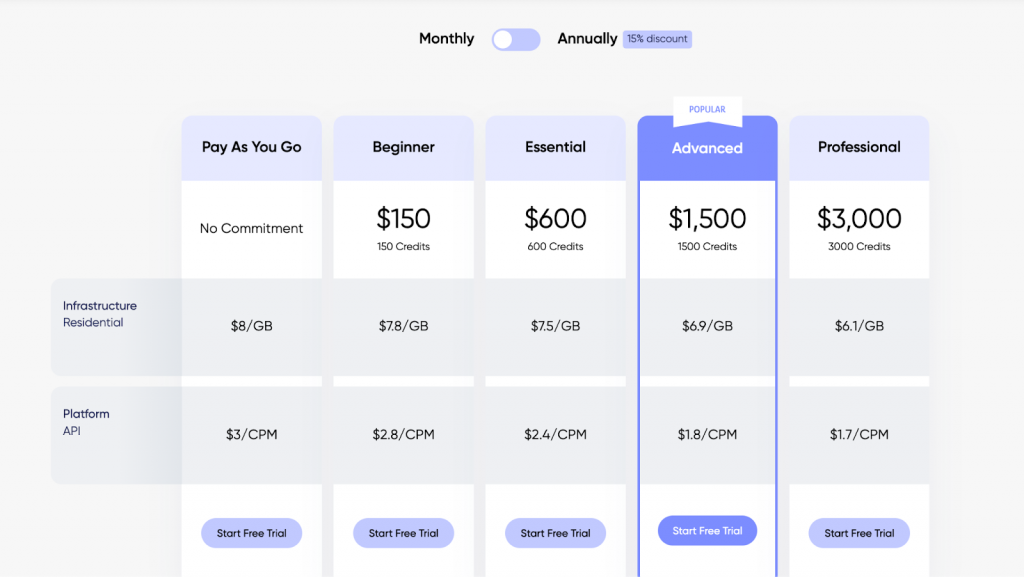
Nimbleway API integrates with:
✅ CRM Platforms (Salesforce, HubSpot, etc.)
✅ Business Intelligence Tools
✅ E-commerce & Market Analysis Platforms
✅ Custom Data Pipelines via Webhooks
Nimbleway Pricing
- Pay-As-You-Go: $8/GB, $3/CPM
- Beginner: $150/month – $7.8/GB, $2.8/CPM
- Essential: $600/month – $7.5/GB, $2.4/CPM
- Advanced: $1,500/month – $6.9/GB, $1.8/CPM
- Professional: $3,000/month – $6.1/GB, $1.7/CPM
- Enterprise: Custom pricing with premium features
- Annual Billing: 15% discount
11. Captain Data
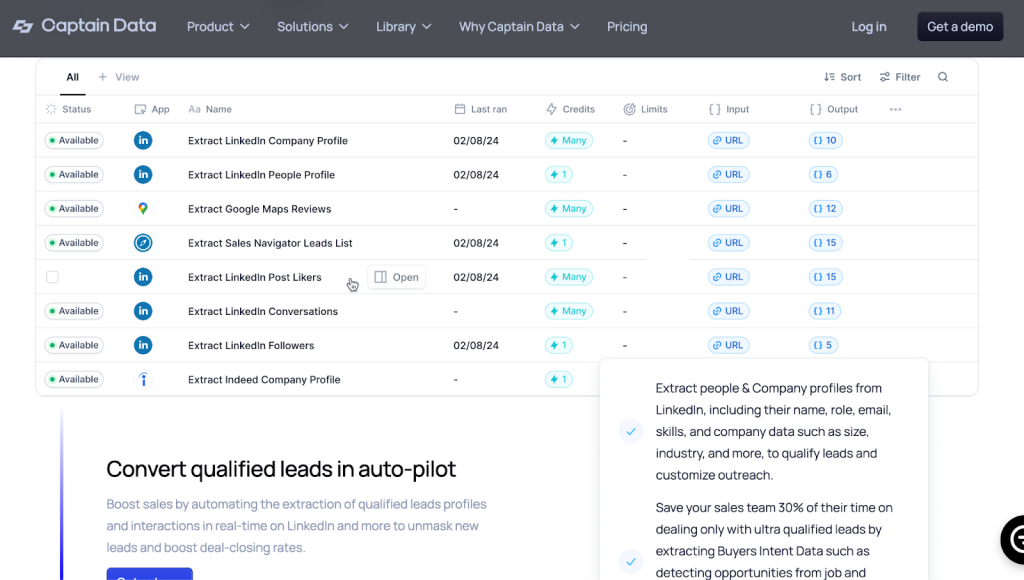
Captain Data offers comprehensive LinkedIn scraping, similar to Linked Helper, but with a subscription cost of nearly $1,000 per month.
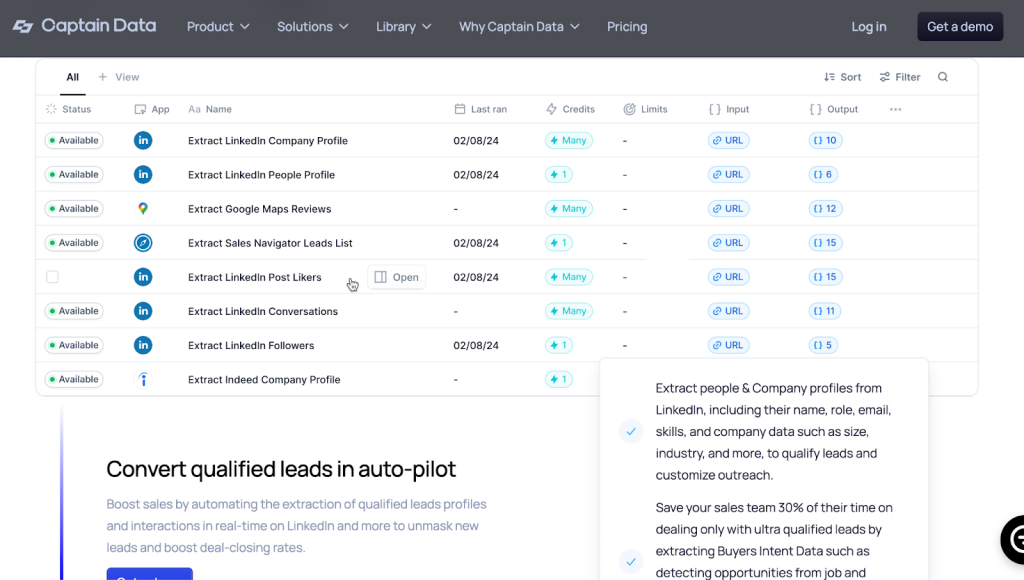
This LinkedIn profile scraper can scrape a wide range of data from company profiles, such as location, industry, size, and more. This tool is designed to streamline your workflow by automating tasks like data extraction and formatting, making it ideal for enriching your CRM with relevant information.
Captain Data emphasizes security with features like Smart Account Limits to keep your account safe. It’s also GDPR and SOC II compliant, ensuring that your data handling meets high security and privacy standards.
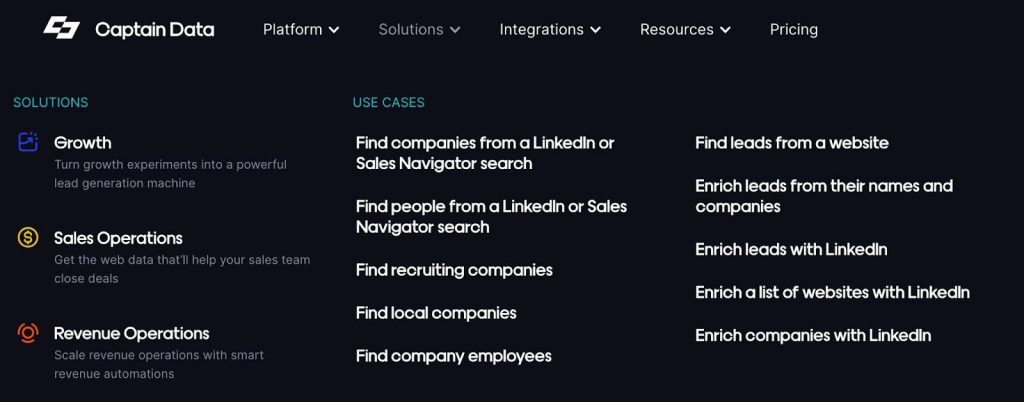
12. Octopus
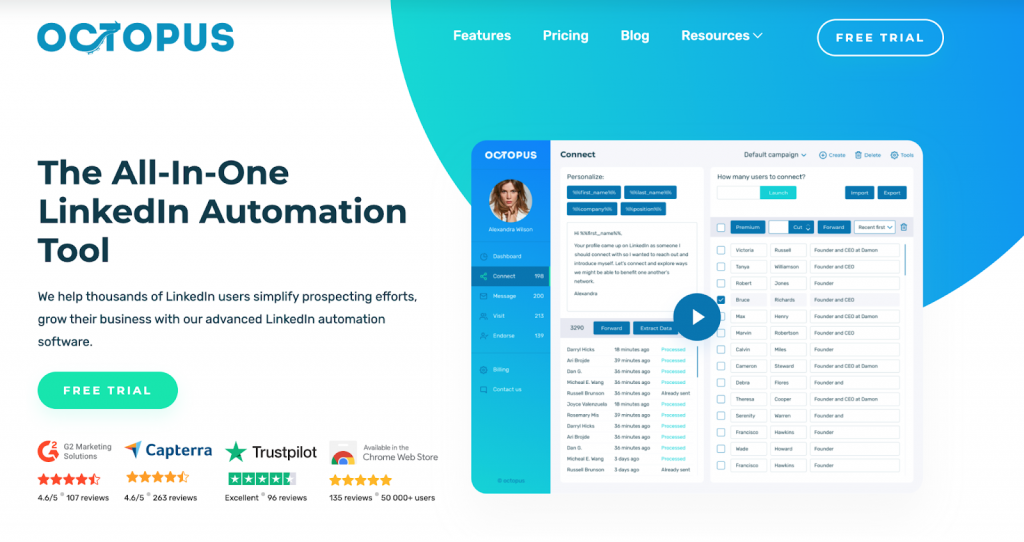
It’s a Chrome extension that automates tasks and lets you export data into CSV files. But there’s a catch – it only gathers profiles of individuals, not companies. So, if you’re looking for comprehensive data, it might not be enough.
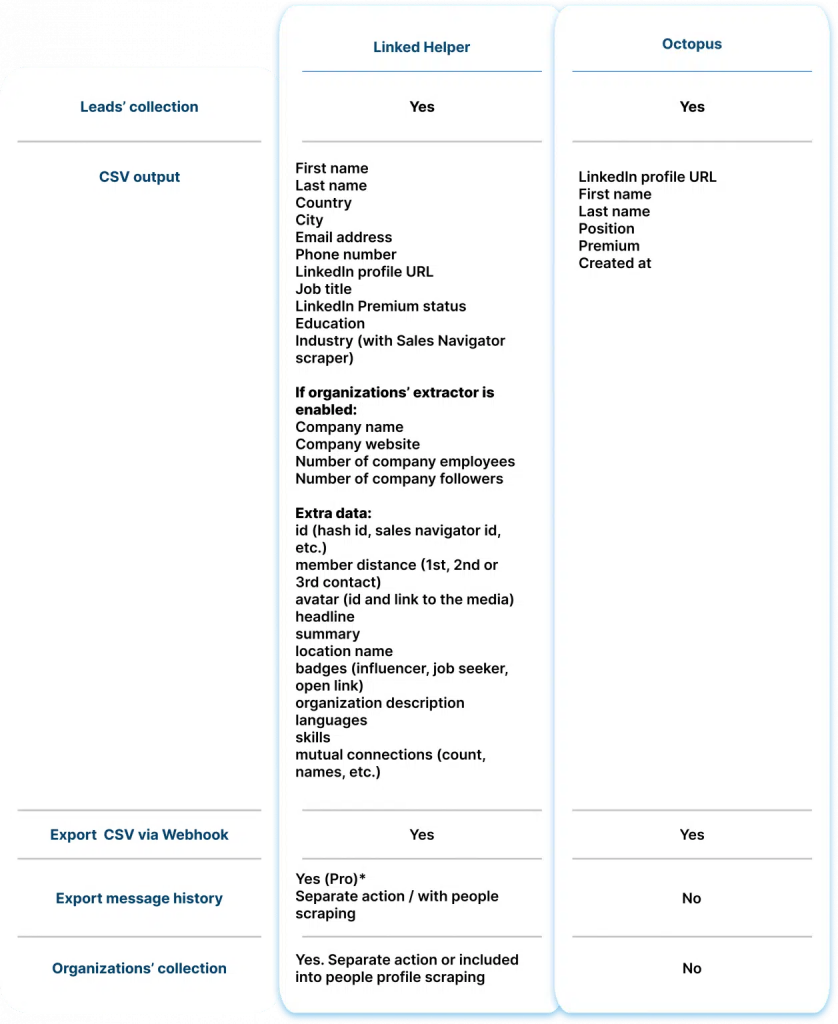
Compared to other tools, Octopus doesn’t provide as much detail in the exported CSV. You won’t find descriptions of profiles, skills, or bios in the final spreadsheet.
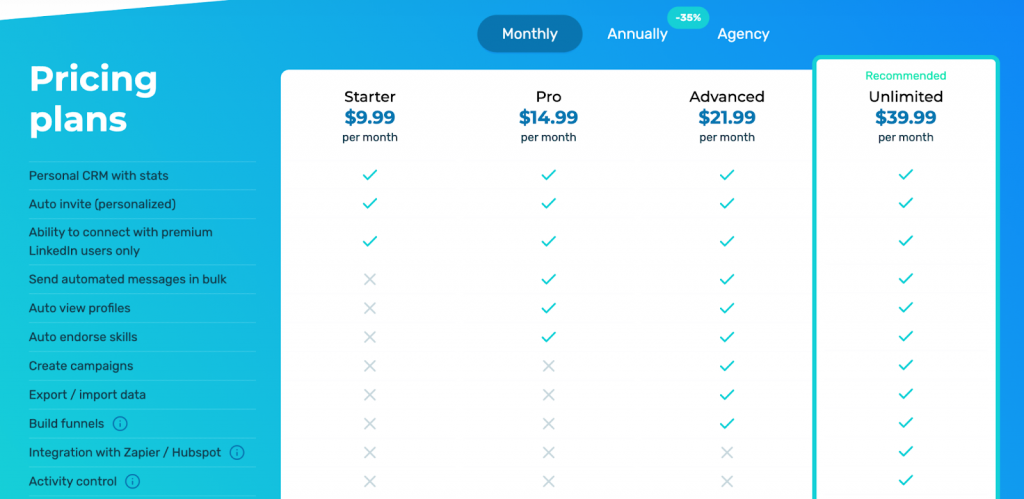
LinkedIn profile scraper operates within LinkedIn by injecting code into the page while it’s running. It’s handy for basic automation tasks but falls short on detailed LinkedIn scraping.
How to Scrape LinkedIn Data Without Getting Banned
Best Practices to Avoid Detection & Bans
These recommendations apply to tools that require authentication.
✅Avoid browser extensions for LinkedIn scraping. Many social networks, including LinkedIn, have strict security measures that detect and block scraping attempts made through browser add-ons.
✅Proxies are essential when a LinkedIn account is registered in one country but managed from a different location (on a PC or server). When scraping LinkedIn with authentication (via a logged-in account), static proxies should be used to maintain a consistent connection and avoid detection.
✅ Mimic Human Behavior – LinkedIn profile scraper tools like Linked Helper and PhantomBuster offer randomized time delays, scrolling, and click simulation to avoid detection.
✅ Limit the Number of Requests – Stick to safe limits: Max 100–200 profile visits per day.
✅ Use Premium or Sales Navigator Accounts – LinkedIn Premium users have higher activity thresholds, making them less likely to be flagged.
✅ Enable Auto-Warmup for New Accounts – Gradually increase scraping activity over several weeks to avoid triggering LinkedIn’s security alerts.
How to Scrape Safely with LinkedIn’s Terms in Mind
🔹 Follow LinkedIn’s Fair Use Policies – Instead of scraping large LinkedIn datasets at once, extract data in small batches over time.
🔹 Avoid Scraping Personal Data Without Consent – LinkedIn prohibits mass scraping of private user information (emails, phone numbers). Focus on publicly available data like job titles, company names, and scraping LinkedIn URLs.
🔹 Leverage Official LinkedIn Integrations – Use LinkedIn API, Sales Navigator, or official partner tools (e.g., Zapier, HubSpot) for lead extraction.
🔹 Use Scraping as a Supplement to Organic Engagement – Combine scraping with manual engagement (e.g., liking posts, commenting) to maintain an authentic account presence.
Common Mistakes That Get Scrapers Blocked (and How to Avoid Them)
When we talk about blocking, we refer to account bans for authenticated users, not just IP bans for non-authenticated scraping.
Mistake 1: Scraping Too Fast
How to Avoid: Use randomized delays and human-like interactions.
Mistake 2: Using Rotating IPs for Authenticated Scraping
How to Avoid: When scraping with a logged-in LinkedIn account, use static proxies instead of rotating ones. Frequent IP changes can trigger LinkedIn’s security system, leading to account restrictions.
Mistake 3: Using Automated Login Bots
How to Avoid: Minimize the number of logins and avoid bot-like behavior.
Always stay informed about LinkedIn’s policies and be prepared to adjust your methods to remain compliant.
Mistake 4: Exceeding LinkedIn’s Data Limits
How to Avoid: Different LinkedIn account types (free vs. premium vs. Sales Navigator) have different search and profile view limits. Monitor usage and distribute requests across multiple accounts if necessary.
How to Use LinkedIn Scraper Data for Maximum ROI
By strategically using LinkedIn scraping tools, businesses can optimize sales, hiring, market research, and marketing efforts—maximizing their ROI.
Lead Generation & Sales Automation
Turn LinkedIn data into a powerful sales engine by automating outreach and CRM integration.
- Extract emails beyond direct connections for more outreach opportunities.
- Gather complete lead profiles to build detailed customer personas.
- Use LinkedIn scraper data to automate CRM workflows and lead nurturing.
- Organize and segment leads based on audience size and engagement.
Recruitment & Talent Sourcing
Streamline your hiring process by sourcing top candidates directly from LinkedIn.
- Scraping LinkedIn profiles to identify top candidates in your industry.
- Collect job titles, skills, and company details to refine hiring strategies.
- Leverage InMail and Open Link profiles for direct candidate outreach.
- Store and categorize candidate data for pipeline management.
Competitor Research & Market Analysis
Gain a competitive edge by analyzing your rivals’ LinkedIn presence and strategies.
- Extract company data, including LinkedIn profiles, websites, and contacts.
- Analyze competitors’ employee networks and hiring trends.
- Study competitor engagement levels by scraping follower and connection counts.
- Gather insights to craft targeted marketing and sales strategies.
Email Marketing & Outreach
Boost engagement and conversions with highly targeted email campaigns.
- Build a verified email database for personalized email campaigns.
- Automate scraping from LinkedIn and email outreach in parallel for better response rates.
- Use scraped data to personalize messages with custom variables.
- Leverage Open Link profiles to send free InMails and expand outreach.
Advanced LinkedIn Scraping Hacks for Power Users
How to Scrape LinkedIn Search Results Beyond the 1,000-Result Limit
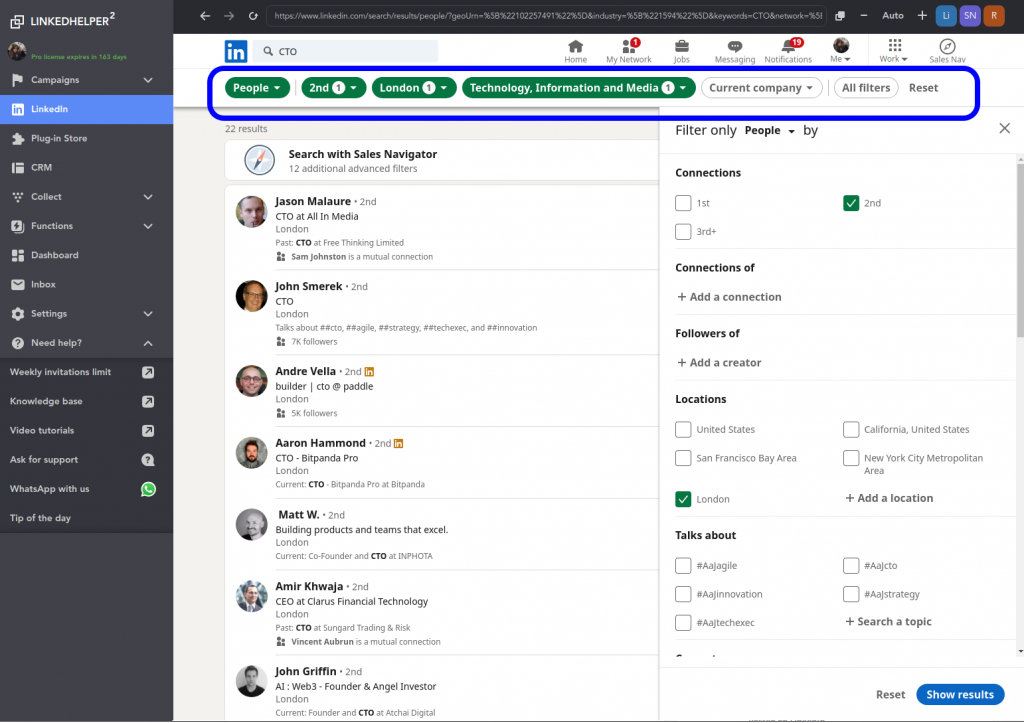
LinkedIn restricts search results to 1,000 entries per query. So scraping a full database on LinkedIn can be challenging. However, you can bypass this limit using:
- Keyword Variations – Break down your search by tweaking job titles, industries, or locations to create smaller, more manageable datasets.
- Filter Combinations – Apply different LinkedIn filters (e.g., experience level, company size, geography) to pull segmented data.
- Profile Expansion – Extract connection networks by scraping second- and third-degree contacts linked to your initial results.
How to Scrape Hidden LinkedIn Data Fields (Beyond Name & Title!)
Advanced LinkedIn profile scrapers like Linked Helper can extract not only publicly available data (such as name and title) but also hidden information that LinkedIn doesn’t explicitly display.
By leveraging integrations and smart algorithms, you can retrieve corporate emails, profile images, job descriptions, and even post content for further analysis.
1. Extracting Hidden Corporate Emails
Even if an email address is not visible on a LinkedIn profile, LinkedIn scraping tools can still find it.
How It Works:
✅ Snov.io and Hunter.io match a person’s name with a company’s domain to generate likely email addresses.
✅ Linked Helper and PhantomBuster have built-in email finders that identify hidden contact details. Linked Helper integrates with email-finding tools to enrich scraped data
✅ Enrichment tools use company databases and social signals to validate extracted emails.
🔹 Example: If you’re scraping LinkedIn profiles for lead generation, these tools can provide verified corporate emails even when they’re not listed publicly.
2. Collecting Profile Images for Customization
Many automation tools allow you scraping LinkedIn profile images, which can be used for personalized outreach campaigns.
How It Works:
✅ LinkedIn profile scrapers like Linked Helper can download profile pictures link.
✅ These images can be automatically customized using services like Hyperise to add personalized text or overlays.
✅ The enriched images can then be embedded into LinkedIn messages or external emails to increase engagement.
🔹 Example: Personalized cold outreach where each message includes a prospect’s profile picture with a custom call-to-action.
3. Scraping Job Listings & Post Content for Market Analysis
Some advanced scraping tools allow you to extract job descriptions and scraping LinkedIn posts for competitor analysis, market research, or talent acquisition.
How It Works:
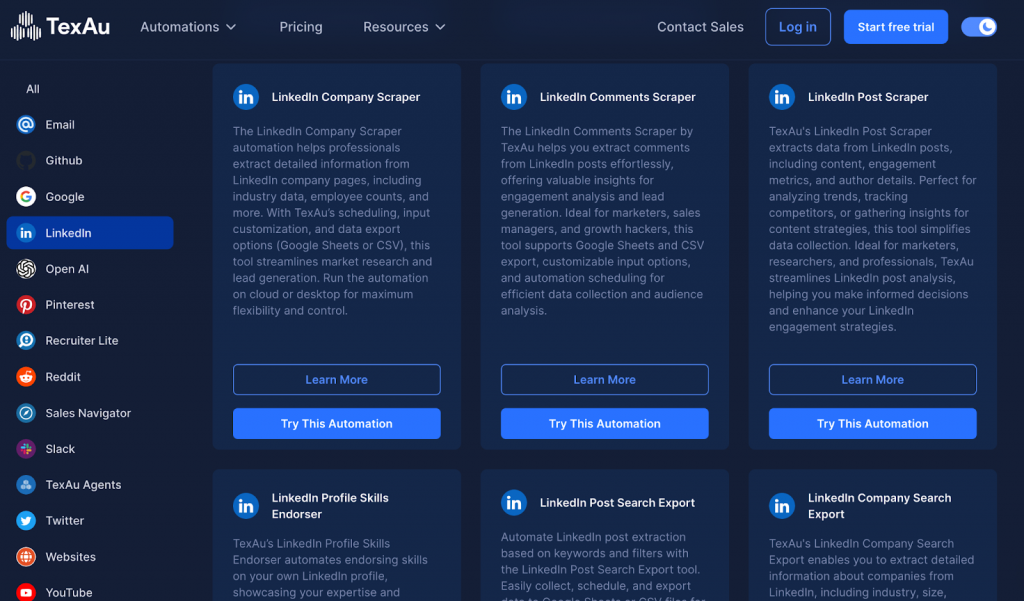
✅ TexAu and Octoparse can scrape job postings, including salary ranges, required skills, and company insights.
✅ PhantomBuster can extract LinkedIn posts, comments, and reactions for trend analysis.
✅ AI-based tools like ChatGPT API can analyze extracted text for sentiment and market insights.
🔹 Example: Recruiting firms use this for scraping LinkedIn job listings to identify hiring trends, while marketers can analyze competitor content strategies.
Automating LinkedIn Scraping with Python (for Coders)
For developers, Python offers powerful libraries to automate LinkedIn scraping. Here’s a basic approach:
- Selenium – Automate browser interactions to mimic human behavior and extract profile data dynamically.
- BeautifulSoup – Parse LinkedIn’s HTML structure to extract key elements like job titles, companies, and locations.
- Requests & Rotating Proxies – Send authenticated requests and rotate IPs to avoid detection.
- CSV & Database Storage – Store scraped data in structured formats for further analysis.
Conclusion & Next Steps
If you need to extract sensitive data from LinkedIn while ensuring compliance with LinkedIn’s terms, it’s essential to use automation tools that prioritize security and efficiency.
There are various methods for data extraction, including LinkedIn API, cloud-based platforms, and browser extensions. However, relying on unauthorized scraping can put your account at risk.
For a secure and scalable LinkedIn scraping solution, we recommend Linked Helper, which allows you to:
✅ Integrate data from multiple sources, including company profiles, Email Finder, Apollo
✅ Send personalized messages at scale, improving outreach and engagement
✅ Automate connection requests while mimicking human behavior to reduce detection risks
✅ Export enriched lead data directly into your CRM system
Linked Helper streamlines lead generation, email discovery, and profile enrichment, allowing you to build stronger business relationships effortlessly.
🚀 Try Linked Helper free today for safe, compliant, and powerful LinkedIn data extraction!
FAQ
Is it possible to scrape data from LinkedIn?
Yes, you can extract public data like names, titles, and company details using email discovery tools and web scrapers that mimic human behavior.
Can you get banned for scraping LinkedIn?
Yes, aggressive scraping on LinkedIn can lead to bans. To avoid detection, use machine learning-based tools, proxies, and rate limits that replicate natural browsing.
Is it possible to scrape jobs from LinkedIn?
Yes, job listings can be extracted by scraping LinkedIn profile URLs and job boards, then enriching the data with email finding tools for contact lists.